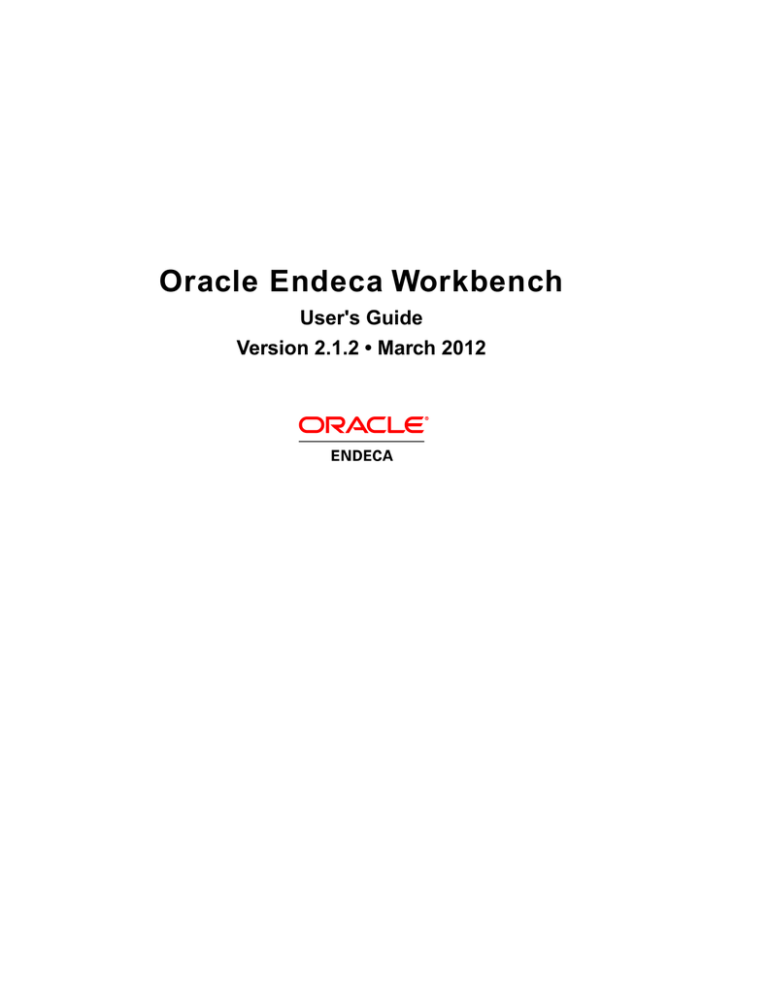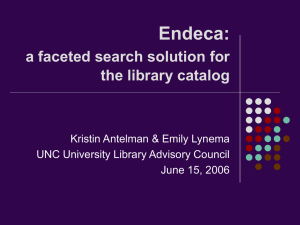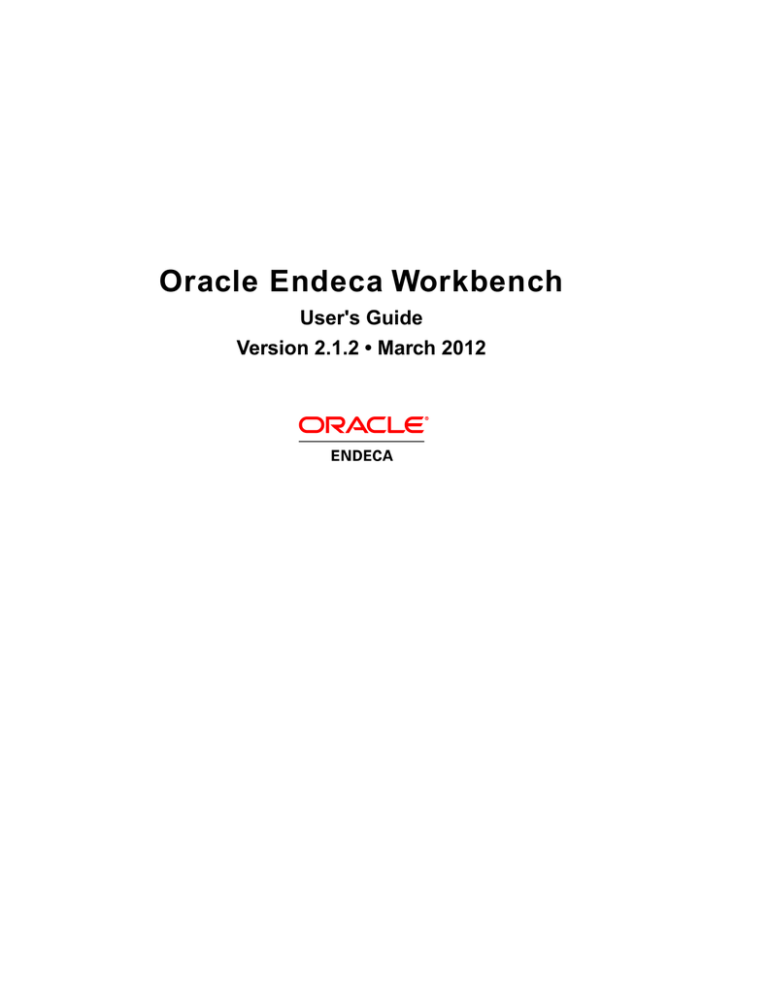
Oracle Endeca Workbench
User's Guide
Version 2.1.2 • March 2012
Contents
Preface.............................................................................................................................7
About this guide............................................................................................................................................7
Who should use this guide............................................................................................................................7
Conventions used in this guide.....................................................................................................................7
Contacting Oracle Endeca Customer Support..............................................................................................8
Chapter 1: Introduction..............................................................................9
What is Oracle Endeca Guided Search?......................................................................................................9
Exploring data with Guided Navigation applications..............................................................................9
Understanding records, dimensions, and properties...........................................................................10
The makeup of an Endeca implementation.........................................................................................11
What is Oracle Endeca Workbench?..........................................................................................................12
Roles in Oracle Endeca Workbench....................................................................................................12
Working with others.............................................................................................................................12
Chapter 2: Using Oracle Endeca Workbench.........................................15
Logging in to Oracle Endeca Workbench....................................................................................................15
Logging out of Oracle Endeca Workbench.................................................................................................17
Managing dynamic business rules..............................................................................................................17
About merchandising...........................................................................................................................17
Sample dynamic business rule............................................................................................................18
Typical merchandising uses.................................................................................................................20
About zones, styles, and rule groups...................................................................................................27
About approval workflow and dynamic business rules........................................................................28
Working with business rules................................................................................................................35
Managing keyword redirects.......................................................................................................................37
Managing automatic phrases......................................................................................................................39
Managing thesaurus entries.......................................................................................................................39
Managing stop words..................................................................................................................................41
Viewing Oracle Endeca Workbench resources that are locked..................................................................42
Ordering dimensions and dimension values...............................................................................................43
Viewing reports...........................................................................................................................................45
Appendix A: Stop Words..........................................................................47
Suggested Stop Words...............................................................................................................................47
iii
Copyright and disclaimer
Copyright © 2003, 2012, Oracle and/or its affiliates. All rights reserved.
Oracle and Java are registered trademarks of Oracle and/or its affiliates. Other names may be
trademarks of their respective owners. UNIX is a registered trademark of The Open Group.
This software and related documentation are provided under a license agreement containing restrictions
on use and disclosure and are protected by intellectual property laws. Except as expressly permitted
in your license agreement or allowed by law, you may not use, copy, reproduce, translate, broadcast,
modify, license, transmit, distribute, exhibit, perform, publish or display any part, in any form, or by
any means. Reverse engineering, disassembly, or decompilation of this software, unless required by
law for interoperability, is prohibited.
The information contained herein is subject to change without notice and is not warranted to be
error-free. If you find any errors, please report them to us in writing.
If this is software or related documentation that is delivered to the U.S. Government or anyone licensing
it on behalf of the U.S. Government, the following notice is applicable:
U.S. GOVERNMENT END USERS: Oracle programs, including any operating system, integrated
software, any programs installed on the hardware, and/or documentation, delivered to U.S. Government
end users are "commercial computer software" pursuant to the applicable Federal Acquisition Regulation
and agency-specific supplemental regulations. As such, use, duplication, disclosure, modification, and
adaptation of the programs, including any operating system, integrated software, any programs installed
on the hardware, and/or documentation, shall be subject to license terms and license restrictions
applicable to the programs. No other rights are granted to the U.S. Government.
This software or hardware is developed for general use in a variety of information management
applications. It is not developed or intended for use in any inherently dangerous applications, including
applications that may create a risk of personal injury. If you use this software or hardware in dangerous
applications, then you shall be responsible to take all appropriate fail-safe, backup, redundancy, and
other measures to ensure its safe use. Oracle Corporation and its affiliates disclaim any liability for
any damages caused by use of this software or hardware in dangerous applications.
This software or hardware and documentation may provide access to or information on content,
products and services from third parties. Oracle Corporation and its affiliates are not responsible for
and expressly disclaim all warranties of any kind with respect to third-party content, products, and
services. Oracle Corporation and its affiliates will not be responsible for any loss, costs, or damages
incurred due to your access to or use of third-party content, products, or services.
Rosette® Linguistics Platform Copyright © 2000-2011 Basis Technology Corp. All rights reserved.
Teragram Language Identification Software Copyright © 1997-2005 Teragram Corporation. All rights
reserved.
v
Preface
Oracle Endeca's Web commerce solution enables your company to deliver a personalized, consistent
customer buying experience across all channels — online, in-store, mobile, or social. Whenever and
wherever customers engage with your business, the Oracle Endeca Web commerce solution delivers,
analyzes, and targets just the right content to just the right customer to encourage clicks and drive
business results.
Oracle Endeca Guided Search is the most effective way for your customers to dynamically explore
your storefront and find relevant and desired items quickly. An industry-leading faceted search and
Guided Navigation solution, Oracle Endeca Guided Search enables businesses to help guide and
influence customers in each step of their search experience. At the core of Oracle Endeca Guided
Search is the MDEX Engine,™ a hybrid search-analytical database specifically designed for
high-performance exploration and discovery. The Endeca Content Acquisition System provides a set
of extensible mechanisms to bring both structured data and unstructured content into the MDEX Engine
from a variety of source systems. Endeca Assembler dynamically assembles content from any resource
and seamlessly combines it with results from the MDEX Engine.
Oracle Endeca Experience Manager is a single, flexible solution that enables you to create, deliver,
and manage content-rich, cross-channel customer experiences. It also enables non-technical business
users to deliver targeted, user-centric online experiences in a scalable way — creating always-relevant
customer interactions that increase conversion rates and accelerate cross-channel sales. Non-technical
users can control how, where, when, and what type of content is presented in response to any search,
category selection, or facet refinement.
These components — along with additional modules for SEO, Social, and Mobile channel support —
make up the core of Oracle Endeca Experience Manager, a customer experience management platform
focused on delivering the most relevant, targeted, and optimized experience for every customer, at
every step, across all customer touch points.
About this guide
This guide describes what business users can do in Oracle Endeca Workbench to modify an Endeca
implementation. It also describes what others must do in order for the changes to take effect.
Who should use this guide
This guide is intended for business users who are using Oracle Endeca Workbench to manage and
update Content Spotlighting in an Endeca implementation.
Conventions used in this guide
This guide uses the following typographical conventions:
8
| Preface
Code examples, inline references to code elements, file names, and user input are set in monospace
font. In the case of long lines of code, or when inline monospace text occurs at the end of a line, the
following symbol is used to show that the content continues on to the next line: ¬
When copying and pasting such examples, ensure that any occurrences of the symbol and the
corresponding line break are deleted and any remaining space is closed up.
Contacting Oracle Endeca Customer Support
Oracle Endeca Customer Support provides registered users with important information regarding
Oracle Endeca software, implementation questions, product and solution help, as well as overall news
and updates.
You can contact Oracle Endeca Customer Support through Oracle's Support portal, My Oracle Support
at https://support.oracle.com.
Oracle Endeca Workbench
User's Guide
Endeca Confidential
Chapter 1
Introduction
This chapter introduces you to Oracle Endeca Guided Search and how you, the business user, can
work with it.
What is Oracle Endeca Guided Search?
This section gives a high-level view of Oracle Endeca Guided Search.
It includes these topics:
• Exploring data with Guided Navigation applications
• Understanding records, dimensions, and properties
• The makeup of an Endeca implementation
Exploring data with Guided Navigation applications
Guided Navigation applications not only tell users the results of their query, they also tell them all the
valid next-step questions they can ask to refine and explore further, while eliminating the frustrating
reply of “No Results Found.” These next-steps are re-ranked and re-organized with each click, creating
a productive and satisfying navigation experience for your users.
The Oracle Endeca product line is based on the idea that users want to explore data interactively in
real time, relying on a friendly, intuitive interface, regardless of the scale and complexity of the underlying
data. Users need to search, navigate, and analyze all of their data, often in large and multiple data
sources, “slicing and dicing” across any dimension, and drilling down to the finest grain of detail or
zooming out to an aggregate view. At the same time, users need an application that responds
intelligently to their current navigation state, guiding them along valid paths and eliminating invalid
choices (dead ends). Users should experience simple, intuitive navigation.
Oracle Endeca Guided Search, based on the Oracle Endeca MDEX Engine, is a powerful platform
designed to help you build such easy and intuitive Guided Navigation applications.
Endeca MDEX Engine query results
All query results returned from the Endeca MDEX Engine contain two types of information:
• The appropriate results for the query (for example, a record set or an individual record)
• The supporting information for building follow-on queries
10
Introduction | What is Oracle Endeca Guided Search?
Two types of queries
Oracle Endeca Guided Search provides two types of queries:
• Navigation queries, which return a set of records based on application-defined record characteristics
(such as wine type or region in an online wine store), plus any follow-on query information
• Keyword search queries, which return a set of records based on a user-defined keyword, plus
any follow-on query information
Users can execute a combination of navigation queries and keyword search queries to navigate to
their desired record set in the way that works best for them. For example, users can execute a keyword
search query to retrieve a set of records, then use a follow-on navigation query to refine that set of
records, and vice versa.
Understanding records, dimensions, and properties
Endeca records and dimensions provide the logical structure for the data in your Endeca implementation.
This structure supports both navigation and search queries. Endeca properties provide descriptive
information about individual Endeca records.
About records
Endeca records are the entities in your data set that you are navigating to or searching for. Bottles of
wine in a wine store, customer records in a CRM application, and mutual funds in a fund evaluator are
all examples of data stored as Endeca records.
About dimensions
Dimensions provide the logical structure for organizing the records in your data set. Your Endeca
application can have many dimensions and dimensions can be hierarchical. Here is a simplified
hierarchy in a wine data set:
In this example, there is a dimension called Wine Type. Wine Type has three dimension values, Red,
White, and Sparking. In turn, The Red dimension value has two values itself, Merlot and Chianti, and
so on.
Application users navigate through the data by selecting dimensions. For example, the user might
select Wine Type to display Red, White, and Sparkling as choices, then select Red to focus on red
wines.
Oracle Endeca Workbench
User's Guide
Endeca Confidential
Introduction | What is Oracle Endeca Guided Search?
11
About properties
Properties are the data fields making up a record. In our wine example, properties might include the
wine’s name, year, winery, description, and so on.
A sample application
Here is a sample wine application. Users can select dimensions – such as wine type, country, and
winery – to refine the displayed results. The returned results are listed at the bottom. This sample also
shows three spotlighted records, which result from a dynamic business rule.You’ll learn about dynamic
business rules in the next chapter.
The makeup of an Endeca implementation
An Endeca implementation is an entire Endeca system, comprising the Endeca instance (the back-end
data), the Endeca application (the front-end Web application), and the machines that are hosting the
system.
Who does what
Your technical team builds your Endeca implementation. They process your application’s data into
dimensions, records, and properties.They also write the application code that provides the Web-based
interface into the data.
You, as a business user, can modify and enhance the implementation developed by your technical
team. For example, you can define dynamic business rules to spotlight content, as shown above. This
guide describes all the things you can do.
For more information
You don’t need to know more about what comprises an Endeca implementation, but if you want more
information, read the first section of the Oracle Endeca Guided Search Getting Started Guide, which
goes into more detail.
Endeca Confidential
Oracle Endeca Workbench
User's Guide
12
Introduction | What is Oracle Endeca Workbench?
What is Oracle Endeca Workbench?
Oracle Endeca Guided Search provides Oracle Endeca Workbench, a Web-based tool that provides
access to all the business functions that you perform. (Oracle Endeca Workbench is also used by
Endeca administrators; administration tasks are not described in this guide.)
Your Endeca administrator sets up Oracle Endeca Workbench for your use, including:
• Defining you as a user with specified privileges
• Setting up Oracle Endeca Workbench to communicate with your Endeca implementation
Typically, the Oracle Endeca Workbench you use is configured to work with a version of your
implementation in a staging area, not the production version. That way, you can experiment with
changes without affecting the deployed implementation. So when you make your changes, you are
likely making them to the staging implementation, not the production version. When you have completed
your changes and want them rolled into the production version, you contact your technical team, which
does the migration.
Roles in Oracle Endeca Workbench
Oracle Endeca Workbench has several pages, each corresponding to a set of tasks.
Some of the pages are for administrators, others are for business users. Oracle Endeca Workbench
manages access to these pages using roles. Your Endeca administrator assigns you roles that allow
you to access some or all of the following pages:
•
•
•
•
•
•
•
Rule Manager
Keyword Redirects
Phrases
Thesaurus
Stop Words
Dimension Order
Reports
Typically, a business user is not assigned administrative roles, which provide access to the Oracle
Endeca Workbench Administration pages.
Working with others
Oracle Endeca Workbench is a multi-user environment, which means that it must have a mechanism
whereby different people can work with it without overwriting each other’s changes. Oracle Endeca
Workbench uses locking to prevent your work being overwritten by someone else.
When you select a page, such as the Dimension Order page, Oracle Endeca Workbench locks it,
meaning that you have exclusive use of it. No one else can display the page until you are done. There
are two exceptions with the pages business users can access:
• There is no locking with the Reports page.
• With the Rule Manager and Keyword Redirects pages, locking is at the level of a rule group or a
keyword redirect group, not the page as a whole.
The lock is broken when:
• You log out of Oracle Endeca Workbench
Oracle Endeca Workbench
User's Guide
Endeca Confidential
Introduction | What is Oracle Endeca Workbench?
13
• You move from one rule group or keyword redirect group to another (the lock on the previous group
is broken)
• Your Oracle Endeca Workbench session times out after 20 minutes of inactivity (If your Oracle
Endeca Workbench session times out, you lose any unsaved work)
• Your Endeca administrator breaks the lock (If your lock is broken by an administrator, you lose
any unsaved work)
Note that simply moving to another Oracle Endeca Workbench page does not release the lock; this
is so you can move around Oracle Endeca Workbench pages without losing your work.
If you try to access a page that is locked by someone else, you will see this message:
Locked for editing from Oracle Endeca Workbench by 'user' from machine
machine-name.
You can wait until the lock is released and try again or ask your administrator to release the lock if you
are sure you will not be overwriting someone else’s work.
Related Links
Managing keyword redirects on page 37
Keyword redirects are used to redirect a user's search to a Web page (that is, a URL).
Conceptually, keyword redirects are similar to dynamic business rules in that both have trigger
and target values.
Managing dynamic business rules on page 17
A dynamic business rule describes the logic of how to promote records for display to application
users. A dynamic business rule consists of one or more triggers that specifies when to fire
the rule and a target that indicates which records to promote.
Viewing Oracle Endeca Workbench resources that are locked on page 42
Resource locking protects a project from multiple users making conflicting changes at the
same time.
Endeca Confidential
Oracle Endeca Workbench
User's Guide
Chapter 2
Using Oracle Endeca Workbench
This chapter describes what business users can do in Oracle Endeca Workbench.
Logging in to Oracle Endeca Workbench
Your Endeca administrator gives you a user name and password to use to log in to Oracle Endeca
Workbench.
To log in to Oracle Endeca Workbench:
1. Open a browser and access Oracle Endeca Workbench by supplying the URL provided by your
administrator, typically something like this:
http://host-name:8006
You see the Oracle Endeca Workbench login page.
2. Supply the user name and password provided by your administrator.
3. Click Log In.
16
Using Oracle Endeca Workbench | Logging in to Oracle Endeca Workbench
You are logged in to Oracle Endeca Workbench and have access to the pages specified by your user
permissions. The pages are listed down the left side of the display.
Here is a sample of the Oracle Endeca Workbench interface that provides access to all the business
functions:
You might not see all these pages listed, depending on your user profile. Note that the Phrases,
Thesaurus, and Stop Words pages are all under Search Configuration.
Your user name is shown in the upper left corner of the page.
To view the Oracle Endeca Workbench online help system:
• Click the Help button in the upper right corner of the page.
Oracle Endeca Workbench Help opens in its own window.
Oracle Endeca Workbench also provides context-sensitive help. Click
current task.
Oracle Endeca Workbench
User's Guide
to view help specific to your
Endeca Confidential
Using Oracle Endeca Workbench | Logging out of Oracle Endeca Workbench
17
Logging out of Oracle Endeca Workbench
You can log out of Oracle Endeca Workbench manually, or else Oracle Endeca Workbench logs you
out automatically if you are inactive.
1. Save any changes you made.
2. Click the Logout button in the upper right corner of the page.
3. Alternatively, close your Web browser and Oracle Endeca Workbench logs you out automatically
after two minutes.
Managing dynamic business rules
A dynamic business rule describes the logic of how to promote records for display to application users.
A dynamic business rule consists of one or more triggers that specifies when to fire the rule and a
target that indicates which records to promote.
Dynamic business rules implement merchandising and Content Spotlighting™. Merchandising and
Content Spotlighting is a process of identifying and promoting contextually relevant records to users
as they navigate or search within a data set.
Once you create and apply a dynamic business rule, the Endeca MDEX Engine compares each query
a user makes to each rule to determine if the query triggers the rule. If a user's query or profile triggers
a business rule, the MDEX Engine returns several types of results:
• Standard record results for the query
• Promoted records specified by the rule
• Any rule properties specified in the business rule
Related Links
Sample dynamic business rule on page 18
This section shows how to configure a dynamic business rule that implements merchandising.
About zones, styles, and rule groups on page 27
When you create a rule, you specify its zone, style, and (optionally) rule group.Your technical
team creates zones, styles, and groups for you.
About merchandising
Endeca uses dimension values and search terms to build dynamic business rules based on business
logic.
Endeca's merchandising works differently from traditional content management systems (CMS), where
you select an individual record for promotion, place it on a template or page, and then publish it to a
Web site. Endeca's merchandising is dynamic. When a user's query triggers a dynamic business rule,
the rule specifies contextually relevant records to promote on a Web site. In rule-based merchandising,
a dynamic business rule specifies how to query for records to promote, not necessarily what the specific
records are.
This means that as your users navigate or search, they continue to see relevant results, because
appropriate rules are in place. Also, as records in your data set change, new and relevant records are
returned by the same dynamic business rule. The rule remains the same, even though the promoted
records may change.
Endeca Confidential
Oracle Endeca Workbench
User's Guide
18
Using Oracle Endeca Workbench | Managing dynamic business rules
Comparing typical CMS scenarios with Endeca dynamic business rules
Instead of manually configuring static promotions, use dynamic business rules to generate relevant
promotions from your source data.
In a traditional CMS scenario, if Wine A is “recommended,” it is identified as such and published onto
a static page. If you need to update the list of recommended wines to remove Wine A and add Wine
B to the static page, you must manually remove Wine A, add Wine B, and publish the changes. With
Endeca’s dynamic rule-based merchandising, the effect is much broader and requires much less
maintenance. A rule is created to promote wines tagged as “recommended,” and the search page is
designed to render promoted wines when available.
In this scenario, the recommended Wine A is promoted on any number of pages that specify
recommended wines in the target value for the result set. In addition, removing Wine A and adding
Wine B is simply a matter of updating the source data to reflect that Wine B is now tagged as
“recommended.” After making this change, Wine B is promoted on any number of pages that specify
recommended wines in the result set, without adjusting or modifying the business rule or the pages.
Support for static merchandising
Static merchandising provides the ability to add specific featured records to the records that are returned
with a user's query. When a user's query triggers a rule that specifies a featured record, the Endeca
record is returned.
In addition to using dynamic business rules to implement merchandising, Endeca provides support
for static merchandising in the more traditional CMS sense.
A dynamic business rule may be configured to return a combination of both static featured records
and the record list for dynamically generated results.
Sample dynamic business rule
This section shows how to configure a dynamic business rule that implements merchandising.
Consider a wine sales application. When a user makes a query that triggers a dynamic business rule,
the Endeca MDEX Engine evaluates the rule, checking for records to promote as merchandising
records. These merchandising records constitute a supplemental set of results that the MDEX Engine
returns in addition to the regular results of the query. Typically, these merchandising record results
are displayed differently than standard results.
In this example, the merchandising strategy for the rule assumes that a buyer interested in white wines
is also likely to be interested in highly rated wines from Sonoma County.
To create this rule, you log in to Oracle Endeca Workbench, go to the Rule Manager page, click Add
Rule, and define the rule. In this example, the business rule has the following configuration:
• The title “Sonoma County Specials”
• A specified zone and style that dictates how the rule's results display
Oracle Endeca Workbench
User's Guide
Endeca Confidential
Using Oracle Endeca Workbench | Managing dynamic business rules
19
A Developer Studio user predefines the zone and style for you (see “About zones, styles, and rule
groups”). In this example, the style had been defined to display a maximum of three results.
• A trigger value that causes the rule to fire when a user navigates to white wines (presented for this
sample application in Oracle Endeca Workbench as Wine Type > White)
• A target value to display highly rated white wines from Sonoma County (Region > Sonoma, Review
Score > 90 to 100) and to restrict results to the active navigation state.
• An ordering where rule results are sorted by price
Here is the result when the user navigates to white wines. The white wines are listed down the left
side of the page. In addition, three Sonoma county wines are spotlighted in the lower right corner of
the page – the result of the Sonoma County Specials rule being fired. Remember that the style used
for the rule specifies that up to three records can be displayed.
Endeca Confidential
Oracle Endeca Workbench
User's Guide
20
Using Oracle Endeca Workbench | Managing dynamic business rules
Typical merchandising uses
This section contains some typical merchandising scenarios. These examples focus on the result set
generated according to a rule and how those results meet the goals of a particular strategy to promote
featured records.
Related Links
Managing dynamic business rules on page 17
A dynamic business rule describes the logic of how to promote records for display to application
users. A dynamic business rule consists of one or more triggers that specifies when to fire
the rule and a target that indicates which records to promote.
Dynamically promote highly recommended results on page 21
In this up-sell scenario, the merchandising strategy for the rule is to promote wines that have
been categorized as Highly Recommended and return a dynamically generated set of records
that also take into account the user's navigation location in the data set.
Promote related product category based on location on page 23
In this cross-sell scenario, the merchandising strategy for the rule is to promote wines that
are similar to the wines in the trigger location. Specifically, the rule promotes Primitivo wines
when a user navigates to Zinfandel wines.
Promote related category based on a search term on page 25
Oracle Endeca Workbench
User's Guide
Endeca Confidential
Using Oracle Endeca Workbench | Managing dynamic business rules
21
In this cross-sell scenario, the merchandising strategy for the rule is to promote wines that
make a good meal pairing with a search term. Specifically, the rule promotes rich red wines
that cost $10-$20 when a user searches with the term "steak".
Promote specific featured results on page 26
In this featured results scenario, the merchandising strategy for the rule is to promote three
specific red wines as featured results when a top customer navigates to red wines.
About merchandising on page 17
Endeca uses dimension values and search terms to build dynamic business rules based on
business logic.
Dynamically promote highly recommended results
In this up-sell scenario, the merchandising strategy for the rule is to promote wines that have been
categorized as Highly Recommended and return a dynamically generated set of records that also take
into account the user's navigation location in the data set.
The dynamic business rule to accomplish this has the following configuration:
• The title “Highly Recommended”
• A specified zone and style that dictates how the rule's results display
• A trigger that causes the rule to fire at any location in the data set; in other words, the dynamic
rule always applies, regardless of how the user has navigated the data set.
• A target value of Designation > Highly Recommended
• Merchandising results that are ordered by a wine's score
As a user searches or browses, this rule dynamically promotes results tagged as Highly Recommended.
Navigating to any dimension value triggers the rule because the rule applies to all queries. Suppose
a user navigated to Australian wines. In addition to the regular navigation results (3,902 matches for
Australian wines), the records for three highly recommended Australian wines appear in the area
reserved for Recommended merchandising results:
Endeca Confidential
Oracle Endeca Workbench
User's Guide
22
Using Oracle Endeca Workbench | Managing dynamic business rules
Because the rule's target is restricted to the active navigation state, the results vary depending on the
user's navigation location. For example, instead of navigating to Country > Australia, suppose a user
navigated to fortified wines with a rating between 94 and 90. The MDEX Engine returns a different set
of dynamically generated results.
In addition to the regular navigation results (206 matches for fortified wines with a rating between 94
and 90), the records for three highly recommended fortified wines appear in the area reserved for
Recommended merchandising results:
Oracle Endeca Workbench
User's Guide
Endeca Confidential
Using Oracle Endeca Workbench | Managing dynamic business rules
23
Promote related product category based on location
In this cross-sell scenario, the merchandising strategy for the rule is to promote wines that are similar
to the wines in the trigger location. Specifically, the rule promotes Primitivo wines when a user navigates
to Zinfandel wines.
The dynamic business rule to accomplish this has the following configuration:
• The title “Also Try....”
• A zone and style that dictates how the rule's results display
• A trigger that causes the rule to fire when a user navigates to Wine Type > Red > Zinfandel
• A target value of Wine Type > Red > Primitivo
Endeca Confidential
Oracle Endeca Workbench
User's Guide
24
Using Oracle Endeca Workbench | Managing dynamic business rules
• Merchandising results that are ordered by a wine's score
Navigating to the location Wine Type > Red > Zinfandel triggers the rule. In addition to the regular
navigation results (2,709 matches for Zinfandel wines), records for three Primitivo wines appear in the
area reserved for Also Try... results:
Note that Recommended results appear in the area just below the Also Try... results. In this example,
the Highly Recommended rule promotes appropriate Zinfandel wines because a user navigated to
Zinfandel wines and the trigger for this rule applies to every query.
Oracle Endeca Workbench
User's Guide
Endeca Confidential
Using Oracle Endeca Workbench | Managing dynamic business rules
25
Promote related category based on a search term
In this cross-sell scenario, the merchandising strategy for the rule is to promote wines that make a
good meal pairing with a search term. Specifically, the rule promotes rich red wines that cost $10-$20
when a user searches with the term "steak".
The dynamic business rule to accomplish this has the following configuration:
• The title “Great With A Steak”
• A zone and style that dictates how the rule's results display
• A trigger that causes the rule to fire when a user searches for the keyword "steak"
• A target of Body > Rich, Wine Type > Red, and Price Range > $10-$20
• Merchandising results that are ordered by a wine's score
Searching for the keyword steak triggers the rule. In addition to the regular record search results (33
matches for steak in a wine's description), records for three rich red wines appear in the area reserved
for Great With A Steak results:
Endeca Confidential
Oracle Endeca Workbench
User's Guide
26
Using Oracle Endeca Workbench | Managing dynamic business rules
Promote specific featured results
In this featured results scenario, the merchandising strategy for the rule is to promote three specific
red wines as featured results when a top customer navigates to red wines.
The dynamic business rule to accomplish this has the following configuration:
• The title “Featured Reds”
• A zone and style that dictates how the promoted results display
• A trigger that causes the rule to fire when a user navigates to Wine Type > Red
• A static target that lists three specific featured results; the order in which these results are added
to the rule dictates the order in which they appear in the merchandising area
• A user profile that causes the rule to fire when a customer identified by the system as a top
purchaser navigates to red wines
Oracle Endeca Workbench
User's Guide
Endeca Confidential
Using Oracle Endeca Workbench | Managing dynamic business rules
27
The Who tab has the “top_purchaser” user profile selected:
Navigating to red wines triggers the rule. In addition to the regular record search results (52,077
matches for red wine), records for the three featured red wines appear in the area reserved for Featured
Reds results:
About zones, styles, and rule groups
When you create a rule, you specify its zone, style, and (optionally) rule group. Your technical team
creates zones, styles, and groups for you.
About zones
As shown above, a rule requires an associated zone. A zone is a collection of dynamic business rules
that ensures merchandising results are produced. Grouping business rules allows you to have multiple
rules available, in case a single rule does not produce a result. This grouping ensures that the screen
space dedicated to displaying business rule results is always populated.
A zone has a rule limit that dictates how many rules may be evaluated. For example, if a rule limit is
set to two, then after two rules have evaluated successfully, no additional rules are evaluated. For
example, a single zone with three rules could be used to promote “Recommended” wines first, and if
no “Recommended” wines exist, then promote “Best Buy” wines instead.
Endeca Confidential
Oracle Endeca Workbench
User's Guide
28
Using Oracle Endeca Workbench | Managing dynamic business rules
About styles
A rule also requires an associated style that describes how to display the results of that rule on screen.
One property of a style is how many records can display at a time.
About rule groups
A rule belongs to a rule group. By default, there is one rule group. If your technical team defined
additional rule groups, then before you can create or modify a rule, you must select the rule group to
which the rule belongs.
Rule groups serve two functions:
• They provide a means to organize a large number of rules into smaller logical categories which
usually affect distinct (non-overlapping) parts of a Web site. For example, a retail application might
organize rules that affect the electronics and jewelry portions of a Web site into a group for
Electronics Rules and another group for Jewelry Rules. If you were to select Electronics Rules on
the Rule Manager page, you would access all the rules in that group.
• They enable multiple users to access dynamic business rules simultaneously. From the Rule
Manager page, each user can access a single rule group at a time. Once you select a rule group
that contains the rules you want to modify, Oracle Endeca Workbench prevents other users from
editing that group until you return to the selection list or close your browser window.
About approval workflow and dynamic business rules
Oracle Endeca Workbench provides basic workflow capabilities to manage the creation, modification,
notification, and activation or deactivation of dynamic business rules in an Endeca application.
In the context of Oracle Endeca Workbench, workflow is a predictable and guided set of steps to
manage rules as they move through the process of being created, modified, and activated or
deactivated.
Activating a rule makes it available in an application to generate merchandising or spotlighting results
in response to user queries. Deactivating a rule disables the rule from generating results in an
application.
Workflow actions and rule group access are controlled by user permissions in Oracle Endeca
Workbench. An administrator of Oracle Endeca Workbench assigns permissions to business users
that allow them to approve, edit, view, or not access rule groups.
As a rule moves through the workflow steps (creation, approval, notification, and so on) Oracle Endeca
Workbench tracks and displays the rule's most recent history. Earlier history is stored in the Oracle
Endeca Workbench log file. History includes information about who modified the rule, when it was
modified, state changes, and so on.
Note: Workflow does not apply to other features in Oracle Endeca Workbench, such as thesaurus
entries, keyword redirects, automatic phrasing, and so on.
Related Links
Workflow user permissions on page 29
There are four user permissions available as part of managing the workflow of dynamic
business rules—approve, edit, view only, and none.
Oracle Endeca Workbench
User's Guide
Endeca Confidential
Using Oracle Endeca Workbench | Managing dynamic business rules
29
Approval workflow versus application workflow
Workflow in Oracle Endeca Workbench is content approval workflow.That is, Oracle Endeca Workbench
manages the approval or rejection of content changes made to a dynamic business rule.
Content workflow can be distinguished from application workflow, which describes the progress of an
application as it moves from a development environment to a staging environment to a production
environment.
Workflow user permissions
There are four user permissions available as part of managing the workflow of dynamic business
rules—approve, edit, view only, and none.
Permissions are assigned per rule group. An administrator assigns these permissions on the User
Management page or on the Rule Group Permissions page of Oracle Endeca Workbench (both pages
are under Administration).
• Approve permissions
A user with Approve permissions can create, edit, activate, and deactivate rules. This includes both
inactive and active rules. In short, this permission allows all workflow capabilities. The typical role of
a user with Approve permissions is to approve or reject activation requests made by a user with edit
permissions.
The approve permission can also be assigned to all Oracle Endeca Workbench users in cases where
workflow is not necessary.
• Edit permissions
A user with edit permissions can create rules, edit inactive rules, and request that rules be activated
or deactivated in an application. An editor cannot directly edit an active rule, make a rule active, or
inactivate an active rule.
• View only permissions
A user with view permissions can view rules but cannot activate or modify them.
• None
A user with the none permission cannot approve, edit, or view rules in a group. Users who have this
permission for a rule group do not see the rule group displayed in Oracle Endeca Workbench.
A business user with edit permissions can only modify a rule and request activation or deactivation of
any rule to which he or she has access. This means that if a business user has edit permissions for
only Rule Group A, the user does not have permissions to create, revise, or request activation of rules
in any other rule group than Rule Group A.
If multiple business users have edit permissions to the same rule group, those business users are
peers within that rule group. In other words, any user can view all other requests for that group, and
create, modify, or request activation or cancel requests of any rule within the group.
If it is necessary to restrict workflow permissions to a subset of users, a developer can create additional
rule groups in Developer Studio and an Oracle Endeca Workbench administrator can assign permissions
as necessary.
Workflow states
An active rule, if triggered, generates merchandising or spotlighting results. An inactive rule cannot
be triggered. Rules have an inactive state if they are new, or because they are pending activation, or
not approved.
Endeca Confidential
Oracle Endeca Workbench
User's Guide
30
Using Oracle Endeca Workbench | Managing dynamic business rules
A rule’s state is either active or inactive. An end-user's query can trigger an active rule. A user's query
cannot trigger an inactive rule.
A rule’s state also suggests the rule’s progress from the beginning of its lifecycle to the end of its
lifecycle in an application. For example, a newly created rule starts with a state of Inactive: Draft. After
configuration and approval, the state is Active. When the rule is no longer necessary, it can be
deactivated and its state is Inactive.
The following table describes all the workflow states that are available to a dynamic business rule.
State
Description
Inactive: Draft
The state of a newly created rule. A rule in this
state has not yet been approved (or rejected) for
use in an application and it might not be fully
configured to produce merchandising results.
Inactive: Activation Requested
A rule that is configured and ready to approve or
reject by an Oracle Endeca Workbench user with
Approve permissions. A rule in this state is not yet
available for use in an application.
Inactive: Request Rejected
A rule whose activation request is rejected by an
Oracle Endeca Workbench user with Approve
permissions. A rule in this state is not available for
use in an application.
Active
A rule that is approved by an Oracle Endeca
Workbench user with Approve permissions. A rule
in this state is available in an application and
generates merchandising results when appropriate.
Active: Deactivation Requested
A rule that is active in an application but has an
open request to deactivate it.
Active: Request Rejected
A rule whose deactivation request is rejected by
an Oracle Endeca Workbench user with Approve
permissions. A rule in this state is available in an
application and generates merchandising results
when appropriate.
Inactive
A rule that is deactivated by an Oracle Endeca
Workbench user with Approve permissions. A user
with edit permission can request activation of an
inactive rule and start the workflow process from
the beginning. An inactive rule is no longer
available in an application to generate
merchandising results.
Oracle Endeca Workbench
User's Guide
Endeca Confidential
Using Oracle Endeca Workbench | Managing dynamic business rules
31
Workflow steps for editors and approvers
The state of a new rule begins with Inactive: Draft and ends with Inactive.
The following diagram shows workflow steps that a dynamic business rule progresses through.
The following process describes the typical workflow steps for a new rule. There are two Oracle Endeca
Workbench users involved—a user with edit permissions (an editor) and a user with Approve
permissions (an approver):
1. The editor adds a new rule and configures it to promote records. All new rules, including copies of
existing rules, begin with a state of Inactive: Draft. For example, the following image shows a new
rule in Inactive: Draft (columns truncated for display):
2. The editor previews the rule to confirm that the rule promotes the intended records. (The preview
application has to be set up and also enabled for display. See the Oracle Endeca Workbench Help
for more information about previewing.)
Endeca Confidential
Oracle Endeca Workbench
User's Guide
32
Using Oracle Endeca Workbench | Managing dynamic business rules
3. The editor requests activation of a rule. While a rule has an open activation request, the rule’s state
is Inactive: Activation Requested. For example, the following image shows a new rule in Inactive:
Activation Requested (columns truncated for display):
4. The editor saves changes.
5. Optionally, the editor adds a note to the rule that provides detail for the activation request. The
editor can add the note or add the note and also email the note to others. For example, the following
image shows the Note page for a request to activate a rule:
6. The approver examines the rule, on the Requests tab, and approves, rejects, or leaves the default
selection of pending for the request for activation. Examining a request may include previewing the
rule in an application. (See the Oracle Endeca Workbench Help for more information about
previewing.) For example, the following image shows a rule that is approved for activation:
If a request is approved, the rule becomes active in the application. A rule may stay in an Active
state until an editor or approver decides the rule should be deactivated.
If an approver rejects an activation request, the rule’s state is Inactive: Request Not Approved.
7. The approver saves changes.
8. Optionally, the approver adds a note to the rule that provides detail for the approval, rejection, or
pend action. The approver can add the note or add the note and also email the note to others. For
example, the following image shows the Note page for an approved activation request:
Oracle Endeca Workbench
User's Guide
Endeca Confidential
Using Oracle Endeca Workbench | Managing dynamic business rules
33
9. The editor requests the deactivation of a rule. While a rule has an open deactivation request, the
rule’s state is Active: Deactivation Requested. For example, the following image shows a rule in
Active: Deactivation Requested (columns truncated for display):
If a deactivation request is approved, a rule is no longer available in the application. It’s state
becomes Inactive.
If a deactivation request is rejected, a rule is in the Active: Request Not Approved state.
10. The editor saves changes.
11. Optionally, the editor adds a note to the rule that provides detail for the deactivation request. The
editor can add the note or add the note and also email the note to others. For example, the following
image shows the Note page for a request to deactivate a rule:
12. The approver examines the rule, on the Requests tab, and approves, rejects, or pends the request
for deactivation. Examining a request may include previewing the rule in the application. (See the
Oracle Endeca Workbench Help for more information about previewing.) For example, the following
image shows a rule that is approved for deactivation:
Endeca Confidential
Oracle Endeca Workbench
User's Guide
34
Using Oracle Endeca Workbench | Managing dynamic business rules
13. The approver saves changes.
14. Optionally, the approver adds a note to the rule that provides detail for the approval, rejection, or
pend action. For approvals and rejections, the approver can add the note or add the note and also
email the note to others. For example, the following image shows a Note page for an approved
deactivation request:
That completes the workflow approval process for a dynamic business rule. The process begins again
with any new rules and in cases where an editor selects an inactive rule and requests its activation.
In this case, the process begins again at step 2.
Simplified workflow steps
This section describes a simplified workflow scenario that allows Oracle Endeca Workbench users to
do away with the steps to request the activation or deactivation of a rule.
The typical workflow scenario involves users with Approve permissions and users with edit permissions.
In cases where workflow is not required, this distinction between approver and editor is not necessary.
In the simplified workflow scenario, an administrator assigns all Oracle Endeca Workbench users
Approve permissions for rule groups. The users can create new rules and activate them without any
transitional steps to request approval.
The following example describes simplified workflow steps for a new rule:
1. The approver adds a new rule and configures it to promote records. All new rules, including copies
based on existing rules, begin with a state of Inactive: Draft.
2. The approver activates the rule. Activating a rule may first include previewing the rule in an
application. (See the Oracle Endeca Workbench Help for more information about previewing.) A
rule may stay in an Active state until an approver decides the rule should be deactivated.
3. The approver deactivates the rule. A rule is no longer available in the staging application. Its state
becomes Inactive.
Oracle Endeca Workbench
User's Guide
Endeca Confidential
Using Oracle Endeca Workbench | Managing dynamic business rules
35
Workflow change notification
A state change occurs when an Oracle Endeca Workbench user does any of the following to a rule:
activates, deactivates, requests activation, requests deactivation, cancels a request for a rule, or rejects
a request.
After you change the workflow state for a rule in Oracle Endeca Workbench, the Note page displays
to provide a simple way to describe changes you make.
For example, a user with edit permissions might modify a rule, make a request to activate the rule,
and add a note to indicate "This rule now promotes Chardonnay wines for the weekend." This information
is useful for a user with Approve permissions to understand what has changed before activating a
rule.
For example:
If either an approver or editor makes changes to multiple rules, Oracle Endeca Workbench saves the
note information for all rules that were modified.
A note displays under Rule History on the General tab. There is no history tracking for note information.
The last note you provide is saved and displayed on the General tab. Previous notes are stored in the
Oracle Endeca Workbench log file. A note is not required.
In addition to adding a note to a rule, you can also choose to email a note along with change notification
information for any rule that has been modified. Change notification information includes the name
and new workflow state for any modified rules.
Oracle Endeca Workbench creates an email addressed to all approvers associated with a modified
rule group. Oracle Endeca Workbench also addresses the email to the last editor who made any type
of rule request.
See the Oracle Endeca Workbench Help for information about adding notes and sending email
notification.
Working with business rules
This section describes how business rules are implemented and tested.
What you can do
In Oracle Endeca Workbench, you can:
• Create rules
Endeca Confidential
Oracle Endeca Workbench
User's Guide
36
Using Oracle Endeca Workbench | Managing dynamic business rules
•
•
•
•
•
Edit rules
Set rule priorities
Request activation or deactivation of rules (with edit permissions)
Activate or deactivate rules (with Approve permissions)
Preview rules in the application (and see why defined rules fired or didn’t fire as you navigate
throughout your application).You can preview rules if your preview application is set up and enabled
for display in Oracle Endeca Workbench.
• Delete rules
What up-front work must have been done to enable support of the feature
The technical team must create zones, styles, and (optionally) rule groups using Developer Studio
before you can create rules. Also, the technical team must modify the application code to extract rule
results from the query results.
Where in the Oracle Endeca Workbench Help the rule procedures are covered
The information is covered in “Working with dynamic business rules” in the Oracle Endeca Workbench
Help.
Here is the basic flow:
1. Create a new rule with your desired trigger and target values.
•
•
•
•
•
•
•
•
•
•
If you are using rule groups, select the group to put the new rule in.
Name the rule.
Select a zone and style.
Specify the trigger on the Where and What tab.
Specify the target on the Where and What tab.
Specify how the promoted results are ordered.
Specify when the rule is active, if desired.
Restrict which users the rule applies to, if desired.
Add rule properties, if desired.
Change the rule's priority, if desired.
2. Request activation of the rule.
3. Preview the rule in the application, if necessary.
When creating and testing rules, you use the preview application, an Endeca-enabled application
that displays in the lower part of the Rule Manager page.You use the preview application to navigate
to or search for specific locations in your data that then become the basis for dynamic business
rules. Your technical team manages the preview application. To enable a preview application, the
administrator has to set it up, and also enable the display of the preview application in Oracle
Endeca Workbench. (By default, Oracle Endeca Workbench displays the preview of the reference
application, but if the administrator removes the URL mapping values for the preview application,
the preview application does not display.) See the Oracle Endeca Workbench help for information
on the preview application.
4. Activate the rule, and if necessary, deactivate the rule’s predecessor.
What must be done after the change to have the Endeca application pick it up
Activating and saving the rule makes it available to your application.
Oracle Endeca Workbench
User's Guide
Endeca Confidential
Using Oracle Endeca Workbench | Managing keyword redirects
37
How to test the change
See "Testing a rule" for details on confirming the change.
Testing a rule
While you are developing dynamic business rules against your preview application, it is important to
apply and test them to ensure a rule performs the task you intended.
To test a rule:
1. On the Rule Manager page of Oracle Endeca Workbench do one of the following:
•
•
If your application uses multiple rule groups, select the rule group that contains the rule(s) you
want to preview.
If your application uses the single default rule group, skip to step 2.
2. Click the Preview checkbox for each rule you want to test. (Active rules have Preview enabled by
default.) This button is displayed only if your application’s preview is enabled for display.
3. Click the Preview button. This button is displayed only if your application’s preview is enabled for
display. Oracle Endeca Workbench is now in preview mode. Oracle Endeca Workbench previews
all rules from the application's home page. The rules on the Rules tab and the Requests tab display
with color coding and additional status information (fired, not fired, etc.) as you search and navigate
in the preview application.
4. Specify the preview time by doing one of the following:
•
•
Accept the current time of the MDEX engine as the preview time. (The current time is defined
by the system clock of the host running the MDEX engine for the preview application.)
Click the Preview checkbox to enable the date/time selector and then specify a time.
5. To preview a specific rule, click a trigger value for a rule in the "Where and when does this rule
apply?" column. You can also search or navigate at any location in the application in order to
preview which rules trigger.
6. Check the portion of your preview application reserved for promoted results to see if the intended
target records appear. (Oracle Endeca Workbench immediately refreshes the promoted results as
you search and navigate in the preview application.)
7. After you are finished viewing the preview application, click Stop Preview.
8. Edit your business rule if necessary, and repeat the steps above to achieve the intended results.
In some cases, you may need to have your technical team modify zones, styles, or rule groups in
Developer Studio.
Managing keyword redirects
Keyword redirects are used to redirect a user's search to a Web page (that is, a URL). Conceptually,
keyword redirects are similar to dynamic business rules in that both have trigger and target values.
The trigger of a keyword redirect is one or more search terms; the target of a keyword redirect is a
URL. If users search with the particular keyword, the redirect URL displays in the application. For
example, you can set up a keyword redirect with a keyword trigger of delivery and a redirect URL of
http://shipping.acme.com. Or you might create a keyword redirect with a keyword of stores and a
redirect URL of http://www.acme.com/store_finder.htm.
Endeca Confidential
Oracle Endeca Workbench
User's Guide
38
Using Oracle Endeca Workbench | Managing keyword redirects
If a keyword redirect has more than one keyword entry, then any single keyword can be present in a
user's query for the redirect to fire. In other words, the user's search terms can match any of the
keywords to present the redirect URL. The search terms do not need to match all of the keywords.
Each keyword entry has a match mode to indicate how the search terms in a user's query must match
your specified keyword(s) in order for the redirect to fire. There are three match modes:
• In Match Phrase mode, all of the keywords must match in the same order in the user's query for
the redirect to fire.
• In Match All mode, all of the keywords must match (without regard for order in the user's query)
for the redirect to fire.
• In Match Exact mode (the default), all of the keywords must exactly match a user's query for the
redirect to fire. Unlike the other two modes, a user's query must exactly match the keyword in the
number of words and cannot be a super set of the keywords.
Keyword redirect groups
A keyword redirect belongs to a keyword redirect group. Keyword redirect groups serve the same two
functions as dynamic business rule groups:
• Keyword redirect groups provide a means to organize a large number of keyword redirects into
smaller logical categories which usually affect distinct parts of a Web site. For example, a retail
application might organize keyword redirects that affect the shipping and customer service portions
of a Web site into a group for Shipping and Service and organize another group for Weekly
Promotions. If you were to select Shipping and Service on the Keyword Redirects page, you would
access all the keyword redirects in that group but none of the Weekly Promotions redirects.
• They enable multiple users to access keyword redirects simultaneously. In Oracle Endeca
Workbench, you can access a single group at a time. Once you select a group that contains the
redirects you want to modify, Oracle Endeca Workbench prevents other users from editing that
group until you return to the selection list or close your browser.
What you can do
You can create, edit, and delete keyword redirects in both Developer Studio and in Oracle Endeca
Workbench.
What up-front work must have been done to enable support of the feature
Your technical team creates keyword redirect groups for you. There is one default group, so you can
create keyword redirects without the technical team creating additional groups.
Also, your technical team must modify the application code to display the Web page you specify in a
keyword redirect.
Where in the Oracle Endeca Workbench Help the procedure is covered
“Working with keyword redirects”
Where in the Developer Studio Help the procedure is covered
“Configuring Keyword Redirects”
What must be done after the change to have the Endeca application pick it up
Saving the change immediately makes it available to your application.
Oracle Endeca Workbench
User's Guide
Endeca Confidential
Using Oracle Endeca Workbench | Managing automatic phrases
39
How to test the change
Make sure your preview application is enabled for display and for keyword redirects, then search for
text that you defined a keyword redirect for. Confirm that you are redirected to the specified URL.
Managing automatic phrases
When an application user provides individual search terms in a query, the automatic phrasing feature
groups specified individual terms into a search phrase and returns query results for the phrase.
Automatic phrasing is similar to placing quotes around search terms before submitting them in a query.
For example, “my search terms” is the phrased version of the query my search terms. Automatic
phrasing removes the need for application users to place quotes around search phrases to get phrased
results.
Your technical team can select dimensions to enable the corresponding dimension values as automatic
phrases. For example, if a developer selects the Wine Type dimension for automatic phrasing, dimension
values such as Pinot Noir and Cabernet Sauvignon become automatic phrases.
What you can do
You can create, modify, and delete automatic phrases.
You can also view the dimensions that your technical team selected for automatic phrasing.
However, you cannot add or modify the dimensions selected for automatic phrasing, and you cannot
view the list of dimension values that are automatic phrases.
You can also filter your view of automatic phrases.
What up-front work must have been done to enable support of the feature
Your technical team must add code to support automatic phrasing in an Endeca application. Coordinate
with your technical team to ensure that all the required aspects of the feature are implemented in your
Endeca application.
Where in the Oracle Endeca Workbench Help the procedure is covered
“Working with automatic phrases”
What must be done after the change to have the Endeca application pick it up
Saving the change immediately makes it available to your application.
How to test the change
Make sure the preview application is enabled for display and has phrasing enabled, then search for
text you defined as a phrase. Confirm that the search returns only the phrased text, not individual
words as well.
Managing thesaurus entries
Thesaurus entries provide a means to account for alternate forms of a user's query. With the thesaurus
feature, you can create synonyms that capture other ways of expressing queries in your application.
Endeca Confidential
Oracle Endeca Workbench
User's Guide
40
Using Oracle Endeca Workbench | Managing thesaurus entries
These entries provide concept-level mappings between words and phrases. For example, if users
enter the search term cab to search for cabernet sauvignon, you could create a thesaurus entry to
equate cab with cabernet sauvignon.
You can add two kinds of entries to your Endeca thesaurus:
• One-way thesaurus entries establish an equivalence between words or phrases that applies in a
single direction only. For example, you could define a one-way mapping so that all queries for Red
Wine would also return matches containing Zinfandel, but queries for Zinfandel would not return
results for the more general Red Wine.
You can add an unlimited number of synonyms to a one-way entry, and the application expands
the query to search for each search term with the same one-way relationship. For example, you
could add additional synonyms to the Red Wine entry to expand the search to Merlot, Shiraz, and
Bordeaux.
• Two-way thesaurus entries establish a mutual equivalence relationship between words or phrases.
For example, an equivalence might specify that the phrase rose is interchangeable with the phrase
blush.
You might find it useful to examine reporting data for your application when creating thesaurus
entries. If you find that users frequently search for a term you had not expected, you can create a
form equivalence mapping in your thesaurus.
Tips
The thesaurus feature is very powerful, but poorly conceived entries can be expensive and not useful.
To maximize the potential of this feature, keep the following suggestions in mind:
• Do not create a two-way thesaurus entry for a word with multiple meanings.
For example, khaki can refer to a color as well as to a style of pants. If you create a two-way
thesaurus entry for khaki = pants, then a user’s search for khaki towels could return irrelevant
results for pants.
• Do not create a two-way thesaurus entry between a general and several more-specific terms, such
as top = shirt = sweater = vest. This increases the number of results the user has to go through
while reducing the overall accuracy of the items returned.
In this instance, better results are attained by creating individual one-way thesaurus entries between
the general term top and each of the more-specific terms.
• A thesaurus entry should never include a term that is a substring of another term in the entry. For
example, consider a two-way equivalency between Eve and Adam and Eve (the three words “Adam
and Eve”).
If users type Eve, they get results for Eve or Adam and Eve (that is, the same results they would
have gotten for Eve without the thesaurus). If users type Adam and Eve, they get results for Adam
and Eve or Eve, causing the Adam and part of the query to be ignored.
• Stop words such as and or the should not be used in single-word thesaurus forms.
For example, if the has been configured as a stop word, an equivalency between thee and the is
not useful.
You can use stop words in multi-word thesaurus forms, because multi-word thesaurus forms are
handled as phrases. In phrases, a stop word is treated as a literal word and not a stop word.
• Avoid multi-word thesaurus forms where single-word forms are appropriate.
Oracle Endeca Workbench
User's Guide
Endeca Confidential
Using Oracle Endeca Workbench | Managing stop words
41
In particular, avoid multi-word forms that are not phrases that users are likely to type, or to which
phrase expansion is likely to provide relevant additional results. For example, the two-way thesaurus
entry Aethelstan, King Of England (D. 939) = Athelstan, King Of England (D. 939) should be
replaced with the single-word form Aethelstan = Athelstan.
• Thesaurus forms should not use non-searchable characters.
For example, the two-way thesaurus entry Pikes Peak = Pike's Peak should only be used if
apostrophe (') is enabled as a search character. (To add a search character, contact your technical
team.)
What you can do
You can create one-way and two-way thesaurus entries, edit thesaurus entries, and delete thesaurus
entries. You can also filter your view of thesaurus entries.
What up-front work must have been done to enable support of the feature
None.
Where in the Oracle Endeca Workbench Help the procedure is covered
“Working with thesaurus entries”
What must be done after the change to have the Endeca application pick it up
Saving the change makes it immediately available to your application.
How to test the change
In the preview application (if it is enabled for display), specify a synonym you created. Confirm that
the correct results are returned.
Related Links
Managing stop words on page 41
Stop words are words that are ignored if an application user includes them as part of a search.
Typically, common words like the, and, a and so on are included in the stop word list.
Managing stop words
Stop words are words that are ignored if an application user includes them as part of a search. Typically,
common words like the, and, a and so on are included in the stop word list.
For example, if a user searches for the phrase "the Gutenberg Bible", the application ignores "the"
and searches for "Gutenberg Bible".
When adding stop words to your application, you want to add terms that are common in your data set.
For example, if your data consists of lists of books, you might want to add the word book to the stop
word list, because a search on that word would return an impracticably large set of records.
Words added to the stop word list are not expanded by other Endeca features like stemming and
thesaurus. That means that if you set the word item as a stop word, its plural form items will not be
marked automatically as a stop word. If you want both forms to be on the stop word list, you must add
them individually.
Endeca Confidential
Oracle Endeca Workbench
User's Guide
42
Using Oracle Endeca Workbench | Viewing Oracle Endeca Workbench resources that are locked
Stop words must be single words only, and cannot contain any non-searchable characters. If more
than one word is entered as a stop word, neither the individual words nor the combined phrase will
act as a stop word. Non-searchable characters within a stop word will also cause this behavior. Entering
“full-bodied” as a stop word acts just as if you had entered “full bodied”, and does not have any effect
on searches.
What you can do
You can add and delete stop words. You can also filter your view of stop words.
What up-front work must have been done to enable support of the feature
None.
Where in the Oracle Endeca Workbench Help the procedure is covered
“Working with stop words”
What must be done after the change to have the Endeca application pick it up
An administrator must run a baseline update for stop word changes to take effect in an application.
How to test the change
In the preview application (if it is enabled for display), enter a search that includes a stop word and
confirm that the word is ignored in the search results.
Related Links
Stop Words on page 47
Stop words are words that are set to be ignored by the Endeca MDEX Engine.
Viewing Oracle Endeca Workbench resources that are
locked
Resource locking protects a project from multiple users making conflicting changes at the same time.
A resource corresponds to a page in Oracle Endeca Workbench, such as the Thesaurus page, Stop
Words page, Phrases page, Rule Manager page, rule group, or keyword redirect group. A user acquires
a resource lock by selecting a page or a group.
While one user has a resource locked, no other user can select the resource without getting an error
such as “This resource is currently locked for editing by 'username' from machine
hostname.company.com”.
What you can do
You can view the Rule Manager, Thesaurus, Stop Words, Phrases, or Keyword Redirects pages if
they are locked by another user.You can also view rule groups and keyword redirect groups. However,
you cannot modify the pages or groups until the lock for the resource is released or broken.
What up-front work must have been done to enable support of the feature
None.
Oracle Endeca Workbench
User's Guide
Endeca Confidential
Using Oracle Endeca Workbench | Ordering dimensions and dimension values
43
Where in the Oracle Endeca Workbench Help the procedure is covered
“Managing resource locks”
What must be done after the change to have the Endeca application pick it up
Nothing.
How to test the change
No testing required.
Ordering dimensions and dimension values
Dimensions are attributes of your data that are used for navigation and searching.
For example, Oracle Endeca Guided Search wine reference implementation uses the following
dimensions, among others:
•
•
•
•
•
•
Wine type
Region
Vintage
Price Range
Review Score
Designation
Each dimension has one or more dimension values. For example, Wine Type has the following values:
• Red
• Sparkling
• White
Application users can navigate the data using dimension values. In the following, the user has navigated
to Beaujolais wines from 1996. There are 141 such wines.
Endeca Confidential
Oracle Endeca Workbench
User's Guide
44
Using Oracle Endeca Workbench | Ordering dimensions and dimension values
Related dimensions can be organized in dimension groups. The reference implementation has two
dimension groups:
• Ratings
• Characteristics
Ordering of dimensions
By default, Endeca applications display dimensions, dimension values, and dimension groups in an
order that is specified by the technical team.
For example, in the preceding examples, Wine Type displays before Region and Vintage.The dimension
values Red, Sparking, and White display in that order. Similarly, the dimension group Ratings displays
before the dimension group Characteristics. Note that all dimensions in the dimension group Ratings
(Price Range, Review Score, and Designation) display before the dimensions in the dimension group
Characteristics (Body, Flavors, Drinkability).
What you can do
You can override the default ordering of dimensions, dimension values, and dimension groups (including
reordering dimensions and dimension values within dimension groups) in Oracle Endeca Workbench.
What up-front work must have been done to enable support of the feature
Before you can reorder dimensions, an administrator must run a baseline update.
Where in the Oracle Endeca Workbench Help the procedure is covered
“Specifying the presentation order of dimensions”
What must be done after the change to have the Endeca application pick it up
Your administrator must run another baseline update.
How to test the change
Look at the preview application (if the preview application is enabled for display) and confirm that the
dimensions and their values are in the desired order.
Oracle Endeca Workbench
User's Guide
Endeca Confidential
Using Oracle Endeca Workbench | Viewing reports
45
Viewing reports
Reports allow you to look at what has happened on your site over the last day or week.
Depending on how reports are configured at your site, you can answer questions like these:
• How much traffic is my site getting?
• How are visitors searching and browsing the site?
• How effective are their searching and browsing techniques?
Here is a sample report showing which dimensions were most navigated on:
The Oracle Endeca Workbench Reporting page can display a single daily or weekly report or allow
you to browse and view historical report archives.
To get valid and useful end-user data, your Endeca reports should be run using the production version
of your Endeca application. Your technical team might provide you with a separate login to view
production reports, or they might copy the production reports to your Oracle Endeca Workbench
machine.
What you can do
You can view the reports in Oracle Endeca Workbench.
What up-front work must have been done to enable support of the feature
Your technical team must have defined which reports to generate and how often to generate them.
Where in the Oracle Endeca Workbench Help the procedure is covered
“Working with Endeca reports”
Endeca Confidential
Oracle Endeca Workbench
User's Guide
Appendix A
Stop Words
Stop words are words that are set to be ignored by the Endeca MDEX Engine.
Suggested Stop Words
Typically, common words like "the" are included in the stop word list. In addition, the stop word list can
include the extraneous words contained in a typical question, allowing the query to focus on what the
user is really searching for.
The following table provides a list of words that are commonly added to the stop word list; you may
find it useful as a point of departure when you configure a list for your application.
a
do
me
when
about
find
not
where
above
for
or
why
an
from
over
with
and
have
show
you
any
how
the
your
are
I
under
can
is
what
In addition to some or all of the words listed above, you might want to add terms that are prevalent in
your data set. For example, if your data consists of lists of books, you might want to add the word book
itself to the stop word list, because a search on that word would return an impracticably large set of
records.
Index
A
O
automatic phrasing, about 39
Oracle Endeca Guided Search, overview of 9
Oracle Endeca Workbench
about 12
automatic phrasing 39
keyword redirects 37
locking in 12
logging in 15
logging out 17
merchandising scenarios 21, 23, 25, 26
reports 45
resources 42
roles 12
stop words 41
thesaurus 40
workflow 12
workflow of rules 28
B
business rules, See dynamic business rules
C
content spotlighting, See dynamic business rules
D
dimension values, reordering 43
dimensions
about 10, 43
reordering 43
introduced 10
dynamic business rules
zones in 27
configuring 18
implementation and testing 35
managing 17
previewing 37
rule groups 27
styles in 27
testing 37
P
phrasing, automatic 39
preview 37
properties, about 11
R
Endeca implementations, overview of 11
records, about 10
reports, viewing 45
resources, about 42
roles, about 12
rule groups, about 27
rules, workflow 28
G
S
Guided Navigation, introduction to 9
stop words, about 41
styles, about 27
synonyms used for search 40
E
K
keyword redirects, about 37
keyword search queries
automatic phrasing 39
stop words 41
synonyms 40
T
M
URL redirects 37
user permissions, about 29
merchandising
dynamic 17, 18
static 18
thesaurus entries, about 40
U
Index
W
workflow
email notifications 35
process states 31
simplified 34
states 30
50
workflow (continued)
user permissions 29
Z
zones, about 27
Oracle Endeca Workbench