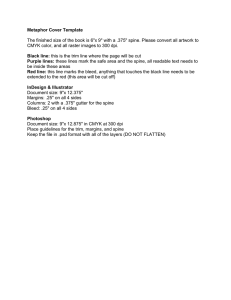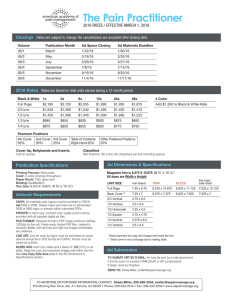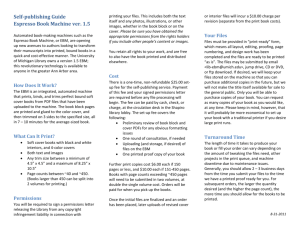PDF Submission Specification
advertisement
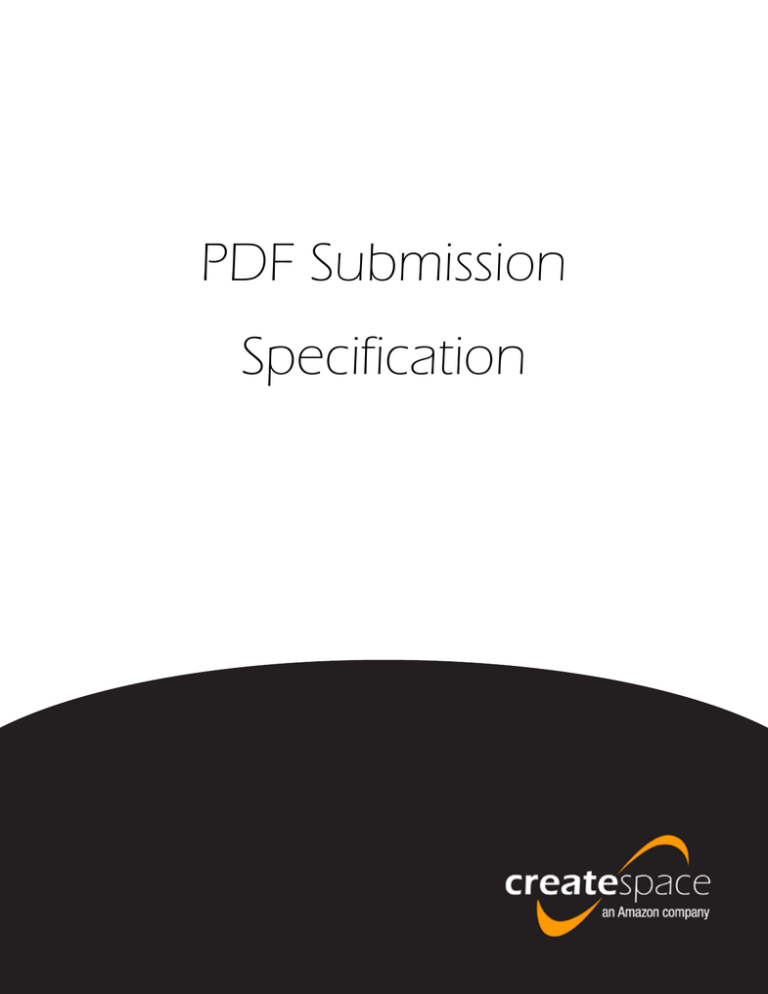
PDF Submission Specification Introduction What is in this document? The CreateSpace Submission Specification includes all submission requirements to successfully publish your book through CreateSpace. It contains important information on Metadata, Interior, and Cover requirements. How do I navigate this document? The Table of Contents links you to each section and subsection within the document. Simply click on the section or subsection you want to review and you will be automatically taken to that section of the document. 2 Table of Contents Metadata Specification What is Metadata?.........................................................................9 Title...............................................................................................10 Subtitle.........................................................................................11 Author Name................................................................................13 Volume Number............................................................................14 Publication Date...........................................................................14 ISBN.............................................................................................15 What are the ISBN Requirements?...............................................15 ISBN on the Project Homepage...................................................16 ISBN in the Title Setup.................................................................16 Why Are There Metadata Restrictions?........................................17 3 Interior Specification General Embedded Fonts..........................................................................19 Placeholder Text...........................................................................19 Crop Marks/Trim Marks................................................................20 Annotations..................................................................................20 Cut-Off Text..................................................................................21 Overlapping Text...........................................................................21 PDF Creation Logo.......................................................................22 Security Encrypted File................................................................22 Transparency/Layers....................................................................23 Resolution................................................................................... .23 References in Files ......................................................................25 Genre-specific Requirements.......................................................26 Interior Setup Basic PDF Requirements.............................................................27 Interior Type and Paper Color Black and White Interior Type.......................................................28 Full Color Interior Type.................................................................29 White vs. Cream Paper.................................................................30 4 Interior Specification (continued) Trim Size What is a Trim Size?..................................................................... 31 Trim Size Options......................................................................... 32 Trim Size and Expanded Distribution............................................ 33 Bleed and Page Size What is Bleed?............................................................................. 34 Setting your Page Size ................................................................ 35 Margins What are Margins?....................................................................... 36 Margin Examples.......................................................................... 37 Live Elements What are Live Elements?.............................................................. 38 Pagination Pagination.................................................................................... 39 Blank Pages Blank Pages.................................................................................. 40 Page Orientation Page Orientation........................................................................... 41 Calendar or Landscape Style....................................................... 42 Right to Left Reading................................................................... 43 5 Cover Specification General Embedded Fonts..........................................................................45 Placeholder Text...........................................................................45 PDF Creation Logo.......................................................................46 Security Encrypted File................................................................46 Transparency/Layers....................................................................47 Crop Marks/Trim Marks................................................................48 Annotations..................................................................................48 Resolution....................................................................................49 References in Files.......................................................................51 Genre-specific Requirements.......................................................52 Cover Set-up Cover Overview............................................................................53 Calculating the Cover Size...........................................................54 Cover Templates...........................................................................56 Live Elements/Graphics What are Live Elements or Graphics?..........................................57 Why do Live Elements/Graphics Matter?.....................................57 Live Elements Example Images....................................................58 6 Cover Specification (continued) Cover Bleed What is Cover Bleed?...................................................................60 Borders.........................................................................................61 Cover Spine Text Text and Images on Spines..........................................................62 Barcodes Barcode Size................................................................................63 Barcode Placement......................................................................64 7 Metadata Specification What is Metadata? Metadata is information that describes your book such as title, subtitle, author name, volume number, page count, paper color, trim size, description, publication date, and more. You will enter most of your book’s metadata directly within your account on your Project Homepage (title, subtitle, author name, trim size, description, paper color, etc.) Some of your book’s metadata, like page count, will auto-populate when your files are submitted. Link to Table of Contents 9 Title • Information entered on the Project Homepage accepts Latin 1 characters • The entire title must appear in the account and on the front cover or spine • The cover, interior, and Title Information/Metadata must match exactly • Cannot include URLs • Cannot be entered in all uppercase letters in the Title Information section in your account • Title cannot be changed once the book is Available in the account Link to Table of Contents 10 Subtitle • Information entered on the Project Homepage accepts Latin 1 characters • Does not have to appear on the cover or interior • If you choose to include the subtitle on the cover and interior, they must match what appears in the Title Information section of the account • Can be changed after a book is Available, only if it’s not considered a different edition of the book • Cannot include URLs • Cannot be entered in all uppercase letters in the Title Information section in your account • In order for the full subtitle to appear on your distribution channel listings, the title and subtitle together with a colon have to be 200 characters or less (includes spaces) • Subtitle will be joined to the Title with a colon on the Amazon Detail Pages ex: Title: Subtitle Link to Table of Contents 11 Subtitle (continued) CreateSpace Title Setup Amazon Detail Page Link to Table of Contents 12 Author Name • Information entered on the Project Homepage accepts Latin 1 characters • Does not have to appear on the cover or interior. If you choose to include the author name on the cover and interior, it should match what appears in the Title Information section of the account • C annot substitute nicknames • Can substitute initials • Can substitute a collective term for a group of multiple contributors (such as “Various Authors” or similar language) • Cannot be changed after a book is Available • Cannot include URLs • Cannot include keywords or terms that do not refer to people or organizations involved in the creation of the book • Cannot include reference to sales rank, advertisements or promotions • Cannot be entered in all uppercase letters in the Title Information section of the account • Four (4) character limit for prefixes • Six (6) character limit for suffixes Link to Table of Contents 13 Volume Number • Any book with a volume number higher than one (1), should include the volume number in the interior and on the cover • If the volume number is entered in your account, then it must appear on the cover and in the interior files Publication Date • Must be either a current or prior date, cannot be a date in the future • If the Publication Date field is left blank in the Title Information, the date the book is approved will be the Publication Date automatically • If your book was previously published, enter the previous publication date in the Title Information • The publication date cannot be changed once the book has been approved and Available Link to Table of Contents 14 ISBN What is an ISBN? An ISBN, or International Standard Book Number, is a unique 10 or 13-digit number assigned to every published book. A 10-digit and 13-digit ISBN will be assigned to your book. An ISBN identifies a book’s edition, publisher, and physical properties such as trim size, page count, and binding type. How are ISBNs used? Bookstores, retailers, and libraries identify books by their ISBNs. We print an ISBN barcode on the lower back right corner of every book we manufacture. What are my ISBN options? You have four ISBN options: you can use a CreateSpace-assigned ISBN, a Custom ISBN, a Custom Universal ISBN, or you can use your own ISBN. Both custom ISBN options are offered through an agreement with Bowker. Learn more about each option. What are the ISBN requirements? • Does not have to appear on the cover or interior file, but it will appear on the barcode on the back cover • If there is a blank spot on the interior intended for the ISBN, we will attempt to add the ISBN, but we cannot guarantee this will be done or be consistent with the rest of the file • If using your own ISBN, we verify the accuracy of the Imprint Name and binding type • If additional ISBNs are referenced on the cover and/or interior, you must specify the format or title of each to avoid misunderstanding Link to Table of Contents 15 ISBN on the Project Homepage ISBN in the Title Setup Link to Table of Contents 16 Why Are There Metadata Restrictions? We strive for the best end-customer experience. The restrictions on the metadata provide consistency for customers who review and purchase books through various distribution outlets. Additionally, several distribution channels have limitations on metadata and these restrictions ensure your book will be accepted through all the distribution outlets CreateSpace provides. If both files match, and the title, subtitle, or author name is not available, we will update these fields in the account to match files during the file review process. *Please note, the title and author name in the Title Setup cannot be changed once the book has been approved and is Available. If you would like to change the title you must create a new Title ID with a new ISBN. Link to Table of Contents 17 Interior Specification General Embedded Fonts All fonts on the cover and interior should be embedded in the native program before submitting. We will attempt to embed any unembedded fonts through the Interior Reviewer or during the file review process. If we are unable to embed the fonts, the book will be rejected during the file review process. Why is embedding fonts important? All fonts on the cover and interior should be embedded before submitting, to ensure the book is printed as intended. Unembedded fonts may cause errors during printing or may fail to print at all. Placeholder Text We will reject any files with placeholder text, such as Lorem Ipsum. Placeholder text may appear as an error in the file when sent to the printers. Unrecognized Characters Certain characters can appear as unrecognized fonts or font conversion errors. Symbols or text resembling squares or rectangles cannot be included as text, as these may be interpreted as an error in the file or manufacturing. Link to Table of Contents 19 Crop Marks/Trim Marks Crop or trim marks are placed in a document to define where the artwork is trimmed after it is printed. We do not recommend including crop marks as they could appear on the printed book. Annotations An annotation is information added to a PDF but it is not intended to print. Examples can include mark-ups, sticky notes, comments, etc. As annotations are not intended to print, they will be removed in the Interior Reviewer or during the file review process, possibly causing a visible change to the book. All content intended to be visible in print should be included within the Safe Zone or margins. Link to Table of Contents 20 Cut-Off Text We cannot accept partial text in an interior or cover file. This frequently happens with page numbers, where it appears as though the text box is too small for the actual text. This results in incomplete or cut-off text. Overlapping Text Sometimes text overlaps intentionally as a part of your work’s design. As long as the body text is still readable, that will be accepted. If a file is not accepted due to overlapping text, it is because the overlapping text looks unintentional. Link to Table of Contents 21 PDF Creation Logo Watermarks and PDF creation logos are remnants of a software or service used to create a PDF. A document containing watermarks is propriety to the company that created it. We are unable to accept any files containing watermarks or PDF creation logos. Security Encrypted File Security encrypted or locked files prevent us from completing our file review process. All security should be removed from a file before submitting. Link to Table of Contents 22 Transparency/Layers Transparencies, or layers, are created in the native file either to create a visual effect or sometimes, unintentionally. When a file is converted to PDF, transparencies do not always flatten as they should. • We recommend flattening all transparent objects in the native file before submitting for review • Transparencies can cause the file to fail at the printer or cause the file to print with missing content • We will attempt to flatten transparencies in the review process and reject if unsuccessful • Flattening transparencies in the review process can cause a color shift or a change of appearance in the content of the file Resolution For optimal printing, we suggest that all images for both the cover and interior are at least 300 DPI. Identifying Low Resolution Images Images that are less than 200 DPI will be flagged in the Interior Reviewer and during the file review process so you have the option to resubmit updated images. We will not reject a file for low resolution images unless there is text within the image that is blurry and illegible. If the cover and/or interior files are submitted at the wrong size and they need to be scaled, this can affect the resolution of the images within the file. When an image is scaled up in size, its resolution proportionately decreases. In order to determine if you are satisfied with the quality of the images in print, we suggest you order a physical proof copy of your book before approving it for sale. Link to Table of Contents 23 Resolution (continued) Image to the right - 300 DPI Image to the left - 150 DPI Image to the right - 72 DPI Link to Table of Contents 24 References in Files CreateSpace References CreateSpace is the printer of your book and as such cannot be listed as the publisher. Can Include: •P rinted by CreateSpace •e Store address (i.e. www.CreateSpace.com/TITLEID) •P rinted by CreateSpace, An Amazon.com Company •C reateSpace, Charleston SC •C reateSpace Cannot Include: •P ublished by CreateSpace •P ublished through CreateSpace •P rinted by CreateSpace Publishing •C reateSpace, LLC •C reateSpace Edition •C reateSpace Logo Amazon References Amazon logos or trademarks cannot be included in the interior or cover files unless permission is provided in writing by Amazon. In order to mention Amazon.com as an outlet to purchase your book, you must also cite other sources for distribution. Can Include: •P rinted by CreateSpace, An Amazon.com Company •A vailable from Amazon.com and other retail outlets •A vailable from Amazon.com and other online stores •A vailable from Amazon.com and other book stores •A vailable from Amazon.com, CreateSpace.com, and other retail outlets •A reference to an Amazon review •A vailable on Kindle and other devices •A vailable on Kindle and other retail outlets •A vailable on Kindle and other book stores •A vailable on Kindle and online stores Link to Table of Contents 25 References in Files (continued) Bundle References Your manuscript and cover files should not imply that your paperback is part of a bundled set (such as a box set or disc set). If you include a reference to supplemental media in your files or paperback description, you must specify the location and accessibility of the referenced media. For example, you can provide a specific URL for a disc or a link to a digital download. Genre-specific Requirements Companion Books Companion guides are based on an original work (examples might include summaries, study guides, or analyses). To ensure that customers don’t confuse your work with the original version, we ask that all companion guides meet the following criteria: •T he title begins with Summary, Study guide, or Analysis (for example, Summary and Analysis: Pride and Prejudice) • T he cover image prominently indicates the content is a summary, study guide, or analysis before title of the original book in a font size that is at least as large as the rest of the title • T he contributor(s) of the original book do not appear in the contributor field • T he content is categorized in a Study Aid or Literary Criticism category that best reflects the work (for example, Study Aid | Book Notes) Joke books Joke or gag books with repeated content or an intentional absence of content can be published as long as they are clearly labeled as such in the product description and they meet all other specification requirements. Books meant to contain empty pages should include some type of content such as lines, headers, or “notes” to indicate the pages are intended to be blank. Journals/Notebooks Journals or notebooks can be published as long as they are clearly labeled as such and meet all other specification requirements. Journals and notebooks should include some type of content such as lines, headers, boxes to draw in, or an area for “notes” in order to indicate that the pages are intended to be blank. Link to Table of Contents 26 Interior Set-Up Basic PDF Requirements If you are uploading a PDF, we require that you submit a Single Page PDF, as opposed to a Spread or 2-Up. You can format your file in various programs such as Word or InDesign and export to PDF. What is a PDF? PDF stands for Portable Document Format and is an open source file format that houses all the information (such as text, fonts, graphics, etc.) needed in a document to go to print. What is a Spread Format and why can’t it be submitted? Spread is when a document appears as 2 pages, but is actually a single page. Generally a spread format appears as a book would when opened. Single PDF page when viewed as a single page view. (Image to the right) Single PDF page when viewed as double two page view. Link to Table of Contents 27 Interior Type Black & White vs. Full Color You are welcome to choose Black & White or Full Color as your Interior Type. If your book contains any photographs or color images that you would wish to print in color, then a Full Color Interior Type is required. Separate printing machines and paper types are used to create Black & White interiors versus Full Color interiors. The interior type selected will affect the manufacturing cost of printing. For more information on manufacturing costs visit the Order Calculator on our website. (Black & White Interior Type) Link to Table of Contents 28 (Full Color Interior Type) Link to Table of Contents 29 Paper Color White vs. Cream Paper Books with black & white interiors may choose white or cream-colored paper. Books with full color interiors may only be printed on white paper. (Black & White Paper) Link to Table of Contents (Cream Paper) 30 Trim Size What is a Trim Size? The final size of your book after it is printed, bound, and trimmed is called the trim size. Trim sizes are always indicated as width by height, and are measured in inches, unless noted otherwise. For example, a trim size of 6 x 9” means the printed book will be six inches wide and nine inches tall. We offer trim sizes between 4” x 6” and 8.5” x 11.69” for black and white interior books, and trim sizes between 4” x 6” and 8.5” x 11” for full-color interior books. Many common industry standard and custom trim sizes are provided when you are choosing the trim size for your book. You’ll be able to select or change your trim size during the “Setup” phase of the title setup. Why is Trim Size Important? There are additional trim size requirements if you would like to make your book Available through Expanded Distribution. For more information about Expanded Distribution trim size requirements please visit the Expanded Distribution Eligibility Requirements on our website. What is the difference among Standard, Custom, and “Enter my own size”? Industry Standard Industry standard trim sizes can be sold on Amazon.com and your eStore, and are eligible for all distribution outlets within the Expanded Distribution Channel (EDC). Custom Trim Sizes Custom trim sizes can be sold on Amazon.com and your eStore, but are ineligible for the Bookstores and Online Retailers distribution outlet within the EDC. Enter My Own Size “Enter my own size” trim sizes can be sold on Amazon.com and your eStore, but are ineligible for the Bookstores and Online Retailers distribution outlet within the EDC. Link to Table of Contents 31 Trim Size Options Black & White Books Industry Standard Trim-Sizes Full-Color Books - Industry Standard Trim-Sizes 5” x 8” (12.7 x 20.32 cm) 5.06” x 7.81” (12.9 x 19.8 cm) 5.25” x 8” (13.335 x 20.32 cm) 5.5” x 8.5” (13.97 x 21.59 cm) 6” x 9” (15.24 x 22.86 cm) 6.14” x 9.21” (15.6 x 23.4 cm) 6.69” x 9.61” (17 x 24.4 cm) 7” x 10” (17.78 x 25.4 cm) 7.44” x 9.69” (18.9 x 24.6 cm) 7.5” x 9.25” (19.1 x 23.5 cm) 8” x 10” (20.32 x 25.4 cm) 8.5” x 11” (21.59 x 27.94 cm) 5.5” x 8.5” (13.97 x 21.59 cm) 6” x 9” (15.24 x 22.86 cm) 6.14” x 9.21” (15.6 x 23.4 cm) 7” x 10” (17.78 x 25.4 cm) 8” x 10” (20.32 x 25.4 cm) 8.5” x 8.5” (21.59 x 21.59 cm) 8.5” x 11” (21.59 x 27.94 cm) Custom Trim Sizes 8.25” x 6” (20.955 x 15.24 cm) 8.25” x 8.25” (20.955 x 20.955 cm) 8.5” x 8.5” (21.59 x 21.59 cm) “Enter My Own Trim Size” Dimensions Interior Trim Widths B&W Color Min. Trim Width 4” 4” Max. Trim Width 8.5” 8.5” Min. Trim Height 6” 6” Max. Trim Height 11.69” 11” For a visual of trim sizes check out our Trim Size Guide. Link to Table of Contents 32 Trim Size Options and Expanded Distribution What is Expanded Distribution? Expanded Distribution offers you the opportunity to access a larger audience through more online retailers, bookstores, libraries, academic institutions, and distributors within the United States. Expanded Distribution may also improve discoverability of your book in all channels. Regardless of whether or not you include your book in Expanded Distribution, all CreateSpace books can be distributed through the Amazon.com, Amazon Europe and eStore channels. For more information visit the Expanded Distribution Eligibility Requirements on our website. Link to Table of Contents 33 Bleed What is Bleed? Bleed is defined as any image on a page (whether in interior or cover files) that touches the edge of the page. An image that bleeds extends beyond the trim edge, so there is no white space. The trim edge is the final size of a printed page or cover when the excess is cut off. The excess is the additional 0.125” we require on all sides of covers and full-bleed interiors. Why does CreateSpace require bleed? Requiring bleed ensures that when the book is trimmed at the final stage of creating your book, there will be no excess white along the edge. When the cover file has sufficient bleed, print variance will not affect the final print quality of your book. Link to Table of Contents 34 Setting your Page Size (without bleed) For books without bleed: The Page Size is the actual size of the pages in the interior file. In the program you are using to create your Interior PDF, set the page size to your selected trim size in width by height (inches). •F or example, if your selected trim size is 8.5” x 11”, you will set the page size to 8.5 inches wide by 11 inches high. For books with bleed: If you want your images to bleed to the edges of your book, ensure that they extend at least 0.125” beyond the final trim size from the top, bottom, and outer edges and submit your PDF 0.25” higher and 0.125” wider than your selected trim size to accommodate the full bleed area. •F or example, if your selected trim size is 8.5” x 11”, you will set the page size to 8.625” wide by 11.25” high. Keep in mind all live elements must be at least 0.25” away from the trim lines, so if your file is formatted to be full bleed all live elements should be 0.375” away from the edge of the page. The book will be cut to your final Trim Size, but the bleed ensures your images will still extend to the edges of the page. Link to Table of Contents 35 Margins What are Margins? In a book, margins are the part of a page that is above, below, or to the side of the printed area. CreateSpace’s margin requirements ensure that your content is not cut on the outside edge and is not lost in the inside edge (or “gutter”). Gutter margins The gutter margin is the blank space on the inside of the page nearest the binding of the book. The gutter margin stops text from extending into the binding. The number of PDF pages in your book’s interior determines the minimum required gutter margin. See below for CreateSpace’s minimum margin requirements. Outside margins Outside margins are the blank space at the top, bottom, and outside of the page. We require at least 0.25” outside margins. The outside margin stops text from entering the trim area on the top, bottom, and sides that can be cut off during the printing process. While the minimum outside margin requirements for text and live elements are listed below, we recommend at least 0.5”. Books with bleed will have a larger outside margin requirement to account for the 0.25” trim area and 0.125” bleed added to your interior’s page size (See Setting Your Page Size with Bleed). Based on your book’s page count and interior type, the minimum margin requirements are below: Why is the margin requirement different? Because the larger the page count, the larger the amount of space or page lost in binding. Link to Table of Contents 36 The file above would be accepted, because the file was submitted at the exact trim size and the image and text have a 0.25” margin. The file above would be accepted, because the image extends to the edge of the page (bleeds) however and the margin for the text is 0.375” ( because full bleed interiors must be submitted 0.125” wider and 0.25” higher) . The file to the right would be rejected because the image extends to the edge of the page (bleeds) however the margin for the text is only 0.25” away from the trim. Link to Table of Contents 37 Live Elements What are Live Elements? CreateSpace considers “Live elements” (or “Live graphics”) to be any text or important information that is intended to be read and that should not be cut off when the physical book is trimmed. Ensuring that no live elements appear in the margin areas safeguards that no essential elements are cut off during the bookmaking process. Text that appears in the background or other text that does not appear to be intended to be read can appear within the margin areas, with the understanding that the information could be trimmed from view when manufactured. As such, if the text is important to the reader, it should not extend outside of the “safe zone” (the viewable area of the page surrounded by the margins). Text that appears within images that span across two pages of the book (such as in maps or in design text) can appear within the gutter margin, with the understanding that the information could be lost from view within the binding when manufactured. As such, it the text or elements are important to the reader, they should not extend into the gutter margin area. Additionally, during manufacturing, approximately 0.125” of white space is added to the gutter of color books with full-bleed in order to accommodate the binding process. Due to our unique printing model, we cannot guarantee that any elements that fall outside of the “safe zone” will appear within the printed version of the book. Link to Table of Contents 38 Pagination Pagination All page numbers should be ordered logically and sequentially where the even numbers are located on the left page and the odd numbers are located on the right page. A skip or change in page numbers could indicate pages are missing or ordered incorrectly causing production issues and delays or customer returns. Any gap in the pagination should still account for each individual page so that all pages are accounted for as if there was no gap. The following example indicates how a book might be numbered where the x’s equal unnumbered pages: 1,2,3,4, x, x, x, 8,9,10… Roman numerals may also be used as long as they indicate the correct page number. After the use of Roman numerals, you must begin with standard numeration to indicate the beginning of the interior. It is acceptable to continue the page numbering from a previous book within a subsequent Volume of a Series as long as it is clearly labeled as such. The following example shows acceptable uses of Roman numerals: i, ii, iii, 4, 5, 6… or i, ii, iii, 1, 2, 3… Link to Table of Contents 39 Blank Pages Blank Pages There should not be more than two (2) consecutive blank pages at the start or middle of an interior file, and/or 10 consecutive blank pages at the end of an interior file. Excessive blank pages can look like printing mistakes which may cause delays in book production. If you wish to use more than the allowed number of blank pages, the pages must contain some type of content to indicate that the page is intended to be blank. For example, you may use lines running across the page or boxes to signify a place for writing, drawing, or note taking. A header or footer indicating “Notes,” “Intentionally Left Blank,” or a row of asterisks are also acceptable, as would be repeated text (as in joke or gag books). Link to Table of Contents 40 Orientation Page Orientation All pages and content must be oriented the same way; otherwise, this looks like a mistake during the printing process. Pages can contain some text that is upside down as long as the rest of the page’s contents are right-side up (for example, a book of riddles with the answer printed upside down on the page). A page containing only upside down text or content would appear to be an error and will result in rejection during file review. AA A (Right and left facing pages are Right side up) Link to Table of Contents (One page is upside down) 41 A ABC123 ABC123 ABC123 ABC123 A (The left facing page is Right side up and the right facing page is landscape to show a graph or image more effectively. This will pass) Calendar or Landscape Style If the book is intended to print as a calendar style: •T he interior PDF still needs to be sized at the trim size in width by height •A ll text and images within the interior PDF should be rotated 90 degrees counterclockwise • The binding will be on the top of the content (or long edge) Please note: the thumbnail image that will display on your distribution channel listings (Amazon, CreateSpace eStore, Expanded Distribution) will be oriented counterclockwise and cannot be adjusted. •M argins for the book’s page count and interior type should meet the same requirements. Please see Margins section for more information If the book is intended to print landscape style: • T he interior PDF still needs to be sized at the trim size in width by height • The trim size should be entered in the metadata with the width larger than the height Please note: we only offer one landscape style Custom Trim Size, 8.25” x 6” (20.955 x 15.24 cm). Otherwise you should choose to enter your own trim size during the title setup. Landscape options are not eligible for Expanded Distribution. Link to Table of Contents 42 Right-to-Left Reading CreateSpace does accommodate books that are formatted to be read from Right to Left (RTL), a common format of books in foreign languages. When formatting a Right to Left-read book, the interior PDF will need to be created with the last page appearing as the first PDF page. Additionally, the cover PDF must be formatted with the front cover placed to the left of the spine and the back cover to the right. Please see the Cover section for more information regarding covers. RTL books will automatically include a barcode and the printing location on the first page. This page is necessary for our unique print-on-demand model and appears on every book we manufacture. It is not possible to remove this page. In addition, a barcode will be placed on the front cover as this is the default location in our printing process. However, you may submit your PDF cover with an existing barcode (or a white box sized at 2” x 1.2”) to indicate the desired barcode placement. Please see Barcodes section for more information. The barcode will be placed on the “Front Cover” unless specified. Link to Table of Contents 43 Cover Specification General Embedded Fonts All fonts on the cover and interior should be embedded in the native program before submitting. We will attempt to embed any unembedded fonts through the Interior Reviewer or during the file review process. If we are unable to embed the fonts, the book will be rejected during the file review process. Why is embedding fonts important? All fonts on the cover and interior should be embedded before submitting, to ensure the book is printed as intended. Unembedded fonts may cause errors during printing or may fail to print at all. Placeholder Text We will reject any files with placeholder text, such as Lorem Ipsum. Placeholder text may appear as an error in the file when sent to the printers. This cover contains placeholder text for the Title, Author, and the back cover text is Lorem Ipsum placeholder. Unrecognized Characters Certain characters can appear as unrecognized fonts or font conversion errors. Symbols or text resembling squares or rectangles cannot be included as text, as these may be interpreted as an error in the file or manufacturing. Link to Table of Contents 45 PDF Creation Logo Watermarks and PDF creation logos are remnants of a software or service used to create a PDF. A document containing watermarks is propriety property that belongs to the company that created it. We are unable to accept any files containing watermarks or PDF creation logos. Security Encrypted File Security encrypted or locked files prevent us from completing our file review process. All security should be removed from a file before submitting. Link to Table of Contents 46 Transparency/Layers Transparencies, or layers, are created in the native file either to create a visual effect or, sometimes, unintentionally. When a file is converted to PDF, transparencies do not always flatten as they should, • We recommend flattening all transparent objects in the native file before submitting for review • Transparencies can cause the file to fail at the printer or cause the file to print with missing content • We will attempt to flatten transparencies in the review process and reject if unsuccessful • Flattening transparencies in the review process can cause a color shift or a change of appearance in the content of the file Link to Table of Contents 47 Crop Marks/Trim Marks Crop or trim marks are placed in a document to define where the artwork is trimmed after it is printed. We do not recommend including crop marks as they could appear on the printed book. We will attempt to remove Crop Marks when possible. Annotations An annotation is information added to a PDF but it is not intended to print. Examples can include mark-ups, sticky notes, comments, etc. As annotations are not intended to print, they will be removed during the file review process, possibly causing a visible change to the book. All content intended to be visible in print should be included within the Safe Zone or margins. Link to Table of Contents 48 Resolution For optimal printing we suggest that all images for both the cover and interior are at least 300 DPI. Identifying Low Resolution Images Images that are less than 200 DPI will be flagged in the Interior Reviewer and during the file review process. We will not reject for low resolution images unless there is text within the image that is blurry and illegible. If the cover and/or interior files are submitted at the wrong size and they need to be scaled, this can affect the resolution of the images within the file. When an image is scaled up in size, its resolution proportionately decreases. In order to determine if you are satisfied with the quality of the images in print, we suggest you order a physical proof copy of your title before approving it for sale. Link to Table of Contents 49 Resolution (continued) Image to the right - 300 DPI Image to the left - 150 DPI Image to the right - 72 DPI Link to Table of Contents 50 References in Files CreateSpace References CreateSpace is the printer of your book and as such cannot be listed as the publisher. Can Include: •P rinted by CreateSpace •e Store address (i.e. www.CreateSpace.com/TITLEID) •P rinted by CreateSpace, An Amazon.com Company •C reateSpace, Charleston SC •C reateSpace Cannot Include: •P ublished by CreateSpace •P ublished through CreateSpace •P rinted by CreateSpace Publishing •C reateSpace, LLC •C reateSpace Edition •C reateSpace Logo Amazon References Amazon logos or trademarks cannot be included in the interior or cover files unless permission is provided in writing by Amazon. In order to mention Amazon.com as an outlet to purchase your book, you must also cite other sources for distribution. Can Include: •P rinted by CreateSpace, An Amazon.com Company •A vailable from Amazon.com and other retail outlets •A vailable from Amazon.com and other online stores •A vailable from Amazon.com and other book stores •A vailable from Amazon.com, CreateSpace.com, and other retail outlets •A reference to an Amazon review •A vailable on Kindle and other devices •A vailable on Kindle and other retail outlets •A vailable on Kindle and other book stores •A vailable on Kindle and online stores Link to Table of Contents 51 References in Files (continued) Bundle References Your manuscript and cover files should not imply that your paperback is part of a bundled set (such as a box set or disc set). If you include a reference to supplemental media in your files or paperback description, you must specify the location and accessibility of the referenced media. For example, you can provide a specific URL for a disc or a link to a digital download. Genre-specific Requirements Companion Books Companion guides are based on an original work (examples might include summaries, study guides, or analyses). To ensure that customers don’t confuse your work with the original version, we ask that all companion guides meet the following criteria: •T he title begins with Summary, Study guide, or Analysis (for example, Summary and Analysis: Pride and Prejudice) •T he cover image prominently indicates the content is a summary, study guide, or analysis before title of the original book in a font size that is at least as large as the rest of the title •T he contributor(s) of the original book do not appear in the contributor field • T he content is categorized in a Study Aid or Literary Criticism category that best reflects the work (for example, Study Aid | Book Notes) Joke books Joke or gag books with repeated content or an intentional absence of content can be published as long as they are clearly labeled as such in the product description and they meet all other specification requirements. Books meant to contain empty pages should include some type of content such as lines, headers, or “notes” to indicate the pages are intended to be blank. Journals/Notebooks Journals or notebooks can be published as long as they are clearly labeled as such and meet all other specification requirements. Journals and notebooks should include some type of content such as lines, headers, boxes to draw in, or an area for “notes” in order to indicate that the pages are intended to be blank. Link to Table of Contents 52 Cover Overview Cover Overview Your cover must be a single PDF formatted to the trim size of your book, which includes the back cover, spine, and front cover as one image. You can submit your cover on any size page as long as the printable area is: • Measured exactly to your book’s trim size, spine width, and 0.125” bleed on all sides • Centered horizontally and vertically • If only a front cover image is submitted, we will attempt to construct a full cover by adding a solid white back cover and spine. • If only a back cover and/or spine image is submitted, we will not be able to construct a full cover and the file will be rejected. • Every book will vary slightly when bound. Allow for 0.0625” variance on either side of the fold lines for your cover. For example, if your spine width is 1”, your spine text or logos should be no wider than 0.875”. Because of this variance, cover designs with spines that have hard edges or lines that end on the fold line may experience some wrapping to the front or back cover. Link to Table of Contents 53 Calculating the Cover Size Your cover must be a single PDF, formatted to the trim size of your book, which includes the back cover, spine, and front cover as one image. Spine Calculation: To format your cover you will first want to calculate the spine width of your book. To do so, multiply the total page count with the spine multiplier associated with your book’s paper type below: • For black and white-interior books: • White paper: multiply page count by 0.002252” • Cream paper: multiply page count by 0.0025” • For color-interior books: • Multiply page count by 0.002347” Example Calculation: A 60-page black and white book printed on white paper will be created using the following formula: 60 (pages) x 0.002252” (spine multiplier) = 0.135” (spine width) Once you have your spine width you can calculate the fully formatted cover size. You will calculate the fully formatted cover size using the spine width calculation, the trim size width and height, and our 0.125” bleed requirement using the following equations: • Cover Width = Bleed + Back Cover Width + Spine Width + Front Cover Width + Bleed • Cover Height = Bleed + Trim Height + Bleed Example Calculation: 6” x 9” trim size with 60 B&W pages on white paper: Cover Width = 0.125” + 6” + 0.135” + 6” + 0.125” = 12.385” Cover Height = 0.125” + 9” + 0.125” = 9.25” Link to Table of Contents 54 Link to Table of Contents 55 Cover Templates CreateSpace offers templates make it easier for you to quickly create print-ready files in Adobe Photoshop®, Adobe InDesign®, or any software that will allow you to open a .png or PDF file and save a PDF file. These templates contain the proper dimensions, layout, and bleed for the trim size and page count you select. https://www.createspace.com/Help/Book/Artwork.do Templates are not available for all trim sizes and page counts. This is how the guide appears when opened in any of the above mentioned programs. Note: this guide is for a 6” x 9” black and white book on white paper. Link to Table of Contents 56 Live Elements/Graphics What are Live Elements or Graphics? Live Elements or Graphics are the content that is placed within the viewable area (or safe zone) of a page that is always seen. All metadata such as the title, subtitle, author name(s), volume, etc. are considered to be live graphics and must be inside the live graphics safe zone. We can allow ascenders, descenders, edges of text, and text as design elements to fully extend to the edges of the cover file as long as the text is still legible within the live element area. Please note that all descriptive, body, and small text still needs to be at least 0.125” away from the trim lines and 0.25” away from the bleed lines. • We will attempt to correct live graphic issues during the file review process where possible. Live graphics ASCENDER CAP HEIGHT BASELINE X-HEIGHT DESCENDER Why do Live Elements/Graphics Matter? Ensuring all elements are contained within this area safeguards that no essential elements are cut during the bookmaking process. Due to our unique printing model, we cannot accept cover designs with Live Elements or Graphics extending off the cover’s edge unless the cover is designed as described above. Otherwise, this may look like an error in the production of the book which will halt the printing process and cause orders to be delayed. Link to Table of Contents 57 Examples of Live Elements or Graphics Title extends to the edge of the cover and it is still legible in the safe zone. Title falls outside the safe zone, but does not extend all to way to the edge of the cover. Link to Table of Contents 58 Examples of Live Elements or Graphics Ascender extends to the edge of the cover and it is still legible in the safe zone. Ascender falls outside the safe zone, but does not extend all to way to the edge of the cover. Link to Table of Contents 59 Cover Bleed What is Cover Bleed? Bleed is the part of an image that extends beyond the edge of the printed page to accommodate for cutting and/or trimming tolerance to ensure there are no white lines around the edges of the page. Bleed area should not include any Live Elements or Graphics that cannot be cut during the manufacturing process. We require all covers include 0.125” of bleed on all four sides of the fully formatted cover. *If the cover file is lacking bleed, we will attempt to add bleed during the file review process. Link to Table of Contents 60 Borders Border Requirements on Covers We don’t recommend including borders around the cover due to our 0.125” production variance which may cause the border to be trimmed or appear uneven. If the cover is designed with borders, we recommend the border extend inside the trim area by at least 0.25” to ensure the best outcome in print. Link to Table of Contents 61 Spine Text Spine Text and Image Requirements Books must have more than 100 pages to include spine text. This is due to potential print variance and spine requirements. Any book with less than 101 pages with 0.0625” of space on either side of the text would be too small to be easily read. We strongly recommend not including spine text on books with fewer than 131 pages due to the potential for print variance. Spine text and spine logos must have 0.0625” of space on either side. This includes letters with ascenders and/or descenders like ‘y,’ ‘g,’ or ‘d’ where the letter extends below the baseline or above the mean line of a font. We will attempt to adjust spine text or spine logos issues to meet our requirements during the review process. These requirements are to ensure the text always prints on the spine during the bookmaking process. Link to Table of Contents 62 Barcode Barcode Size For manufacturing and distribution reasons, your book’s back cover must include a valid ISBN barcode. • High Resolution (at least 300 DPI) • Measures at least 2” x 1.2” (2” width by 1.2” height) No Barcode? No Problem If your artwork does not include a barcode, we will automatically add one in the lower righthand corner of your book’s back cover, free of charge. • Our system will place the ISBN barcode in a space 2” wide and 1.2” tall • The bottom of this barcode is located 0.25” up from the bottom trim line of the cover • The right side of the barcode is located 0.25” to the left of the spine • If you want the barcode to be placed in a specific area or orientation, indicate that with a white box at 2” wide and 1.2” tall • Please ensure that you don’t have any important images or text in the barcode location Link to Table of Contents 63 Barcode Barcode Placement You can also refer to our Artwork Templates for the exact size and position of the ISBN barcode on your final cover. We allow the inclusion of a QR Code or UPC barcode in addition to your barcode, and they may appear on the front or back covers. If there is not enough room in the standard location, at the standard size, then we will attempt to place the barcode where possible. If there’s no room at all, then your cover file will be rejected. What will cause my barcode to be replaced? • Low resolution barcode was provided • ISBN-13/EAN barcode provided in the file is incorrect, then we will attempt to replace with the ISBN-13 provided in your title setup. • Barcode is unable to be scanned Does CreateSpace add a price to the barcode? No. We do not automatically add or embed the list price to the cover or barcode. You can embed a price in the barcode that is included on the fully formatted cover, however if you later decide to change the list price the files will need to be resubmitted to reflect that new list price. Link to Table of Contents 64