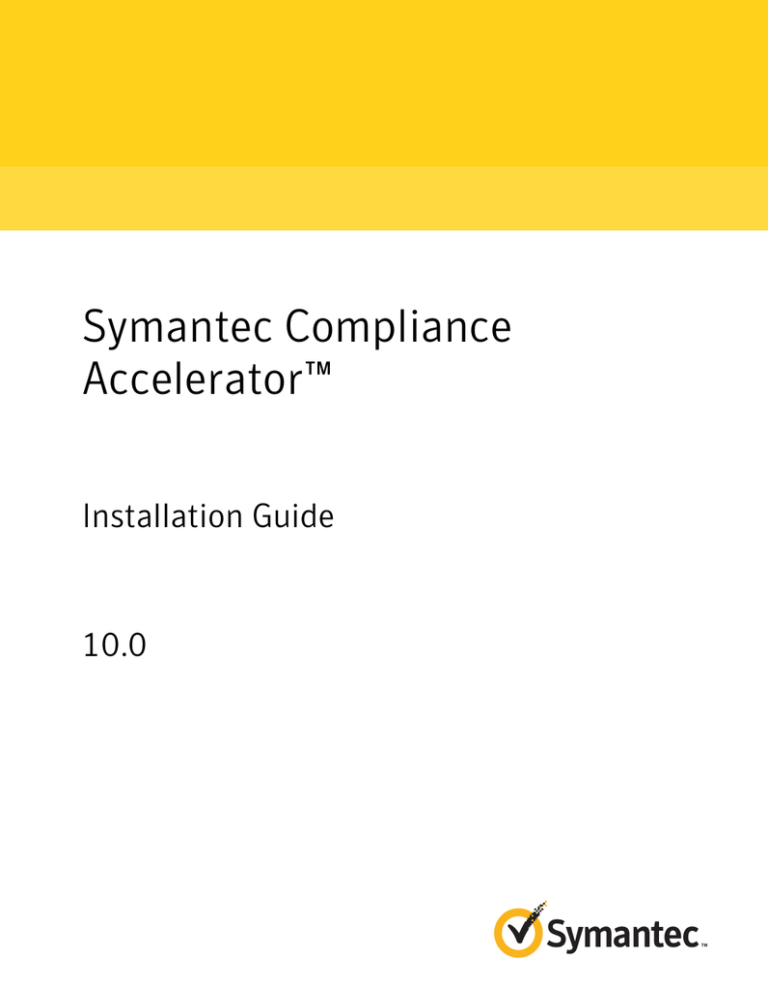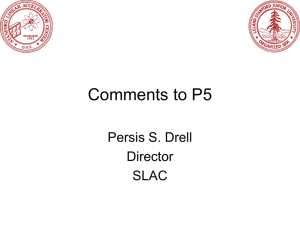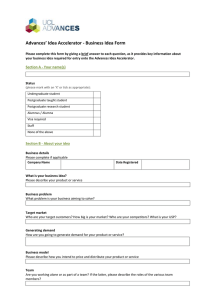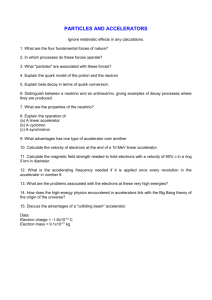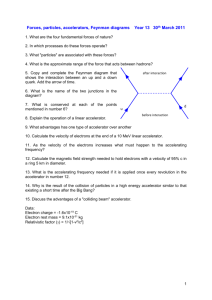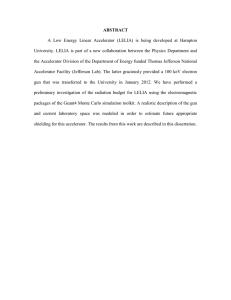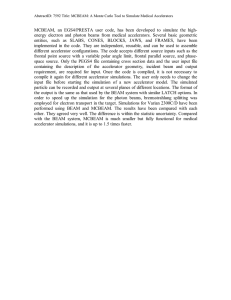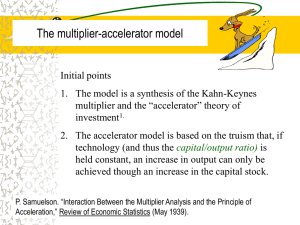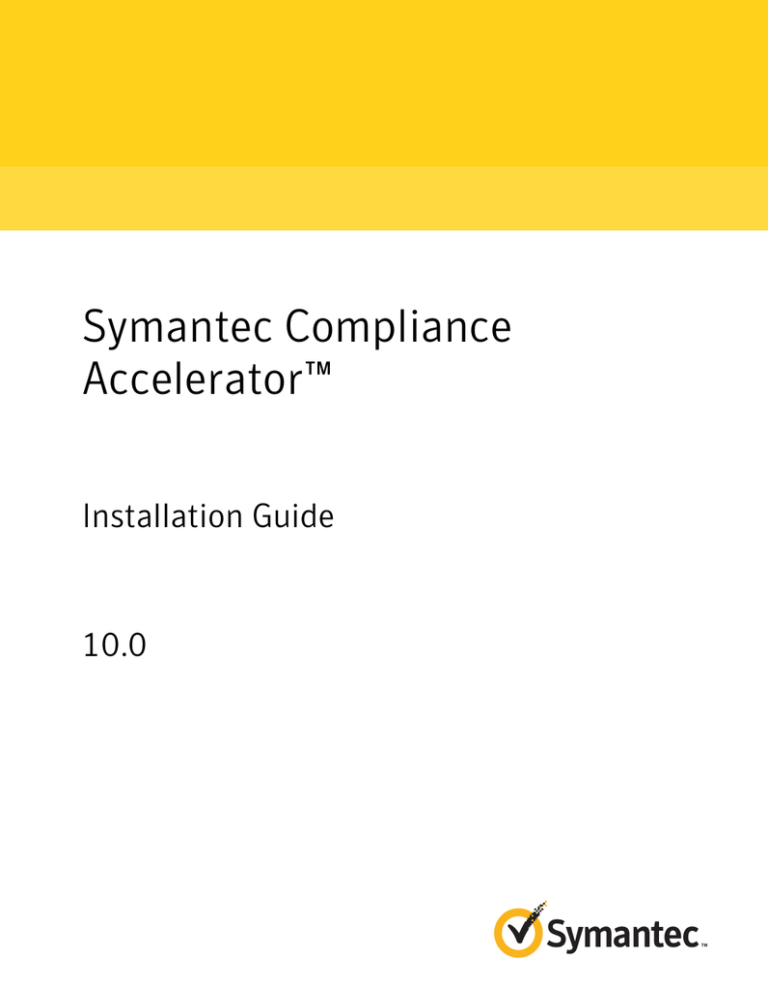
Symantec Compliance
Accelerator™
Installation Guide
10.0
Symantec Compliance Accelerator: Installation Guide
The software described in this book is furnished under a license agreement and may be used
only in accordance with the terms of the agreement.
Last updated: 2012-01-19.
Legal Notice
Copyright © 2012 Symantec Corporation. All rights reserved.
Symantec, the Symantec Logo, Veritas, Enterprise Vault, Compliance Accelerator, and
Discovery Accelerator are trademarks or registered trademarks of Symantec Corporation
or its affiliates in the U.S. and other countries. Other names may be trademarks of their
respective owners.
This Symantec product may contain third party software for which Symantec is required
to provide attribution to the third party (“Third Party Programs”). Some of the Third Party
Programs are available under open source or free software licenses. The License Agreement
accompanying the Software does not alter any rights or obligations you may have under
those open source or free software licenses. Please see the Third Party Software file
accompanying this Symantec product for more information on the Third Party Programs.
The product described in this document is distributed under licenses restricting its use,
copying, distribution, and decompilation/reverse engineering. No part of this document
may be reproduced in any form by any means without prior written authorization of
Symantec Corporation and its licensors, if any.
THE DOCUMENTATION IS PROVIDED "AS IS" AND ALL EXPRESS OR IMPLIED CONDITIONS,
REPRESENTATIONS AND WARRANTIES, INCLUDING ANY IMPLIED WARRANTY OF
MERCHANTABILITY, FITNESS FOR A PARTICULAR PURPOSE OR NON-INFRINGEMENT,
ARE DISCLAIMED, EXCEPT TO THE EXTENT THAT SUCH DISCLAIMERS ARE HELD TO
BE LEGALLY INVALID. SYMANTEC CORPORATION SHALL NOT BE LIABLE FOR INCIDENTAL
OR CONSEQUENTIAL DAMAGES IN CONNECTION WITH THE FURNISHING,
PERFORMANCE, OR USE OF THIS DOCUMENTATION. THE INFORMATION CONTAINED
IN THIS DOCUMENTATION IS SUBJECT TO CHANGE WITHOUT NOTICE.
The Licensed Software and Documentation are deemed to be commercial computer software
as defined in FAR 12.212 and subject to restricted rights as defined in FAR Section 52.227-19
"Commercial Computer Software - Restricted Rights" and DFARS 227.7202, "Rights in
Commercial Computer Software or Commercial Computer Software Documentation", as
applicable, and any successor regulations. Any use, modification, reproduction release,
performance, display or disclosure of the Licensed Software and Documentation by the U.S.
Government shall be solely in accordance with the terms of this Agreement.
Symantec Corporation
350 Ellis Street, Mountain View, CA 94043
http://www.symantec.com
Technical Support
Symantec Technical Support maintains support centers globally. Technical
Support’s primary role is to respond to specific queries about product features
and functionality. The Technical Support group also creates content for our online
Knowledge Base. The Technical Support group works collaboratively with the
other functional areas within Symantec to answer your questions in a timely
fashion. For example, the Technical Support group works with Product Engineering
and Symantec Security Response to provide alerting services and virus definition
updates.
Symantec’s support offerings include the following:
■
A range of support options that give you the flexibility to select the right
amount of service for any size organization
■
Telephone and/or Web-based support that provides rapid response and
up-to-the-minute information
■
Upgrade assurance that delivers software upgrades
■
Global support purchased on a regional business hours or 24 hours a day, 7
days a week basis
■
Premium service offerings that include Account Management Services
For information about Symantec’s support offerings, you can visit our Web site
at the following URL:
www.symantec.com/business/support/
All support services will be delivered in accordance with your support agreement
and the then-current enterprise technical support policy.
Contacting Technical Support
Customers with a current support agreement may access Technical Support
information at the following URL:
www.symantec.com/business/support/
Before contacting Technical Support, make sure you have satisfied the system
requirements that are listed in your product documentation. Also, you should be
at the computer on which the problem occurred, in case it is necessary to replicate
the problem.
When you contact Technical Support, please have the following information
available:
■
Product release level
■
Hardware information
■
Available memory, disk space, and NIC information
■
Operating system
■
Version and patch level
■
Network topology
■
Router, gateway, and IP address information
■
Problem description:
■
Error messages and log files
■
Troubleshooting that was performed before contacting Symantec
■
Recent software configuration changes and network changes
Licensing and registration
If your Symantec product requires registration or a license key, access our technical
support Web page at the following URL:
www.symantec.com/business/support/
Customer service
Customer service information is available at the following URL:
www.symantec.com/business/support/
Customer Service is available to assist with non-technical questions, such as the
following types of issues:
■
Questions regarding product licensing or serialization
■
Product registration updates, such as address or name changes
■
General product information (features, language availability, local dealers)
■
Latest information about product updates and upgrades
■
Information about upgrade assurance and support contracts
■
Information about the Symantec Buying Programs
■
Advice about Symantec's technical support options
■
Nontechnical presales questions
■
Issues that are related to CD-ROMs or manuals
Support agreement resources
If you want to contact Symantec regarding an existing support agreement, please
contact the support agreement administration team for your region as follows:
Asia-Pacific and Japan
customercare_apac@symantec.com
Europe, Middle-East, and Africa
semea@symantec.com
North America and Latin America
supportsolutions@symantec.com
Contents
Technical Support ............................................................................................... 3
Chapter 1
Introducing Compliance Accelerator ................................ 9
Key features of Compliance Accelerator ............................................. 9
About the Compliance Accelerator components ................................. 10
Product documentation ................................................................. 11
White papers on the Symantec Enterprise Support site ................. 12
"How To" articles on the Symantec Enterprise Support site ............ 12
Comment on the documentation ............................................... 12
Chapter 2
Preparing to install Compliance Accelerator ................. 15
Configuration options for Compliance Accelerator .............................
Compliance Accelerator configuration for large
installations ....................................................................
Compliance Accelerator configuration for smaller
installations ....................................................................
Prerequisites for Compliance Accelerator .........................................
Prerequisites for the SQL Server computer .................................
Prerequisites for the Compliance Accelerator server
computer ........................................................................
Prerequisites for Journaling Connector computers .......................
Prerequisites for Compliance Accelerator client computers ............
Setting the Windows and ASP.NET Temp folder permissions ...............
Disabling networking facilities that can disrupt a Compliance
Accelerator environment .........................................................
Configuring the SQL Server Agent service ........................................
Assigning permissions and roles in SQL databases .............................
Assigning SQL Server roles to the Vault Service account ...............
Assigning the permissions and roles required to create search
schedules .......................................................................
Verifying that Enterprise Vault expands distribution lists ...................
15
16
17
17
17
18
22
22
23
23
24
24
25
26
28
8
Contents
Chapter 3
Installing Compliance Accelerator ................................... 31
Installing the Compliance Accelerator server software ........................
Allowing Enterprise Vault to communicate with Compliance
Accelerator through the firewall in Windows Server 2008
R2 .................................................................................
Creating the configuration database and customer
databases .......................................................................
Uploading the Compliance Accelerator report templates ...............
Configuring Compliance Accelerator for use in a Network Load
Balancing cluster .............................................................
Installing the Journaling Connector .................................................
Installing the Compliance Accelerator client software .........................
Modifying the configuration file for the Compliance Accelerator
client .............................................................................
Using the MSI installer package to install the Compliance
Accelerator client .............................................................
Using ClickOnce to deploy the Compliance Accelerator
client .............................................................................
Appendix A
Troubleshooting
32
33
38
41
42
43
43
44
45
.................................................................. 53
Enterprise Vault Accelerator Manager service not created ...................
Enterprise Vault Accelerator Manager service does not start ................
Home page of Web site not found ....................................................
Cannot create or upgrade Compliance Accelerator customer databases
when Symantec Endpoint Protection is running ...........................
Journaling Connector registry keys not set .......................................
Compliance Accelerator database not specified in Journaling
Connector configuration file ....................................................
Other applications using the same TCP/IP ports as Compliance
Accelerator ...........................................................................
Permissions error when uninstalling the Compliance Accelerator
client from a UAC-enabled computer .........................................
Users cannot start the Compliance Accelerator client when an invalid
ClickOnce update is available for download .................................
Uninstalling the Compliance Accelerator client from a shared location
may prevent other users from starting the client .........................
Compliance Accelerator reports may not work correctly until you
install the Support for Crystal Reports Web site ...........................
Index
31
54
54
54
56
57
58
59
60
61
61
62
.................................................................................................................... 63
Chapter
1
Introducing Compliance
Accelerator
This chapter includes the following topics:
■
Key features of Compliance Accelerator
■
About the Compliance Accelerator components
■
Product documentation
Key features of Compliance Accelerator
Compliance Accelerator lets organizations perform cost-effective supervisory
review of their employees' communications to ensure compliance with regulatory
bodies.
Among the key features of Compliance Accelerator are the following:
■
A system for defining the employees that are to be monitored and grouping
them in an organizational structure that reflects the departments within the
company. The messages of selected exception employees can be kept separate
and reviewed by specially assigned reviewers.
■
An optional Journaling Connector component that takes a random sample of
the items that have been sent to the Enterprise Vault archive of a journal
mailbox.
■
A client application that lets administrators configure Compliance Accelerator
and designated reviewers read and mark the captured items.
■
A secure SQL database that keeps information on all the monitored employees,
captured items, and the review process that you have applied to the items.
10
Introducing Compliance Accelerator
About the Compliance Accelerator components
About the Compliance Accelerator components
Table 1-1 lists the primary Compliance Accelerator components.
Table 1-1
The Compliance Accelerator components
Component
Notes
Compliance Accelerator
client
The client is used by Compliance Accelerator administrators
to set up and manage the system and by reviewers to access
the items that they are to mark.
Accelerator Manager Web
site
This Web site lets you set up multiple Compliance
Accelerator databases in which to store your data.
Enterprise Vault Accelerator This service handles the requests from the Compliance
Manager service
Accelerator client and works with the Enterprise Vault
components to access archives, perform searches, and so
on.
Customer database
The customer database is a SQL database in which
Compliance Accelerator stores details of departments, user
roles, search results, and more.
You can set up multiple customer databases.
Configuration database
The configuration database is a SQL database that specifies
the location of the customer databases and stores details of
the SQL Server, database files, and log files to use.
Support for Crystal Reports
Web site (optional)
This Web site lets you view any legacy reports in Crystal
Reports (.rpt) format that you created with Compliance
Accelerator 2007 or earlier. In version 10.0 of Compliance
Accelerator, the reporting facilities employ Microsoft SQL
Server Reporting Services rather than Crystal Reports.
Introducing Compliance Accelerator
Product documentation
Table 1-1
The Compliance Accelerator components (continued)
Component
Notes
Journaling Connector
(optional)
The Journaling Connector collects a random sample of items
that have been sent to the Enterprise Vault archive of a
Microsoft Exchange or Lotus Domino journal mailbox. If
you need to review a certain percentage of each employee’s
communications every day, the Journaling Connector is the
best way to fulfill the requirement. At a set time, Compliance
Accelerator adds the items during the previous 24 hours to
the items to be reviewed for a department. You can specify
the percentage of each employee's communications that
you want to capture.
Compliance Accelerator provides one Journaling Connector
for Microsoft Exchange environments and another for Lotus
Domino environments.
Note: Compliance Accelerator does not deduplicate
randomly-sampled items.
Product documentation
Table 1-2 lists the documentation that is available for Compliance Accelerator.
Table 1-2
The Compliance Accelerator documentation set
Document
Comments
Installation Guide
Outlines how to perform a first-time installation of the
Compliance Accelerator server and client software.
Upgrade Instructions
Explains how to upgrade an existing installation of
Compliance Accelerator to version 10.0.
Administrator's Guide
Provides information for Compliance Accelerator
administrators on how to set up and assign roles, search for
items to include in the review set, export items for offline
review, create reports, and more.
Reviewer's Guide
Describes the features of the Compliance Accelerator client
that are available to reviewers.
Online Help
Accompanies all the Compliance Accelerator applications
and provides extensive information on how to use their
facilities.
11
12
Introducing Compliance Accelerator
Product documentation
Table 1-2
The Compliance Accelerator documentation set (continued)
Document
Comments
Release Notes
Provides late-breaking information that you may need to
be aware of before you install and use Compliance
Accelerator.
White papers on the Symantec Enterprise Support site
For more information on the deduplication features in Compliance Accelerator,
see the Accelerator Deduplication white paper. This is available from the following
page of the Symantec Enterprise Support site:
http://www.symantec.com/docs/DOC3621
Although intended for Discovery Accelerator users, the Effective Searching white
paper provides information that you may find useful when you conduct searches
with Compliance Accelerator. This white paper is available from the following
page of the Symantec Enterprise Support site:
http://www.symantec.com/docs/TECH88031
"How To" articles on the Symantec Enterprise Support site
Most of the information in the Compliance Accelerator manuals is also available
online as "How To" articles on the Symantec Enterprise Support site. You can
access these articles by searching the Internet with any popular search engine,
such as Google, or by following the procedure below.
To access the "How To" articles on the Symantec Enterprise Support site
1
Type the following in the address bar of your Web browser, and then press
Enter:
http://www.symantec.com/business/support/all_products.jsp
2
In the Supported Products A-Z page, choose Enterprise Vault Compliance
Accelerator.
3
In the Product Support box at the right, click How To.
4
Search for a word or phrase by using the Knowledge Base Search feature, or
browse the list of most popular subjects.
Comment on the documentation
Let us know what you like and dislike about the documentation. Were you able to
find the information you needed quickly? Was the information clearly presented?
Introducing Compliance Accelerator
Product documentation
Report errors and omissions, or tell us what you would find useful in future
versions of our guides and online help.
Please include the following information with your comment:
■
The title and product version of the guide on which you want to comment.
■
The topic (if relevant) on which you want to comment.
■
Your name.
Email your comment to evdocs@symantec.com. Please only use this address to
comment on product documentation.
We appreciate your feedback.
13
14
Introducing Compliance Accelerator
Product documentation
Chapter
2
Preparing to install
Compliance Accelerator
This chapter includes the following topics:
■
Configuration options for Compliance Accelerator
■
Prerequisites for Compliance Accelerator
■
Setting the Windows and ASP.NET Temp folder permissions
■
Disabling networking facilities that can disrupt a Compliance Accelerator
environment
■
Configuring the SQL Server Agent service
■
Assigning permissions and roles in SQL databases
■
Verifying that Enterprise Vault expands distribution lists
Configuration options for Compliance Accelerator
Compliance Accelerator is a client/server application. The client software runs
on a Windows workstation, and the server software runs on a Windows server.
For optimum performance, you typically install the server software on a dedicated
server. A Microsoft SQL Server stores all the configuration and customer
information.
Although you can install the Compliance Accelerator server software on the same
computer as your normal Enterprise Vault installation, you may prefer to install
it on a separate computer. You can choose from several configuration options. If
your planned configuration is different and you are unsure of what to configure
on the Compliance Accelerator computer, contact Symantec for advice.
16
Preparing to install Compliance Accelerator
Configuration options for Compliance Accelerator
Do not install the Compliance Accelerator and Discovery Accelerator server
software on the same computer.
Compliance Accelerator configuration for large installations
A self-contained installation of Compliance Accelerator with a separate SQL Server
computer minimizes the effect that intensive Compliance Accelerator searches
have on the Enterprise Vault installation. This configuration is likely to suit larger
installations.
The Compliance Accelerator computer must be in the same domain as the
Enterprise Vault server or in a trusted domain.
Figure 2-1
Configuration for large installations
Enterprise Vault
Compliance Accelerator
clients
SQL Server
Compliance Accelerator
server
If you require the Journaling Connector, you must install it on the same computer
as the Enterprise Vault Journaling Tasks. The Journaling Connector runs under
the same user as these tasks. There can be several Journaling Tasks to one
Journaling Connector on one computer.
If your Enterprise Vault Journaling Tasks are distributed across multiple
computers, you must install a Journaling Connector on each computer.
Preparing to install Compliance Accelerator
Prerequisites for Compliance Accelerator
Compliance Accelerator configuration for smaller installations
The only difference between the configuration for smaller installations and the
configuration for large installations is that, in smaller installations, Enterprise
Vault and SQL Server are on the same computer.
Figure 2-2
Configuration for smaller installations
Enterprise Vault server with SQL
Server and Journaling Connector
Compliance Accelerator
server
Compliance Accelerator
clients
For test purposes, you can run Compliance Accelerator, SQL Server, and Enterprise
Vault on the same computer.
Prerequisites for Compliance Accelerator
The computers on which you install SQL Server, the Compliance Accelerator
server software, client software, and Journaling Connector each have different
requirements.
Prerequisites for the SQL Server computer
The SQL Server computer must be running SQL Server 2005 SP2 or later.
17
18
Preparing to install Compliance Accelerator
Prerequisites for Compliance Accelerator
Prerequisites for the Compliance Accelerator server computer
Table 2-1 lists the software items that you must install and configure on the
computer that is to run the Compliance Accelerator server software.
Table 2-1
Prerequisite software for Compliance Accelerator server installation
Item
Notes
Windows
You require Windows Server 2008 R2 x64 Edition,
original release or SP1.
On computers where you want to install the optional
Support for Crystal Reports Web site, do the following
before you start the installation:
Temporarily turn off User Account Control (UAC).
If you do not do this, you receive error messages
when you install the Web site.
■ Restart the computer.
■
Internet Information Services
(IIS)
You require IIS 7.5 with ASP.NET, IIS 6.0 Management
Compatibility, and Windows Authentication.
Internet Explorer
You require Internet Explorer 7.0 or later to run the
Accelerator Manager Web site and Support for Crystal
Reports Web site.
For optimum results, do the following:
Configure the privacy settings in Internet Explorer
to allow cookies.
■ Turn off any pop-up blockers.
■
■
Internet Explorer Web Controls
Ensure that the advanced option Play animations
in webpages is selected.
In Internet Explorer, click Internet Options on the
Tools menu. Then, on the Advanced tab, locate the
required option in the Multimedia category.
The installation package for these controls is in the
Links To Related Software folder on the
distribution media.
Some versions of Windows may display the message
"This program has known compatibility issues" when
you install the Internet Explorer Web Controls. You can
ignore this message, as the Web Controls should still
install without problem.
Preparing to install Compliance Accelerator
Prerequisites for Compliance Accelerator
Table 2-1
Prerequisite software for Compliance Accelerator server installation
(continued)
Item
Notes
Enterprise Vault
If Compliance Accelerator is installed on a separate
computer from Enterprise Vault, you must install the
Enterprise Vault software on the Compliance
Accelerator computer.
As a minimum, you require a 9.0 or 10.0 version of one
of the following:
■
Enterprise Vault Services
■
Enterprise Vault API Runtime
Note the following important points about the version
of Enterprise Vault that you install on the Compliance
Accelerator server:
All Enterprise Vault servers in all Enterprise Vault
sites in a Compliance Accelerator environment must
run the same version of Enterprise Vault.
For example, when using Compliance Accelerator
with two Enterprise Vault installations, you cannot
have one site that runs Enterprise Vault 9.0 and
another that runs Enterprise Vault 10.0.
■ The major version of Compliance Accelerator must
be the same as, or one later than, the major version
of Enterprise Vault.
For example, you can run Compliance Accelerator
10.0 with Enterprise Vault 9.0 servers, but you
cannot run Compliance Accelerator 9.0 with
Enterprise Vault 10.0.
■ If the major version of Compliance Accelerator is
the same as the major version of Enterprise Vault,
the minor version (Service Pack) of Compliance
Accelerator must be the same as, or later than, the
minor version of Enterprise Vault
For example, you can run Compliance Accelerator
10.0.1 with Enterprise Vault 10.0 servers, but you
cannot run Compliance Accelerator 10.0 with
Enterprise Vault 10.0.1.
■
See the Compatibility Charts for more information on
supported versions of Enterprise Vault.
To search on content in Compliance Accelerator, set
indexing on the Enterprise Vault archives to full.
19
20
Preparing to install Compliance Accelerator
Prerequisites for Compliance Accelerator
Table 2-1
Prerequisite software for Compliance Accelerator server installation
(continued)
Item
Notes
Outlook
You require one of the following to export Exchange
Server items in PST format or download the original
versions of the items:
■
Outlook 2003 SP2 or SP3.
■
Outlook 2007 SP2.
Windows Installer
You require Windows Installer 3.1 or later. The
installation package for version 3.1 is in the Links To
Related Software folder on the distribution media.
.NET Framework
You require .NET Framework 3.5 SP1 or later.
This is available as a separate download (see the Links
To Related Software folder in the distribution
media).
We recommend that you do not configure the
Compliance Accelerator server to download and install
.NET Framework updates automatically from the
Windows Update site. Contact Symantec Support before
installing such updates.
Lotus Notes client
You require version 8.5.2 of the Lotus Notes client to
export Lotus Domino items.
Install the client in single-user mode, using the account
under which the Accelerator Manager service runs.
Visual C++ 2008 SP1
Redistributable Package (x86)
Enterprise Vault installs a suitable version of this
package. The installation files for the package are also
in the Links To Related Software folder on the
distribution media.
Preparing to install Compliance Accelerator
Prerequisites for Compliance Accelerator
Table 2-1
Prerequisite software for Compliance Accelerator server installation
(continued)
Item
Notes
ADSI Edit
If you plan to create Compliance Accelerator employee
groups using Active Directory accounts, you need to
know the LDAP path to the Active Directory group
containers. The Active Directory Service Interfaces
Editor (ADSI Edit) lets you find out the ADsPath of a
container.
On a computer that is running Windows Server 2008
R2, ADSI Edit is installed when you install the Active
Directory Domain Services (AD DS) role to make a server
a domain controller. You can also install the Windows
Server 2008 Remote Server Administration Tools (RSAT)
on domain member servers or standalone servers. For
instructions, see
http://go.microsoft.com/fwlink/?LinkId=143345.
Do not alter any Active Directory entries with ADSI Edit.
If you do so and make a mistake, you may cause serious
problems that require you to reinstall Windows.
For the best results, we recommend that you install the Compliance Accelerator
server software on a computer that has the following:
■
64-bit architecture.
■
At least 4 GB of memory.
■
Sufficient hard drive space to accommodate the searches and export runs that
you expect to undertake.
All transaction requests from Compliance Accelerator clients to the Enterprise
Vault and Compliance Accelerator servers use the Temp folder of the Vault
Service account for temporary storage. Therefore, you must ensure that this
folder has sufficient free space to handle large Compliance Accelerator searches
and export runs. On both the Compliance Accelerator and Enterprise Vault
servers, the Vault Service account's Temp folder must be on a drive that has
a minimum of 40 GB of free space. However, 80 GB of free space is preferable.
Exclude the Vault Service account's Temp folders from antivirus scanning.
■
Multiple hard drives. For example, you might use drive C for the operating
system, drive D for the CD or DVD drive, drive E for the Temp folder of the
Vault Service account, and drive F for the export output folder. You might split
the Windows paging file across drives E and F.
21
22
Preparing to install Compliance Accelerator
Prerequisites for Compliance Accelerator
Prerequisites for Journaling Connector computers
You can install the Journaling Connector software on any computer on which you
have installed the following:
■
Microsoft .NET Framework 3.5 SP1.
■
Enterprise Vault 8.0 or later, configured with at least one Journaling task.
Prerequisites for Compliance Accelerator client computers
Table 2-2 lists the software items that you must install and configure on the
computers that are to run the Compliance Accelerator client software.
Table 2-2
Prerequisite software for Compliance Accelerator client installation
Items
Notes
Windows
You require one of the following:
.NET Framework
■
Windows XP SP2 or SP3.
■
Windows Vista SP1 or SP2.
■
Windows 7 original release or SP1.
You require .NET Framework 3.5 SP1 or later.
This is available as a separate download (see the Links
To Related Software folder in the distribution
media).
Outlook
You require one of the following to view Exchange
Server items in their original form rather than in an
HTML representation of the items:
■
Outlook 2003 SP1 or later.
■
Outlook 2007.
■
Outlook 2010.
Lotus Notes client
You require version 7.0.3 or later of the Lotus Notes
client to view Lotus Domino items in their original form
rather than in an HTML representation of the items.
Install the client in single-user mode.
Visual C++ 2008 SP1
Redistributable Package (x86)
You require this package if you want to view Lotus
Domino items in their original form rather than in an
HTML representation of the items. The installation files
for the package are in the Links To Related
Software folder on the distribution media.
Preparing to install Compliance Accelerator
Setting the Windows and ASP.NET Temp folder permissions
The recommended screen resolution for the Compliance Accelerator client is
1024×768 or higher. For the best results, ensure that your client computers have
at least 2 GB of memory.
Setting the Windows and ASP.NET Temp folder
permissions
To enable users to access any of the Compliance Accelerator Web sites, such as
the Accelerator Manager site, you must ensure that the Authenticated Users group
has Full Control permissions in the following folders:
■
The Windows Temp folder on the Compliance Accelerator server. This folder
is typically %windir%\Temp.
■
The ASP.NET Temp folder on the IIS computer. This folder is typically:
%windir%\Microsoft.NET\Framework\version\Temporary ASP.NET Files
64-bit versions of Windows also have the following ASP.NET Temp folder:
%windir%\Microsoft.NET\Framework64\version\Temporary ASP.NET Files
To set the Temp folder permissions
1
In Windows Explorer, right-click the folder whose permissions you want to
change, and then click Properties.
2
Click the Security tab.
3
Add Authenticated Users and give them Full Control.
4
Click Advanced.
5
In the Advanced Security Settings dialog box, ensure that Allow inheritable
permissions from parent to propagate to this object is checked.
Disabling networking facilities that can disrupt a
Compliance Accelerator environment
The Windows networking subsystem provides a number of facilities that can cause
issues in a Compliance Accelerator environment. We recommend that you disable
these facilities.
To disable networking facilities that can disrupt a Compliance Accelerator
environment
1
Disable the following features on your designated Compliance Accelerator
server, Enterprise Vault servers, and all SQL Servers that host an Enterprise
Vault database:
23
24
Preparing to install Compliance Accelerator
Configuring the SQL Server Agent service
■
Receive-Side Scaling
■
TCP Chimney
■
TCP Segmentation Offloading
■
TCP/IP Offload Engine
The following article on the Symantec Enterprise Support site provides
instructions on how to disable these features:
http://www.symantec.com/docs/TECH63230
2
Disable any network interface card (NIC) Teaming that may be present on
the Enterprise Vault and Compliance Accelerator servers.
For guidelines on how to disable NIC Teaming, consult the documentation
that your hardware vendor provides.
Configuring the SQL Server Agent service
Compliance Accelerator provides the facility to create schedules with which you
can conduct recurrent or future searches for items. As these schedules are SQL
Server Agent jobs, you must ensure that the SQL Server Agent service is running
on your SQL Server computer.
We recommend that you configure the SQL Server Agent service to start
automatically when the SQL Server computer starts.
To configure the SQL Server Agent service to start automatically
1
On your SQL Server computer, double-click the Administrative Tools applet
in Control Panel.
2
Double-click Services.
3
Right-click SQL Server Agent, and then click Properties.
4
Change the startup type to Automatic, and then click OK.
Assigning permissions and roles in SQL databases
You must assign a number of SQL Server roles and permissions to the Vault Service
account to perform various activities with Compliance Accelerator. The Vault
Service account is the account that Enterprise Vault services and tasks use when
accessing Enterprise Vault databases.
Preparing to install Compliance Accelerator
Assigning permissions and roles in SQL databases
Assigning SQL Server roles to the Vault Service account
The facility to create configuration and customer databases with Compliance
Accelerator is dependent on the Vault Service account having the SQL Server role
of database creator (dbcreator).
You may also want to assign the system administrator (sysadmin) role to the Vault
Service account.
To assign SQL Server roles to the Vault Service account
1
On the SQL Server computer, start SQL Server Management Studio.
2
In the left pane of the SQL Server Management Studio window, expand the
tree to display first the required SQL Server and then the Security folder.
3
Under the Security folder, click Logins to display the users in the right pane.
4
In the Logins list, right-click the Vault Service account, and then click
Properties.
5
In the login properties dialog box, select the Server Roles page.
6
In the Server roles box, make sure that that dbcreator is checked.
25
26
Preparing to install Compliance Accelerator
Assigning permissions and roles in SQL databases
Compliance Accelerator provides the facility to create schedules with which
you can conduct searches repeatedly or at some future time. These schedules
are SQL Server Agent jobs and, by default, Compliance Accelerator assumes
that you want to make a user with the SQL system administrator (sysadmin)
role the creator and owner of them. Therefore, you can either grant the
sysadmin role to the Vault Service account or take the following additional
steps to assign the minimum permissions needed to the Vault Service account:
■
Follow the instructions in the next section to grant permissions and roles
in the msdb system database to the Vault Service account.
■
After you have installed the Compliance Accelerator client, change the
value of the security configuration option "Use SQL Server 2005
SystemAdmin Server Role for Schedules". For instructions on how to do
this, see the Administrator's Guide.
Assigning the permissions and roles required to create search
schedules
If you do not assign the SQL sysadmin role to the Vault Service account, you must
grant sufficient permissions and roles to this account to make it the creator and
owner of Compliance Accelerator search schedules. Briefly, you must do the
following:
Preparing to install Compliance Accelerator
Assigning permissions and roles in SQL databases
■
Add the Vault Service account to the msdb system database.
■
Grant permissions to the Vault Service account in various msdb tables and
stored procedures.
■
Assign the database role SQLAgentUserRole to the Vault Service account.
The following sections describe these activities in more detail.
To add the Vault Service account to the msdb system database
1
On the SQL Server computer, start SQL Server Management Studio.
2
Select the required SQL Server.
3
Browse to Databases > System Databases > msdb > Security > Users.
4
Right-click Users, and then click New User.
5
In the User name box, enter a new user name.
6
In the Login name box, enter the domain and user name of the Vault Service
account in the form domain\user_name.
7
Click OK.
To grant permissions to the Vault Service account
1
Right-click the new user that you have just created, and then click Properties.
2
Select the Securables page.
3
Add the following msdb tables to the list of securables, and then grant the
Select permission for them to the Vault Service account:
4
■
sysjobs
■
sysjobschedules
■
sysjobsteps
■
sysschedules
Add the stored procedure sp_add_category to the list of securables, and then
grant the Execute permission for it to the Vault Service account.
To assign the database role SQLAgentUserRole to the Vault Service account
1
Browse to Databases > System Databases > msdb > Security > Roles >
Database Roles.
2
Right-click SQLAgentUserRole, and then click Properties.
3
On the General page, click Add, and then select the Vault Service account
that you have just created.
27
28
Preparing to install Compliance Accelerator
Verifying that Enterprise Vault expands distribution lists
Verifying that Enterprise Vault expands distribution
lists
In Microsoft Exchange environments, you must ensure that the Enterprise Vault
Exchange Journaling Task expands distribution lists in the To, CC, and BCC fields
of items.
To verify that Enterprise Vault expands distribution lists
1
Open the Enterprise Vault Administration Console.
2
Expand the contents of the left pane until the journaling policies are visible.
3
Right-click the required policy, and then click Properties. For example:
4
Click the Advanced tab, and then check the value for the Expand distribution
lists setting.
5
If you need to change the value for the setting, do the following:
■
Click Modify.
■
Change the value to On.
■
Click OK in each dialog box to save the change that you have made.
Preparing to install Compliance Accelerator
Verifying that Enterprise Vault expands distribution lists
■
Restart the Journaling task to put the change into effect.
29
30
Preparing to install Compliance Accelerator
Verifying that Enterprise Vault expands distribution lists
Chapter
3
Installing Compliance
Accelerator
This chapter includes the following topics:
■
Installing the Compliance Accelerator server software
■
Installing the Journaling Connector
■
Installing the Compliance Accelerator client software
Installing the Compliance Accelerator server software
Follow the instructions in this section to perform a first-time installation of the
Compliance Accelerator server software. If you want to upgrade an existing
Compliance Accelerator installation, see the CAUpgradeInstructions file.
To install the Compliance Accelerator server software
1
Start the Compliance Accelerator installation program (Symantec Enterprise
Vault Compliance Accelerator Server_language.msi).
2
Follow the on-screen instructions, which prompt you to submit information
at several points.
■
Choose between the following setup types:
Typical
Installs all the components. This option is recommended for most
users.
Custom
Lets you select the components to install. For example, you can
choose to install the Enterprise Vault Accelerator Manager service
but not support for legacy Compliance Accelerator reports.
32
Installing Compliance Accelerator
Installing the Compliance Accelerator server software
■
3
If you are prompted for details of the account under which to run the
Enterprise Vault Accelerator Manager service, enter the details of the
Vault Service account with which you manage your Enterprise Vault
server.
If you have chosen to install the Accelerator Manager service then, when the
installation program has finished, check the option to display the Enterprise
Vault Accelerator Manager Web site. Then you can create the configuration
database and customer databases.
The installation program automatically opens the Accelerator Manager Web
site with administrator privileges if you have installed Compliance Accelerator
on a server in which User Account Control (UAC) is enabled. (This is a
requirement when accessing the Web site in such environments.) If UAC is
not enabled, a Run As dialog box may prompt you for the name and password
of the user account under which to access the Web site. Enter the details of
the Vault Service account with which you manage your Enterprise Vault
server.
See “Creating the configuration database and customer databases” on page 33.
Allowing Enterprise Vault to communicate with Compliance Accelerator
through the firewall in Windows Server 2008 R2
If you have installed the Compliance Accelerator server software on a Windows
2008 R2 computer, you must configure the Windows firewall to permit Enterprise
Vault to communicate with Compliance Accelerator through it. Certain interactions
between the Enterprise Vault server and the Compliance Accelerator server require
unrestricted communication. You can allow Enterprise Vault to communicate
with Compliance Accelerator through the Windows firewall by adding the
Accelerator service process to the exceptions list for the firewall.
You must be logged on to the computer as an administrator to complete this
procedure.
To allow Enterprise Vault to communicate with Compliance Accelerator through
the firewall in Windows Server 2008 R2
1
Click the Windows Start menu, and then click Control Panel.
2
Click System and Security, and then click Windows Firewall.
3
Click Allow a program or feature through Windows Firewall.
4
Click Change settings, and then click Allow another program.
Installing Compliance Accelerator
Installing the Compliance Accelerator server software
5
Click Browse, and then browse to the Compliance Accelerator program folder
(typically, C:\Program Files (x86)\Enterprise Vault Business
Accelerator).
6
Click AcceleratorService.exe, and then click Open.
7
Click Add, and then click OK.
Creating the configuration database and customer databases
After you have installed the Compliance Accelerator server software, you must
set up the required configuration and customer databases with the Accelerator
Manager Web site.
The configuration database specifies the locations of the customer databases, and
it stores details of the SQL Server, database files, and log files to use. Each customer
database stores details of departments, user roles, search results, and more.
You can set up one configuration database only, but you can set up multiple
customer databases. The configuration database can reside on one SQL Server,
and the customer databases can reside on a different SQL Server. You may find
it useful to set up multiple customer databases if, for example, you want to separate
the groups who are to perform searches in Compliance Accelerator. Suppose that
your legal department and human resources department both need to perform
searches. These two departments may not be able to share roles in a Compliance
Accelerator system. Setting up two customers lets both departments use
Compliance Accelerator without needing access to the same Compliance
Accelerator setup.
Before you proceed, note the following:
■
If you have installed Compliance Accelerator on a server in which User Account
Control (UAC) is enabled, you must open the Accelerator Manager Web site
with administrator privileges. Right-click the Internet Explorer shortcut on
the Windows Start menu and then click Run As Administrator.
■
If Symantec Endpoint Protection is running on your Compliance Accelerator
server, we recommend that you shut it down temporarily.
See “Cannot create or upgrade Compliance Accelerator customer databases
when Symantec Endpoint Protection is running” on page 56.
To create the configuration database
1
If you have yet to display the Accelerator Manager Web site, start Internet
Explorer and browse to the following location:
http://server_name/EVBAAdmin
33
34
Installing Compliance Accelerator
Installing the Compliance Accelerator server software
where server_name is the name of the server on which you installed the
Compliance Accelerator server software.
2
In the Configuration Database Details page, enter your preferred details,
and then click OK.
SQL Server
Specifies the name or IP address of the SQL Server
computer. You can specify the IP address in either IPv4
or IPv6 format. SQL instances are supported.
Database name
Specifies the name of the configuration database. The
name cannot contain any of the following characters:
\/:*?"<>|'
Note: Compliance Accelerator and Discovery
Accelerator cannot share the same configuration
database. So, if you previously created the
configuration database for one application, you must
create a new database with a different name when
setting up the other application.
Use Existing Database
Instructs Compliance Accelerator to use the specified
existing database instead of creating a new one. If you
choose this option, the remaining boxes in the page
are unavailable.
Data File Folder
Specifies a location for the configuration database file.
This location should be a valid, existing path on the
SQL Server computer, and it must be a local path (not
a network share path). For example, you might specify
the path as E:\SQLData. A minimum of 300 MB is
required for the default configuration database.
Log File Folder
Specifies a location for the database log files. This
location should be a valid, existing path on the SQL
Server computer, and it must be a local path (not a
network share path). For example, you might specify
the path as F:\SQLLogs. A minimum of 300 MB is
required for the database log files.
Initial Database Size
Sets the initial size in megabytes of the configuration
database file. In the Growth % box, you can specify as
a percentage of the file size the amount of space that
is automatically added to the file each time more is
needed.
Installing Compliance Accelerator
Installing the Compliance Accelerator server software
Initial Log Size
Sets the initial size in megabytes of the database log
files. In the Growth % box, you can specify as a
percentage of the file size the amount of space that is
automatically added to a file each time more is needed.
3
When Compliance Accelerator prompts you to do so, restart the Enterprise
Vault Accelerator Manager service by using the Services snap-in to Microsoft
Management Console.
4
In the Accelerator Manager Web site, click Upload License to import your
license key file into Compliance Accelerator.
To create the customer databases
1
In the left pane of the Accelerator Manager Web site, right-click the server
node, and then click New Customer.
2
Complete the details in the Create Customer page, and then click OK.
Customer Type
Indicates that this database is a customer database for
Compliance Accelerator.
Name
Specifies a unique name for the customer. The name
cannot contain any of the following characters:
\/:*?"<>|'
VaultID(s)
Identifies the journal mailbox that the customer uses.
You can obtain the ID by looking at the property page
for the journal vault in the Vault Administration
Console.
One customer only must have a blank VaultID(s) field
to designate that it is the default customer. All other
customers must have a unique entry in the field, such
as the required journal vault ID or a statement such as
"Do Not Use".
Caution: If you type anything other than a valid
journal vault ID in this field, Compliance Accelerator's
Journaling Connector cannot apply any department
ID tags for any monitored employees of the customer.
As a result, the random sampling feature of Compliance
Accelerator does not work for the customer, and you
cannot use the department ID tags in searches. Random
sampling and department tagging only work properly
for the default Compliance Accelerator customer and
those customers that have a valid journal vault ID in
this field.
35
36
Installing Compliance Accelerator
Installing the Compliance Accelerator server software
Directory DNS aliases
Specifies the DNS alias, server name, or IP address of
the Enterprise Vault Directory Service computer. You
can specify IP addresses in either IPv4 or IPv6 format.
Administrator User or Group Optionally nominates an Active Directory user account
or group account as an administrator for the
Compliance Accelerator customer database. This user
or group has full administrative permissions in the
customer database and typically assigns
application-wide roles to other users. Specify the
account details in the form
domain\user_or_group_name; for example,
"OurDomain\Marie.Lopez".
Note that the Vault Service account already has full
administrative permissions in the customer database,
so there is usually no need to nominate another user
or group. However, you may want to do this if your
company policy restricts the use of service accounts.
Enable Customer's tasks
Enables users to perform activities in the Compliance
Accelerator client. If you uncheck this option, only
automatic tasks like scheduled searches are
permissible.
IIS section
Virtual Directory
Specifies the name of the IIS virtual directory for the
Legacy Reports Web site. This site lets you view reports
in Crystal Reports (.rpt) format that you created with
Compliance Accelerator 2007 or earlier.
No two customers can share the same virtual directory
name. The directory name must not include space
characters or any of the following characters:
*?\/%'"
Note that you cannot name the virtual directory for
any Compliance Accelerator customer as
"EVBAAdmin", because this name is reserved for the
Accelerator Manager Web site.
Installing Compliance Accelerator
Installing the Compliance Accelerator server software
IIS Server
Specifies the name or IP address of the IIS server that
is to host the Compliance Accelerator site. You can
type the IP address in either IPv4 or IPv6 format.
However, you cannot type an IPv6 address that includes
colons (:) or is enclosed in square brackets ([]).
The default entry for this field is the server on which
you are running the Accelerator Manager Web site.
Manage Virtual Directory
Lets you administer the virtual directory by using the
Compliance Accelerator client. By default, the option
is checked.
Database Details section
SQL Server
Specifies the name or IP address of the SQL Server on
which the customer database is to reside. You can
specify the IP address in either IPv4 or IPv6 format.
The default entry for this field is the server on which
you are running the Accelerator Manager Web site.
Database
Specifies the name of the customer database. The name
cannot contain any of the following characters:
\/:*?"<>|'
Use Existing Database
Instructs Compliance Accelerator to use the specified
existing database instead of creating a new one. If you
check this option, many of the remaining boxes in the
page become unavailable. By default, the option is not
checked.
Data File Folder
Specifies a location for the customer database file. This
location should be a valid, existing path on the SQL
Server computer, and it must be a local path (not a
network share path). For example, you might specify
the path as E:\SQLData.
Log File Folder
Specifies a location for the database log files. This
location should be a valid, existing path on the SQL
Server computer, and it must be a local path (not a
network share path). For example, you might specify
the path as F:\SQLLogs.
Initial Database Size
Sets the initial size in megabytes of the customer
database file. In the Growth % box, you can specify as
a percentage of the file size the amount of space that
is automatically added to the file each time more is
needed.
37
38
Installing Compliance Accelerator
Installing the Compliance Accelerator server software
Initial Log Size
Sets the initial size in megabytes of the database log
files. In the Growth % box, you can specify as a
percentage of the file size the amount of space that is
automatically added to a file each time more is needed.
Windows Authentication
Specifies whether to use a Microsoft Windows user
account to connect to the customer database. If you
uncheck this option, you must set the SQL logon name
and password to use for the database connection.
Connection Time Out
Specifies the amount of time in seconds to wait for
connections to the customer database to complete
before terminating the attempt and generating an
error.
Connection Life Time
Specifies the time in seconds that a connection to the
customer database is considered valid. When the time
has elapsed, the connection is disposed of.
Max Pool Size
Specifies the maximum number of database
connections that can be simultaneously opened to the
customer database.
DSN
Specifies the full connection string, or Data Source
Name (DSN), to use when connecting to the customer
database. The process of creating and connecting to
the database automatically fills in this field. Do not
modify the details unless Symantec Support advises
you to do so.
3
Wait for Compliance Accelerator to create the customer database. This process
can take several minutes to complete.
4
Repeat steps 1 through 3 for each customer database that you want to create.
Uploading the Compliance Accelerator report templates
Using Microsoft SQL Server Reporting Services as the reporting mechanism,
Compliance Accelerator provides extensive facilities for reporting on the roles
and responsibilities of your Compliance Accelerator users and on the progress
that reviewers and supervisors have made. For information on the available reports
and guidelines on how to use them, see the Administrator's Guide.
To make the reports available to users of the Compliance Accelerator client, you
must upload the supplied template (.rdl) files to your SQL reporting server. The
template files contain data retrieval and layout information for their respective
reports in XML format.
Installing Compliance Accelerator
Installing the Compliance Accelerator server software
To upload the Compliance Accelerator report templates
1
If you have not already done so, install and configure SQL Server Reporting
Services on the selected reporting server.
You can check the configuration of SQL Server Reporting Services by using
the Reporting Services Configuration Manager on the reporting server. Make
a note of the virtual directory name on the Web Service URL page, as you
need to specify this name later. The default name of the virtual directory is
ReportServer.
The following figure shows the typical settings in a Web Service URL page.
2
On the SQL reporting server, assign the following roles to the Vault Service
account:
■
The System Administrator role on the SQL reporting server.
You can assign this role by using the browser-based Report Manager tool
that comes with SQL Server. First click Site Settings on the global toolbar
in Report Manager and then click Security. Then click New Role
Assignment and assign the System Administrator role to the Vault Service
account.
■
The Content Manager role on the Home folder of the SQL reporting server.
To assign this role in Report Manager, click Security on the Properties
tab for the Home folder. Then click New Role Assignment and assign the
Content Manager role to the Vault Service account.
See the Microsoft Reporting Services documentation for more information.
3
On the Compliance Accelerator server, open the Accelerator Manager Web
site.
39
40
Installing Compliance Accelerator
Installing the Compliance Accelerator server software
4
Click Reporting Server at the bottom of the page.
The Uploading Reporting Server Templates page appears.
5
In the Reporting Server URL field, type the URL with which you access the
SQL reporting server in the following form:
http://server_name/virtual_directory
where server_name is the host name, fully qualified domain name, or IPv4
or IPv6 address of the SQL reporting server, and virtual_directory is the name
of the required virtual directory. For example:
http://EVSQL/ReportServer
Note the following:
■
If you have multiple SQL Server instances, type the URL in the following
form:
http://server_name/virtual_directory$instance_name
■
If you have configured the SQL reporting server to listen for HTTP requests
on a port other than the default, 80, type the URL in the following form:
http://server_name:port_number/virtual_directory
Installing Compliance Accelerator
Installing the Compliance Accelerator server software
6
In the User Name field and Password field, type the credentials for the Vault
Services account. By doing so, you identify the Vault Services account as the
owner of all exchanges between the Compliance Accelerator server and SQL
reporting server.
Caution: The Accelerator Manager Web site does not authenticate the logon
credentials that you enter, so it is important to enter the correct ones. If you
omit the credentials or enter the wrong ones, Compliance Accelerator client
users receive the error message "An error occurred creating the report" when
they try to generate reports.
7
Click Upload Reports.
Note that it can take several minutes to upload the report templates to the
server. A confirmation message appears when the process has completed.
Configuring Compliance Accelerator for use in a Network Load
Balancing cluster
Network Load Balancing (NLB) is a clustering technology that Microsoft offers as
part of Windows Server 2008 R2.
NLB balances the network traffic across all the nodes in a cluster, which work
together to run a common set of applications and provide the image of a single
system to client users. NLB helps to enhance the scalability and performance of
Compliance Accelerator by distributing client requests across the nodes in the
cluster; background Compliance Accelerator tasks are unaffected. It also provides
high availability by detecting node failures and automatically redistributing traffic
to operational nodes.
The process of setting up an NLB cluster requires you to specify a virtual name
or IP address for the cluster. When they start the Compliance Accelerator client,
your users must specify this virtual name or address as the server to which they
want to connect.
To configure Compliance Accelerator for use in an NLB cluster
1
Ensure that each node that you want to include in the NLB cluster has a fixed
IP address.
If you do not have these fixed addresses, you can obtain them from your
network administrator.
2
Use the Network Load Balancing Manager that comes with Windows to set
up and manage the cluster.
41
42
Installing Compliance Accelerator
Installing the Journaling Connector
Consult the documentation that accompanies Network Load Balancing
Manager for guidelines on how to do this.
3
Install the Compliance Accelerator server software on each node in the cluster.
As a minimum, you must install the Enterprise Vault Accelerator Manager
service on each node.
Installing the Journaling Connector
To enable the random sampling of journaled items, you must install a Journaling
Connector on each computer that hosts the Enterprise Vault Journaling Tasks.
Compliance Accelerator provides one Journaling Connector for Microsoft Exchange
environments and another for Lotus Domino environments. The Journaling
Connector improves search performance and accuracy. So, even if you require
the search facilities in Compliance Accelerator only, we recommend that you
install this component.
When Compliance Accelerator and the Enterprise Vault Journaling Tasks are to
run on two different computers, you can choose to install only those components
that you require in each case: the basic Compliance Accelerator components on
the Compliance Accelerator computer, and the Journaling Connector on the
Journaling Tasks computer.
Warning: The Journaling Connector adds custom index attributes to the items in
an Enterprise Vault archive. These attributes create a permanent relationship
between the archive items and the selected Compliance Accelerator database. So,
if you ever need to re-create or replace the Compliance Accelerator database, the
archive indexing information may be wrong.
To install the Journaling Connector
1
Start the Journaling Connector installation program (Symantec Enterprise
Vault Journal Connector.msi).
2
Follow the on-screen instructions, which prompt you to submit information
at several points.
■
Choose to install the Journaling Connector for Microsoft Exchange or
Lotus Domino (or both).
■
Identify the required Compliance Accelerator configuration database and
the SQL Server computer on which it resides. Note that you must specify
the name of the SQL Server computer and not its IP address.
Installing Compliance Accelerator
Installing the Compliance Accelerator client software
Installing the Compliance Accelerator client software
Caution: The version of the client software that you install on your users'
computers must exactly match that of the Compliance Accelerator server software
on the Compliance Accelerator server.
The Compliance Accelerator release media include two packages with which you
can install the client software on your users' computers:
■
An MSI installer package.
■
A ClickOnce installation package. ClickOnce is a Microsoft technology that
lets users install a Windows application by clicking a link in a Web page.
One advantage of using the MSI installer package is that it lets you install the
client software on a per-user or per-machine basis, whereas ClickOnce installations
are on a per-user basis only. On the other hand, ClickOnce provides the ease of
deployment of Web applications and makes it simple to distribute updates to the
Compliance Accelerator client.
Note: You cannot use both packages to install or upgrade the Compliance
Accelerator client on the same computer.
Modifying the configuration file for the Compliance Accelerator client
Before you proceed, it is a good idea to modify the configuration file that
accompanies your chosen installation package. One of the settings in this file is
the name or address of the computer on which you have installed the Compliance
Accelerator server software. By providing this information in the configuration
file, you can save your users from having to supply the computer name or address
when they first start the Compliance Accelerator client.
To modify the configuration file for the Compliance Accelerator client
1
Locate the configuration file AcceleratorClient.Exe.Config in the
installation media for the Compliance Accelerator client software.
2
Open the configuration file in a plain text editor such as Windows Notepad.
3
Find the following configuration setting:
<add key="AcceleratorServer" value="localhost" />
43
44
Installing Compliance Accelerator
Installing the Compliance Accelerator client software
4
Replace the value with the name, fully qualified domain name, or IPv4 or
IPv6 address of the computer on which you installed the Compliance
Accelerator server software. For example:
<add key="AcceleratorServer" value="server2" />
If you have configured Compliance Accelerator for use in a Network Load
Balancing cluster, you must specify the virtual name or IP address of the
cluster.
5
Save and close the file.
Using the MSI installer package to install the Compliance Accelerator
client
Typically, you distribute the Compliance Accelerator client software by directing
users to a central location from which they can run the MSI installer package. By
default, the installer package for the Compliance Accelerator client software
performs a per-user installation of the software. This type of installation does
not permit other users of the computer to run the application. However, if you
have administration privileges on the computer and want to permit all users to
run the application, you can perform a per-machine installation.
To install the Compliance Accelerator client software
1
Ensure that the configuration file AcceleratorClient.Exe.Config file is in
the installation folder for the Compliance Accelerator client software.
2
Do one of the following:
■
To perform a per-user installation, start the Compliance Accelerator
installer package (Symantec Enterprise Vault Compliance Accelerator
Client.msi).
■
To perform a per-machine installation, open a Command Prompt window
and then type the following:
msiexec /I "path_to/Symantec Enterprise Vault Compliance
Accelerator Client.msi" TARGETDIR="install_path" ALLUSERS=1
Where:
path_to
Specifies the path to the .msi file.
install_path
Specifies the path to the folder in which to create an
Enterprise Vault Compliance Accelerator subfolder
for the client software.
Installing Compliance Accelerator
Installing the Compliance Accelerator client software
For example, if the .msi file is located at the root of the D: drive, and you
want to install the client software in the folder C:\Program Files
(x86)\Enterprise Vault Compliance Accelerator, you must type the
following:
msiexec /I "D:\Symantec Enterprise Vault Compliance Accelerator
Client.msi" TARGETDIR="C:\Program Files (x86)" ALLUSERS=1
Caution: If User Account Control (UAC) is enabled on your computer, you
must open the Command Prompt window with administrator privileges.
Right-click the Command Prompt shortcut on the Windows Start menu
and then click Run as Administrator.
3
Follow the on-screen instructions.
Using ClickOnce to deploy the Compliance Accelerator client
ClickOnce is a deployment technology that Microsoft has developed for the .NET
Framework. It is designed to deploy applications from the Web, keep them up to
date, and minimize the effect that those applications have on your users'
computers.
In outline, the procedure for using ClickOnce to deploy the Compliance Accelerator
client is as follows:
■
Obtain a code-signing certificate with which to sign the ClickOnce package.
■
Obtain the SHA-1 thumbprint of the code-signing certificate.
■
Edit the supplied MSBuild file to suit your environment, and then build the
final deployment package.
■
Copy the deployment package to your IIS Server computer.
■
Set up a Web site from which users can run the installation.
The following sections describe these steps in more detail.
Note: The Compliance Accelerator release media include a ready-made ClickOnce
package with which you can review the contents of a deployment package without
needing to obtain a certificate, edit the MSBuild file, or build the final package.
However, this sample package is not intended for use in production environments.
45
46
Installing Compliance Accelerator
Installing the Compliance Accelerator client software
Obtaining a code-signing certificate
One of the fundamentals of the ClickOnce design is that deployment packages
must be secure and trusted. So, it is a requirement that all ClickOnce packages
are signed using a suitable code-signing certificate. If you do not have one, you
can make a self-signed certificate by running Microsoft's Certificate Creation Tool
(Makecert.exe). This tool is available in recent versions of Visual Studio and the
Windows SDK.
To make a self-signed certificate
1
Open a Command Prompt window.
2
Change to the folder in which you have installed Makecert.exe.
3
Type the following command:
makecert -a sha1 -b mm/dd/yyyy -e mm/dd/yyyy -eku oid -n
"CN=certificate_name" -pe -r -ss store
where the parameters are as follows:
-a
Specifies that you want to use SHA-1 as the signature algorithm.
-b
Specifies the date from which the certificate is valid.
-e
Specifies the date on which the certificate expires.
-eku
Inserts one or more key usage object identifiers (OIDs) into the certificate
to denote that the certificate is intended for code signing.
-n
Specifies the certificate name. This name must conform to the X.500
standard. The simplest method is to enclose the name in double quotation
marks and precede it with CN=; for example, "CN=myName".
-pe
Marks the generated private key as exportable so that you can include it
in the certificate.
-r
Creates a self-signed certificate.
-ss
Identifies the certificate store in which to store the output certificate. Enter
My to store the certificate in your personal store.
For more information on these options, see the following article on the
Microsoft Web site:
http://msdn.microsoft.com/en-us/library/bfsktky3(VS.80).aspx
For example, the following command creates a self-signed certificate that
"YourCompany Inc" has issued and that is valid until January 2036. The
command imports the certificate directly into your personal certificate store:
Installing Compliance Accelerator
Installing the Compliance Accelerator client software
makecert -a sha1 -b 01/01/2000 -e 01/01/2036 -eku
1.3.6.1.5.5.7.3.3 -n "CN=YourCompany Inc" -pe -r -ss My
Obtaining the SHA-1 thumbprint of the code-signing certificate
As part of the procedure for customizing the ClickOnce deployment package, you
must supply the SHA-1 thumbprint of your code-signing certificate.
To obtain the SHA-1 thumbprint of the code-signing certificate
1
On the Windows Start menu, click Run.
2
Type MMC, and then click OK to open the Microsoft Management Console.
3
On the File menu, click Add/Remove Snap-in.
4
In the Add/Remove Snap-in dialog box, click Add.
5
In the Add Standalone Snap-in dialog box, click Certificates, and then click
Add.
6
In the Certificates snap-in dialog box, click My user account, and then click
Finish.
7
Click Close to close the Add Standalone Snap-in dialog box.
8
Click OK to close the Add/Remove Snap-in dialog box.
9
In the console tree at the left, under Certificates - Current User, double-click
Personal and then click Certificates.
10 Double-click the certificate that you want to use for code signing.
11 On the Details tab of the Certificate dialog box, click the Thumbprint field.
47
48
Installing Compliance Accelerator
Installing the Compliance Accelerator client software
12 Select the value of the Thumbprint field, and then press Ctrl+C to copy it to
the Clipboard.
Customizing and building the ClickOnce deployment package
The Compliance Accelerator ClickOnce package comes with a file called
GenerateClickOnce.msbuild, which you can customize to suit your environment.
For example, this file lets you specify the IIS Server address from which users can
run the installation. You can also choose whether an installed Compliance
Accelerator client should perform an update check at start-up.
After you have set your preferred configuration options in the file, use the MSBuild
engine to build the final deployment package. This engine is included in .NET
Framework 2.0 and later.
To customize and build the ClickOnce deployment package
1
Copy the files from the following folder in the release media to a new folder
on your local drive:
..\Symantec Enterprise Vault Compliance Accelerator
version\Client\ClickOnce\ApplicationFiles
2
Browse to the new folder in Windows Explorer.
Installing Compliance Accelerator
Installing the Compliance Accelerator client software
3
Open the GenerateClickOnce.msbuild file in a plain text editor such as
Windows Notepad.
4
Modify the following properties at the start of the file:
Thumbprint
49
Specifies the SHA-1 thumbprint of the code-signing
certificate. Remove the spaces from the string. This
certificate must exist in your personal store.
See “Obtaining the SHA-1 thumbprint of the code-signing
certificate” on page 47.
OutputPath
Specifies the folder in which to output your ClickOnce
deployment package.
DeploymentPath
Specifies the IIS Server address from which users can obtain
the ClickOnce deployment package.
See “Making the ClickOnce deployment package available
for download” on page 50.
EnableAutoUpdates
Specifies whether an installed Compliance Accelerator client
should automatically check your nominated deployment path
for updates. Valid settings are "true" or "false".
For example, you can set the properties as follows:
<Thumbprint>df9634cc5e654f07521d11de8bc03d6ed789ef8e</Thumbprint>
<OutputPath>\\Server1\WebServer</OutputPath>
<DeploymentPath>http://server2/compliance</DeploymentPath>
<EnableAutoUpdates>true</EnableAutoUpdates>
5
Save and close the file.
6
In Windows Explorer, search the folders under your .NET Framework
installation for the file MSBuild.exe.
7
Open a Command Prompt window.
8
Change to the folder that contains the most recent version of MSBuild.exe.
For example, you can type the following:
cd C:\WINDOWS\Microsoft.NET\Framework\v3.5
50
Installing Compliance Accelerator
Installing the Compliance Accelerator client software
9
Type the following command:
MSBuild path_to\GenerateClickOnce.msbuild
where path_to specifies the absolute path to the GenerateClickOnce.msbuild
file. For example, you can type the following:
MSBuild c:\ClickOnce\GenerateClickOnce.msbuild
MSBuild creates the final deployment package in the folder that you specified
with the OutputPath property.
10 Copy the contents of the output folder to the required location on your IIS
Server computer.
Making the ClickOnce deployment package available for
download
After you have built the ClickOnce deployment package and copied it to a folder
on your IIS Server computer, you must set up a Web site in IIS that points to this
folder.
To make the ClickOnce deployment package available for download
1
Open IIS Manager on the server that is to host the Web site.
2
Right-click the container for your default Web site and then click New >
Virtual Directory.
Installing Compliance Accelerator
Installing the Compliance Accelerator client software
3
When the Virtual Directory Creation Wizard appears, click Next.
4
Set the virtual directory alias to match the value of the DeploymentPath
property in your GenerateClickOnce.msbuild file.
For example, you would set the alias to Compliance if you set the
DeploymentPath property to http://server2/compliance.
5
For the Web site home directory, enter the path to the folder that contains
the ClickOnce deployment package, and then click Next.
6
When the wizard prompts you to set the access permissions for the virtual
directory, click Next without changing the default permissions.
7
Click Finish to close the wizard and create the virtual directory.
To configure the settings for the virtual directory
1
Open IIS Manager on the server that is to host the Web site.
2
Right-click the new virtual directory, and then click Properties.
3
On the Directory Security tab, click Edit under Authentication and access
control.
4
Ensure that Enable anonymous access is checked.
51
52
Installing Compliance Accelerator
Installing the Compliance Accelerator client software
5
On the HTTP Headers tab, click MIME Types.
6
In the MIME Types dialog box, register the following file extensions and their
associated MIME types:
■
The file extension .Deploy and the MIME type application/octet-stream.
■
The file extension .Manifest and the MIME type text/xml.
Installing the Compliance Accelerator client from the IIS Server
computer
Users can install the ClickOnce package after you have deployed it to your IIS
Server computer.
Note: The Compliance Accelerator client provides a facility with which you can
notify new users that the ClickOnce deployment package is available. When you
assign a role to a user in the Role Assignment tab of the Compliance Accelerator
client, you can click Send Email Invite to let the user know that he or she may
now perform a ClickOnce installation of the client. For more information, see the
Administrator's Guide.
To install the Compliance Accelerator client from the IIS Server computer
1
Open Internet Explorer.
2
Browse to the Web site from which you can obtain the ClickOnce deployment
package.
For example, you can specify the Web site address as
http://server2/compliance.
3
Click Install.
Updating a ClickOnce installation
ClickOnce packages are designed to be easily updated. When a new version of the
Compliance Accelerator client is available, you must rebuild the deployment
package and copy it to your IIS Server computer. The update option that you have
set in the GenerateClickOnce.msbuild file determines whether users download
the updated version of the client software when they next start the client.
Appendix
A
Troubleshooting
This appendix includes the following topics:
■
Enterprise Vault Accelerator Manager service not created
■
Enterprise Vault Accelerator Manager service does not start
■
Home page of Web site not found
■
Cannot create or upgrade Compliance Accelerator customer databases when
Symantec Endpoint Protection is running
■
Journaling Connector registry keys not set
■
Compliance Accelerator database not specified in Journaling Connector
configuration file
■
Other applications using the same TCP/IP ports as Compliance Accelerator
■
Permissions error when uninstalling the Compliance Accelerator client from
a UAC-enabled computer
■
Users cannot start the Compliance Accelerator client when an invalid ClickOnce
update is available for download
■
Uninstalling the Compliance Accelerator client from a shared location may
prevent other users from starting the client
■
Compliance Accelerator reports may not work correctly until you install the
Support for Crystal Reports Web site
54
Troubleshooting
Enterprise Vault Accelerator Manager service not created
Enterprise Vault Accelerator Manager service not
created
If the installation program is unable to create the Enterprise Vault Accelerator
Manager service on the Compliance Accelerator server, you may need to create
it manually.
To create the Enterprise Vault Accelerator Manager service manually
1
In Windows Explorer, search the folders under your .NET Framework
installation for the file InstallUtil.exe.
2
Open a Command Prompt window.
3
Change to the folder that contains InstallUtil.exe.
4
Run the following command:
InstallUtil "InstallFolder\AcceleratorManager.exe"
where InstallFolder is the path to the folder in which you installed the
Compliance Accelerator server software.
5
If the command fails, and you have more than one copy of InstallUtil.exe,
try the same command with each of the other copies.
6
If service creation still fails, reinstall the .NET Framework and then type the
command again using the newly installed copy of InstallUtil.exe.
Enterprise Vault Accelerator Manager service does
not start
If you cannot start the Enterprise Vault Accelerator Manager service, check the
status of the Windows Management Instrumentation (WMI) service. If the WMI
service has stopped, start it and then start the Enterprise Vault Accelerator
Manager service.
Home page of Web site not found
If you receive the message “Page Cannot Be Displayed” when you browse to the
home page of the Accelerator Manager site or Legacy Reports site, start IIS
Manager and then check the following:
■
The virtual directories have been created.
■
The Web sites are running.
Troubleshooting
Home page of Web site not found
■
The virtual directory is configured to use ASP.NET 2.0 rather than an earlier
version.
If the installation program failed to create the virtual directory as part of the
installation process, you can create it manually.
To create the virtual directory manually
1
Open IIS Manager on the server that is hosting the Web site.
2
Right-click the container for your default Web site and then click New >
Virtual Directory.
3
When the Virtual Directory Creation Wizard appears, click Next.
4
For the virtual directory alias, type one of the following, and then click Next.
EVBAAdmin
For the Accelerator Manager Web site.
EVBACompliance
For the legacy reports Web site.
5
For the Web site home directory, enter the path to the appropriate subfolder
of the Compliance Accelerator program folder (AcceleratorAdminWeb or
EVBACompliance), and then click Next.
6
When you are prompted to set the access permissions for the virtual directory,
click Next without changing the default permissions.
7
Click Finish to close the wizard and create the virtual directory.
To configure the settings for the virtual directory
1
Open IIS Manager on the server that is hosting the Web site.
2
Right-click the EVBAAdmin or EVBACompliance virtual directory, and then
click Properties.
3
On the Virtual Directory tab, do the following:
■
Make sure that Read, Log visits, and Index this resource are all checked.
■
Remove the entry in the Application name box.
■
Make sure that the application pool is set to EVAcceleratorAppPool.
4
On the Documents tab, remove all the entries in the Enable default content
page box, and then add Login.aspx.
5
On the Directory Security tab, click Edit under Authentication and access
control.
55
56
Troubleshooting
Cannot create or upgrade Compliance Accelerator customer databases when Symantec Endpoint Protection is running
6
In the Authentication Methods dialog box, uncheck Enable anonymous access
and check Integrated Windows authentication. (You can select Basic
authentication, but it is less secure.)
7
Click OK to save the changes you have made to the Authentication Methods
dialog box.
8
Click OK to close the properties dialog box.
9
Check that the Web site is running.
Cannot create or upgrade Compliance Accelerator
customer databases when Symantec Endpoint
Protection is running
If Symantec Endpoint Protection is running on your Compliance Accelerator
server, you may be unable to create customer databases or upgrade existing ones.
We recommend that you shut down Symantec Endpoint Protection while you
perform these operations.
When the Compliance Accelerator server is running in a centrally managed
Symantec Endpoint Protection environment, you need only disable the Intrusion
Prevention check that is responsible for the issue. Although this disables the
Intrusion Prevention check on all servers that are in the same group as the
Compliance Accelerator server, it saves you from having to shut down Symantec
Endpoint Protection completely.
To disable Symantec Endpoint Protection's Intrusion Prevention check
1
Log on to the computer where the Symantec Endpoint Protection Manager
Console is running.
2
Click Start > Programs > Symantec Endpoint Protection Manager >
Symantec Endpoint Protection Manager Console.
3
Click Policies.
4
Under View Policies, click Intrusion Prevention.
5
In the right pane, right-click your Intrusion Prevention policy, and then click
Edit.
6
Click Exceptions.
7
Click Add.
8
Select the signature ID 20079 in the list, and then click Next.
9
Set Action to Allow and Log to either option, and then click OK.
Troubleshooting
Journaling Connector registry keys not set
10 Click OK.
11 Wait a few moments for Symantec Endpoint Protection to roll out the policy
to the servers in the group.
Journaling Connector registry keys not set
When you install the Journaling Connector, the installation program tries to set
registry keys under the Enterprise Vault Journaling Task user. If you run several
Journaling Tasks under different users, the installation program tries to set the
registry keys under each user.
If permissions deny access, the installation program displays a warning message
that explains that the registry keys could not be set. The message lists the affected
accounts.
To set the registry keys manually
1
Make a note of the accounts that are listed in the warning message.
2
Log on to the first account.
3
Start the registry editor.
4
Navigate to the appropriate registry key, depending on whether you have
installed the Exchange Journaling Connector:
HKEY_LOCAL_MACHINE\Software\KVS\Enterprise Vault\External
Filtering\Journaling
or the Domino Journaling Connector:
HKEY_LOCAL_MACHINE\Software\KVS\Enterprise Vault\External
Filtering\Lotus Journaling
In a 64-bit Windows environment, Enterprise Vault reads from the following
part of the registry instead of from the 32-bit Windows locations shown above:
HKEY_LOCAL_MACHINE\Software\Wow6432Node\KVS\Enterprise Vault\...
5
Create a DWORD value that is called Override and set its value to 1. This value
overrides Enterprise Vault’s standard filtering.
6
Create a string value that is called 1 and set its value to one of the following
to enable the Journaling Connector:
■
For the Exchange Journaling Connector: KVS.Accelerator.PlugIn.Filter
■
For the Domino Journaling Connector:
KVS.EnterpriseVault.LotusDominoMsgHandler.dll!
KVS.EnterpriseVault.LotusDomino.CADominoFilter
57
58
Troubleshooting
Compliance Accelerator database not specified in Journaling Connector configuration file
Any other custom filters that are defined under the Journaling key are named
1, 2, and so on. The Journaling Connector must be the last in the sequence.
If you later add other filters, you must rename the Journaling Connector to
ensure that it remains last in the sequence.
7
Create a new DWORD value that is called MoveOnFilterFailure and set its
value to 1. This controls whether the Journaling Task moves messages when
an unhandled error occurs in the external filter. Messages that the external
filter cannot handle are moved to the Failed External Filter folder, which is
under the Enterprise Vault Journaling Task folder.
8
Repeat step 2 through step 7 for all the other Journaling Task accounts.
9
Restart the Enterprise Vault Journaling Task.
Compliance Accelerator database not specified in
Journaling Connector configuration file
The installation process for the Journaling Connector prompts you for the name
and location of the Compliance Accelerator configuration database. It automatically
adds this information to the Journaling Connector configuration file. If for any
reason the process fails, you can manually add the required information to the
configuration file.
To edit the configuration file for the Journaling Connector
1
On the computer where you installed the Journaling Connector, locate the
appropriate configuration file: JournalTask.exe.config for Microsoft
Exchange environments or EVLotusDominoJournalTask.exe.config for
Lotus Domino environments.
2
Open the configuration file in a text editor.
Troubleshooting
Other applications using the same TCP/IP ports as Compliance Accelerator
3
59
Ensure that the file contains a section like the following:
<appSettings>
<add key="DSN" value="server=SQLServer;Integrated Security=true;
Initial Catalog=evaccelerator;Connection Timeout=500" />
<add key="DSNConfiguration" value="server=SQLServer;
Integrated Security=true;Initial Catalog=EVConfiguration;
Connection Timeout=500" />
<add key="Event Application Log Source Name"
value="EV Compliance Accelerator" />
<add key="Stop Journaling On Error" value="Yes" />
</appSettings>
where you must replace SQLServer with the name of the SQL Server instance
on which the Compliance Accelerator configuration database is installed.
Replace EVConfiguration with the name of the Compliance Accelerator
configuration database. Leave the rest of the file unchanged.
4
Save and close the file.
Other applications using the same TCP/IP ports as
Compliance Accelerator
Table A-1 lists the default ports that Compliance Accelerator uses.
Default TCP/IP ports for Compliance Accelerator
Table A-1
Port
Used by
8085
The Compliance Accelerator Web sites (Accelerator Manager and Support for
Crystal Reports).
8086
Compliance Accelerator clients to communicate with the Compliance Accelerator
server.
If another application needs to use these ports, you can set Compliance Accelerator
to use different ones.
To change the port that the Compliance Accelerator Web sites use
1
On the Compliance Accelerator server, locate the copies of the Web.config
file in the AcceleratorAdminWeb and ComplianceWeb subfolders of the
Compliance Accelerator installation folder.
2
Open each file in a text editor such as Windows Notepad.
60
Troubleshooting
Permissions error when uninstalling the Compliance Accelerator client from a UAC-enabled computer
3
Find the following line, and change the port number to a suitable alternative.
<add key="RemotePort" value="8085"/>
4
Save and close the files.
5
Restart the Enterprise Vault Accelerator Manager service.
To change the port that a Compliance Accelerator client uses to communicate with
the server
1
On the Compliance Accelerator client computer, locate the
AcceleratorClient.Exe.Config file in the installation folder.
This folder is typically %HOMEPATH%\Local Settings\Application
Data\Enterprise Vault Compliance Accelerator\Client.
2
Open the file in a text editor such as Windows Notepad.
3
Find the following line, and change the port number to a suitable alternative.
<add key="AcceleratorServerPort" value="8086" />
4
Save and close the file.
Permissions error when uninstalling the Compliance
Accelerator client from a UAC-enabled computer
When both the following conditions apply, the message "You must be an
Administrator to remove this application" appears when you try to uninstall the
Compliance Accelerator client from a computer in which User Account Control
(UAC) is enabled:
■
You performed a per-machine installation of the client by using the MSI
installer package, Symantec Enterprise Vault Compliance Accelerator
Client.msi. The issue does not arise when you choose to uninstall a per-user
MSI installation or ClickOnce installation.
■
You tried to uninstall the client by right-clicking the MSI installer package
and then clicking Uninstall on the context menu. The issue does not arise
when you uninstall the client through the Add or Remove Programs applet in
Control Panel.
Troubleshooting
Users cannot start the Compliance Accelerator client when an invalid ClickOnce update is available for download
To uninstall the Compliance Accelerator client in these circumstances
1
Right-click the Command Prompt shortcut on the Windows Start menu, and
then click Run as Administrator.
2
Enter the credentials that you want to use, and then click OK.
3
Type the following command:
msiexec /x "path_to/Symantec Enterprise Vault Compliance
Accelerator Client.msi" /qb!
Where the /x parameter specifies that you want to uninstall the client, and
the /qb! parameter displays a basic user interface during the uninstallation
process.
Users cannot start the Compliance Accelerator client
when an invalid ClickOnce update is available for
download
If you publish a corrupt or out-of-date ClickOnce update on your IIS Server
computer, users may be unable to start the Compliance Accelerator client when
they next try to do so. To resolve this issue, copy the previously working ClickOnce
deployment package to your IIS Server computer.
Uninstalling the Compliance Accelerator client from
a shared location may prevent other users from
starting the client
If a user uninstalls the Compliance Accelerator client from the same shared
location to which other users have installed the client, these users may no longer
be able to start the client. However, they can easily fix the problem by performing
a repair installation of their Compliance Accelerator clients.
To perform a repair installation of the Compliance Accelerator client
1
On each computer where you want to perform the repair installation, start
Control Panel.
2
Double-click the Add or Remove Programs applet.
3
Find and click Symantec Enterprise Vault Compliance Accelerator Client
in the list of installed programs.
61
62
Troubleshooting
Compliance Accelerator reports may not work correctly until you install the Support for Crystal Reports Web site
4
Click the Click here for support information hyperlink.
5
Click Repair, and then follow the on-screen instructions.
Compliance Accelerator reports may not work
correctly until you install the Support for Crystal
Reports Web site
If you do not choose to install the Support for Crystal Reports Web site when you
install the Compliance Accelerator server software, some report features in
Compliance Accelerator may not work. You may therefore need to install this Web
site even if you do not have any legacy reports in Crystal Reports format. Follow
the steps below to modify your existing Compliance Accelerator installation.
To install the Support for Crystal Reports Web site
1
Log on to the Compliance Accelerator server as the Vault Service account.
2
In Control Panel, select Add or Remove Programs.
3
In the Add or Remove Programs dialog box, click Symantec Enterprise Vault
Compliance Accelerator.
4
Click Change.
5
On the first page of the setup wizard, click Next.
6
On the second page, click Modify.
7
On the Prerequisites page, check I have read and met the above prerequisites
and then click Next.
8
On the Prerequisite Status page, click Next.
9
On the Custom Setup page, choose to install the Support for Crystal Reports
Web site, and then click Next.
10 On the Ready to Install page, click Install.
11 Click Finish to exit from the Compliance Accelerator installation program.
Index
A
Accelerator Manager service
creating manually 54
installing 31
introduction to 10
troubleshooting 54
Accelerator Manager Web site
introduction to 10
opening with administrator privileges 33
supported versions of Internet Explorer 18
AcceleratorClient.Exe.Config file 43–44
ADSI Edit 21
ASP.NET
supported versions of 18
Temp folder permissions 23
Authenticated Users group 23
C
C++ 2008 SP1 Redistributable Package 20, 22
Certificate Creation Tool 46
ClickOnce deployment package 48, 50, 61
ClickOnce installation package 43, 45
client software
installing 43
modifying the configuration file for 43
prerequisites for 22
uninstalling 61
code-signing certificate
obtaining 46
obtaining the SHA-1 thumbprint of 47, 49
configuration database
and required SQL Server roles 25
creating 33
introduction to 10
specifying in Journaling Connector configuration
file 58
configuration options 15
creating
Accelerator Manager service manually 54
configuration database 33
customer databases 35
creating (continued)
IIS virtual directory 55
Crystal Reports Web site
installing 31
introduction to 10
supported versions of Internet Explorer 18
turning off UAC before installing 18
customer databases
and required SQL Server roles 25
creating 33, 35
introduction to 10
D
databases
and required SQL Server roles 24
creating 33
specifying in Journaling Connector configuration
file 58
dbcreator role in SQL Server 25
documentation 11
Domino items
exporting 20
viewing 22
E
Endpoint Protection, temporarily shutting down 33,
56
Enterprise Vault
Exchange Journaling Task 28
expanding distribution lists 28
supported versions of 19, 22
Enterprise Vault Accelerator Manager service
creating manually 54
installing 31
introduction to 10
troubleshooting 54
Enterprise Vault Journaling Tasks 16, 42
F
firewall, allowing communication through 32
64
Index
G
N
GenerateClickOnce.msbuild 48
.NET Framework, supported versions of 20, 22
Network Load Balancing (NLB) 41, 44
NIC Teaming, disabling 23
H
"How To" articles on Support site 12
I
installing
client software 43
Journaling Connector 42
server software 31
Internet Explorer
supported versions of 18
Web Controls 18
Internet Information Services (IIS)
manually creating virtual directory 55
permissions on Temp folders 23
supported versions of 18
J
Journaling Connector
editing the configuration file 58
installing 42
introduction to 11
prerequisites for 22
setting the registry keys 57
Journaling Tasks 16, 42
L
license key file 35
Links To Related Software folder 18, 22
load balancing 41, 44
Lotus Domino items
exporting 20
viewing 22
Lotus Notes client, supported versions of 20, 22
M
Makecert.exe 46
manuals and Help files 11
Microsoft Reporting Services 39
MSBuild engine 48
msdb system database 26–27
MSI installer package 43–44
O
Outlook, supported versions of 20, 22
P
per-user and per-machine installations 44
permissions on Temp folders 23
prerequisites for Compliance Accelerator 17–18, 22
product documentation 11
R
Receive-Side Scaling, disabling 23
report templates, uploading 38
S
search schedules 26
and SQL Server Agent service 24
server software
installing 31
prerequisites for 18
SHA-1 thumbprint, obtaining 47, 49
SQL Server
assigning permissions and roles 24–25, 27
prerequisites for 17
uploading report templates to 38
SQL Server Agent service, configuring 24
SQLAgentUserRole, assigning to Vault Service
account 27
Support for Crystal Reports Web site
installing 31
introduction to 10
supported versions of Internet Explorer 18
turning off UAC before installing 18
Symantec Endpoint Protection, temporarily shutting
down 33, 56
sysadmin role in SQL Server 25
T
TCP Chimney, disabling 23
TCP Segmentation Offloading, disabling 23
TCP/IP Offload Engine, disabling 23
TCP/IP ports 59
Temp folder permissions 23
Index
U
User Account Control (UAC)
and Accelerator Manager Web site 33
and Compliance Accelerator installation
program 32
V
Vault Service account
adding to msdb system database 27
assigning roles to on SQL reporting server 39
assigning SQLAgentUserRole to 27
granting permissions to 27
SQL Server roles required for 25
Visual C++ 2008 SP1 Redistributable Package 20, 22
W
white papers 12
Windows. See Temp folder permissions
allowing communication through firewall 32
supported versions of 18, 22
65