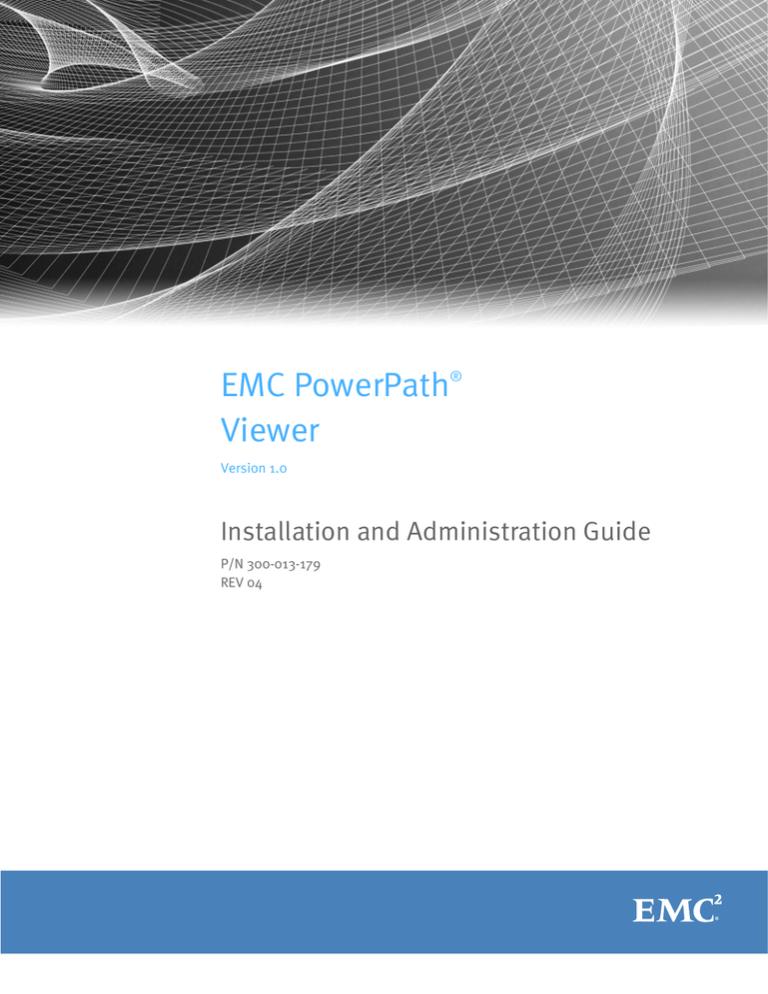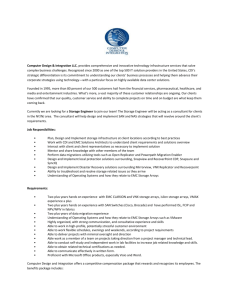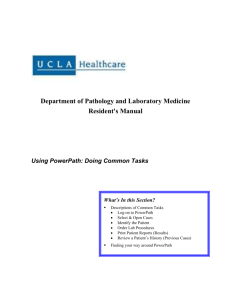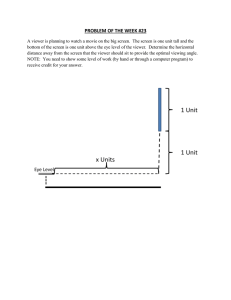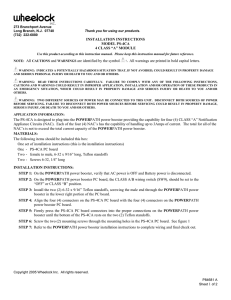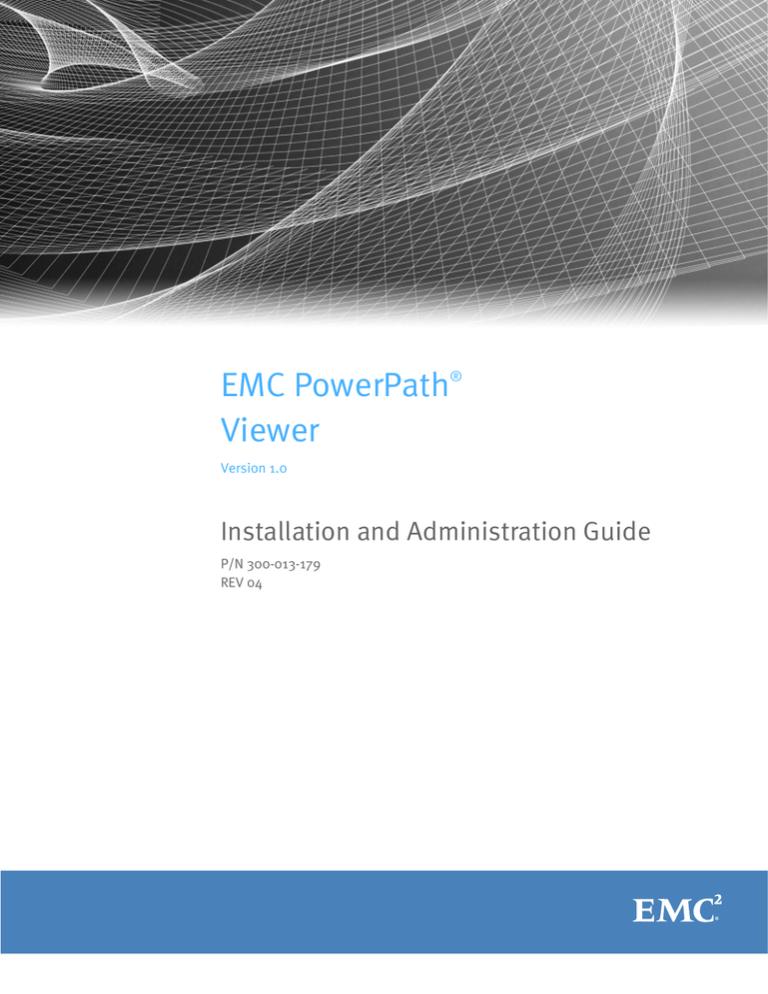
EMC PowerPath®
Viewer
Version 1.0
Installation and Administration Guide
P/N 300-013-179
REV 04
Copyright © 2010-2013 EMC Corporation. All rights reserved. Published in the USA.
Published February 2013
EMC believes the information in this publication is accurate as of its publication date. The information is subject to change without
notice.
The information in this publication is provided as is. EMC Corporation makes no representations or warranties of any kind with respect
to the information in this publication, and specifically disclaims implied warranties of merchantability or fitness for a particular
purpose. Use, copying, and distribution of any EMC software described in this publication requires an applicable software license.
EMC2, EMC, EMC Centera, EMC ControlCenter, EMC LifeLine, EMC OnCourse, EMC Proven, EMC Snap, EMC SourceOne, EMC Storage
Administrator, Acartus, Access Logix, AdvantEdge, AlphaStor, ApplicationXtender, ArchiveXtender, Atmos, Authentica, Authentic
Problems, Automated Resource Manager, AutoStart, AutoSwap, AVALONidm, Avamar, Captiva, Catalog Solution, C-Clip, Celerra,
Celerra Replicator, Centera, CenterStage, CentraStar, ClaimPack, ClaimsEditor, CLARiiON, ClientPak, Codebook Correlation
Technology, Common Information Model, Configuration Intelligence, Connectrix, CopyCross, CopyPoint, CX, Dantz, Data Domain,
DatabaseXtender, Direct Matrix Architecture, DiskXtender, DiskXtender 2000, Document Sciences, Documentum, elnput, E-Lab,
EmailXaminer, EmailXtender, Enginuity, eRoom, Event Explorer, FarPoint, FirstPass, FLARE, FormWare, Geosynchrony, Global File
Virtualization, Graphic Visualization, Greenplum, HighRoad, HomeBase, InfoMover, Infoscape, InputAccel, InputAccel Express, Invista,
Ionix, ISIS, Max Retriever, MediaStor, MirrorView, Navisphere, NetWorker, OnAlert, OpenScale, PixTools, Powerlink, PowerPath,
PowerSnap, QuickScan, Rainfinity, RepliCare, RepliStor, ResourcePak, Retrospect, RSA, SafeLine, SAN Advisor, SAN Copy, SAN
Manager, Smarts, SnapImage, SnapSure, SnapView, SRDF, StorageScope, SupportMate, SymmAPI, SymmEnabler, Symmetrix,
Symmetrix DMX, Symmetrix VMAX, TimeFinder, UltraFlex, UltraPoint, UltraScale, Unisphere, Viewlets, Virtual Matrix, Virtual Matrix
Architecture, Virtual Provisioning, VisualSAN, VisualSRM, VMAX, VNX, VNXe, Voyence, VPLEX, VSAM-Assist, WebXtender, xPression,
xPresso, YottaYotta, the EMC logo, and the RSA logo, are registered trademarks or trademarks of EMC Corporation in the United States
and other countries. Vblock is a trademark of EMC Corporation in the United States.
VMware are registered trademarks or trademarks of VMware, Inc. in the United States and/or other jurisdictions.
All other trademarks used herein are the property of their respective owners.
For the most up-to-date regulatory document for your product line, go to the technical documentation and advisories section on the
EMC online support website.
2
EMC PowerPath Viewer Installation and Administration Guide
CONTENTS
Chapter 1
Installing PowerPath Viewer Console
Install PowerPath Viewer Console............................................................ 6
After you install PowerPath Viewer Console ............................................. 7
Chapter 2
Installing PowerPath Management Component
Installing PowerPath Management Component package........................
Before you install PowerPath Management Component.........................
Install and enable Management Component on Windows
using interactive GUI .............................................................................
Install and enable Management Component on Windows
using silent CLI......................................................................................
Install and enable Management Component on Linux ...........................
Configure Management Component on Linux with SNMP daemon .........
Install and enable Management Component on Solaris .........................
Install and enable Management Component on HP-UX ..........................
Install and enable Management Component on AIX...............................
Chapter 3
11
12
14
16
16
17
18
Upgrading PowerPath Management Component
Upgrading PowerPath with Management Component ............................
After you upgrade PowerPath for Windows with Management
Component ...........................................................................................
Upgrade to Management Component 5.7 on Windows ..........................
Upgrade Management Component on Windows using interactive
GUI........................................................................................................
Upgrade Management Component on Windows using silent CLI ............
Upgrade Management Component on Linux ..........................................
Chapter 4
10
10
22
24
24
24
25
25
Modifying PowerPath Management Component Configuration
Parameters
Modify configuration parameters on Windows....................................... 28
Modify configuration parameters on Linux and UNIX.............................. 28
Modify configuration parameters on PowerPath/VE for VMware vSphere 29
Chapter 5
Removing PowerPath Viewer Console
Before you remove PowerPath Viewer Console ...................................... 32
Remove PowerPath Viewer Console....................................................... 32
After you remove PowerPath Viewer Console ......................................... 32
Chapter 6
Removing PowerPath Management Component
Remove Management Component on PowerPath 5.3-5.5 for Windows...
Remove Management Component on PowerPath 5.7 for Windows.........
Remove Management Component on Linux 5.3-5.6...............................
Disable Management Component on Linux 5.7......................................
Remove Management Component on Solaris 5.3 and minor releases ....
Disable Management Component on Solaris 5.5 ...................................
EMC PowerPath Viewer Installation and Administration Guide
34
35
35
36
36
36
3
Contents
Remove Management Component on HP-UX on 5.1 SP2 ........................
Disable Management Component on HP-UX 5.2 ....................................
Remove Management Component on AIX ..............................................
After you remove PowerPath Management Component ................................
Appendix A
37
37
37
37
Files changed by PowerPath Viewer
Files or programs changed by PowerPath Viewer ......................................... 40
Appendix B
PowerPath Management Component Log Messages and
Troubleshooting
Log messages .............................................................................................
Error types.............................................................................................
Message types ......................................................................................
Message categories and descriptions....................................................
Troubleshoot...............................................................................................
Obtain information on Management Component ...................................
Start and stop the emcp_mond Service on Linux ...................................
Stop and start the emcp_mond Service on Solaris.................................
Stop and start the emcp_mond daemon on HP-UX ................................
4
EMC PowerPath Viewer Installation and Administration Guide
42
42
42
42
48
48
48
48
48
CHAPTER 1
Installing PowerPath Viewer Console
This chapter discusses the following topics:
◆
◆
Install PowerPath Viewer Console.............................................................................. 6
After you install PowerPath Viewer Console ............................................................... 7
Installing PowerPath Viewer Console
5
Installing PowerPath Viewer Console
Install PowerPath Viewer Console
The following procedure is applicable to Console installation and upgrade.
Upgrades are supported from all Console versions.
1. Download the PowerPath Viewer package on the Support section of the EMC Online
Support site at http://support.emc.com. From the Support by Product pages, search
for PowerPath using Find a Product > Downloads.
2. Unzip the package PowerPath Viewer file and save it on a shared or local network
drive.
For example:
EMCPowerPathViewer.1.0.1.b040.zip
3. Extract the .exe and LICENSE.txt contained in PowerPath Viewer zip file.
4. Save the PowerPath Viewer package onto your system.
For example:
EMCPowerPathViewer.<version><b000>.exe
where <version> is the PowerPath Viewer version and bxxx is the build number.
For example:
EMCPowerPathViewer.1.0.1.b040.exe
5. Double-click the PowerPath Viewer package.
6. PowerPath Viewer InstallAnywhere opens. Click Download Installer for Windows.
7. In the Internet Explorer – Security Warning, click Run.
8. In the PowerPath Viewer Introduction dialog box, click Next.
9. In the PowerPath Viewer License Agreement dialog box, read the terms of the License
Agreement, and if you accept the terms, select I accept the terms of the License
Agreement and click Next.
If you do not accept the terms and conditions of the License Agreement, click Cancel.
The installation does not proceed.
Note that at any time you can click Previous to go back to the previous dialog box.
10. In the Where Would You Like to Install? field of the Choose Install Folder dialog box, do
one of the following:
• Accept the default directory. The default location:
– for an X86 host is c:\Program Files\EMC\EMC PowerPath Viewer
– for an X64 host is: c:\Program Files (x86)\EMC\EMC PowerPath Viewer
• Type the directory path of the directory that you would like for the Installation
Folder.
• Click Choose to browse to the directory that you would like for the Installation
Folder
and click Next.
6
EMC PowerPath Viewer Installation and Administration Guide
Installing PowerPath Viewer Console
11. In the Choose Shortcut Folder dialog box, select the radio button corresponding to the
location where you would like the Shortcut Folder to be created and click Next.
The default shortcut for the Install Folder is Start > All Programs > EMC PowerPath
Viewer > EMC PowerPath Viewer.
12. If:
• this is the first installation of PowerPath Viewer on your host, or
• there was a previous installation of PowerPath Viewer on your host and PowerPath
Viewer was removed without preserving the user configuration information,
Proceed to step 13 on page 7 .
If there was a previous installation of PowerPath Viewer on your host and the user
configuration information was preserved when PowerPath Viewer was removed, in the
User Configuration dialog box, select the radio button corresponding to your selection
for user configuration preservation and click Next.
13. In the Pre-Installation Summary dialog box, review your installation choices:
• If you would like to modify your choices, select Previous.
• If you are satisfied with your installation choices, select Install.
14. In the Install Complete dialog box, click Done.
After you install PowerPath Viewer Console
◆
Verify that the Viewer Console is installed:
Go to the location that you selected for PowerPath Viewer Shortcut Folder in step 11
on page 7 of “Install PowerPath Viewer Console” and verify that PowerPath Viewer is
there.
7
Installing PowerPath Viewer Console
8
EMC PowerPath Viewer Installation and Administration Guide
CHAPTER 2
Installing PowerPath Management Component
This chapter discusses the following topics:
◆
◆
◆
◆
◆
◆
◆
◆
◆
Installing PowerPath Management Component package ..........................................
Before you install PowerPath Management Component ...........................................
Install and enable Management Component on Windows using interactive GUI .......
Install and enable Management Component on Windows using silent CLI................
Install and enable Management Component on Linux..............................................
Configure Management Component on Linux with SNMP daemon ...........................
Install and enable Management Component on Solaris ...........................................
Install and enable Management Component on HP-UX ............................................
Install and enable Management Component on AIX .................................................
Installing PowerPath Management Component
10
10
11
12
14
16
16
17
18
9
Installing PowerPath Management Component
Installing PowerPath Management Component package
Note: PowerPath Viewer on VMware vSphere hosts does not require a Management
Component. The EMC PowerPath Viewer Release Notes provides more information.
On all supported PowerPath Management Component operating systems:
• A reboot is not required.
• There is no I/O disruption.
Before you install PowerPath Management Component
Note that:
◆
beginning with PowerPath 5.7 for Windows, the Management Component is included
with the PowerPath package. Separate installation is not required. The PowerPath and
PowerPath/VE for Microsoft Windows 5.7 Installation and Administration Guide,
available on EMC Online Support, provides Management Component installation
information.
◆
beginning with PowerPath 5.7 for Linux, the Management Component is included with
the PowerPath package. Separate installation is not required. Go directly to step 3 on
page 15 .
◆
beginning with PowerPath 5.5 for Solaris, the Management Component is included
with the PowerPath package. Separate installation is not required. Go directly to Step
5 on page 16.
◆
beginning with PowerPath 5.2 for HP-UX, the Management Component is included
with the PowerPath package. Separate installation is not required. Go directly to
step 4 on page 17 .
For earlier PowerPath versions, carry out the following pre-installation steps:
• If you are installing on a Windows host, ensure that you have administrative
privileges on the host on which you are installing PowerPath Management
Component. Non-administrative users cannot enable PowerPath Management
Component.
• If you are installing on a Linux and UNIX host, ensure that you have root privileges
on the host on which you are installing PowerPath Management Component.
• Ensure that PowerPath is installed on all the hosts on which you plan to install
PowerPath Viewer Management Component.
• If you are installing on a Solaris or AIX host that supports SNMP and you want
PowerPath to interact with SNMP, ensure that SNMP is already enabled. The
PowerPath installation and administration guides for Solaris and AIX provide
SNMP configuration information.
• Ensure that you have a properly configured DNS environment. Successful discovery
of your remote hosts on PowerPath Viewer using the IP address and hostname
requires a properly configured DNS environment. PowerPath Viewer returns a host
discovery failure if provided an IP address or hostname resulting from an
improperly configured DNS environment.
10
EMC PowerPath Viewer Installation and Administration Guide
Installing PowerPath Management Component
• Determine the TCP port that you will assign to PowerPath Viewer. The default and
recommended port is 9083; the valid, alternate port range is 49152–65535.
• If there is a firewall between PowerPath Viewer and the remote PowerPath host,
open the TCP port on your firewall that you have assigned to PowerPath Viewer in
the previous step.
Note that TCP port connections are initiated by PowerPath Viewer Console and
remain open while the Console is managing the remote host.
• If you are installing on a Windows host and you are using the CLI silent installation
method, ensure that you create the log file directory before beginning the
installation. The CLI silent installation fails without any indication of error if the log
file directory does not exist prior to installation.
Install and enable Management Component on Windows using interactive GUI
Note that this procedure is applicable to the following versions of the Management
Component for Windows:
◆
5.3 and minor releases
◆
5.5 and minor releases
Beginning with PowerPath 5.7 for Windows, the Management Component is included with
the PowerPath package. The PowerPath and PowerPath/VE for Microsoft Windows 5.7
Installation and Administration Guide, available on EMC Online Support, provides
Management Component installation information.
The interactive GUI installation is the default installation method:
1. Download the PowerPath Management Component installation package on the
Support section of the EMC Online Support site at http://support.emc.com. From the
Support by Product pages, search for PowerPath using Find a Product > Downloads.
2. Double-click on the setup file
EMCPower.MgmtComponent.<platform>.<version>.bxxx.exe
where <Platform> is the platform architecture, <version> is the PowerPath version, and
bxxx is the build number.
For example: EMCPower.MgmtComponent.X64.5.3.SP1.P01.b022.exe.
3. If you are installing PowerPath Management Component on:
• PowerPath 5.3: Click Install to install Visual C++ 8.0 run-time components and
associated files. When the Visual C++ 8.0 installation completes, the PowerPath
Management Component InstallSheild Wizard launches. Proceed to step 4 on
page 11 .
• PowerPath 5.3 SP1or PowerPath 5.5: In the Welcome window, click Next.
4. In the Ready to Install the Program window, click Install if you want to proceed with
installation. Click Back if you want to review or change settings.
The installer automatically sets the PowerPath Management Component installation
file directory to the same location as the PowerPath installation directory.
5. In the Configure PowerPath Management Component window, follow the steps below
to configure the Management Component:
11
Installing PowerPath Management Component
• In the Enable Management Component check box, ensure that Enable is selected.
It should be selected by default.
• In the Port Number field, do one of the following:
– Maintain the default and recommended port value of 9083. This is the
recommended setting and indicated as Registered under the Port Number field.
– Change the port value if required; for example, if another application is already
using the default port. The valid, alternate port range is 49152–65535 and
indicated as Alternatives under the Port Number field.
“Before you install PowerPath Management Component” on page 10 provides
important information on the port if there is a firewall between PowerPath
Viewer and the remote PowerPath host.
• In the Heartbeat Interval field, do one of the following:
– Maintain the default value of 10. This value is in minutes.
– Change the heartbeat interval value. The valid heartbeat interval value is 1–60.
EMC recommends that the heartbeat interval be based on the number of hosts
being managed.
• In the Disable Single Path Symmetrix GateKeeper Setup Warning check box, do one
of the following:
– Maintain the default setting if you do not want Setup errors to be reported for
Symmetrix gatekeeper devices that are configured with a single path.
– Change the setting if Symmetrix gatekeeper devices are multipathed in your
data center.
Note: PowerPath supports both single-path and multipath configured
Symmetrix gatekeepers. Consult your network administrator for more
information about your Symmetrix gatekeeper configuration.
If you are installing the PowerPath Management Component on a Windows 2008 host,
issue 348562 in EMC PowerPath Viewer Release Notes provides important information
about setting configuration parameters on your host.
6. Click Finish.
7. Verify that the Management Component is installed correctly on the hosts where you
have installed PowerPath Management Component:
Go to Control Panel > Add or Remove Programs and verify that PowerPath Management
Component is there.
After upgrading PowerPath Management Component, go to Control Panel > Add or
Remove Programs and verify that there is only one entry PowerPath and PowerPath
Management Component.
Install and enable Management Component on Windows using silent CLI
Note that this procedure is applicable to the following versions of the Management
Component for Windows:
◆
12
5.3 and minor releases
EMC PowerPath Viewer Installation and Administration Guide
Installing PowerPath Management Component
◆
5.5 and minor releases
Beginning with PowerPath 5.7 for Windows, the Management Component is included with
the PowerPath package. The PowerPath and PowerPath/VE for Microsoft Windows 5.7
Installation and Administration Guide, available on EMC Online Support, provides
Management Component installation information.
The silent CLI installation is the alternative installation method:
1. At the command prompt, type the following command:
<drive>:\<PowerPathManagementComponent_pkg_name> /s /v"/q /L*v
<logfile> <Property>=<Value>"
Where:
• <drive> is the drive letter, for example, C.
• <PowerPath_pkg_name> is the PowerPath package name.
For example: EMCPower.MgmtComponent.X64.5.3.SP1.P01.b022.exe
• <install_parameters> is one or more of the parameters in the Parameters column
described in Table 1 on page 13.
• <logfile> creates the log file where the log message will be sent; for example,
C:\logs\PPManagementComponent.log
Note: Ensure the specified directory exists within the specified path (C:\logs)
• <Property>=<Value> is one or more of the optional properties described under
Properties in the /v Parameters column in Table 1 on page 13.
Silent CLI installation parameters
Table 1 on page 13 lists and describes the PowerPath Management Component silent CLI
installation parameters:
Table 1 PowerPath Management Component silent CLI
installation parameters (page 1 of 2)
Parameter
Description
/s
Suppresses installation shield dialog boxes
/v
Directs InstallShield to pass the specified string (enclosed in quotes) to the
Microsoft Installer (MSI).
Example:
/v"<Property>=<Value>"
Where:
<Property> and <Value> descriptions follow
13
Installing PowerPath Management Component
Table 1 PowerPath Management Component silent CLI
installation parameters (page 2 of 2)
Parameter
Description
Property
Value description
ENABLE
1 - Enables PowerPath Management
Component.
0 - Disables PowerPath Management
Component.
PORT_NO
Communication port between the
Management Component and the
Console over TCP/IP. 9083 is the
reserved port number. Valid value
range is 49152–65535 or 9083.
HEARTBEAT
Update sent by the Management
Component to the connected Consoles
at the preset intervals. Valid heartbeat
value range 1–60.
SINGLEPATH_GK_OK
1- Disables single path Symmetrix
Gatekeeper setup warnings.
0 -Enables single path Symmetrix
Gatekeeper setup warnings.
/q
Indicates a quiet installation (no user interaction).
/L*v
<logfile>
Directs the Microsoft Installer to write verbose output to the file specified. The
target directory for the log file must exist before starting a silent installation by
using the logging option. This is a Windows installer engine requirement. “Before
you install PowerPath Management Component” on page 10 provides more
information.
For example,
C:\EMCPower.MgmtComponent.X64.5.3.SP1.P01.b022.exe /s /v"/q ENABLE=1 PORT_NO=9083 HEARTBEAT=1
SINGLEPATH_GK_OK=1 /L*v C:\logs\Install_ManagementComponent.log”
Note that, because this is a silent installation, if an invalid port or heartbeat value is
specified in the installation command, no pop-up error message appears. An error
message is logged into the installer log file if you specified the /L*v <Path> option in
the installation command, and installation is completed without enabling the
Management Component.
2. If you specified the /L*v <Path> command line parameter, verify in the installer log files
that there are no error messages regarding incorrect port or heartbeat values specified
in the installation command.
Note: The installation log file is created only if you specified the /L*v <Path> option in
the installation command.
Install and enable Management Component on Linux
This procedure applies to the following PowerPath for Linux Management Component
versions:
◆
14
5.3 and minor releases
EMC PowerPath Viewer Installation and Administration Guide
Installing PowerPath Management Component
◆
◆
5.5 and minor releases
5.6 and minor releases
Beginning with PowerPath 5.7 for Linux Management Component, the Management
Component is included with the PowerPath package. Separate installation is not required.
Go directly to step 3 on page 15 .
1. Log in as root.
2. Install the management component package. Type:
> rpm -iv EMCPower.MgmtComponent.<platform>-<version>-xxx.<distribution>.<architecture>.rpm
where <Platform> is the platform, <version> is the PowerPath version, xxx is the build
number, <distribution> is the Linux distribution, and <architecture> is the system
architecture.
For example:
> rpm -iv EMCPower.MgmtComponent.LINUX-5.3.2.00.00-044.RHEL5.x86_64.rpm
3. Enable the Management Component. Type:
> /sbin/emcp_mond_edit
a. Start the editor. Note that if the emcp_mond.conf file does not exist on the
machine, the editor will read the sample configuration file.
b. The Management Component is disabled by default. To enable the Management
Component service using default configuration parameter values, type 1 and 13 to
confirm and save, then type the number option to exit, save, and restart the
Management Component.
EMC recommends using default configuration parameters. To modify the
configuration parameters, go to “Modify configuration parameters on Linux and
UNIX” on page 28.
4. Verify that emcp_mond is running and that PowerPath Management Component is
started. Type:
>
pgrep -xl emcp_mond
Alternatively, verify the messages log for successful Management Component
installation and start. Type:
> tail /var/log/messages
The message log contains the messages such as the following:
<date time host name>
5.3.SP1-b044.
<date time host name>
port#=9083, heartbeat
<date time host name>
PowerPath: Management Component: Info: Attempting to start.
PowerPath: Management Component: Info: Config parameters valid.
interval=10 mins, singlePathGkOk=1
PowerPath: Management Component: Info: Service started.
Version:
Config:
5. Verify that the Management Component is installed correctly on the hosts where you
have installed PowerPath Management Component. Type:
# rpm -qa | grep EMC
Output such as the following appears:
15
Installing PowerPath Management Component
EMCpower.MgmtComponent.LINUX-5.3.2.00.00-046
EMCpower.LINUX-5.3.1.02.00-007
The output shows the Management Component package is installed.
Configure Management Component on Linux with SNMP daemon
Use this procedure if you have the SNMP daemon running on your system:
1. Carry out one of the following steps to enable SNMP trap processing:
• Run emcp_mond_edit:
a. Select line 5 to enable SNMP trap processing
b. Select line13 to write the emcp_mond configuration file and exit the program.
• Uncomment following line in emcp_mond.conf file:
## MgmtComponentEnable=TRUE
2. Start the SNMP service. Type:
svcadm enable -s system/emcpower/emcp_mond
3. Restart the PowerPath monitoring daemon (emcp_mond) from the script. Type:
/etc/init.d/emcp_mond.sh start
Install and enable Management Component on Solaris
This procedure applies to the PowerPath 5.3 and minor releases for Solaris Management
Component.
Beginning with PowerPath 5.5 for Solaris Management Component, the Management
Component is included with the PowerPath package. Separate installation is not required.
Go directly to Step 5 on page 16.
1. Define the parameter local0.info /var/adm/messages in /etc/syslog.conf on the
host on which you are installing PowerPath Management Component. This is to ensure
that Management Component log messages appear in the log file.
2. Terminate the current PowerPath SNMP daemon if it's running. Type:
>
/etc/rc3.d/S78emcp_mond stop
3. Uncompress and untar the PowerPath Management Component package. Type:
gunzip EMCPower.MgmtComponent.<platform>.<version>.bxxx.tar.gz | tar -xvf -
For example:
gunzip
EMCPower.MgmtComponent.SOLARIS.5.3.bxxx.tar.gz | tar -xvf -
4. Install the Management Component package. Type:
pkgadd -d .EMCPower.MgmtComponent
5. Enable the Management Component. Type:
> /etc/emc/bin/emcp_mond_edit
16
EMC PowerPath Viewer Installation and Administration Guide
Installing PowerPath Management Component
a. Start the editor. Note that if the emcp_mond.conf file does not exist on the
machine, the editor will read the sample configuration file.
b. The Management Component is disabled by default. To enable the Management
Component service using default configuration parameter values, type 1 and 13 to
confirm the changes and save, then type the number option to exit, save, and
restart the Management Component.
EMC recommends using default configuration parameters. To modify the configuration
parameters, go to “Modify configuration parameters on Linux and UNIX” on page 28.
6. Verify emcp_mond is running. Type:
>
pgrep -xl emcp_mond
Verify that the message log contains the following messages:
> tail /var/adm/messages
<date time host name> PowerPath: Management Component: Info: Attempting to start.
Version: 5.3-b006.
<date time host name> PowerPath: Management Component: Info: Config parameters valid.
Config: port#=9083, heartbeat interval=10 mins, singlePathGkOk=1
<date time host name> PowerPath: Management Component: Info: Service started.
“Stop and start the emcp_mond Service on Solaris” on page 48 in “Troubleshoot”
provides information if you need to stop and start the emcp_mond Service.
Install and enable Management Component on HP-UX
This procedure applies to the PowerPath 5.1 SP2 for HP-UX Management Component.
Beginning withPowerPath 5.2 for HP-UX Management Component, the Management
Component is included with the PowerPath package. Separate installation is not required.
Go directly to step 4 on page 17 .
1. Save the compressed the HPUX Management Component to your host locally. Use the
/tmp directory as the file location.
2. Unzip the PowerPath Management Component package. Type:
gunzip /tmp/EMCPower.MgmtComponent.<platform>.<architecture>.<version>.bxxx.tar.gz
For example:
gunzip /tmp/EMCPower.MgmtComponent.HPUX.PI.5.1.SP2.bxxx.tar.gz
3. Install the Management Component. Type:
# swinstall -x mount_all_filesystems=false -s /tmp/
EMCPower.MgmtComponent.<platform>.<architecture>.<version>.bxxx.tar
For example:
# swinstall -x mount_all_filesystems=false -s /tmp/
EMCPower.MgmtComponent.HPUX.PI.5.1.SP2.b001.tar EMCpower_MgmtComponent_patch
4. Enable the Management Component package. Type:
/etc/emc/bin/emcp_mond_edit.
a. Start the editor. Note that if the emcp_mond.conf file does not exist on the
machine, the editor will read the sample configuration file.
17
Installing PowerPath Management Component
b. The Management Component is disabled by default. To enable the Management
Component service using default configuration parameter values, type 1 and 6 to
confirm the changes and save, then type the number option to exit, save, and
restart the Management Component.
EMC recommends using default configuration parameters. To modify the configuration
parameters, go to “Modify configuration parameters on Linux and UNIX” on page 28.
5. Verify that the Management Component is installed and started:
Verify that the sys log contains the following messages:
<date time host name> PowerPath: Management Component: Info: Attempting to start.
Version: 5.1.SP2-b001.
<date time host name> PowerPath: Management Component: Info: Config parameters valid.
Config: port#=9083, heartbeat interval=10 mins, singlePathGkOk=1.
<date time host name> PowerPath: Management Component: Info: Service started.
“Stop and start the emcp_mond daemon on HP-UX” on page 48 in “Troubleshoot”
provides information if you need to stop and start the emcp_mond daemon.
Install and enable Management Component on AIX
1. Ensure that the current PowerPath emcp_mond SNMP daemon is terminated. Type:
> /etc/rc.emcp_mond stop
The existing script will either terminate emcp_mond or print a message saying it was
not running.
2. Uncompress and untar the PowerPath Management Component package. Type:
gunzip EMCPower.MgmtComponent.<platform>.<version>.bxxx.tar.gz | tar -xvf -
For example:
gunzip EMCPower.MgmtComponent.AIX.5.3.bxxx.tar.gz | tar -xvf -
3. Install the Management Component package. Type:
> installp -ad . EMCpower.MgmtComponent
4. Enable the Management Component package. Type
/etc/emc/bin/emcp_mond_edit.
a. Start the editor. Note that if the emcp_mond.conf file does not exist on the
machine, the editor will read the sample configuration file.
b. The Management Component is disabled by default. To enable the Management
Component service using default configuration parameter values, type 1 and 13 to
confirm the changes and save, then type the number option to exit, save, and
restart the Management Component.
EMC recommends using default configuration parameters. To modify the configuration
parameters, go to “Modify configuration parameters on Linux and UNIX” on page 28
5. Verify that emcp_mond is running. Type:
>
18
ps -ef | egrep emcp_mond
EMC PowerPath Viewer Installation and Administration Guide
Installing PowerPath Management Component
Verify that the message log contains messages similar to the following:
> tail /usr/safe.log
<date time host name>:info PowerPath: Management Component: Info: Attempting to start.
Version: 5.3-b001.
<date time host name>:info PowerPath: Management Component: Info: Service started.
<date time host name>:info PowerPath: Management Component: Info: Config parameters valid.
Config: port#=9083, heartbeat interval=10 mins, singlePathGkOk=1
19
Installing PowerPath Management Component
20
EMC PowerPath Viewer Installation and Administration Guide
CHAPTER 3
Upgrading PowerPath Management Component
This chapter discusses the following topics:
◆
◆
◆
◆
◆
Upgrading PowerPath with Management Component...............................................
After you upgrade PowerPath for Windows with Management Component ...............
Upgrade Management Component on Windows using interactive GUI......................
Upgrade Management Component on Windows using silent CLI ..............................
Upgrade Management Component on Linux ............................................................
Upgrading PowerPath Management Component
22
24
24
25
25
21
Upgrading PowerPath Management Component
Upgrading PowerPath with Management Component
Table 2 on page 22 provides an overview of the upgrade procedures for PowerPath by
version with PowerPath Management Component.
Table 2 PowerPath upgrade procedures by version with
PowerPath Management Component
Platform
PowerPath
version on
host
Windows 5.3
PowerPath upgrade
version
5.3 SP1
Step 1
Step 2
Step 3
Make a note of
heartbeat and port
values. Remove
PowerPath Management
Component from host.
Follow the procedure in
Upgrade to PowerPath
5.3 SP1. The PowerPath
and PowerPath/VE for
Windows Installation
and Administration
Guide provides
installation procedures.
Install PowerPath
Management
Component. Follow the
procedure in “Install
Upgrade PowerPath
Management
Component. Follow the
procedure in “Install
–
Upgrade to PowerPath
5.5 P01 and reboot the
Windows host.
The PowerPath and
Run the Repair function
for the PowerPath
Management
Component from the
Add/Remove Programs
panel and verify
Management
Component
functionality.
“Remove
Management
Component on
PowerPath 5.7 for
Windows” on
page 35.
and enable
Management
Component on
Windows using
interactive GUI” on
page 11.
Issue 353017 of
“Known Problems” in
the EMC PowerPath
Viewer Release Notes
provides more
information.
5.3 / 5.3
SP1
5.5
5.5
5.5 P01
Upgrade to PowerPath
5.5 for Windows. The
PowerPath and
PowerPath/VE for
Windows Installation
and Administration
Guide provides
installation procedures.
Install PowerPath
Management
Component. Follow the
procedure in “Install
and enable
Management
Component on
Windows using
interactive GUI” on
page 11.
5.3 and
minor
releases
5.5 and
minor
releases
22
5.7
Remove PowerPath
Management
Component. Follow the
procedure provided in
“Remove
Management
Component on
PowerPath 5.3-5.5 for
Windows” on
page 34”.
EMC PowerPath Viewer Installation and Administration Guide
and enable
Management
Component on
Windows using
interactive GUI” on
page 11.
PowerPath/VE for
Windows Installation
and Administration
Guide provides
installation procedures.
Upgrade the PowerPath
for Windows package.
The PowerPath and
PowerPath/VE for
Windows Installation
and Administration
Guide provides upgrade
procedures.
—
Upgrading PowerPath Management Component
Table 2 PowerPath upgrade procedures by version with
PowerPath Management Component
Platform
Linux
PowerPath
version on
host
5.3
5.5
5.6
PowerPath upgrade
version
PowerPath version with
same minor number as
the existing PowerPath
version on host
Step 1
Step 2
Step 3
Upgrade the PowerPath
for Linux package. The
Install the Management
Component. Follow the
procedure provided in
““Install and enable
–
Install the Management
Component. Follow the
procedure provided in
““Install and enable
PowerPath for Linux
Installation and
Administration Guide
provides upgrade
procedures.
5.3
5.5
5.6
5.7
Management
Component on Linux”
on page 14.
PowerPath version with
different major version
number as the existing
PowerPath version on
host
Remove PowerPath
Management
Component. Follow the
procedure provided in
““Remove
Upgrade the PowerPath
for Linux package. The
PowerPath version with
same minor number as
the existing PowerPath
version on host
Remove PowerPath
Management
Component. Follow the
procedure provided in
““Remove
Upgrade the PowerPath
for Linux package. The
Upgrade the PowerPath
for AIX package. The
Install the Management
Component. Follow the
procedure provided
in“Install and enable
–
Upgrade the PowerPath
for AIX package. The
Install the Management
Component. Follow the
procedure provided
in“Install and enable
PowerPath for Linux
Installation and
Administration Guide
Management
provides upgrade
Component on Linux procedures.
5.3-5.6” on page 35”.
Management
Component on Linux”
on page 14.
—
PowerPath for Linux
Installation and
Administration Guide
Management
provides upgrade
Component on Linux procedures.
5.3-5.6” on page 35”.
AIX
5.3
5.5
PowerPath version with
same minor number as
the existing PowerPath
version on host
PowerPath for AIX
Installation and
Administration Guide
provides upgrade
procedures.
5.3
5.5
Solaris
5.3
PowerPath version with
different major version
number as the existing
PowerPath version on
host
Remove PowerPath
Management
Component. Follow the
procedure provided in
PowerPath version with
same minor number as
the existing PowerPath
version on host
Remove PowerPath
Management
Component. Follow the
procedure provided in
“Remove
Management
Component on AIX”
on page 37.
“Remove
Management
Component on
Solaris 5.3 and minor
releases” on page 36
Management
Component on AIX”
on page 18.
PowerPath for AIX
Installation and
Administration Guide
provides upgrade
procedures.
Upgrade PowerPath for
Solaris package. The
PowerPath for Solaris
Installation and
Administration Guide
provides upgrade
procedures.
Management
Component on AIX”
on page 18.
Install the Management
Component. Follow the
procedure provided in
“Install and enable
Management
Component on
Solaris” on page 16
23
Upgrading PowerPath Management Component
Table 2 PowerPath upgrade procedures by version with
PowerPath Management Component
Platform
PowerPath
version on
host
5.3
5.5
HP-UX
5.1 SP2
5.2
VMware
vSphere
5.4 and
service
packs
5.7
PowerPath upgrade
version
Step 1
Step 2
Step 3
Remove PowerPath
Management
Component. Follow the
procedure provided in
Upgrade PowerPath for
Solaris package. The
–
PowerPath version with
different major version
number as the existing
PowerPath version on
host
Remove Management
Component. Follow the
procedure provided in
Upgrade PowerPath for
HP-UX package. The
5.4 and service packs
N/A
No upgrade required; The Management Component is not required for
PowerPath/VE for VMware vSphere. The EMC PowerPath Viewer Release Notes
provides more information provides more information.
PowerPath version with
different major version
number as the existing
PowerPath version on
host
PowerPath for Solaris
Installation and
Administration Guide
“Remove
Management
provides upgrade
Component on
procedures.
Solaris 5.3 and minor
releases” on page 36.
“Remove
Management
Component on HP-UX
on 5.1 SP2” on
page 37.
–
PowerPath for HP-UX
Installation and
Administration Guide
provides upgrade
procedures.
After you upgrade PowerPath for Windows with Management Component
Verify that PowerPath Management Component functionalities are not affected by
PowerPath for Windows installation:
1. Check the Windows application log for Management Component startup log
messages.
2. Ensure that you have the PowerPath Viewer Re-establish lost connection time value
set to a low value, such as 1 minute. This ensures that PowerPath Viewer attempts to
reconnect with the Windows host within the set value of Windows host reboot.
Upgrade to Management Component 5.7 on Windows
You must manually remove any previous existing version of the PowerPath Management
Component before installing or upgrading to PowerPath 5.7, which includes the
Management Component. The PowerPath and PowerPath/VE for Microsoft Windows 5.7
Installation and Administration Guide, available on EMC Online Support, provides
Management Component installation information.
Upgrade Management Component on Windows using interactive GUI
The interactive GUI is the default method for upgrading the Management Component.
24
EMC PowerPath Viewer Installation and Administration Guide
Upgrading PowerPath Management Component
Follow the procedure indicated in “Install and enable Management Component on
Windows using interactive GUI” on page 11.
Upgrade Management Component on Windows using silent CLI
The silent CLI method is the alternative method for upgrading the Management
Component.
Follow the procedure indicated in “Install and enable Management Component on
Windows using silent CLI” on page 12.
There are no separate arguments or commands to upgrade using the CLI method.
Upgrade Management Component on Linux
1. Follow the procedure provided in “Remove Management Component on Linux 5.3-5.6”
on page 35.
2. Follow the procedure provided in “Install and enable Management Component on
Linux” on page 14.
25
Upgrading PowerPath Management Component
26
EMC PowerPath Viewer Installation and Administration Guide
CHAPTER 4
Modifying PowerPath Management Component
Configuration Parameters
This chapter discusses the following topics:
◆
◆
◆
Modify configuration parameters on Windows......................................................... 28
Modify configuration parameters on Linux and UNIX ............................................... 28
Modify configuration parameters on PowerPath/VE for VMware vSphere ................. 29
Modifying PowerPath Management Component Configuration Parameters
27
Modifying PowerPath Management Component Configuration Parameters
Modify configuration parameters on Windows
Note that this procedure is applicable to the following versions of the Management
Component for Windows:
◆
5.3 and minor releases
◆
5.5 and minor releases
Beginning with PowerPath 5.7 for Windows, the Management Component is included with
the PowerPath package. The PowerPath and PowerPath/VE for Microsoft Windows 5.7
Installation and Administration Guide, available on EMC Online Support, provides
Management Component configuration information.
Modify the configuration parameters the using interactive GUI.
Table 1 on page 13 provides configuration parameter descriptions.
1. Go to Windows Add/Remove Programs.
2. Right-click EMC PowerPath Management Component and select Change.
Alternatively, double-click on the PowerPath Management Component installer file
EMCPower.MgmtComponent.<platform>.<version>.bxxx.exe
where <Platform> is the platform architecture, <version> is the PowerPath version, and
bxxx is the build number. For example,
EMCPower.MgmtComponent.X64.5.3.SP1.P01.b022.exe
3. In the Welcome to InstallShield Wizard for EMC PowerPath Management Component
window, click Next.
4. In the Configure PowerPath Management Component window, make any of the
following configuration changes:
• Check or uncheck the checkbox for Enable or disable the PowerPath Management
Component to enable or disable the Management Component.
• Check or uncheck the checkbox for Disable Single Path Symmetrix GateKeeper
Setup Warnings to enable or disable the feature, respectively setting. Note that if
you disable this setting, setup errors are reported for gatekeeper devices
configured with a single path.
• Change the number in the Port Number field to modify TCP port number. The valid,
alternate port range is 49152–65535 and indicated as Alternatives under the Port
Number field.
• Change the number in the Heartbeat Interval field to modify the heartbeat interval.
The valid heartbeat interval value is 1–60. EMC recommends that the heartbeat
interval be based on the number of hosts being managed.
5. Click Finish.
Modify configuration parameters on Linux and UNIX
Table 1 on page 13 provides configuration parameter descriptions.
1. Log in as root.
2. Go to emcp_mond_edit in /etc/emc/bin to start the Management Component editor.
28
EMC PowerPath Viewer Installation and Administration Guide
Modifying PowerPath Management Component Configuration Parameters
3. To modify the heartbeat interval:
• Type 2
• Type the number of the desired heartbeat interval. The valid range in minutes is
1–60.
4. To modify the port number:
• Type 3.
• Type the number of the desired port. Ensure that the port is not already in use by
another application. Note that the Management Component defaults to port 9083
if the port number entered is already in use.
The default and recommended port number is 9083. The valid range is
49152–65535.
5. To disable Single Path Symmetrix GateKeeper warnings:
• Type 4.
Note that options 5 through 11 apply to modification of SNMP features, not PowerPath
Viewer. The PowerPath release notes for your platform provide information on SNMP
support.
6. Type the number option depending on your platform to confirm emcp_mond.conf and
save, then type the number option to exit, save, and restart the Management
Component.
Modify configuration parameters on PowerPath/VE for VMware vSphere
◆
VMware vSphere host polling interval
The polling interval is user-configurable in the Preferences > Settings tab of PowerPath
Viewer. The default value is 10 minutes. The valid range is from 1 to 60 minutes.
The following parameters are not user-configurable on PowerPath/VE for VMware vSphere:
◆
Enable/disable
PowerPath Viewer Console communicates with the remote VMware vSphere host
through the CIMOM, which is automatically enabled by default upon installation of
PowerPath/VE on VMware vSphere hosts. As such, it is not possible to disable service
between the remote VMware vSphere hosts and PowerPath Viewer Console once you
have discovered your VMware vSphere hosts on PowerPath Console. To stop
communication between the remote VMware vSphere hosts and the CIMOM, delete
the remote VMware vSphere hosts from the Viewer.
◆
Allow single path configured gatekeepers
Disabling of Single Path Symmetrix GateKeeper Setup Warning is not supported on
PowerPath/VE VMware vSphere hosts (see “Limitations” in EMC PowerPath Viewer
Release Notes). As such, this parameter is not configurable on PowerPath/VE VMware
vSphere hosts.
◆
PowerPath/VE VMware vSphere host port connection number
29
Modifying PowerPath Management Component Configuration Parameters
The VMware vSphere Port Connection number is limited to 5989. The VMware vSphere
Port Connection number is not user-configurable. “Technical Notes” in EMC PowerPath
Viewer Release Notes provides information on the PowerPath/VE VMware vSphere
host connection port.
30
EMC PowerPath Viewer Installation and Administration Guide
CHAPTER 5
Removing PowerPath Viewer Console
This chapter discusses the following topics:
◆
◆
◆
Before you remove PowerPath Viewer Console......................................................... 32
Remove PowerPath Viewer Console ......................................................................... 32
After you remove PowerPath Viewer Console ........................................................... 32
Removing PowerPath Viewer Console
31
Removing PowerPath Viewer Console
Before you remove PowerPath Viewer Console
◆
Ensure that PowerPath Viewer Console is closed before beginning removal. Attempts
to remove the Console while a session is open results in an error. Issue 367152 in
EMC PowerPath Viewer Release Notes provides more information.
Remove PowerPath Viewer Console
1. Go to the location where you installed the PowerPath Viewer shortcut in “Install
PowerPath Viewer Console” on page 6 and select Uninstall EMC PowerPath Viewer.
Alternatively, go to:
a. Settings > Control Panel > Programs > Programs and Features > Select EMC
PowerPath Viewer
b. Select Uninstall.
2. In the Change PowerPath Viewer Installation, Uninstall PowerPath Viewer window,
click Next.
3. In the Change EMC PowerPath Viewer Installation window, select the radio button
corresponding to your selection for user configuration preservation and click Next.
4. In the Change PowerPath Viewer Installation, Uninstall Complete window, click Done.
After you remove PowerPath Viewer Console
◆
Verify that the Console is removed:
Go to the location that you selected for PowerPath Viewer Shortcut Folder in “Install
PowerPath Viewer Console” on page 6 and verify that PowerPath Viewer is not there.
32
EMC PowerPath Viewer Installation and Administration Guide
CHAPTER 6
Removing PowerPath Management Component
This chapter discusses the following topics:
◆
◆
◆
◆
◆
◆
◆
◆
◆
◆
Remove Management Component on PowerPath 5.3-5.5 for Windows .....................
Remove Management Component on PowerPath 5.7 for Windows ...........................
Remove Management Component on Linux 5.3-5.6 .................................................
Disable Management Component on Linux 5.7........................................................
Remove Management Component on Solaris 5.3 and minor releases ......................
Disable Management Component on Solaris 5.5 .....................................................
Remove Management Component on HP-UX on 5.1 SP2 ..........................................
Disable Management Component on HP-UX 5.2 ......................................................
Remove Management Component on AIX ................................................................
After you remove PowerPath Management Component ............................................
Removing PowerPath Management Component
34
35
35
36
36
36
37
37
37
37
33
Removing PowerPath Management Component
Remove Management Component on PowerPath 5.3-5.5 for Windows
This section provides procedures to remove the Management Component for Windows on
the following versions and using the following methods:
◆
◆
◆
◆
Windows 5.3 and minor releases
Windows 5.5 and minor releases
Interactive GUI
Silent CLI
Remove Management Component on Windows using interactive GUI
User settings are not preserved when PowerPath Management Component is removed
from the host.
Removal on Windows 2003
1. Open the Control Panel and double-click Add or Remove Programs.
2. In the Add or Remove Programs panel, select EMC PowerPath Management
Component, and click Remove.
Removal on Windows 2008
1. Open the Control Panel and double-click Programs and Features.
2. If User Account Control (UAC) is turned on, click Yes on the elevation. If UAC is not
turned on, skip to step 4 on page 34 .
3. If you:
• belong to the Administrative group, click Allow in the elevation.
• are a standard user, type the administrative credentials to uninstall.
4. When prompted to remove PowerPath Management Component, click Yes.
5. Verify that PowerPath Management Component is no longer listed among the
programs on the hosts where you have installed PowerPath Management Component:
Go to Control Panel > Add or Remove Programs and verify that PowerPath Management
Component entry is not there.
Remove Management Component on Windows using silent CLI
1. At the command prompt, type the following command:
# <drive>:\<PowerPathManagementComponent_pkg_name> /s /v"/q REMOVE=ALL
/L*v <logfile>"
Where:
• <drive> is the drive letter, for example, C.
• <PowerPath_pkg_name> is the PowerPath package name.
For example, EMCPower.MgmtComponent.X64.5.3.SP1.P01.b022.exe
For example,
C:\EMCPower.MgmtComponent.X64.5.3.SP1.P01.b022.exe /s
/v"/q REMOVE=ALL /L*v C:\logs\Uninstall_ManagementComponent.log"
34
EMC PowerPath Viewer Installation and Administration Guide
Removing PowerPath Management Component
2. Verify that PowerPath Management Component is no longer listed among the
programs on the hosts where you have installed PowerPath Management Component:
Go to Control Panel > Add or Remove Programs and verify that PowerPath Management
Component entry is not there.
Remove Management Component on PowerPath 5.7 for Windows
This section provides procedures to remove the Management Component for Windows on
the following versions and using the following methods:
◆
◆
◆
Windows 5.7
Interactive GUI
Silent CLI
Remove Management Component on Windows using interactive GUI
1. Go to Add/Remove Programs or Programs and Features and select the installed
version of PowerPath.
2. Click Change.
3. In the Setup wizard Welcome window, click Next.
4. Select Modify and click Next.
5. Clear Management Component feature selection from the drop-down menu and click
Next.
6. Click Change.
7. Click Finish.
PowerPath 5.7 uninstallation also removes the Management Component.
Remove Management Component on Windows using silent CLI
You can pass PPREMOVE=HA parameter to PowerPath installation program to remove the
MANAGEMENT COMPOnent. "Uninstalling with the PowerPath command line" in the
PowerPath and PowerPath/VE for Microsoft Windows 5.7 Installation and Administration
Guide, available on EMC Online Support, provides more information.
Remove Management Component on Linux 5.3-5.6
This section provides procedures to remove the Management Component for Linux on the
following versions:
◆
◆
◆
Linux 5.3 and minor releases
Linux 5.5 and minor releases
Linux 5.6 and minor releases
1. Log in as root.
2. Display the package name. Type:
# rpm -qa | grep EMCPower.MgmtComponent
35
Removing PowerPath Management Component
3. Remove the software. Type:
# rpm -e EMCPower.MgmtComponent.<platform>- <version>- xxx
where <Platform> is the platform, <version> is the PowerPath version, and xxx is the
build number.
For example:
rpm -e EMCPower.MgmtComponent.LINUX- 5.3.2.00.00- 044
8. Verify that the Management Component is removed from the hosts where you had
installed it. Type:
# rpm -qa | grep EMC
Output such as the following appears:
EMCpower.LINUX-5.3.1.02.00-007
The output shows that the Management Component package is no longer installed.
Disable Management Component on Linux 5.7
Beginning with PowerPath 5.7 for Linux, the Management Component is included with the
PowerPath package. There is no separate Management Component package to remove.
1. Type:
> /etc/emc/bin/emcp_mond_edit
2. Using configuration parameter values, type 1 and 13 to disable the Management
Component, confirm the changes and save, then type the number option to exit, and
save.
Remove Management Component on Solaris 5.3 and minor releases
1. Log in as root.
2. Remove the package: Type:
# pkgrm EMCPower.MgmtComponent
3. Verify that the package is removed. Type:
# pkginfo EMCPower.MgmtComponent
Upon successful package removal the following message displays:
ERROR: information for "EMCPower.MgmtComponent" was not found.
Disable Management Component on Solaris 5.5
Beginning with PowerPath 5.5 for Solaris Management Component, the Management
Component is included with the PowerPath package. There is no separate Management
Component package to remove.
1. Type:
> /etc/emc/bin/emcp_mond_edit
36
EMC PowerPath Viewer Installation and Administration Guide
Removing PowerPath Management Component
2. Using configuration parameter values, type 1 and 13 to disable the Management
Component, confirm the changes and save, then type the number option to exit, and
save.
Remove Management Component on HP-UX on 5.1 SP2
1. Log in as root.
2. Remove the package. Type:
# swremove -x mount_all_filesystems=false EMCpower_MgmtComponent_patch
3. Verify that the package is removed. Type:
# swlist
The output lists all installed packages. PowerPath Management Component should
not be listed among the installed packages.
Disable Management Component on HP-UX 5.2
Beginning with PowerPath 5.2 for HP-UX Management Component, the Management
Component is included with the PowerPath package. There is no separate Management
Component package to remove.
1. Type:
/etc/emc/bin/emcp_mond_edit.
2. Using configuration parameter values, type 1 and 6 to disable the Management
Component, confirm the changes and save, then type the number option to exit, and
save.
Remove Management Component on AIX
1. Log in as root.
2. Remove the Management Component. Type:
# > installp -u EMCpower.MgmtComponent
3. Verify that the package is removed. Type:
# lslpp -l | grep EMCpower.MgmtComponent
The output lists all installed packages. "EMCpower.MgmtComponent x.x.0.0
COMMITTED PowerPath Management Component" should not be listed among the
installed packages.
After you remove PowerPath Management Component
Reboot is not required after removing the Management Component.
After you remove PowerPath Management Component
37
Removing PowerPath Management Component
38
EMC PowerPath Viewer Installation and Administration Guide
APPENDIX A
Files changed by PowerPath Viewer
This appendix discusses the following topics:
◆
Files or programs changed by PowerPath Viewer...................................................... 40
Files changed by PowerPath Viewer
39
Files changed by PowerPath Viewer
Files or programs changed by PowerPath Viewer
Table 3 on page 40 lists the files or programs that are created or modified by the
PowerPath Viewer installation, the PowerPath Viewer element affected by the program or
file, and the file directory location.
Table 3 PowerPath Viewer installation file or program and location
PowerPath
Viewer element
File or program and version
Directory Location
Console
• JavaTM SE Runtime Environment
(build 1.6.0_13-b03)
• PowerPath Viewer Runtime Files
<install location>\EMC\EMC PowerPath Viewer
User-specific config files
<user home>\emc\PowerPath
PowerPath Binaries
• Emcp_mpapi_rtl.dll
• EmcpLogMsgs.dll
• EmcpMgmtComp.exe
Management
Component for
Windows
Third Party Library:
• PthreadVC2.dll
• Ssleay32.dll
• Libeay32.dll
<PowerPath Installation
Directory>\PowerCommon
Run Time:
• hostid_summary.xml
• hostid_detail.xml
• hostid_License.xml
• pp_version.bat
• powermt_version.txt
40
Root directory
/sbin/emcp_mond
/sbin/emcp_mond_edit
/lib/emcp_mond_netsnmp.so
/lib/libemcp_mpapi_rtl.so
/etc/init.d/emcp_mond.sh
/etc/opt/emcpower/emcp_mondsample.conf
• /etc/opt/emcpower/server.pem
Management
Component for
Linux
•
•
•
•
•
•
Management
Component for
Solaris
Run Time:
• hostid_perf.xml
Management
Component for
HP-UX
Run Time:
• hostid_perf.xml
EMC PowerPath Viewer Installation and Administration Guide
APPENDIX B
PowerPath Management Component Log
Messages and Troubleshooting
This appendix discusses the following topics:
◆
◆
◆
◆
Log messages .........................................................................................................
Message types ........................................................................................................
Message categories and descriptions......................................................................
Troubleshoot...........................................................................................................
PowerPath Management Component Log Messages and Troubleshooting
42
42
42
48
41
PowerPath Management Component Log Messages and Troubleshooting
Log messages
Error types
The types of errors that are logged to the application event log are:
◆
Asynchronous alert processing—These messages include errors that occur under the
following circumstances:
•
•
•
•
◆
Collecting PowerPath kernel events
Processing events
Collecting data from the PowerPath multipathing library (MPAPI)
Generating XML alerts
Command packet processing—These messages include errors that occur while
generating responses to incoming command requests from the PowerPath Viewer
Console.
Message types
The message types that can be logged are:
◆
Error
◆
Warning
◆
Info (Informational)
◆
Debug
These message types are consistent with PowerPath Family message types and priorities.
Message categories and descriptions
Table 4 on page 43 lists the Management Component log message categories and
descriptions of the messages.
42
EMC PowerPath Viewer Installation and Administration Guide
PowerPath Management Component Log Messages and Troubleshooting
Table 4 Management Component log message categories and descriptions (page 1 of 5)
Log category
Log message
Additional
information
provided
Service cannot be started,
port invalid.
Requested port
number
Attempting to start.
Version [version
number][[build number]).
Management
Component startup
and configuration
Log priority
Possible causes,
Management
Component reaction
Error
Management
Component exits if the
port number used is
less than or greater
than 0, or greater than
65535.
Info
Attempting to start
Management
Component.
Heartbeat interval invalid,
setting to default.
Requested
heartbeat, default
heartbeat (in
minutes)
Warning
After setting the
heartbeat to the
default value,
Management
Component
initialization
continues.
Config parameters valid.
Config: port#=[valid port
nunber], heartbeat
interval=[valid heartbeat
value] mins,
singlePathGkOk=[0 =
False, 1 = True].
Configured port
number, heartbeat
(in minutes)
Info
Management
Component
configuration
parameters are valid;
connection is being
established.
Socket library log
message. fd: -1, call: bind,
err: 10013, msg:
Permission denied.
Requested port
number
Warning
Management
Component exits
because it cannot
connect to the
requested port.
[timestamp] [hostname]
PowerPath: Management
Component: Info: Service
started.
Info
This is the status
update if the port
connection is
successful.
Cannot retrieve PowerPath
version information
Error
Error accessing
version information
using powermt
command.
Error
There has been an
error creating yellow
alert Management
Component at startup.
Possible causes are
memory error,
protocol error, or XML
error.
Could not create yellow
alert XML packet
—
Log messages
43
PowerPath Management Component Log Messages and Troubleshooting
Table 4 Management Component log message categories and descriptions (page 2 of 5)
Log category
Management
Component
shutdown
Log message
Additional
information
provided
Stopping PowerPath host
monitor daemon
Applicable to Solaris
hosts only
Info
Management
Component is
stopped.
Service terminated
[Applicable to
version 5.6 on all
supported
platforms.]
Info
Management
Component is
stopped.
Failed to kill PowerPath
host monitor daemon
Applicable to Solaris
hosts only
Error
An unexpected
processing error by
which the
Management
Component cannot be
terminated without
reboot. If you receive
this message, contact
your EMC Customer
Service
representative.
MPAPI initialization failed. MPAPI error code
Error
Management
Component exits
because the MPAPI
initialized before
connections could be
accepted.
Cannot retrieve host info
from MPAPI.
MPAPI error code
Error
Management
Component exits
because the host or
PowerPath starts
using MPAPI before
connections could be
accepted.
Cannot retrieve devices
from MPAPI.
MPAPI error code
Error
If encountered while
creating a response to
a command, an error
XML is sent to the
Console. If
encountered while
creating an
asynchronous alert, a
yellow alert is sent on
timer expiry.
Log priority
MPAPI
44
EMC PowerPath Viewer Installation and Administration Guide
Possible causes,
Management
Component reaction
PowerPath Management Component Log Messages and Troubleshooting
Table 4 Management Component log message categories and descriptions (page 3 of 5)
Log category
Log message
Additional
information
provided
Incoming socket
connection Accepted.
Remote host IP and
hostname
Info
The host has tried to
establish a connection
to the Management
Component.
Max socket connection
limit reached, incoming
connection dropped.
Remote host IP and
hostname that will
be dropped
Warning
The maximum
connection limit has
been reached and no
more connections will
be accepted. The
maximum connection
limit is 5.
Warning
The Management
Component has shut
down a message that
it received and began
reading when it
realized that the
maximum
connections were
exceeded.
You can ignore this
warning.
Info
Possible cause for this
is internal
Management
Component
communication library
error.Message logged
by the Management
Component when a
PowerPath Console
session is ended. Can
be ignored.
Warning
Message logged by
the Management
Component when the
user or admin shuts
the Management
Component down in
the middle of the
session
• on Windows, from
the Windows
Services terminal
window
or
• on Linux, mond
using the
/etc/init.d/emcp_
mond.sh stop
Can be ignored.
Error
The connection
timeout expires.
Socket library log
message. fd: 796, call:
read() after shutdown, err:
783, msg: bytes read
Accepted socket
connection deleted.
Remote host IP and
hostname
Log priority
Connection request
Socket library log
message. fd: -1, call:
Remove, err: -1, msg:
Socket destructor called
while still in use
Socket connection accept
failed.
Remote host IP and
hostname
Possible causes,
Management
Component reaction
Log messages
45
PowerPath Management Component Log Messages and Troubleshooting
Table 4 Management Component log message categories and descriptions (page 4 of 5)
Log category
Log message
Additional
information
provided
Incoming XML command
invalid.
Description of XML
command.
Info
Warning
Error
Possible causes for
this are invalid
request, request
packet length overrun
(buffering), and junk
or missing header on
request packet.
Could not parse XML
document.
—
Error
SAX Parser returns an
error parsing the
incoming request
packet.
Could not create summary
path XML document.
—
Error
Possible causes for
this are XML errors,
MPAPI errors, or
inability to access the
XMO file to write on
the disk.
Could not create detail
path XML document.
—
Error
Possible causes for
this are XML errors,
MPAPI errors, or
inability to access the
XMO file to write on
the disk.
Could not create license
information XML
document.
—
Error
There was an error
creating the license
XML document.
Cannot retrieve License
Information.
License API error
code, no license
found
Error
Possible causes for
this are XML API
errors, license API
errors, or inability to
find the license.
Bus Down XML error
—
Error
There are XML errors
building the bus alert.
Bus XML successfully
created
—
Debug
The Bus XML alert is
created.
Socket library log
message
Socket descriptor,
message string,
library function
name
Error
Info
Warning
The Management
Component
communication
library's connection
log interface converts
its log messages into
a PowerPath system
log utility call.
Log priority
Command
request/XML
Bus XML
Communication
library log
46
EMC PowerPath Viewer Installation and Administration Guide
Possible causes,
Management
Component reaction
PowerPath Management Component Log Messages and Troubleshooting
Table 4 Management Component log message categories and descriptions (page 5 of 5)
Log category
Miscellaneous/
Exceptions
Log message
Additional
information
provided
Log priority
Cannot access file.
File path
Error
Details or license XML
files could not be
accessed to read or
write data in the case
summary.
Memory error.
File and line number Error
An allocation
exception has
occurred. The
Management
Component continues
running.
Error queuing kernel
events.
—
Warning
There are issues with
queue buffer
allocation.
Shutting down the
management component
because of an exception.
The exception that
has occurred and
the reason.
Error
Logged when an
exception occurs. For
example, after the
Management
Component tries to
use a port that is
already in use.
Exiting, unrecoverable
error.
The reason that the
Management
Component is
exiting.
Error
The Management
Component exits if the
SSL certification file is
not found at
Management
Component startup.
Error
Error occurred in
shutdown processing.
Warning
Has two possible
causes:
• The system clock
was changed, thus
the Management
Component thinks
that a heartbeat
interval was
missed.
• The Management
Component was
not awakened to
send a heartbeat
for an unknown
reason.
Error
System library error.
Thread could not be
stopped: (thread name).
Missed Heartbeat. Lapsed
seconds = (number of
seconds).
Error generating
timestamp
Lapsed seconds
indicates the
amount of time
since the last HB
was sent.
Possible causes,
Management
Component reaction
Log messages
47
PowerPath Management Component Log Messages and Troubleshooting
Troubleshoot
Obtain information on Management Component
Use the netstat command with the -a option to obtain information about PowerPath
Viewer connection with the Management Component. For example:
netstat -a | grep <port>
where <port> is the TCP/IP port number associated with PowerPath Management
Component. The output provides information about the Management Component
connection with the Viewer Console.
Start and stop the emcp_mond Service on Linux
The PowerPath emcp_mond daemon is managed as Service on PowerPath 5.7 for
Linux.
• If you need to start or stop the emcp_mond Service, run:
/etc/init.d/emcp_mond.sh start | stop
Stop and start the emcp_mond Service on Solaris
The PowerPath emcp_mond daemon is managed as Service on PowerPath 5.5 for
Solaris.
• If you need to stop the emcp_mond Service, run:
svcadm disable system/emcpower/emcp_mond
• If you need to start the emcp_mond Service, run:
svcadm enable -s system/emcpower/emcp_mond
• To get the state of the emcp_mond Service, run:
svcs system/emcpower/emcp_mond
Stop and start the emcp_mond daemon on HP-UX
◆
If you need to stop the emcp_mond daemon, run:
/sbin/init.d/emcpmond stop
◆
If you need to start the emcp_mond daemon, run:
/sbin/init.d/emcpmond start
48
EMC PowerPath Viewer Installation and Administration Guide