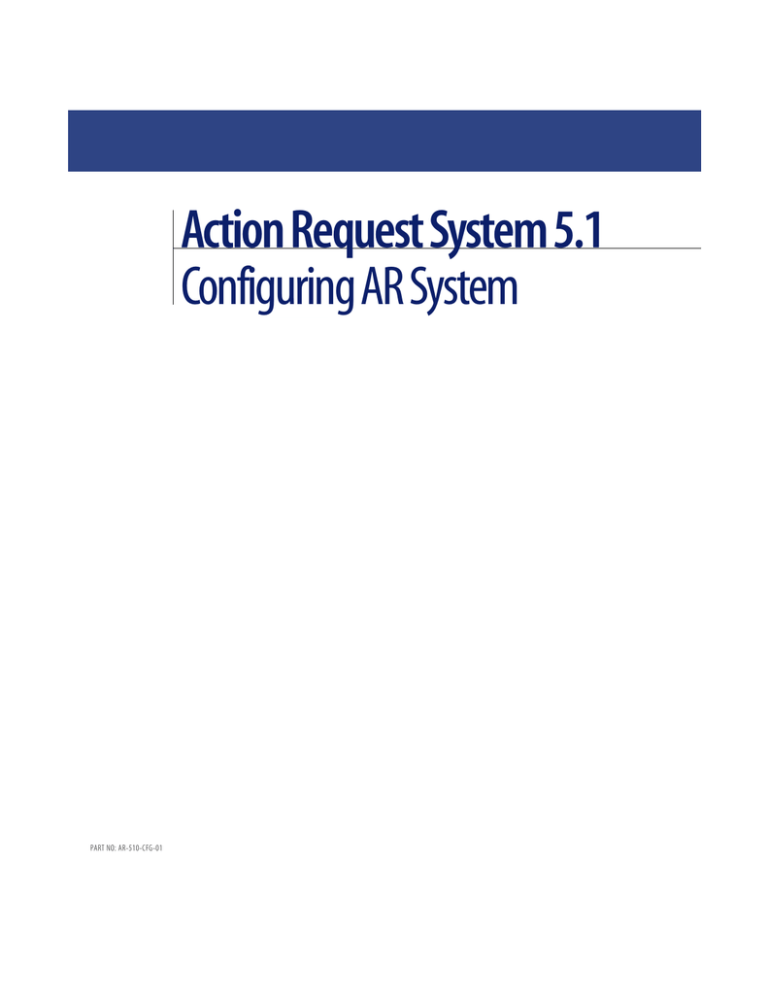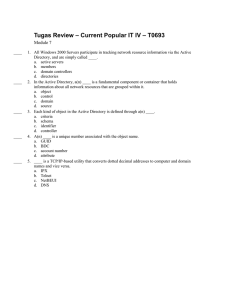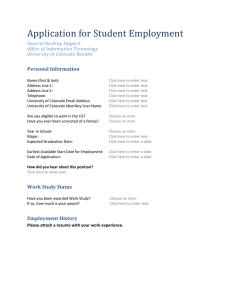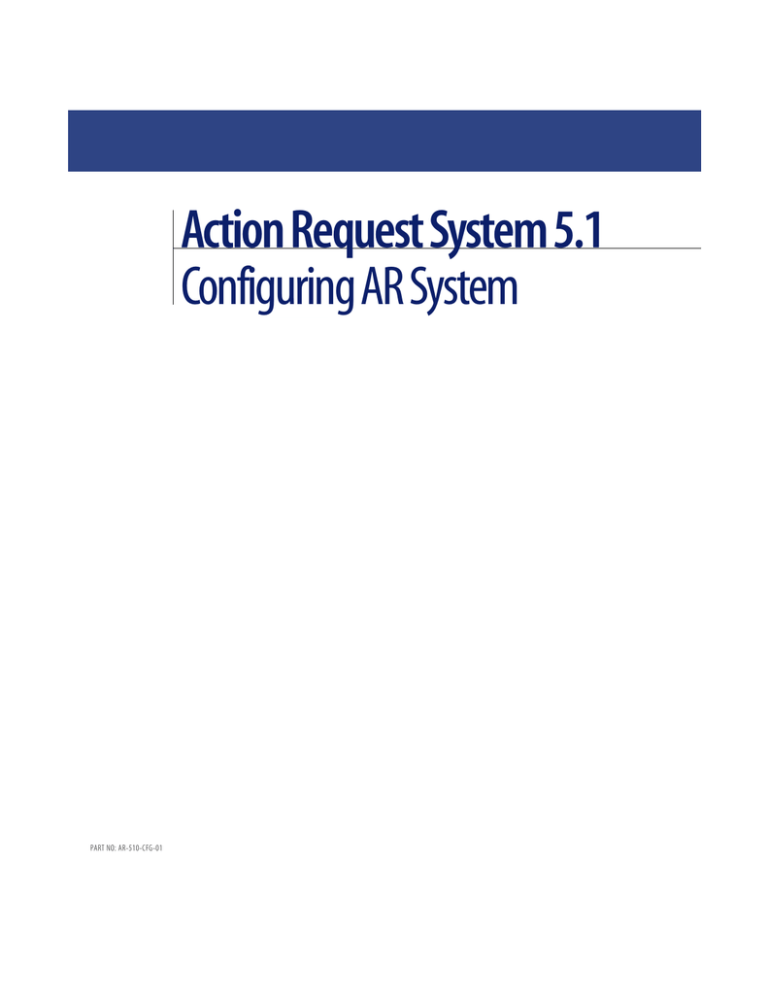
Action Request System 5.1
Configuring AR System
PART NO: AR-510-CFG-01
Copyright © 1991-2002 Peregrine Remedy, Inc. All rights reserved.
Information contained in this document is proprietary to Peregrine Remedy, Inc., and may be used or
disclosed only with written permission from Peregrine Remedy, Inc. This book, or any part thereof, may
not be reproduced without the prior written permission of Peregrine Remedy, Inc.. This document refers
to numerous products by their trade names. In most, if not all, cases these designations are claimed as
Trademarks or Registered Trademarks by their respective companies.
Remedy, the Remedy Corporation logo and design, Action Request System, and AR System are registered
or other trademarks of Peregrine Remedy, Inc., Mountain View, CA, USA.
This document and the related software described in this manual are supplied under license or
nondisclosure agreement and may be used or copied only in accordance with the terms of the agreement.
The information in this document is subject to change without notice and does not represent a
commitment on the part of Peregrine Remedy, Inc.. Contact Customer Support to verify the date of the
latest version of this document.
The names of companies and individuals used in the sample database and in examples in the manuals are
fictitious and are intended to illustrate the use of the software. Any resemblance to actual companies or
individuals, whether past or present, is purely coincidental.
If you need technical support for this product, or would like to request documentation for a product for
which you are licensed, contact Customer Support by email at support@remedy.com.
If you have comments or suggestions about this documentation, contact Information Development by
email at doc_feedback@remedy.com.
This edition applies to version 5.1 of the licensed program.
U.S. GOVERNMENT RIGHTS. Use, duplication, or disclosure by the Government is subject to Peregrine
Remedy, Inc.’s commercial software license(s). If you are the U.S. government, you agree that these written
materials are “commercial computer software”-related documentation licensed pursuant to the terms of
Peregrine Remedy, Inc.’s commercial computer software license(s) in accordance with 48 C.F.R. 12.212 of the
Federal Acquisition Regulations and its successors and 48 C.F.R. 227.7202-1 of the DoD FAR Supplement and its
successors. Unpublished rights are reserved under the copyright laws of the United States.
Remedy Corporation
1585 Charleston Road, Mountain View, CA 94043
Tel 650.903.5200
Fax 650.903.9001
www.remedy.com
Table of Contents
Preface . . . . . . . . . . . . . . . . . . . . . . . . . . . . . . . . . . . . . . 7
Audience . . . . . . . . . . . . . . . . . . . . . . . . . . . . . . . . 7
Overview of This Manual . . . . . . . . . . . . . . . . . . . . . . . . . 8
Action Request System Documents . . . . . . . . . . . . . . . . . . . . 9
Chapter 1
Action Request System Architecture . . . . . . . . . . . . . . . . . . . 11
AR System Architecture Overview . . . . . . . . . . . . . . . . . . . . 12
Mid Tier. . . . . . . . . . . . . . . . . . . . . . . . . . . . . . 14
AR System Server . . . . . . . . . . . . . . . . . . . . . . . . . . 17
AR System and Web Services . . . . . . . . . . . . . . . . . . . . . . 21
Creating and Publishing a Web Service . . . . . . . . . . . . . . . . . 21
Consuming a Web Service . . . . . . . . . . . . . . . . . . . . . . 22
Scalability . . . . . . . . . . . . . . . . . . . . . . . . . . . . . . 23
Mid Tier Scalability . . . . . . . . . . . . . . . . . . . . . . . . . 23
AR System Server Scalability . . . . . . . . . . . . . . . . . . . . . 23
Working With a Portmapper Service in AR System . . . . . . . . . . . . 30
Windows and Portmapper Services . . . . . . . . . . . . . . . . . . 32
Configuring Clients Through Environment Variables. . . . . . . . . . . 32
Chapter 2
Defining Your User Base . . . . . . . . . . . . . . . . . . . . . . . . 33
Adding and Modifying User Information. . . . . . . . . . . . . . . . . 34
Allowing Guest Users . . . . . . . . . . . . . . . . . . . . . . . . . 38
Validating Password Information . . . . . . . . . . . . . . . . . . . . 39
Licensing and Access Control . . . . . . . . . . . . . . . . . . . . . . 40
License Types . . . . . . . . . . . . . . . . . . . . . . . . . . . 40
Table of Contents ! 3
Action Request System 5.1
License Pools. . . . . . . . . . . . . . . . . . . . . . . . . . . . 41
Displaying User License Information. . . . . . . . . . . . . . . . . . 41
Chapter 3
Setting Preferences . . . . . . . . . . . . . . . . . . . . . . . . . . 45
User Preferences and Customizations . . . . . . . . . . . . . . . . . . 46
Local Preferences . . . . . . . . . . . . . . . . . . . . . . . . . . . 47
Centralized Preferences . . . . . . . . . . . . . . . . . . . . . . . . 47
Creating a Preference Server . . . . . . . . . . . . . . . . . . . . . 48
Configuring Clients to Use a Preference Server . . . . . . . . . . . . . 48
Setting Centralized Preferences on Windows Clients . . . . . . . . . . . 49
Setting Centralized Preferences on Web Clients . . . . . . . . . . . . . 50
Chapter 4
Configuring Servers and Clients
. . . . . . . . . . . . . . . . . . . . 57
Configuring AR System Servers . . . . . . . . . . . . . . . . . . . . . 58
Server Information—Platform . . . . . . . . . . . . . . . . . . . . 60
Server Information—Timeouts . . . . . . . . . . . . . . . . . . . . 61
Server Information—Licenses . . . . . . . . . . . . . . . . . . . . 64
Server Information—Configuration . . . . . . . . . . . . . . . . . . 65
Server Information—Log Files . . . . . . . . . . . . . . . . . . . . 72
Server Information—Database . . . . . . . . . . . . . . . . . . . . 76
Server Information—Server Ports and Queues . . . . . . . . . . . . . 77
Server Information—Advanced . . . . . . . . . . . . . . . . . . . . 84
Server Information—Full Text Search . . . . . . . . . . . . . . . . . 87
Server Information—Source Control . . . . . . . . . . . . . . . . . 95
Server Information—Server Events . . . . . . . . . . . . . . . . . . 99
Server Information—Connection Settings . . . . . . . . . . . . . . 102
Server Information—Currency Types . . . . . . . . . . . . . . . . 105
Configuring Multiple Servers . . . . . . . . . . . . . . . . . . . . . . 108
Configuring Multiple Servers on One Machine . . . . . . . . . . . . 108
Configuring Multiple Servers to Access the Same Database . . . . . . . 111
Running a Stand-Alone AR System Server . . . . . . . . . . . . . . . . 113
Configuring Firewalls with AR System Servers . . . . . . . . . . . . . . 114
Configuring Clients for AR System Servers . . . . . . . . . . . . . . . . 116
Configuring a Mail Server . . . . . . . . . . . . . . . . . . . . . . . 118
Configuring a Server to Use Plug-Ins . . . . . . . . . . . . . . . . . . 118
Configuring the AR System Server for External Authentication (AREA) . . . 119
4 " Table of Contents
Configuring AR System
Configuring a Server for Alerts . . . . . . . . . . . . . . . . . . . . . 121
Chapter 5
Configuring the Mid Tier . . . . . . . . . . . . . . . . . . . . . . . 123
Using the Configuration Tool . . . . . . . . . . . . . . . . . . . . . . 124
Accessing the Configuration Tool . . . . . . . . . . . . . . . . . . 124
Using the Configuration Tool with a Load Balancer . . . . . . . . . . 124
Specifying Configuration Settings . . . . . . . . . . . . . . . . . . 125
Deploying Web-based Applications . . . . . . . . . . . . . . . . . . . 138
Deployment File Structure . . . . . . . . . . . . . . . . . . . . . 139
Deployment Methods . . . . . . . . . . . . . . . . . . . . . . . 142
Configuring Deployment Settings . . . . . . . . . . . . . . . . . . 143
Chapter 6
Configuring LDAP Plug-Ins . . . . . . . . . . . . . . . . . . . . . . 145
Configuring the ARDBC LDAP Plug-In . . . . . . . . . . . . . . . . . 146
Configuring the AREA LDAP Plug-In . . . . . . . . . . . . . . . . . . 148
Verifying Server Configuration Settings . . . . . . . . . . . . . . . 153
Logging Options . . . . . . . . . . . . . . . . . . . . . . . . . . . 153
Appendix A
AR System Configuration Files . . . . . . . . . . . . . . . . . . . . . 155
ar . . . . . . . . . . . . . . . . . . . . . . . . . . . . . . . . . . 156
ar.conf (ar.cfg) . . . . . . . . . . . . . . . . . . . . . . . . . . . . 157
ardb.conf (ardb.cfg) . . . . . . . . . . . . . . . . . . . . . . . . . . 185
armonitor.conf (armonitor.cfg) . . . . . . . . . . . . . . . . . . . . . 189
Appendix B
AR System Server Utilities . . . . . . . . . . . . . . . . . . . . . . . 191
arcache (arcache.exe) . . . . . . . . . . . . . . . . . . . . . . . . . 192
arforkd (UNIX only). . . . . . . . . . . . . . . . . . . . . . . . . . 195
armonitor (armonitor.exe) . . . . . . . . . . . . . . . . . . . . . . . 195
arplugin (arplugin.exe). . . . . . . . . . . . . . . . . . . . . . . . . 196
arreload (arreload.exe) . . . . . . . . . . . . . . . . . . . . . . . . . 197
arserverd (arserver.exe) . . . . . . . . . . . . . . . . . . . . . . . . 199
arservftd (arfts.exe) . . . . . . . . . . . . . . . . . . . . . . . . . . 202
arsignal (arsignal.exe) . . . . . . . . . . . . . . . . . . . . . . . . . 203
Index . . . . . . . . . . . . . . . . . . . . . . . . . . . . . . . . . . . . . 205
Table of Contents ! 5
Action Request System 5.1
6 " Table of Contents
Preface
Audience
This guide is written for administrators who are responsible for setting up
and maintaining the Action Request System® (AR System®). It is intended to
aid new and current administrators of AR System. This guide builds upon the
topics and strategies discussed in the Developing AR System Applications:
Basic guide. If you are a current AR System administrator, this guide helps
you enhance the ease of use and performance of your AR System
environment. If you are a new AR System administrator, this guide helps you
create an effective and efficient AR System environment.
Before you explore the topics in this guide, ensure that you understand the
terms and concepts discussed in the Optimizing and Troubleshooting
AR System guide, which contains all the required information for setting up
and administering a basic AR System environment. Your knowledge of basic
administrative AR System tasks is crucial for successful implementation of
the strategies discussed in this guide.
You must know how to use AR System, including AR System Administrator,
AR System Windows User Tool, and AR System Import. Refer to the
Installing AR System guide, the Developing AR System Applications: Basic
guide, and the Developing AR System Applications: Advanced guide for
additional information.
Preface ! 7
Action Request System 5.1
Overview of This Manual
8 " Preface
!
Chapter 1, Action Request System Architecture, describes the AR System
components and how they work together.
!
Chapter 2, Defining Your User Base, provides information and instructions
for adding, modifying, and deleting users in your AR System
environment, and configuring licensing information.
!
Chapter 3, Setting Preferences, discusses options for setting user and
administrator preferences both locally and on a server for access from
computers other than your own.
!
Chapter 4, Configuring Servers and Clients, provides configuration
information for Server Information settings, AR System servers, multiple
servers, clients, and server extensions.
!
Chapter 5, Configuring the Mid Tier, describes the architecture of the
mid tier and provides information for performing mid tier configuration
tasks, including deployment of web-based AR System applications.
!
Chapter 6, Configuring LDAP Plug-Ins, provides instructions for
configuring settings for the ARDBC and AREA plug-ins.
!
Appendix A, AR System Configuration Files, provides information about
AR System configuration files.
!
Appendix B, AR System Server Utilities, provides information about
AR System server utilities.
Configuring AR System
Action Request System Documents
Title and Part Number
Description
Audience
Format
Action Request System Concepts
Guide
AR-510-CG-01
Overview of AR System architecture and Everyone
features with in-depth examples;
includes information about other
AR System products.
Installing AR System
AR-510-IG-01
Procedures for installing and licensing
AR System.
Developing AR System
Applications: Basic
AR-510-DABG-01
Basic procedures for creating and
Administrators Print and
modifying an AR System application for
PDF
tracking data and processes.
Developing AR System
Applications: Advanced
AR-510-DAAG-01
Advanced procedures for extending and Administrators Print and
customizing AR System applications.
PDF
Configuring AR System
AR-510-CFG-01
Server administration topics on
Administrators Print and
configuring servers and the mid tier, and
PDF
maintaining AR System.
Print and
PDF
Administrators Print and
PDF
Administrators Print and
Optimizing and Troubleshooting Server administration topics and
PDF
technical essays related to monitoring
AR System
and
maintaining
AR
System
for
the
AR-510-OTG-01
purpose of optimizing performance and
troubleshooting problems.
AR System Database Reference
Guide
AR-510-DRG-01
Database administration topics and rules Administrators Print and
PDF
related to how AR System interacts with
specific databases; includes an overview
of the data dictionary tables.
Action Request System
Distributed Server Option
Administrator’s Guide
AR-510-DSOG-01
Server administration and procedures for Administrators Print by
special
implementing a distributed AR System
order and
server environment with the Distributed
PDF
Server Option.
Action Request System
Email Engine Guide
AR-510-EEG-01
Procedures for installing, configuring,
and using the AR System Email Engine.
Administrators Print by
special
order
and PDF
AR System C API Reference
Guide
AR-510-CAPI-01
Information about AR System data
structures, API function calls, and OLE
support.
Administrators Print by
and
special
Programmers order and
PDF
Action Request System Documents ! 9
Action Request System 5.1
Title and Part Number
Description
Audience
Format
Action Request System Java API
Information about Java classes, methods, Administrators HTML
and variables that integrate with
and
AR System.
Programmers
Action Request System Error
Messages Guide
AR-510-EMG-01
List and expanded descriptions of AR
System error messages.
Administrators Print by
and
special
Programmers order and
PDF
Action Request System
Master Index
AR-510-MI-01
Combined index of all books.
Everyone
Print by
special
order and
PDF
Action Request System
Release Notes
AR-510-RN-01
New features list, compatibility lists,
international issues, open and fixed
issues.
Everyone
Print and
PDF
AR System User Tool Help
Procedures for using AR System
Windows User Tool.
Everyone
Help
menu
AR System Import Help
Procedures for using AR System Import. Administrators Help
menu
AR System Administrator Help
Procedures for creating and modifying
an AR System application for tracking
data and processes.
Administrators Help
menu
AR System Alert Help
Procedures for using AR System Alert.
Everyone
Help
Menu
Unless otherwise noted, online documentation is available in Adobe Acrobat (PDF) format on AR System
product installation CDs and/or on the Customer Support web site.
10 " Preface
1
Action Request System Architecture
CHAPTER
This chapter discusses the overall architecture of AR System 5.1 and
provides a conceptual overview of the AR System server and mid tier.
The following topics are covered:
!
AR System Architecture Overview on page 12
!
Scalability on page 23
!
Working With a Portmapper Service in AR System on page 30
Action Request System Architecture ! 11
Action Request System 5.1
AR System Architecture Overview
AR System is based on a client/server architecture, which includes three
functional environments:
!
Presentation—The presentation piece of AR System is responsible for
presenting services and displaying data to clients through various
interfaces. These interfaces include browsers, cell phones, PCs, Personal
Data Assistants (PDAs), AR System User, AR System Administrator, and
API programs. All of these interfaces enable you to access AR System.
Clients can be thought of as consumers of services that the AR System
server provides.
!
Business Processing—This portion of the architecture includes:
!
The mid tier
!
The AR System server
!
Servers such as the Distributed Server Option (DSO), Full Text Search
(FTS), and approval server
!
The Enterprise Integration Engine (EIE)
!
web services
The business processing piece of AR System is responsible for providing
services to clients and processing the data entered through clients.
Applications that reside within the business processing arena act as
go-betweens for the clients and the database, enforcing the rules of your
business processes.
!
Data Storage—The data storage element contains the actual data for the
system. AR System supports DB2, Informix, Oracle, Sybase, and MS SQL
databases. For each of the relational databases, tables owned by other
systems can also be referenced as if they were owned by AR System. Also,
ARDBC plug-ins can be created and configured to allow access to data
stored outside the database as if it were located within tables that are
owned by AR System.
12 "Chapter 1—Action Request System Architecture
Configuring AR System
Figure 1-1 depicts the relationship between the components that reside
within each of the functional environments of the AR System architecture.
Notice that there is no definitive starting and ending point separating the
three environments, because their functions sometimes overlap.
Browser
Clients
Wireless
Clients
Windows
Clients
Palm OS
Client
Presentation
Internet
Services
Mid-Tier
1. Reporting
2. Flashboards
3. ...
Sync
Support
Programs
Business
Processing
Services
1. Approval
2. DSO
3. Application
Servers
4. ...
AR System Server
ARDBC
Plug-in
AR System
Database
Data
Storage
Other
Non-AR System Non-Database
Database
Data Sources
Figure 1-1: AR System Architecture
Within these three functional environments, several system components
work together to provide power, flexibility, and scalability. The rest of this
chapter focuses on two of those components, the mid tier and the AR System
server, and the interaction between them.
For more information about the AR System architecture, refer to the
Action Request System Concepts Guide.
AR System Architecture Overview ! 13
Action Request System 5.1
Mid Tier
The mid tier serves both as a client of the AR System server and a server to
the browser. The mid tier enables you to deploy AR System applications on
the web and access the AR System server from a web server. The mid tier
provides instructions to the browser in the form of document markup and
downloadable scripts. These instructions describe how to present application
data and how to interact with the user.
The mid tier leverages a Java Server Pages (JSP) engine and includes a
collection of servlets that are plugged in to the web server. The JSP engine
facilitates communication between the browser and the web server. It
provides components and add-in services that run on the web server.
The web server manages the transfer of all HTML content to the web
browser. Key infrastructure components, such as the Form Definition Cache
on the web server, servlets, tag handlers, and other services (special Java
classes) translate client requests, interpret responses from the AR System
server, and run server-side processes that bring AR System functionality to
web clients.
Unlike AR System User Tool for Windows, a web browser is a generic client
that has no inherent knowledge of any application that might run within it.
By acting as an interpreter, the mid tier allows a web browser to become a
fully functional AR System client, enhancing scalability and performance.
The key components of the mid tier infrastructure are:
!
Web Server—Receives requests for a web page and maps the Uniform
Resource Locator (URL) to a local file on the host server. The server then
loads this file from disk and serves it across the network to the user's web
browser.
!
JSP Engine—Handles the JSP files and the basic request/response
interface in the web browser environment.
!
Content Manager—Retrieves client presentation content from the cache
for each AR System object in the page. If the requested content is not in
the cache, it is constructed by the cache and returned. The content is
constructed using a transformer, which in turn calls upon the Extensible
Stylesheets Language Transformation (XSLT) processor and the
Extensible Markup Language (XML) parser.
14 "Chapter 1—Action Request System Architecture
Configuring AR System
!
JSP Servlets—A servlet is a small piece of Java code, often translated from
a JSP file, that runs on a web server. The advantage of a Java servlet on
servers with heavy traffic is that servlets can execute more quickly than
Common Gateway Interface (CGI) applications.
!
Action Handler Servlets—Code that handles data transactions from the
browser.
!
Cache—Enforces permissions and gets content from the content cache. If
the requested content is not in the cache, the cache services get definitions
from the AR System server and cache the definitions, using them to
construct content.
!
Application Manager—Uses the cache to deploy AR System web
applications onto the web server and updates them as they change.
!
JAVA API—The AR System Java API is used to communicate with the
AR System server. The object model provides a set of classes representing
the data structures and functions of the API. The Server Proxy class
encapsulates all communication with AR System servers and provides
connection pooling for performance and scalability.
!
Configuration Tool—The mid tier includes a Configuration Tool that
enables you to set properties for the mid tier. It is accessible through a JSP
file in a browser, using a separate login. The properties submitted from the
Configuration Tool are both stored in memory for quick retrieval and
written to a file called config.properties for persistence between web
server restarts.
Properties that can be set using the Configuration Tool include the list of
AR System servers to access, the session time-out interval, cache size,
directory locations, Reporting Tool options, deployment methods,
logging, MIME types, and user authentication for web services.
For more information about the mid tier, refer to Chapter 5, Configuring
the Mid Tier.
AR System Architecture Overview ! 15
Action Request System 5.1
Figure 1-2 depicts the infrastructure of the mid tier.
Web Server
Application
Action Requests
Application
Page Requests
JSP Engine
Form JSP Servlets
Remedy Tag
Handlers
Workflow
Translator
Content Manager
Action Request
Servlets
Transformer
Application
Manager
Resource Manager
Cache
Configuration
Logger
AR Object Model
AR Server Proxy
AR System Servers
Figure 1-2: Mid Tier Infrastructure
16 "Chapter 1—Action Request System Architecture
Configuring AR System
AR System Server
The AR System server processes all of the data entered by a client. As the
workflow engine between the client and the database server, the AR System
server writes data into the database when an AR System request is created,
and retrieves that data when a client requests it. The server verifies that a user
has permission to perform each transaction that is requested, thereby
enforcing any access control that you have defined as part of an application.
The server also evaluates the data in the database with each transaction to
determine whether workflow should be triggered.
The AR System server has no direct user interface. Clients, such as the
mid tier, AR System User Tool, and other applications, communicate with
AR System by means of a well-defined application program interface (API).
Both a C interface and a Java interface are available.
When a client submits a request to the server, the request enters through the
API, goes through access control and data validation, filter processing, and
then transactions are committed to the data repository as appropriate.
The key components of the AR System server architecture are:
!
Application Program Interface (API)—A set of functions and data
structures that provide application programmers with access to the full
functionality of a product. Developers can create clients written in C or
Java. The AR System API is documented in the AR System
C API Reference Guide and the Action Request System Java API HTML
pages.
!
Access Control and Data Validation—A security feature in which
AR System administrators limit the access users have to forms, to specific
fields within a form, to specific functions within the system, and to data
stored within the system.
!
Alerts—AR System Alert is a client program that functions as a “desktop
pager.” This component within the AR System server supports desktop
pages such as flashing icons, audible beeps, sound files, and message
windows. For example, it can display a message alerting help desk
personnel that a new problem has been assigned to them.
For more information about alerts, see the Developing AR System
Applications: Advanced guide and the AR System Alert online help.
AR System Architecture Overview ! 17
Action Request System 5.1
!
Filters—A filter is an action or group of actions performed on the
AR System server, which is the portion of the software that controls the
flow of requests to an underlying database. As a request is processed by the
server, the filter actions take place. Filters allow you to implement
constraints, make decisions, and take action when operations are
performed on data stored in AR System.
!
Escalations—An escalation is an action or group of actions performed on
the server at specified time or time intervals. In a sense, it is an automated,
time-based process that searches for requests that match certain criteria
and takes actions based on the results of the search.
!
AR System Filter (ARF) Plug-In API—Offers a programming interface
that is directly invoked by filter workflow. This provides a flexible and
efficient mechanism for communicating with various application or web
services. Use of plug-ins reduces system overhead. ARF plug-ins also apply
to escalations.
For more information about plug-ins, see the AR System
C API Reference Guide.
!
AR System External Authentication (AREA)—Accesses network
directory services and other authentication services to verify user login
name and password information. When you use the AREA plug-in, you
do not need to maintain duplicate user authentication data in the
AR System directories because the AR System server can access user
identification information and user passwords at many locations.
For more information about plug-ins, see Chapter 6, Configuring LDAP
Plug-Ins and the AR System C API Reference Guide.
!
View form—A view form allows AR System to point to and access data in
an existing database table created outside AR System. The table can be
located in the same database or in any other database accessible from the
current AR System database.
For information about creating and using view forms, see the Developing
AR System Applications: Basic guide.
!
Vendor form—A vendor form allows AR System to access arbitrary
external data sources through the use of an ARDBC (AR System Database
Connectivity) plug-in. This type of form provides for easy integration with
external data without replicating the data.
18 "Chapter 1—Action Request System Architecture
Configuring AR System
For information about creating and using external forms, see the
Developing AR System Applications: Basic guide.
!
Database servers—The AR System uses standard relational databases for
storing and retrieving data. Architecturally, the database server is a set of
processes that are completely separate from the AR System server
processes. Physically, the database server processes can be running on the
same computer as the AR System server or on a different computer. The
database server can be run on any platform that the particular database
supports.
AR System Architecture Overview ! 19
Action Request System 5.1
Figure 1-3 depicts the infrastructure of the AR System server.
User
API
External
Processes
Access Control and
Data Validation
AREA
Alerts
Plug-In
Escalations
Filters
External
Processes
Web
Services
Filter API
Plug-In
Sybase
MSSQL Oracle Informix
DB2
View
Vendor
Plug-In
Figure 1-3: AR System Server Infrastructure
20 "Chapter 1—Action Request System Architecture
Configuring AR System
AR System and Web Services
Web services enable AR System functionality to be available over the web
(publishing), and enable AR System applications to access third-party
applications. For both publishing and using web services, you set a base form
to which the information is set, or through which the information is pushed
to other forms or applications. You must map the AR System fields on a base
form to input or output parameters of a web services operation. A field can
participate as either an input parameter, an output parameter, or both. You
can map to a simple flat document or to a complex hierarchical document
involving parent and child relationships.
Creating and Publishing a Web Service
A web service is created and modified in AR System Administrator using the
Web Services graphical user interface. Publishing web services makes
AR System operations available over the Internet or an intranet network.
Web services that are published in AR System can be simple, such as creating
a record in the AR System database, or more complex, such as processing a
purchase order that spans across multiple AR System forms.
Each web service consists of the following:
!
A base form on which it operates. You specify this form you create the web
service. For web services that span across multiple AR System forms, the
base form is the master form.
!
A list of Create, Get, or Set operations. When you create a web service, by
default it automatically has four named operations: OpCreate, OpGet,
OpList, and OpSet. You can have more than one operation of the same
type or you can have no operations of a particular type.
!
A mapping that specifies how individual elements of incoming and
outgoing XML documents are mapped to field and forms of the
AR System. These are essentially the input and out parameters of the web
service.
!
An association with XML Schema (.xsd file). Global elements an complex
types referred to in the schema can be used in mappings associated with
operations.
AR System and Web Services ! 21
Action Request System 5.1
Consuming a Web Service
You can use an external web service by creating a Web Service Set Fields filter
action to enter data from the web service into a base form. You can then view
the form in an AR System client.
For more information about creating and publishing web services, refer to
the Developing AR System Applications: Advanced guide.
22 "Chapter 1—Action Request System Architecture
Configuring AR System
Scalability
Scalability is enhanced in both the mid tier and the AR System server.
Mid Tier Scalability
The strategy for processing and serving browser-client requests is based on
several components. These components work together to take input from the
client and compute a response that the user finally sees in the browser as
regular HTML or Dynamic HTML (DHTML). These mid tier components
do not run in a separate proprietary process, but in the JSP engine using
standard web protocols.
The use of JSP servlets makes the Mid Tier scalable in the following ways.
!
Multiple threads connecting to a servlet can handle many concurrent
users.
!
Many active links execute in the browser, eliminating round trips to the
web server.
!
Common web-server mechanisms and practices can be used for scaling
and load balancing.
!
Since the JSP engine is a plug-in of the web server that runs in the same
process, network calls are not needed for the two to communicate.
!
The mid tier caches AR System definitions, requiring fewer trips to
retrieve them from the AR System server.
Additionally, the architecture supports server clusters, or web farms, which
are hardware setups in which several physical web servers share the load
directed to one logical server (one IP address). In a web farm, a local director
receives requests and sends them to whichever physical server has the most
resources available to handle them.
AR System Server Scalability
The AR System multithreaded server is scalable from a single thread
performing all server functions to multiple threads, each performing specific
functions. The threads adapt to the configuration parameters defined, and
they distribute the load. You determine what amount of operating system
resources to dedicate to AR System.
Scalability ! 23
Action Request System 5.1
The multithreaded architecture uses two key concepts—queues and
threads—as shown in Figure 1-4. The following sections describe how these
queues and threads function in the AR System server.
Browser
Client
AR System
Administrator
Client
AR System
API Programmer
Client
Mid-Tier
Dispatcher
Escalation
Queue
Flashboards
Queue
Admin
Queue
Fast
Queue
List
Queue
390603
390619
390600
390620
390635
Private
Queues
Alert
Queue
390601
390621-390634
390636-390669
390680-390694
Worker
Thread
Worker
Threads
Worker
Thread
Worker
Threads
Worker
Threads
Worker
Threads
Worker
Threads
Note: The number of
worker threads for fast,
list, and private queues
can be increased to
the maximum number
of connections your
database and hardware
can support.
Database
Figure 1-4: Multithreaded Server Architecture
24 "Chapter 1—Action Request System Architecture
Configuring AR System
Queues
A queue is a meeting point where remote procedure calls (RPCs) wait to be
handled by the worker threads that process the RPCs. When a queue is
created, it automatically starts the minimum number of threads specified for
its thread type. The default for this setting is 1. For more information, refer
to Threads on page 28.
There are seven types of AR System queues. Each queue has an RPC program
number associated with it, as outlined in the following table.
Queue Type
RPC Program Number
Admin
390600
Alert
390601
Escalation
390603
Flashboards
390619
Fast
390620
List
390635
Private
390621–390634, 390636–390669,
390680–390694
Note: Administration, alert, escalation, Flashboards, fast, and list queues use
a fixed RPC program number. However, private queues can be
configured to use any RPC program number within the ranges of RPC
program numbers reserved for private queues.
The following sections describe the different types of queues.
References to the configuration file apply to the configuration file specific to
your system. The configuration file for Windows is ar.cfg. For UNIX, this file
is ar.conf.
Administration Queue
The administration (admin) queue is the only AR System queue that can
perform every operation within the system. It performs all administrative
restructuring operations, guaranteeing the serialization and integrity of all
restructuring operations. This queue can have only one thread.
Scalability ! 25
Action Request System 5.1
All servers include an admin queue, which is the default server setting. Since
an admin queue has a single thread available to handle requests, a server that
has only an admin queue (and no fast or list queues) will function as a
single-threaded server. While the admin queue handles all administrative
functions, it can also perform the functions of all other queues if no other
queues are configured. If no other queues are configured, all requests are
placed in the admin queue.
Alert Queue
The alert queue handles all alerts that are sent to registered clients. The alert
queue handles only internal requests, not requests from outside the
AR System server. The threads in this queue do not open database
connections, so they do not use many resources.
The minimum thread count for the alert queue is 1. If the server is supporting
Remedy Notifier 4.x clients, set a maximum of 5 alert threads because those
client versions cannot handle more than 5 simultaneous connection
requests. If the server is supporting Remedy Notifier 3.x or earlier clients, set
a maximum of 1 alert thread because those client versions do not correctly
handle simultaneous connection requests.
To configure an alert queue, see Defining Queues and Configuring Threads on
page 82.
Escalation Queue
All servers automatically create an escalation queue unless Disable
Escalations is configured. (For more information, see Configuring Multiple
Servers to Access the Same Database on page 111.) The escalation queue
handles only internal requests, not requests from outside the AR System
server. It handles escalations specified by the administrator and performs all
escalation processing. Like the admin queue, the escalation queue has only
one thread.
Flashboards Queue
The Flashboards queue is a private queue that is automatically created if your
system has a Flashboards license. The queue supports all functionality of the
Flashboards product to ensure dedicated access without overwhelming the
other queues in your system.
26 "Chapter 1—Action Request System Architecture
Configuring AR System
Fast Queue
The fast queue handles the operations that generally run to completion
quickly without blocking access to the database. The fast queue handles all
server operations except for administrative operations that restructure the
database (which use the administration queue) and the ARExport,
ARGetListEntry, ARGetListEntryWithFields, and ARGetEntryStatistics API
calls (which use the list queue). See the AR System C API Reference Guide for
more information about API calls.
One or more threads can serve the fast queue if a fast queue is configured. To
configure a fast queue, see Defining Queues and Configuring Threads on
page 82.
List Queue
The list queue handles operations of AR System that might require
significant time, block access to the database, or both. These operations
include ARExport, ARGetListEntry, ARGetListEntryWithFields, and
ARGetEntryStatistics.
One or more threads can serve the list queue if a list queue is configured. To
configure a list queue, see Defining Queues and Configuring Threads on
page 82.
Private Queues
Administrators also can create private queues for specific users who need
dedicated access. For example, you might create a private queue for a user
who is performing critical operations that you do not want blocked by other
users. Private queues guarantee a certain bandwidth dedicated to clients
using these queues.
Private queues support all operations except restructuring operations.
Restructuring operations are supported only by the administration server
(see Administration Queue on page 25). To configure a private queue, see
Defining Queues and Configuring Threads on page 82.
Each private queue can be supported by one or more threads. To connect a
user to a private queue, see Configuring Clients for AR System Servers on
page 116.
Scalability ! 27
Action Request System 5.1
Threads
The term thread is short for “thread of execution.” Threads allow the server
to process concurrent client requests. Each thread within the multithreaded
server can carry out a client request before returning to the queue to process
the next one. You should start only as many threads as your database and
system resources can reasonably support. The total number of threads
cannot exceed the number of database connections that are available to the
AR System server.
All threads within a process share network and system resources; therefore,
you should consider carefully the available resources of your network when
establishing the minimum and maximum thread settings for your server
queues.
There are three types of AR System threads:
!
Dispatcher
!
Worker
!
Thread Manager
The following sections describe the different types of threads.
Dispatcher Thread
The dispatcher thread routes requests to the appropriate queues. This thread
receives connection requests from clients. The dispatcher thread then places
the requests into the appropriate queue where each request can be handled
by one of multiple worker threads.
Every call that the dispatcher thread receives is assigned an RPC ID that can
be used to identify the call from the time the call is placed into a queue until
a response is sent to the client.
In general, the dispatcher thread uses the following logic to dispatch calls:
!
If no other queues are defined, the dispatcher thread routes all requests to
the admin queue. However, if fast and list queues are created in addition
to the admin queue, the dispatcher routes client requests according to the
type of operation being performed. If private queues are created, the
dispatcher will direct the call to the appropriate private queue based on the
RPC program number of the request.
28 "Chapter 1—Action Request System Architecture
Configuring AR System
A request is routed to the appropriate queue based on its RPC program
number. For example, a call that has RPC program number 390600 will be
routed to the admin queue.
!
If a call with RPC program number 390620 (fast) or 390635 (list) is
received and there is no fast or list queue, the dispatcher thread routes the
call to the admin queue. If there is only a list queue, the dispatcher thread
places the call in that queue. If there is only a fast queue, the dispatcher
thread directs the call to that queue. If there are both fast and list queues,
the dispatcher routes the call to the appropriate queue based on the call
number.
!
If a call is received with RPC program number 390601 (previously
supported by the Notification server, which has now been merged with the
AR System server), the dispatcher routes the call to the fast queue.
!
If a call is received with an RPC program number other than those
specified for admin, fast, list, and Flashboards queues, the dispatcher
identifies the call as destined for a private queue. If a private queue
supporting the RPC program number exists, the dispatcher thread routes
the call to that queue. If no private queue exists but there is a fast or list
queue, the call will be routed to the appropriate queue based on its RPC
program number. If there is no fast or list queue, the call will be routed to
the admin queue. The escalation and alert queues do not receive calls from
the dispatcher.
Worker Threads
Worker threads respond to the RPCs that have been dispatched to individual
queues. Each queue creates one or more worker threads. The worker threads
within a queue are identical and can handle any request. However, only the
worker thread started by the admin queue can handle calls that modify
definitions or server configuration settings.
Upon startup, each thread creates a connection to the database that it uses
throughout its existence. If the thread is unable to establish a connection, it
terminates itself, notifying the queue that no more threads should be started.
The database connection is dedicated to the thread, even when that particular
thread is not busy.
Any available worker thread can remove the request from the queue, read the
request, process it, and return results to the client before returning to the
queue to respond to another request. When a request is placed in a queue and
no existing threads are available to handle it, a new thread is started until the
queue reaches the maximum number of threads allowed for its thread type.
Scalability ! 29
Action Request System 5.1
Thread Manager
The thread manager is responsible for ensuring that a thread is restarted if it
dies.
Determining How Many Threads You Need
A major benefit of a multithreaded server is not having “fast” operations held
up behind a slow “list” operation. Deciding how many fast and list threads
you need depends on your particular setup and situation. For example, not
specifying enough list threads might mean you have idle fast threads but an
overloaded list queue.
Another consideration is that list threads require more memory than fast
threads. For example, a complicated query might require a great deal of
memory at a given moment. A few of these large queries can temporarily
exhaust your system resources.
To determine how many threads of each type you need, start by examining
the types of API calls in your API log file. If your system processes many fast
operations, you might decide to increase the number of fast threads. A
different rule of thumb is to specify a larger maximum of list threads than fast
threads, simply because fast operations are generally performed more quickly
than list operations.
Do not specify an artificially high number of maximum threads because the
threads would essentially get in one another’s way by consuming resources
that other threads need. To set the number of minimum and maximum
threads, see Server Information—Server Ports and Queues on page 77.
Working With a Portmapper Service in AR System
A portmapper functions as a “directory” of services and the ports on which
those services are running. Processes can opt to register or not register their
location with a portmapper. A common reason for not registering with a
portmapper is security.
30 "Chapter 1—Action Request System Architecture
Configuring AR System
If an AR System server is registered with a portmapper, your clients do not
need to know what port the server is listening on because the clients can
identify the port using the portmapper and direct API calls to the appropriate
TCP port. If a server is not registered with a portmapper, you will need to
assign a TCP port number to that server. Otherwise, the system must search
for an open port to communicate on each time the server is restarted. Your
clients will not know where to find your AR System server because the port
may be different if the AR System server is restarted.
Registering with a portmapper and assigning TCP port numbers are not
mutually exclusive options. You can do both. If you specify a particular port
for a server and register the server with a portmapper, clients within the
firewall do not need to be configured to access the specified port number.
If the AR System server is not registered with a portmapper:
!
Client processes must be able to identify the port to communicate on to
contact the server. For more information about configuring ports for the
client, see Configuring Windows Clients to Avoid Using a Portmapper on
page 117.
Working With a Portmapper Service in AR System ! 31
Action Request System 5.1
!
Macros started by the server in a firewall environment will not be able to
find the server. To fix this, register the server with a portmapper. You can
use the runmacro utility, which has a command-line port setting.
For more information, refer to Configuring Clients Through Environment
Variables on page 32.
Windows and Portmapper Services
Because many Windows environments do not have a portmapper service,
one is provided with the AR System server. If you already have a portmapper,
AR System will register with it if requested. If not, you can specify that the
AR System Portmapper service should be started and used as the portmapper
for the system.
There is no AR System Portmapper for UNIX because all UNIX operating
systems automatically include a portmapper as a standard feature.
Configuring Clients Through Environment Variables
When using a client on a UNIX server, you can connect to the AR System or
private servers at a specific TCP port by setting the AR TCP Port variable.
The following strategies require that all servers that the client uses are on the
same port.
For the C shell, use the following commands to set ARTCPPORT:
% setenv ARTCPPORT <TCP_Port_Number>
% aruser &
For the Bourne shell, use the following commands to set ARTCPPORT:
% ARTCPPORT=<TCP_Port_Number>; export ARTCPPORT
% aruser &
For an API program, you can set variables through a shell or from within the
program For more information, refer to the AR System
C API Reference Guide.
32 "Chapter 1—Action Request System Architecture
2
Defining Your User Base
CHAPTER
This chapter provides instructions for managing information about
your AR System users. It includes the following information:
!
Adding and Modifying User Information on page 34
!
Allowing Guest Users on page 38
!
Validating Password Information on page 39
!
Licensing and Access Control on page 40
Defining Your User Base ! 33
Action Request System 5.1
Adding and Modifying User Information
In AR System, you can have registered users and guest users. Each type of
user has different privileges within the system, as discussed in the following
sections.
Use the User form, shown in Figure 2-1, to define the components that work
together to determine each user’s access to AR System: login name,
password, group membership, and license type. You also define alert
information for each user in this form.
To grant a user permission for AR System objects, add the user to the groups
to which access will be given. To make a user part of a group, select the
appropriate group from the Group List menu list in the User form. (Multiple
group names in the Group List field are separated by spaces.) You can select
from the reserved AR System groups. For more information about groups,
refer to the Developing AR System Applications: Basic guide.
Figure 2-1: User Form in New Mode
34 "Chapter 2—Defining Your User Base
Configuring AR System
The following table lists the key fields in the User form.
Field
Description
Login Name
Identifying name that the user will enter into the User Name field
when logging in to AR System. The name may be the same or
different than the user name by which this user is known to the
underlying operating system.
Password
Identifying password that the user will enter when logging in to
AR System. This field is limited to 29 characters.
The Password field is encrypted, so users cannot retrieve
passwords in clear text; for example, to log in to applications. This
password encryption also applies to transferring passwords by
using the Distributed Server Option. To enhance system security,
select a password that is different from those used for other
purposes.
If unsecure passwords are needed for applications, store the
password in a character field rather than the Password field
(field 102).
If the password field is left blank, the AR System server will not
validate the password with the user’s Windows NT or UNIX
password, unless you configure the server to cross-reference a
blank password. For more information, refer to Server
Information—Configuration on page 65.
Group List
Lists the access control groups to which the user belongs. If you
leave this field empty, the user will have only basic Submitter,
Assignee, Assignee Group, or Public permissions. Specify groups
by name or ID, as defined in the Group form, when entering
groups in the Group list.
User permissions are determined in the Group List field of the
User form. If you later change the Group ID for a group, the users
originally assigned to the group will still be attached to the old ID.
If there is no group with the old ID, these users will lose access to
any AR System object for which they do not have permission
through another group.
This field is limited to 4000 bytes, including expanded strings.
Full Name
Full name of a user. By default, this name appears in the Results
pane of the User form when users perform a search operation.
License Type
Type of license that the user is assigned: Read, Fixed, or Floating.
The default is Read. (For detailed information about licensing,
refer to the licensing chapter in the Installing AR System guide.)
Adding and Modifying User Information ! 35
Action Request System 5.1
Field
Description
Full Text
License Type
Type of full text search license that the user has: None, Fixed, or
Floating. The default is None.
For more information about the full text search feature, see the
Developing AR System Applications: Advanced guide.
Default Notify Method by which the user is notified for filter and escalation
Mechanism
Notify actions when User Default is specified. The default setting
on the User form is Alert.
Email Address Email address used to notify the user if email is the notify method.
Use the following procedures to create, modify, or delete AR System users
and to allow users to change their information.
Creating New Users
To use the three Fixed Write licenses included with AR System for your users,
follow these steps to create new users, or rename any default user by referring
to Modifying User Information on page 37.
1 Log in to the AR System User Tool Tool.
2 Enter your user name and password into the Login dialog box, and click OK.
If you are the first administrator to log in, you must log in as Demo and leave
the password field empty. (AR System user names are case-sensitive, which
means that you must type Demo, not demo or DEMO.)
During initial installation, the Demo user is installed without a required
password. To keep AR System secure, add a password for this user as soon as
possible.
3 Choose File > Open.
4 Select User from the appropriate server.
5 Click New to open the User form in Create mode.
6 Enter information in the appropriate fields, as described in the previous
table.
7 Save your changes.
If adding the user causes you to exceed your license agreement, an error
message appears.
36 "Chapter 2—Defining Your User Base
Configuring AR System
Modifying User Information
Warning: Do not modify the Demo user’s Fixed Write license or
Administrator group membership until you have created another
Administrator user first, or you will lose administrator privileges.
1 In AR System User Tool, choose File > Open.
2 Select User from the appropriate server.
3 Click Search to open the User form in Search mode.
4 Choose Actions > Search to retrieve a list of currently defined users.
5 Select the appropriate user from the list.
6 Modify information in the appropriate fields.
7 Save your changes.
Deleting Users
Warning: Do not delete the Demo user until you have created another
Administrator user first, or you will lose administrator privileges.
1 In AR System User Tool, choose File > Open.
2 Select User from the appropriate server.
3 Click Search to open the User form in Search mode.
4 Choose Actions > Search to retrieve a list of currently defined users.
5 Select the appropriate user from the list.
6 Choose Actions > Delete.
A confirmation box appears to verify that you want to delete the selected
users.
7 Click OK.
Allowing Users to Change User Record Information
Use the Assignee group to allow users to modify their own passwords, default
notification mechanisms, or email addresses.
1 In AR System Administrator, make the User form’s Assigned To field visible.
(By default, the field is hidden.)
For more information, refer to the information about the Display tab for
fields in the Developing AR System Applications: Basic guide.
Adding and Modifying User Information ! 37
Action Request System 5.1
2 In the User form, give the Assignee group Change permission for the
Password, Default Notify Mechanisms, or Email Address fields.
For information about defining field permissions, refer to the Developing
AR System Applications: Basic guide.
3 In the User form, set the form permissions to Public and Visible.
4 Save your changes.
5 Log in to AR System User Tool as an administrator, and choose File > Open.
6 Select User from the appropriate server.
7 Click Search to open the User form in Search mode.
The Assigned To field will be visible in the User form.
8 Choose Actions > Search to retrieve a list of currently defined users.
9 Select the appropriate user from the list.
10 In the User form, copy the Login name to the Assigned To field to make the
user the Assignee.
You can also make the user the submitter by entering the same name in the
Login name field and in the Creator field.
11 Save your changes.
Allowing Guest Users
AR System includes a setting that enables you to permit users who are not
recognized users (that is, not listed in the User form) to have access to
AR System User Tool as a member of the Public Group. Allowing guest users
can involve as many as three settings, depending on whether you want the
user to only log in to AR System User Tool or also to submit new requests and
modify existing requests for which the guest user is the original submitter.
Allowing Guest Users
1 In AR System Administrator, select a server to administer.
2 Choose File > Server Information.
3 Click the Configuration tab.
4 Select the Allow Guest Users check box.
The guest user can log in to AR System User Tool and access all of the
AR System objects for which the Public group has permission.
5 Click OK.
38 "Chapter 2—Defining Your User Base
Configuring AR System
6 To allow the guest user to create new requests, complete the following steps
for each field in which you would expect a value to be supplied:
a Open the form in AR System Administrator.
b Double-click the field to open the Field Properties window.
c Click the Permissions tab.
d Select the Allow Any User to Submit check box.
The guest user can assign a value to the field even though the guest user
does not belong to a group with Change permission for the field. For
more information, see Special Submitter Access Mode on page 44.
e Save your changes.
7 To enable guest users to modify an existing request for which they are the
submitter (in the Submitter field), complete the following steps:
a Choose File > Server Information.
The Server Information window appears.
b Click the Licenses tab.
c From the Submitter Mode option list, select Locked.
The guest user can modify all existing requests, where the guest user is
the original submitter, without a write license for fields that have
Change access for the Submitter group. For more information about
the special submit setting, refer to the Developing AR System
Applications: Basic guide.
d Click OK.
Validating Password Information
The AR System server can validate the password entered by the user against
their Windows NT or UNIX login password instead of maintaining an
AR System-specific password. To allow this, you must:
!
Ensure that the AR System user name and the operating system user name
are identical. Leave the Password field in the User form blank. (See the
column Field on page 35.)
!
In AR System Administrator, select the Cross Ref Blank Password check
box in the Configuration tab of the Server Information dialog box. (For
more information on password configuration, refer to Server
Information—Configuration on page 65.)
Validating Password Information ! 39
Action Request System 5.1
Where supported, the operating system password validation feature enables
the operating system to set the following password policies (which are not
covered by the AR System password manager):
!
Aging—Determines how quickly a password expires.
!
Lockout periods—Limits the number of incorrect logins a user can enter
before getting locked out.
!
Length—Sets a consistent password length.
Licensing and Access Control
When creating users, you must assign a license type to each user. The type of
license a user has determines the user’s ability to access AR System objects
and to perform tasks.
The following section explains AR System license types. It also introduces a
setting that overrides a user’s need for a write license when modifying fields
in requests for which the user is the initial submitter.
License Types
One component that determines the access that a user will have to AR System
is the type of license you assign. A complete discussion of licensing is found
in the Installing AR System guide, but the important license elements as they
relate to access control are summarized in the following table.
License Type
Description
Read
Enables users to search and display existing requests. Users
cannot submit new requests, or modify or save data in
existing requests. This type of access to the system is also
called View access.
40 "Chapter 2—Defining Your User Base
Configuring AR System
License Type
Description
Fixed Write
Includes all of the capabilities of a Read license, and also
enables users to modify and save data for existing requests
based on the groups to which the user belongs. AR System
administrators and subadministrators must have a Fixed
Write license. Other AR System users who consistently need
to modify requests should also have Fixed Write licenses.
Floating Write
Includes all of the capabilities of a Read license, and also
enables users to modify and save data for existing requests
based on the groups to which the user belongs. Floating
Write licenses can be used by multiple users, one user at a
time. This type of license is designed for users who
occasionally need to modify and save data for existing
requests.
License Pools
You can reserve a number of floating licenses for a group, subject to the
number of floating licenses available in the database. When a member of a
group logs in, a license from the license pool for that group is granted. When
the user has finished with the license it is released back into the pool.
If there are no licenses available in the pool, a check is made to see if the user
is a member of any other group that has a license pool. If there are no licenses
available in any pool the user is a member of, a check is made for floating
licenses not associated with any pool. At no time is a user granted a floating
license from a pool of which he is not a member.
License pools allow you to give priority to a group that needs licenses more
urgently. The group with the smallest group ID has the highest priority.
When a non-reserved floating license becomes available, it is granted to the
next user who needs it, regardless of the priority of that user’s access to the
system.
You specify the number of licenses reserved for a group in the Group form in
AR System User Tool. For more information about groups, refer to the
Developing AR System Applications: Basic guide.
Displaying User License Information
Use the License Information dialog box to view information about
AR System users and to release floating licenses.
Licensing and Access Control ! 41
Action Request System 5.1
Viewing User Information
The License Information dialog box displays information about the
registered and current users on the currently selected server.
The registered user information displayed in the License Information dialog
box is the information that was submitted for each user in the User form. See
Adding and Modifying User Information on page 34 for more information.
Displaying User License Information
1 In the server window, choose File > License Information to view the License
Information dialog box in AR System Administrator.
Category
options
License
types
Figure 2-2: License Information
2 From the Category option list, select the appropriate license category.
!
Current Licenses: For each user currently connected to AR System,
displays the name of the user, the type of AR System license assigned, the
type of FTS license, the connect time during the current session, the time
that the user last accessed the server during this session, the floating write
license pool, and the floating FTS license pool.
!
Registered Licenses: For all users known to AR System, displays the name
of the user, the type of AR System license assigned, the type of FTS license,
the default notification mechanism, and the email address.
3 To display all users for the selected licenses category, select the appropriate
license type from the menu.
42 "Chapter 2—Defining Your User Base
Configuring AR System
The Write License Pool and FTS License Pool columns show the name of the
current group (pool) from which the user’s floating write and FTS licenses
have been acquired. At another time, if a license has been acquired from a
different pool to which the user belongs, that pool name will be displayed.
4 Click Close.
Releasing Floating Licenses
As an administrator, you can use the License Information dialog box to
release a floating license that has not yet timed out. A user can be released
only once per hour.
When using floating licenses, a time-out interval determines the point at
which a user’s floating license is automatically released if the user has
performed no action against the server within that interval. However,
sometimes you must free a user license that has not yet timed out. For
example, if a user goes home without releasing the current license and
another user cannot get onto the system because all licenses are in use, it may
be necessary to release the license held by the user who has left.
Releasing a Floating License
1 In AR System Administrator, open the server window.
2 Choose File > License Information to view the License Information dialog
box.
3 From the Category option list, select Current Licenses.
4 From the License Type list, select Floating.
A list of users with the selected license type appears.
5 From the list of active users, select the appropriate user.
6 Click Release User.
The license “token” held by that user is released. Another user can take the
“token” and start working. If the original user returns, the user will not be
able to get back into the system if no “tokens” are available.
Note: If you release a Fixed or Read license, this procedure removes the user
from the list of current users; there is no effect on the user’s ability to
connect to the server. The next time the user accesses the server, the
user’s license information will reappear.
Licensing and Access Control ! 43
Action Request System 5.1
Special Submitter Access Mode
AR System contains a setting that allows users to modify requests that they
initially submitted even if they do not have a write license. To enable this
feature, set the Submitter Mode to Locked in the Licenses tab of the Server
Information dialog box, then restart AR System server. Descriptions of both
Submitter Mode options follow.
!
Locked: Allows users who have their name in the Submitter field to modify
requests without a write license. In this mode, once the entry is submitted,
the value in the Submitter field cannot be changed.
!
Changeable: Requires users to have a write license to change any record,
including requests for which they are the submitter.
44 "Chapter 2—Defining Your User Base
3
Setting Preferences
CHAPTER
This chapter discusses options for setting user and administrator
preferences both locally and on the server (centralized). It provides the
following information:
!
User Preferences and Customizations on page 46
!
Local Preferences on page 47
!
Centralized Preferences on page 47
Setting Preferences ! 45
Action Request System 5.1
User Preferences and Customizations
Users can set individual preferences for the behavior and display
characteristics of each client. These preferences can be stored locally (on the
client machine) or centrally (on a designated preference server).
Users logging in to AR System User Tool can choose to use local or
centralized preferences. Centralized preferences help users who want to have
the same settings and customizations available when logging in to multiple
machines. Local preferences will be used when no preference server is
designated or available. Regardless of whether centralized or local
preferences are used, multiple users can use the same client machine with
individual preferences and customizations. For more information, see
Setting Centralized Preferences on Windows Clients on page 49.
For multiple users on a single machine, you should set up separate user
accounts by creating individual Home directories. See AR System User Tool
online help for more information on the content and format of files in the
Home directory. See the client installation section in the Installing AR System
guide for information about setting up user accounts.
Users logging in to web clients must use centralized preferences to store
preferences. See Setting Centralized Preferences on Web Clients on page 50 for
more information.
46 "Chapter 3—Setting Preferences
Configuring AR System
Local Preferences
If you choose not to install centralized preferences, your local ar.ini file will
be used to determine your preferences.
To use localized preferences, specify none at the prompt for a preference
server when you log in. Your preferences will be saved to your local ar.ini file.
Select
(none) to
use
localized
preferences.
Figure 3-1: Selecting a Preference Server at Login
Note: There is no synchronization between local and centralized
preferences; local preferences will not be stored on your preference
server. Similarly, the system does not update your ar.ini file when you
set your centralized preferences.
Centralized Preferences
To use centralized preferences, you must have created at least one preference
server, and you must configure clients to log in to the preference server. Web
clients also must have access to the web view of the AR System User
Preference form.
If you have not installed the preference forms, and subsequently want to use
centralized preferences, you can import the definition files. There are three
preference forms, and all three must be loaded on the preference server for
centralized user preferences to function properly. For more information
about these forms, see Creating a Preference Server on page 48.
Local Preferences ! 47
Action Request System 5.1
Creating a Preference Server
To create a preference server, install or import the following forms and
associated objects outlined in the following table:
Form
Purpose and Content
User Preference
form
Stores preferences for AR System User Tool, AR System Alert
(if installed), and web clients. This form has three views:
! Default Administrator view—Displays every field on the
form, including the Request ID, Modified Date, and Last
Modified By fields. Administrators have access to every
user entry for this form.
! User view—Displays all preference fields, but hides all
administrative fields. Users can access only their own
preference entries.
! Web view—Displays web preference fields. Users can
access only their own preference entries.
Central File form
For AR System User Tool only, stores copies of locally stored
customized files such as saved searches, favorite forms,
macros, reports, customized field defaults, and user data files.
Note that recently used forms, guides, applications, and
requests are stored in the AR System User Preference form.
Administrator
Preference form
Stores preferences for AR System Administrator and
AR System Import. By default, this form has administrator
permissions only. You may want to set subadministrator
permissions by following the procedures in the Developing
AR System Applications: Basic guide.
Display preferences and the list of login servers are shared
with AR System User Tool and are stored in the AR System
User Preference form.
For information about installing centralized preference forms, see the
Installing AR System guide. For information about importing forms and
other server objects, see the Developing AR System Applications: Advanced
guide.
Configuring Clients to Use a Preference Server
To use centralized preferences in AR System User Tool, users must specify a
preference server during login by selecting the server from the drop-down list
in the Preference Server field of the Login dialog box.
48 "Chapter 3—Setting Preferences
Configuring AR System
For web clients, the administrator specifies preference servers.
Administrators can specify the names of preference servers during the
mid tier installation, or they can specify these servers later by using the
AR System Configuration Tool. For more information, see Chapter 5,
Configuring the Mid Tier. Also, see the online help for AR System User Tool,
AR System Administrator, AR System Alert, and AR System Configuration
Tool.
Ensure that users can modify their entries on the preference forms. To do
this, assign a write license to every centralized preference user, or set the
Submitter Mode on the server to Locked, which allows users to modify
requests without a write license. For more information, see Adding and
Modifying User Information on page 34 and Special Submitter Access Mode on
page 44.
Setting Centralized Preferences on Windows Clients
User and administrator preferences can be set using the following client
tools:
!
For AR System User Tool and AR System Alert, preference settings are
accessed through the Tools > Options menu, and are stored in the
AR System User Preference form.
!
For AR System Administrator and AR System Import, preference settings
are accessed through the File > Preferences menu, and are stored in the
AR System Administrator Preference form.
In AR System User Tool, users can also create and save customizations such
as reports, macros, favorite forms, user data, custom field defaults, and saved
searches. All of these customizations are stored locally on the client, but they
can be uploaded to and downloaded from the AR System Central File form
for centralized access.
Preferences can be set in AR System User Tool to synchronize local and
central copies by uploading or downloading files manually or automatically,
such as when the user logs in. Before selecting a synchronization method,
users should consider the number of customizations, the frequency of
changes, and whether central or local copies of files are likely to be the most
current.
For more information about creating customizations, and downloading and
uploading custom files, refer to AR System User Tool online help.
Centralized Preferences ! 49
Action Request System 5.1
Setting Centralized Preferences on Web Clients
Web client users set preferences by opening their own entry on the
AR System User Preference form and submitting changes. Because a limited
number of preferences are applicable to the web, a customized web view is
available for this form.
For information about creating and deploying web applications, refer to the
Developing AR System Applications: Basic guide.
The following table lists the fields in the web view of the User Preferences
form.
Field Name
Description
Login Name
Allows the administrator to create and modify
preferences for a specific user by entering that user’s
login name in this field. Users can search for and
modify their own preference records. The default
setting is $USER$.
Short Description
Allows the administrator to create and modify
preferences for a specific user based upon a value in
this field. Users can search for and modify their own
preference records. The default setting is
Preference entry for $USER$.
On New
Defines the action a new form will take when
accessed multiple times. The options are:
! Set Fields to Default Values (the
default)—Designates that fields on new forms will
be filled with default values when a new form is
opened.
! Keep Previous Field Values—Designates that
fields on new forms will be filled with the values
from the previous form when a new form is
opened.
! Clear All Fields—Designates that all fields on new
forms will be cleared when a new form is opened.
! None—Designates that it will take the default
value set by the administrator.
50 "Chapter 3—Setting Preferences
Configuring AR System
Field Name
Description
On New—Confirm After a Defines whether there will be a confirmation after a
New Request
new request.
! If Yes is selected, a dialog box will appear after the
form is submitted to verify the submitted entry
and the entry ID. If
! If No is selected, the entry will be submitted
without verification.
The default is No.
Report—Crystal Report
Viewer
Designates an application for viewing Crystal
Reports. The choices are:
! Java (using browser JVM)
! Java (using Java Plug-in)
! ActiveX
! Netscape Plug-in
! HTML with frames
! HTML without frames (the default)
! None (The system will take the default value that
the administrator sets.)
Report—Report Server
Defines the name of the server where the four
reporting forms reside: ReportType,
ReportCreator, Report, and ReportSelection.
The server name also serves as the home for report
definition files created. This entry is necessary when
the server that stores the reporting forms is different
from the server that stores the data to be reported on.
This field is blank by default.
On Search
Defines the action a search form will take when
accessed multiple times. The options are:
! Set Fields to Default Values—Designates that
fields on search forms will be filled with default
values when a new search form is opened.
! Keep Previous Field Values—Designates that
fields on search forms will be filled with the values
from the previous search form when a new search
form is opened.
! Clear All Fields (the default)—Designates that all
fields on search forms will be clear when a new
search form is opened.
! None—Designates that it will take the default
value set by the administrator.
Centralized Preferences ! 51
Action Request System 5.1
Field Name
Description
On Search—Limit Number Defines whether the number of search results
of Items Returned
returned is limited.
! If No is selected, all results will be returned.
! If Yes is selected, only up to the number in the
How Many field will be returned.
The default is No.
On Search—How Many
Defines the limit for the number of search results
returned. The numerical value entered here will be
applied if Yes is selected in the Limit Number of
Items Returned field. (If No is selected, this field is
disabled.)
The default value is 1000.
Alert—Refresh Interval
Defines the interval, in minutes, that passes between
queries to the Alert Events form. The default value
is 0.
The alert list displays the user’s alerts by querying the
Alert Events form that contains the user’s alerts.
Alert—Alert Servers
Defines which servers will contribute alerts to a
web-based alert list. The administrator can enter the
server names to retrieve alerts from this field. The
server names must be separated by the comma ( , )
delimiter.
This field is clear by default.
Diary Field—Show Most
Recent First
Defines the order in which entries will appear in the
diary field of a form. The choices are Yes, Default,
No, and None.
! Yes indicates that diary entries will be listed in
descending order by date, starting with the most
recent entry.
! No indicates that diary entries will be listed in
ascending order by date, starting with the earliest
entry.
! If Default or None is selected, the field option
defaults to Yes.
The default is Yes.
Logging—Active Links
Defines whether logging for active links will be
enabled.
! If Yes is selected, active link logging is enabled.
! If No is selected, active link logging is disabled.
The default is No.
52 "Chapter 3—Setting Preferences
Configuring AR System
Field Name
Description
Table Field—Refresh
Contents on Display
Defines whether the content of table fields will be
refreshed while modifying a record. This will occur
only if Yes is selected in this field and if the Refresh
on Entry Change on the Display tab of the Field
Properties - Table Field in AR System Administrator
is also selected. This does not apply to Results lists or
Alert lists, only to normal table fields.
! If Yes is selected, the table fields will be refreshed.
! If No is selected, the table fields will not be
refreshed.
The default is Yes.
Form—Default Form View Defines which view to use when “drilling down” in a
Table or Alert list. The details of the record are
displayed when drilling down, and this field sets
which view of the form will be displayed.
This field is clear by default.
Display—Screen Text Size
The size of the text that appears in fields. The options
are:
! 0: Medium
! Larger
! 2: Largest
The default is 0 (Medium).
AR System Reserved
Reserved for future use.
Locale—User Locale
Defines the language displayed on the user’s system,
in the format <language_Country>, where language
is the language code such as fr for French or en for
English, and Country is the two-letter country code
such as FR for France or US for United States. Some
sample entries would be:
! en_US—English (United States)
! fr_BE—French (Belgium)
! fr_CA—French (Canada)
! zh_HK—Chinese (Hong Kong)
! ja_JP—Japanese (Japan)
This field is clear by default.
Centralized Preferences ! 53
Action Request System 5.1
Field Name
Description
Locale—Time Zone
Defines the time zone displayed on the user’s system;
for example, GMT+1:00 for Europe/Paris,
GMT+8:00 for Asia/Hong Kong, or
GMT-5:00 for America/New York.
This field is clear by default.
Locale—Display
Date/Time Style
Defines the format in which the date and time
appear. The options are Short, Long, and Custom,
according to Java formats. This is
platform-independent and will not automatically be
the same as the AR System User Tool preferences, or
as any preferences set in the Windows Control Panel.
Use a predefined Java format or customize a Java
format to set web view Date/Time appearances apart
from the length format that can be defined and
customized in this field.
The default is Short.
Locale—Custom Time
Format
Defines the custom Date/Time length format if
Custom is selected from the Display Date/Time Style
menu list. This will define only the custom length
format. To customize separators and other options,
use a predefined Java format or a customized Java
format created within Java. This field is active only
when Custom is chosen in the Display Date/Time
Style field.
This field is clear by default.
Currency
The type of currency to be applied for this locale; for
example, USD for United States dollars.
Accessibility—Accessible
Mode
Specifies if an accessible mode should apply to this
view and if so, which mode. The options are
! Default; no accessible mode used.
! Accessible Mode—Screen Magnifier/Low Vision.
This view will be accessed with a screen
magnification device.
! Accessible Mode—Screen Reader/Low Vision.
This view will be accessed using screen reader
software.
This field is clear by default.
54 "Chapter 3—Setting Preferences
Configuring AR System
Field Name
Description
Accessibility—Accessible
Message
Specifies the type of nonvisual feedback that applies
to workflow for this view. The options are
! No Action—No messages are shown for
accessibility. Active link message actions of the
type Accessible are ignored.
! Message Action—Displays accessibility messages
defined by active link message action of type
Accessible.
! All Actions—Displays accessibility messages to
reflect visual changes on the page as well as
accessible messages defined by an active link
message actionof the type Accessible.
Accessibility messages are displayed for visual
changes caused by change field and set field active
link actions, and other user actions such as table
refresh. These messages reflect the visual changes
that the user would have experienced otherwise.
If a field is hidden, changes caused by these actions
are ignored.
Accessibility—Menu
Access Option
Specifies the method by which to access character
menus. The options are
! 0: Default —Use a pointing device to expand
menus and make selections.
! 1: Keyboard—Use the keyboard to expand menus
and make selections.
Accessibility—Menu
Display Size
Specifies the maximum display size of each submenu
levels. When the number of items in a submenu
exceeds this value, a vertical scroll bar will appear.
The default value is 20.
Accessibility—Session
Timeout in Minutes
Specifies the number of minutes after which a
session times out.
Accessibility—Custom
Style Sheet
If a customized style sheet is used with this view,
specifies the file name of the style sheet.
Centralized Preferences ! 55
Action Request System 5.1
56 "Chapter 3—Setting Preferences
4
Configuring Servers and Clients
CHAPTER
This chapter discusses configuring servers to work with AR System.
The following topics are covered:
!
Configuring AR System Servers on page 58
!
Configuring Multiple Servers on page 108
!
Running a Stand-Alone AR System Server on page 113
!
Configuring Firewalls with AR System Servers on page 114
!
Configuring Clients for AR System Servers on page 116
!
Configuring a Mail Server on page 118
!
Configuring a Server to Use Plug-Ins on page 118
!
Configuring the AR System Server for External Authentication
(AREA) on page 119
!
Configuring a Server for Alerts on page 121
For information about the mid tier and the Configuration Tool, see
Chapter 5, Configuring the Mid Tier.
Configuring Servers and Clients ! 57
Action Request System 5.1
Configuring AR System Servers
Every AR System server has a veriety of configuration settings that control
how the server works and how it interacts with users. Configuration settings
are specific for each server.
Use the Server Information dialog box in AR System Administrator to
display information about the currently selected server and to set server
options. You must be an administrator to make changes in this dialog
box.The Server Information dialog box includes both display-only fields and
fields in which you can set options. If you do not set an option for a field, the
default value applies.
Note: The Server Information dialog box will not display the tabs or the
information for administering the Full Text Search Option if the
server is not licensed for this option. For information about using this
option, refer to Server Information—Full Text Search on page 87 and
the Developing AR System Applications: Advanced guide.
The following table lists the tabs you can click in the Server Information
dialog box. The information provided in each tab is described in the sections
that follow. Although we strongly recommend that you use AR System
Administrator to change server settings, you can change settings manually in
the server configuration file (ar.cfg for Windows or ar.conf for UNIX).
Tab
Information
Page
Platform
Displays information about the platform on
which the selected server is running.
page 60
Timeouts
Sets various timeouts for the currently selected
server.
page 61
Licenses
Displays the type and number of AR System
licenses on a server. You also set the Submitter
Mode in this tab.
page 64
Configuration
Sets general configuration options.
page 65
Log Files
Sets debugging modes for the system.
page 72
Database
Displays information about the database that the page 76
selected server communicates with. You also
define a database password and configuration file
location in this tab.
58 "Chapter 4—Configuring Servers and Clients
Configuring AR System
Tab
Information
Page
Server Ports and
Queues
page 77
Configures AR System to communicate with
client tools, services, and other servers on the
network. Displays information relevant to the user
of the multiple threads in the AR System server.
Advanced
Sets parameters related to AR System efficiency,
security, localization, and server statistics.
page 84
Full Text Search
If you are licensed for this option, configures the
Full Text Search option.
page 87
Source Control
Sets source control integration within AR System. page 95
Server Events
Sets the options for logging internal server
changes.
Connection
Settings
Enables you to configure passwords used between page 102
the AR System server and its external subsystems.
Currency Types
Specifies currency types that are available in
AR System.
page 99
page 105
Configuring AR System Servers ! 59
Action Request System 5.1
Server Information—Platform
Use the Platform tab to view information about the platform on which the
selected server is running.
Displaying Platform Information About the Currently Selected Server
1 Open the server window.
2 Select a server to administer.
3 Choose File > Server Information.
4 Click the Platform tab.
Figure 4-1: Server Information—Platform Tab
5 Edit the options, as needed:
Server Version Displays the version number of the AR System software on the
server. This value corresponds to the $VERSION$ keyword.
Server
Directory
Displays the folder (directory) where the AR System server is
installed on the server system.
Hardware
Displays the hardware platform on which the server is running.
This value corresponds to the $HARDWARE$ keyword.
60 "Chapter 4—Configuring Servers and Clients
Configuring AR System
Operating
System
Displays the operating system software version running on the
server system. This value corresponds to the $OS$ keyword.
Server Name
Alias
Defines an alias that is always interpreted as the current server. An
alias allows you to use a functional name for a server rather than a
machine name (for example, ACME or HelpDesk). Do not enter a
fully qualified domain name. An alias makes it easier to move
workflow between machines.
Entering an alias in this field does not automatically assign an alias
to the server. The network environment must reflect a change to
the server name before entering the alias name in this field. The
alias name must be a valid host name on your network.
Accordingly, you might need to update DNS, your host files, NIS,
and so on.
After you make all your changes to the server environment, users
can log in to AR System User Tool using the new server alias, just
like any other server name.
Refer to your network operating system documentation for
information on creating an alias for the server.
Server Time
Displays the current time on the server (in the local time zone).
6 Click Apply.
Server Information—Timeouts
Use the Timeouts tab to set the timeouts for the currently selected server.
Setting Timeouts
1 Open the server wndow.
2 Select a server to administer.
3 Choose File > Server Information.
Configuring AR System Servers ! 61
Action Request System 5.1
4 Click the Timeouts tab.
Figure 4-2: Server Information—Timeouts Tab
5 Edit the options, as needed:
Process Timeout
(seconds)
Prevents a server from being blocked when a process
requested in a Set Fields filter or escalation action does not
return a value soon enough. The server waits a specified
interval and then returns with a $NULL$ value even if the
process has not been completed.
Enter a number from 1 through 60 seconds. The default is 5.
Specifying long intervals can cause an increase in response
time for users.
Alert Send
Sets the time limit (in seconds) allowed for making contact
Timeout (seconds) with alert clients. The default is 7 seconds.
Filter API RPC
Sets the time limit (in seconds) allowed for the Filter API RPC
Timeout (seconds) to respond to the server’s request. The default is 60 seconds.
The minimum is zero (0), the maximum is 300.
62 "Chapter 4—Configuring Servers and Clients
Configuring AR System
Floating License
Timeout (hours)
Sets the time limit (in hours) for the following licenses:
! Write—Sets a time limit for how long a Floating Write
license will remain reserved if the user is not accessing
AR System.
When using Floating Write licenses, a “token” is reserved
while the user is connected to the server. If the user does not
perform an AR System operation for the period of time
specified in this field, the license is automatically released
back to the pool of available licenses. The client tool must
acquire a license for the user again when the next licensable
operation occurs.
Enter a number from 1 through 99 hours. The default is 2.
! Full Text Search—Sets a time limit for how long a Floating
Full Text Search license will remain reserved if the user is
not accessing AR System.
When using Full Text Search Option licenses, a “token” is
reserved while the user is connected to the server. If the user
does not perform an AR System operation for the period of
time specified in this field, the license is automatically
released.
Enter a number from 1 through 99 hours. The default is 2.
For more information, see Server Information—Full Text
Search on page 87.
External
Authentication
Server Timeout
(seconds)
Sets the time limit (in seconds) that the server will wait for a
response from AR System plug-in servers when making
external authentication (AREA) calls:
! RPC—This is the RPC timeout setting used when making
calls to the AREA server. If this is set to zero (0), the
AR System server will use the default of 30 seconds.
! Need To Sync—This is the interval for periodically
invoking the AREA server’s AREANeedToSyncCallback()
call. If set to zero (0), the AR System server will not invoke
the call to the external authentication server. The default is
300 seconds.
For more information about the external authentication
server, see Configuring a Server to Use Plug-Ins on page 118,
and the AR System C API Reference Guide.
Currency Ratio
Cache Refresh
Interval—Client
Refresh Interval
Used by clients (for example, AR System User Tool and the
web) to refresh currency conversion ratios that are stored on
the server. This refresh action ensures that calculations for
functional currencies are up-to-date.
6 Click Apply.
Configuring AR System Servers ! 63
Action Request System 5.1
Server Information—Licenses
Use the Licenses tab to display information about the type and number of
AR System licenses on a server. You can also set the Submitter Mode in this
tab.
Displaying Server License Information and Setting the Submitter Mode
1 Open the server window.
2 Select a server to administer.
3 Choose File > Server Information.
4 Click the Licenses tab.
Figure 4-3: Server Information—Licenses Tab
5 Edit the options, as needed:
Server License Type Displays the license type of the server.
Fixed Write
Licenses
Displays the total number of Fixed Write licenses on the
server.
Floating Write
Licenses
Displays the total number of Floating Write licenses on the
server.
64 "Chapter 4—Configuring Servers and Clients
Configuring AR System
Fixed Full Text
Licenses
Displays the total number of Fixed Full Text Search licenses
on the server.
Floating Full Text
Licenses
Displays the total number of Floating Full Text Search
licenses on the server.
Max Forms Allowed Displays the number of forms your license allows you to
on Server
create on the server. If this field reads Unlimited, you can
create as many forms as you want.
AR System
Server ID
Displays the AR System identifier code attached to the server
license.
Submitter Mode
Defines the conditions under which submitters can modify
the requests they initially submit (that is, where their names
are in the Submitter field). Choose one of the following
options:
! Locked—Users can modify requests they submit without a
write license.
! Changeable (the default)—Users must have a write license
to modify requests.
Note: Changes to the Submitter Mode settings do not take
effect until the server is stopped and restarted.
For more information, refer to Special Submitter Access Mode
on page 44.
6 Click Apply.
To display information about the users of these licenses, refer to Displaying
User License Information on page 41.
Server Information—Configuration
Use the Configuration tab to set administrative options.
Setting Configuration Options
1 Open the server window.
2 Select a server to administer.
3 Choose File > Server Information.
Configuring AR System Servers ! 65
Action Request System 5.1
4 Click the Configuration tab.
Figure 4-4: Server Information—Configuration Tab
66 "Chapter 4—Configuring Servers and Clients
Configuring AR System
5 Edit the options, as needed:
Users Prompted
for Login
Defines the login procedure for AR System User Tool. If you
select:
! By Preference (the default)—Users can select which of the
two login options they prefer in AR System User Tool. For
more information, see AR System User Tool help.
! Once Only—Users must only log in to AR System User
Tool the first time they start the application. User and
password information will be stored in the Windows
registry.
! Always—Users must log in to AR System User Tool every
time it is started. No user or password information is stored
in the user registry.
If you select Once Only or Always, the Always Prompt for
Login preference in AR System User Tool is disabled and the
user must comply with the option selected here. If a user
accesses servers with different login settings, the login
requirements for the strictest server are enforced.
You cannot specify this setting for AR System Alert.
Max Entries
Returned by
GetList
Limits how many database entries are returned from a search.
For example, setting the maximum entries to 50 would return
a maximum of 50 entries, even if more entries satisfied the
search qualification. The AR System warns users that the
search matched more entries than the administrator allows to
be retrieved. If users specify a maximum in their preferences,
the lesser of these two values is used. A value of zero (0)
specifies no limit (the default).
Server Language
Displays the language and character set of the machine on
which the server is running.
User Email
Notifies From
Identifies the sender of email notifications.
The default sender for email notifications is ARSystem. To
specify another user name, enter that name in this field. The
name must match the name you use in the AR System Email
Configuration Form for notifications. For more information
about configuring a mailbox for notifications, refer to the
AR System Email Engine Guide.
Configuring AR System Servers ! 67
Action Request System 5.1
Minimum API
Version
Specifies the oldest API version with which the server will
communicate.
The corresponding API and AR System versions are as
follows:
! API 9 and AR System 5.1
! API 8 and AR System 5.0
! API 7 and AR System 4.5
! API 6 and AR System 4.0
! API 5 and AR System 3.2
! API 4 and AR System 3.0 and 3.1
If you set the minimum API version to 9, clients prior to
version 5.1 will not be able to communicate with the
AR System 5.1 server. If you set the API version to 0 or none,
all clients will be able to communicate with the server. For
information about setting passwords to increase security,
refer to Server Information—Connection Settings on page 102.
Allow Guest Users Defines whether AR System will permit access to users who
are not registered users of the system to log in. If the check box
is:
Selected (the default)—Guest users can log in and perform
the following tasks:
! View all forms and fields for which the Public group has
Visible permission.
! Execute all active links for which the Public group has
permission.
! View all fields for which the guest user is the submitter or
assignee, if the Submitter Group or Assignee Group has
View permission for the field.
! Submit new requests if the fields on a form have the Allow
Any User to Submit check box selected, as described in the
Developing AR System Applications: Basic guide.
! Modify all fields for which the guest user is the submitter, if
the Submitter Group has Change permission for the field
and if the Submitter Mode is Locked, as described in Server
Information—Licenses on page 64.
Cleared—Users who are not registered AR System users
cannot log in to AR System clients.
68 "Chapter 4—Configuring Servers and Clients
Configuring AR System
Allow Unqualified Defines whether the server will accept unqualified searches
Searches
(searches for which no search criteria are specified). If you do
not select this feature, you force users to enter a search criteria
when performing queries. If the check box is:
! Selected (the default)—All database searches are allowed.
! Cleared—The server will not accept unqualified database
searches.
Note: Consider restricting unqualified searches to prevent
the performance penalty of retrieving and returning
large blocks of data due to accidental, unqualified
searches to the database.
Cross Ref Blank
Password
Defines how AR System authenticates a user whose User form
record has no password. When a user logs in, AR System
searches its own database for that user. If the user has a
password, the system uses it. If the Password field is empty,
AR System will continue to attempt to find a password for the
user if this option is selected.
If the check box is:
! Selected—AR System attempts to validate the password
against an external authenticator if one is configured, or the
password in the Windows NT server domain or the UNIX
server’s /etc/passwd file.
! Cleared (the default)—AR System concludes that an empty
password field means that the user has no password.
In the Login window, users will see an Authentication field. If
your AR System server is running on Windows NT or
Windows 2000, the contents of this field will be used as a
domain name when the server authenticates the user with the
operating system. If the server is instead configured to use an
external authenticator, the contents of this field will be passed
to the authenticator.
Configuring AR System Servers ! 69
Action Request System 5.1
Authenticate
Unregistered
Users
Defines how AR System validates a user who has no record in
the User form.
When a user logs in to AR System, the server attempts to
validate the user against registered users (users who are listed
in the User form). If a match is found, that user definition and
the permissions specified in the matching User record are
used. If no match is found, AR System continues to attempt to
validate the user or stops the validation process depending on
whether this option is selected. If the check box is:
! Selected, and External Authentication is not
configured—AR System searches the /etc/passwd file or
NIS password map (on a UNIX server) for a match. If a
match is found, the user is considered a valid user (not a
guest) of the system. The UNIX group specification from
the file or NIS is retrieved, and the user is considered a
member of the AR System group whose Group ID matches
the UNIX group. On Windows servers, the user is
considered a member of the group whose Group ID is 0.
The AR System authenticates to the default domain (on a
Windows server). The optional authentication string
entered by the user when they logged in will be used as the
Windows domain name for authentication purposes.
On UNIX servers, Selected is the default value.
! Selected, and External Authentication is
configured—AR System sends a request to the external
authentication server to authenticate the user. If a match is
found, the user is considered a valid user (not a guest user)
of the system. For more information, refer to Configuring a
Server to Use Plug-Ins on page 118.
The authentication string entered by the user when they
logged in will be passed to the external authenticator for its
use.
! Cleared— AR System stops the validation process and
manages the user as a guest user if Allow Guest Users is
enabled.
On Windows NT servers, Cleared is the default.
For information about configuring external authentication,
see Setting Server Ports and Queues on page 78.
70 "Chapter 4—Configuring Servers and Clients
Configuring AR System
AdministratorOnly Mode
Enables you to allow only administrators and
subadministrators to access AR System. If the check box is:
! Selected—Users who are not administrators or
subadministrators cannot perform any AR System
operations. This is useful during system maintenance.
! Cleared (the default)—All users can access AR System.
Administrator-Only Mode can be set by administrators only,
not subadministrators. After an administrator sets this
option, subadministrators can access only forms for which
they have permission.
Disable Admin
Operations
Disables certain operations that can be performed only by
administrators and subadministrators, which enables you to
control changes to the database by disabling administrator
operations. This prevents conflicts where multiple servers are
attached to the same database. If the check box is:
! Selected—Administrators cannot perform operations that
affect the server’s data dictionary.
! Cleared (the default)—Administrators can perform their
usual operations including all data dictionary restructuring
operations.
Disable
Escalations
Enables you to prevent running escalations on the server. This
prevents workflow conflicts where multiple servers are
attached to the same database. If the checkbox is:
! Selected—The server will not run escalations.
! Cleared (the default)—Escalations run as normal.
Disable Alerts
Enables you to prevent alert messages from being sent to users
when an alert event is entered in to the system. This setting is
only acknowledged at startup, so any changes will not take
effect until the server is restarted.
If the checkbox is:
! Selected—The server will not send any alert messages to
clients. No threads will run in the Alert Queue.
! Cleared (the default)—The server will send alert messages
to designated clients whenever an alert event is entered into
the system.
Configuring AR System Servers ! 71
Action Request System 5.1
Verify Alert Users This indicates whether the server should check its list of
registered alert clients to determine if they are listening and
ready to receive alert messages. As this setting is acknowledged
only at server startup, any changes will not take effect until the
server is restarted. Selecting this option may result in a large
amount of network activity at server startup.
If the checkbox is:
! Selected—The server will verify the list of clients. If the
clients are not listening, they will be removed from the list
of registered clients.
! Cleared (the default)—The server will not perform the
verification.
Regardless of the setting, if a subsequent alert message is sent
to a client that is not listening, they will be removed from the
list of currently registered clients at that time.
Enable Multiple
Assign Groups
Allows multiple assignee groups to be stored in row-level
security Field 112. This enables users from multiple groups to
access the same entry (as in the sample qualification,
'Assignee Group' = ";50;51;").
The options are:
! Selected—Allows multiple assignee groups to be stored.
! Cleared (the default)—Allows only one assignee group to
be stored.
6 Click Apply.
Server Information—Log Files
Use the Log Files tab to set one or more of the debugging modes shown in
Figure 4-5 on page 74. In debug trace mode, AR System creates log files
containing information about system activity.
Once activated, logging starts immediately. You can activate logging at any
time.
Warning: Do not keep logging turned on continuously. Log files consume
increasing amounts of disk space as messages accumulate, unless
you limit the log file size. Monitor your disk resources carefully
while logging is active.
72 "Chapter 4—Configuring Servers and Clients
Configuring AR System
You can enter a location other than the default location
(<ar_install_dir>/db on UNIX and <ar_install_dir>\Arserver\Db on
Windows), and a name for each of the log files created in debug mode. You
can also specify the same location and file for multiple types of logging to
write all of the data logged to a single file.
Note: You can also set debug modes for active links, macros, API calls,
databases, and filters in AR System User Tool through the Logging tab
in the Options dialog box. When a check box is selected, a log file with
the name specified in the Log File Path will contain all logging
information. The file will be stored in the default folder (for example,
\Home) unless you change it. You can also use the log information to
analyze the active links used in guides. Log files are enabled in
AR System User Tool because that is where active links and macros
run.
For more information about the debug trace modes and log files, refer to the
Optimizing and Troubleshooting AR System guide.
Setting Log Files
1 Open the server window.
2 Select a server to administer.
3 Choose File > Server Information.
Configuring AR System Servers ! 73
Action Request System 5.1
4 Click the Log Files tab.
Figure 4-5: Server Information—Log Files Tab
5 Select the check box next to each appropriate debug trace mode.
You can select all, some, or no log files. The File Name field is disabled until
you select the related check box. After you select a logging mode, you can
specify a different file name, or you can leave the field unchanged to accept
the default file name.
API
Logs information about all API calls made by all clients.
Information is logged on entry and exit of every API call. The
default log file name is arapi.log.
Distributed
Server
If you are licensed for the Distributed Server Option, logs
information about distributed server activity. Information
includes the distributed operations that were attempted and
whether the operation was successful. The default log file name
is ardist.log.
Escalation
Logs information about escalation activity. Information
includes the escalations that executed, whether the escalation
qualification found any matches, and any escalation actions
taken. The default log file name is arescl.log.
74 "Chapter 4—Configuring Servers and Clients
Configuring AR System
Filter
Logs information about filter activity for each operation.
Information includes the filters that attempted to execute and
all filter actions performed. The default log file name is
arfilter.log.
SQL
Logs SQL commands sent to the database. Information is
logged for each SQL command issued, including a time stamp
and the user name of the user performing the operation. The
default log file name is arsql.log.
Thread
Logs information about threads that are being started and
restarted on the server. The default log file name is
arthread.log.
User
Logs information about connection activity for each user.
Information includes the time that each user logs in, whether
the user is able to obtain a license, and when each floating
license is released. This enables you to keep an audit trail of
user activity to help you determine if you need more floating
licenses. The default log file name is aruser.log.
Alert
Logs detailed information on user registration and on the
generation and delivery of alerts. The default log file name is
aralert.log.
Plug-In Server
Logs the events of plug-ins that AR System uses. The default log
file name is arplugin.log. For more information about using
plug-ins, refer to the AR System C API Reference Guide.
ARFORK
(UNIX only)
On UNIX systems, logs all arforkd activity (a process that
reduces the amount of memory an AR System server uses when
forking new processes).
6 From the Log-File Creation field, choose one of the following options:
!
Create Backup—Creates new log files, and the contents of the previous log
files are written to <logname>.bak files.
!
Append to Existing—Log files and their contents are preserved, and new
information is appended to them.
7 From the Client-Side Logging Group list, select the group that will be able to
use logging options in AR System clients. Logging options are disabled
(grayed out) for users who are not members of this group.
For more information about the client logging, refer to the Optimizing and
Troubleshooting AR System guide.
8 In the Maximum Log-File Size field, enter the maximum size (in bytes) for
the log file. A value of zero (0) specifies no limit (the default).
Configuring AR System Servers ! 75
Action Request System 5.1
When the log file reaches this maximum, new information wraps to the top
of the file, overwriting the old information. If you do not specify a maximum
size limit, you run the risk of running out of disk space on your system.
9 Click Apply.
Server Information—Database
Use the Database tab to view and configure information about the database
that you are using.
Displaying and Updating Information About the Database
1 Open the server window.
2 Select a server to administer.
3 Choose File > Server Information.
4 Click the Database tab.
Figure 4-6: Server Information—Database Tab
76 "Chapter 4—Configuring Servers and Clients
Configuring AR System
5 Edit the options, as needed:
Database Type
Displays the type of database that the AR System server is
using.
Database Home
For UNIX only, displays the directory path of the underlying
database that the AR System server is using.
Database Name
Displays the name of the database created for AR System
within the underlying database server.
Database Version Displays the version of the database that the AR System server
is using.
Database User
Name
Displays the user name that AR System uses to access the
database.
Database
Password
For Sybase, Oracle, Microsoft SQL Server, or DB2 databases,
this field enables you to define the password used by
AR System for access to the database. The existing password is
not displayed.
Enter a value in the Database Password field to change the
password.
The default database password created by AR System is
AR#Admin#. If you changed the password and do not
remember it, or if you have changed it outside of AR System
and need to reflect the change within AR System, log in to the
database as the database administrator and change it back to
the default. If the encrypted password is in the ar.conf
configuration file, delete it from there.
Database
Configuration
File
Displays the contents of the ardb configuration file used by the
advanced AR System feature that appends clauses to the SQL
statements that create tables and indexes.
For more information about the ardb file, see
Appendix A, AR System Configuration Files.
Request ID Uses
Clustered Index
For Microsoft SQL Server or Sybase databases only. If selected
(default), AR System creates the Request ID field as a clustered
index to boost performance.
6 Click Apply.
Server Information—Server Ports and Queues
Use the Server Ports and Queues tab to set server ports and RPC numbers as
needed to communicate with other servers, clients, and services on the
network. The Server Queue region on this tab allows you to configure server
queues and threads as appropriate for your server, taking advantage of the
multithreaded design of AR System.
Configuring AR System Servers ! 77
Action Request System 5.1
Assigning TCP Port Numbers to AR System Servers
You assign one TCP port number for the AR System server. All initial contact
with the server is through a single port. If you run multiple servers on the
same machine, each server must use a unique port.
Clients must be configured with the server port number to enable server
access without the use of a portmapper. If you do not allow the server to
register with a portmapper, you must assign a TCP port number for the
AR System server. For more information about configuring clients, see
Configuring Clients for AR System Servers on page 116.
Do not assign port numbers that conflict with port numbers used by other
applications or other programs running on your system. To find out which
port numbers are already in use, use the rpcinfo -p command (UNIX) or the
netstat -a command (Windows) at the command-line prompt. If you do not
check available ports, you could assign port numbers that conflict with other
applications, and your servers might not start as expected. Client tools can
use ports 0–65535.
On UNIX, port numbers within the range 1–1024 are available only for use
by the superuser, and many of these numbers are reserved.
Setting Server Ports and Queues
1 Open the server window.
2 Select a server to administer.
3 Choose File > Server Information.
78 "Chapter 4—Configuring Servers and Clients
Configuring AR System
4 Click the Server Ports and Queues tab.
Figure 4-7: Server Information—Server Ports and Queues Tab
Configuring AR System Servers ! 79
Action Request System 5.1
5 Edit the options, as needed:
Server TCP/IP Port Defines the TCP/IP port number for the AR System server.
Allows clients to have access to the server without a
portmapper.
When set to zero (0), which is the default, the port is assigned
by the portmapper.
For more information, see Assigning TCP Port Numbers to
AR System Servers on page 78.
External
Authentication
Server RPC
Program Number
Enables an external authentication (AREA) server. Entering a
non-zero value will enable authentication using an AREA
service. The default RPC program number for the plug-in
service is 390695. Entering no value or zero (0) will disable
authentication using an AREA service, and the AR System
server will access the operating system for authentication
purposes.
For more information about how to set up an external
authentication server, see Configuring a Server to Use Plug-Ins
on page 118. For information about configuring an AREA
LDAP plug-in, see Chapter 6, Configuring LDAP Plug-Ins.
Distributed Server Specifies the default RPC program number for the AR System
RPC Program
server queue used by distributed servers. This enables you to
direct DSO traffic to private queues. For more information,
Number
see the Action Request System Distributed Server Option Guide.
Alert Outbound
Port
The specific TCP port to which the server binds when sending
alert messages to registered clients. If multiple alert threads
are started, the number represents the starting port number in
a consecutive range of numbers available for use by the alert
threads. If no port number is specified, or if zero (0) is
entered, the server is randomly assigned an available port by
the portmapper.
80 "Chapter 4—Configuring Servers and Clients
Configuring AR System
Register with
Portmapper
If the check box is:
! Selected—The AR System server and the plug-in server are
registered with AR System Portmapper. The server is
registered immediately if not previously registered.
AR System clients can get the port number of the
AR System server and the plug-in server from AR System
Portmapper.
! Cleared—The AR System server and the plug-in server are
not registered with AR System Portmapper. If the server
was previously registered, this option removes the
registration. AR System clients cannot get the port number
of the AR System server and the plug-in server from the
portmapper.
If you are running multiple servers on a single machine, you
can have only one server select the Register with Portmapper
option.
Server Queue
Enables you to define server queues specific to your needs.
Click the Type column and select the type of server queue
(private, fast, list or alert) from the drop-down menu.
If you select a private server queue, click the RPC Program
Number column to select an RPC program number from the
drop-down menu. Fast, list, and alert server queues are
automatically assigned a default program number.
For most types of server queues, you can specify a minimum
and maximum number of threads. If you do not specify a
number, the system defaults to one minimum and one
maximum thread per server queue.
For more information, see Defining Queues and Configuring
Threads on page 82.
Flashboards Server Requires a Flashboards license. The options are:
! Selected (default for Flashboards users)—Starts a
Flashboards server queue on RPC program number
390619.
! Cleared—A Flashboards server queue will not be started.
6 In the Server TCP/IP Port field, enter the number that you want to use for the
server port.
Note: If you set the Server TCP/IP Port field to a value less than 1024, older
clients will not be able to connect. For older clients, choose a value
greater than 1024.
7 In the Alert Outbound Port field, enter the number that you want to use for
the Alert port.
Configuring AR System Servers ! 81
Action Request System 5.1
If no port number is specified, the server is randomly assigned an available
port.
8 If you plan to use an external authentication server, set the External
Authentication Server RPC Program Number.
!
Entering the value of 390695 enables authentication using an AREA
service.
!
Entering no value or zero disables authentication using an AREA service.
If you set the value to zero (0), the AR System server makes no attempt to
communicate with the AREA server. For more information about external
authentication, see Configuring the AR System Server for External
Authentication (AREA) on page 119 and Chapter 6, Configuring LDAP
Plug-Ins.
Note: You must have an AREA server built and prepared before you set the
RPC Socket number here. See the the AR System C API Reference
Guide for information.
9 Click the Register with Portmapper check box as appropriate to select or
deselect the Portmapper option. For more information about AR System
portmapper, see Working With a Portmapper Service in AR System on
page 30.
10 Click Apply.
11 Restart the server for the changes to take effect.
Note: To change the port number that the AR System server uses when
communicating with the plug-in server, you must edit the Plugin-Port
option of the ar.cfg (ar.conf) file., and restart the server. For more
information, refer to Plugin-Port on page 183.
Defining Queues and Configuring Threads
All servers include an admin queue; it is the default server setting and cannot
be configured. The Admin queue can have only one thread at any time.
When you define additional server queues, AR System automatically assigns
corresponding RPC program numbers or provides ranges of RPC program
numbers, and you define the minimum and maximum number of threads
for each alert, fast, list, and private server queue that you are using. To add
server queues and configure threads, perform the following procedure.
For more information, refer to Queues on page 25 and Threads on page 28.
82 "Chapter 4—Configuring Servers and Clients
Configuring AR System
Adding Server Queues and Configuring Threads
1 In AR System Administrator, select a server and choose File > Server
Information.
The Server Information dialog box appears.
2 In the Server Information dialog box, click the Server Ports and Queues tab.
Figure 4-8: Entering Server Queue Information
3 In the Server Queue box, click in the Type column. When the drop-down
menu appears, select a Fast, List, Alert, or Private server.
!
If you select a Fast server, the RPC Program Number 390620 is
automatically assigned.
For information about fast servers, see Fast Queue on page 27.
!
If you select a List server, the RPC Program Number 390635 is
automatically assigned.
For information about list servers, see List Queue on page 27.
!
If you select an Alert server, the RPC Program Number 390601 is
automatically assigned. If an Alert server is not specified, the Alert Queue
will automatically start one thread.
For information about alert servers, see Alert Queue on page 26.
Configuring AR System Servers ! 83
Action Request System 5.1
!
If you select a Private server, a drop-down menu appears. Select an RPC
program number from the following ranges: 390621-390634,
390636-390669, 390680-390694.
!
If you click the Flashboards Server check box at the bottom of the Server
Ports and Queues tab, the Flashboards queue will be started.
4 In the Min Threads field, enter the minimum number of threads that you
want started at startup.
The default is 1.
5 In the Max Threads field, enter the maximum number of threads that your
system will be allowed to start.
The default is 1. When all of the existing worker threads are in use, the system
starts additional threads as needed until the maximum number is reached.
These additional threads remain active until the server is rebooted.
6 Click Apply.
Note: If you have removed a queue or decreased the maximum number of
threads for a queue, restart the server for the changes to take effect.
Server Information—Advanced
Use the Advanced tab to create settings for performance and security.
Setting Advanced Options
1 Open the server window.
2 Select a server to administer.
3 Choose File > Server Information.
84 "Chapter 4—Configuring Servers and Clients
Configuring AR System
4 Click the Advanced tab.
Figure 4-9: Server Information—Advanced Tab
5 Edit the options as needed:
Maximum Filters for Defines the number of filters that can be performed in an
an Operation
operation. The default and recommended number is 10000.
Increase this number at your own risk only if you reach a
limit in your system and you have verified that your
workflow is valid.
Maximum Stack of
Filters
Defines the maximum number of nested filters and filter
guides that will execute, in order to prevent recursive actions
on the server. The default and recommended number is 25.
Increase this number at your own risk only if you reach a
limit in your system and you have verified that your
workflow is valid.
Maximum Line
Length in Email
Defines the maximum line length that can be in an email. If
a single line of the message is over this length, a return is
automatically inserted. Limits the line length of emails
passed through the mail server to protect users from
excessively long lines. The default is 1024.
Configuring AR System Servers ! 85
Action Request System 5.1
Default Web Path
Defines the base URL to the mid tier and is used by clients
such as AR System Alert and Flashboards. It is the value for
the keyword $HOMEURL$.
The URL should look like this:
http://<host>/<context_path>
Where:
host is the name of the server (for example,
www.remedy.com)
! context_path is the URL context path of the AR System
!
application registered with the servlet engine. This is set
up during installation. The default value is arsys.
Security—Active
Link Run Process
Directory
Security feature that allows you to define the only directory
in which active link processes can execute.
If no directory is specified, active link processes can run
from any directory. Otherwise, specify which directory the
Run Process action can run from, for example, c:\arsys.
Security—
Active Link Run
Process Shell
(UNIX servers only)
Security feature that allows you to define which shell is the
parent of an active link server process. If no path is specified,
administrators can specify any shell.
Otherwise, specify which type of shell the Run Process
action can use, for example, /bin/csh.
Security—
Allow arcache and
arreload
If selected, allows the administrator to use the arcache and
arreload utilities. For more information, refer to arcache
Localized Error
Messages—
Localize Server
Allows the administrator to enable or disable localization of
messages on the server. If the check box is:
! Selected—Uses AR System Message Catalog to load the
messages. The server is localized enabling the clients to
display localized messages. Clients such as AR System
User Tool still have local catalogs, such as the user.dll.
You must select the Localize Server check box to see
localized error messages.
! Cleared (default)—Shows the message from the error
catalog and does not make use of the AR System Message
Catalog form. The localization of messages is disabled.
The default message is displayed.
(arcache.exe) on page 192 and arreload (arreload.exe) on
page 197. The default is selected.
Localized Error
Displays the name of the form the server uses to resolve
Messages—
error messages when “Localize Server” is selected. For more
Catalog Form Name information about Localized Error Messages Catalog form,
see the Developing AR System Applications: Advanced guide.
86 "Chapter 4—Configuring Servers and Clients
Configuring AR System
Server Statistics—
Server Recording
Mode
Specifies how the server will record server statistics. Select
one of the following options:
! Off (the default)—Do not record server statistics.
! Cumulative Queue—Record a cumulative statistic that is
a combination of all the queue statistics.
! Cumulative and Individual Queue—Record a cumulative
statistic that is a combination of all the queue statistics as
well as statistics of each queue individually.
Information is recorded in the Server Statistics form, which
is installed when you install AR System. For more
information, refer to the Developing AR System Applications:
Advanced guide.
Server Statistics—
Recording Interval
(seconds)
Defines how often the server will record server statistics. The
default is 60 seconds.
Remember that one (Cumulative Queue) or more
(Cumulative and Individual Queue) entries are recorded in
the Server Statistics form during each interval. If you have a
short interval, many records will be created. This can have
an affect on the performance of the system and the size of the
database if you configure with too short an interval.
6 Click Apply.
Server Information—Full Text Search
Use the Full Text Search tab to set FTS options. The Full Text Search tab only
appears in the Server Information dialog box if you have an FTS license.
Defining Full Text Search Information
1 Open the server window.
2 Select a server to administer.
3 Choose File > Server Information.
4 Click the Full Text Search tab.
Configuring AR System Servers ! 87
Action Request System 5.1
Figure 4-10: Server Information—Full Text Search Tab
88 "Chapter 4—Configuring Servers and Clients
Configuring AR System
5 Edit the options, as needed:
Enable Full Text
Search
Specifies whether full text search is enabled. If the check box
is:
! Selected (the default)—The FTS engine is activated. The
following fields are enabled: Case, Search Options, Reindex,
and Ignore Words List. The FTS Index Directory field is
disabled.
! Cleared—The FTS engine is turned off. The Directory field
is enabled. The following fields are disabled: Case, Search
Options, Reindex, and Ignore Words List.
FTS Index
Directory
Identifies the directory where the index files for FTS are
located. The default location is <ar_install_dir>/ftindex.
To move the index files to a different directory, clear the
Enable Full Text Search check box. This enables the FTS Index
Directory field so that you can specify a new location. It also
temporarily disables FTS, which prevents the system from
updating files while they are being transferred.
Before you move the index files, verify that there is sufficient
space in the new location.
For more information about moving the FTS index or
estimating the size of the index, refer to the Developing
AR System Applications: Advanced guide.
Case
Specifies whether case is a criterion in a full text search. If you
select:
! Sensitive—Case is a criterion for full text search. Full text
search looks for specific upper- and lowercase letters in
words. If you select Sensitive, you cannot use the stemming
capability in accrue searches. For more information, refer
to the Developing AR System Applications: Advanced guide.
! Insensitive (the default)—Case is not a criterion for full text
search (the search engine ignores capitalization). For
example, if you search for the word project, the search
engine looks through the FTS index for Project, project,
PROJECT, and so on.
Search Options
Defines how wildcards are interpreted by the server in
searches on fields indexed for FTS.
Search Options is set to Search Unchanged by default. For
information about setting the FTS match operator and the
types of responses users can expect, see Configuring FTS
Options on page 90. By default, Search Options is set to Query
Unchanged.
Configuring AR System Servers ! 89
Action Request System 5.1
Reindex
Specifies whether the FTS index should be rebuilt. If the check
box is:
! Selected—The FTS index will be rebuilt. Reindexing can
take a long time.
For information about reindexing, see Rebuilding the Full
Text Search Index on page 94.
! Cleared (the default)—The FTS index will not be rebuilt.
Ignore Words List Displays the Ignore Words List dialog box used to specify
which words will not be indexed for FTS; AR System ignores
these words in the database during a full text search. To use
the Ignore Words List, see Modifying the Ignore Words List on
page 93.
6 Click Apply.
Configuring FTS Options
In both accrue and nonaccrue searches, the Search Options list in the Full
Text Search tab enables you to configure how the server interprets searches
on fields indexed for FTS. You can define how the server interprets FTS
searches using wildcards. This is important because the presence or absence
of wildcards in a full text search can impact performance.
If FTS is set to add wildcards to the search string, the stem capability on
accrue searches is disabled. For more information, refer to the Developing
AR System Applications: Advanced guide.
Configuring the FTS Options
1 With the Full Text Search tab selected in the Server Information dialog box,
select an item from the Search Options list.
Figure 4-11: Full Text Search Options
2 Select an option as described in Accrue Operator Searches on page 91.
3 Click Apply.
90 "Chapter 4—Configuring Servers and Clients
Configuring AR System
Accrue Operator Searches
Table 4-1 shows the effects of different options on searches that use an accrue
operator.
Table 4-1: Search Options Using an Accrue Operator (Sheet 1 of 2)
Search Option
Search Term
Used
Server
Interpretation
AR System
Requests
Retrieved
Search Performance
Results
Force Leading
and Trailing
Wild Cards
turn,
%turn,
turn%,
%turn%,
%turn%,
%turn%,
%turn%,
%turn%,
Any request with
“turn” as part of the
word, including:
! right turn
! turn left
! turned
! return
! turned left
! user returned
! turnabout is
Slowest search
performance for users.
Maximum number of
requests retrieved.
Ignore Leading
and Force
Trailing Wild
Card
turn,
%turn,
turn%,
%turn%,
turn%,
turn%,
turn%,
turn%,
Any request with
“turn” as the
starting part of the
word, including:
! right turn
! turn left
! turned
! turned left
! turnabout is
Does not retrieve
requests with “return” in
them.
Relatively fast search.
Retrieves the number of
requests most users
probably anticipate from
FTS.
Ignore Leading
Wild Card
turn,
%turn,
turn%,
%turn%,
turn,
turn,
turn%,
turn%,
Any request starting
with the word
“turn” and some
stems, including:
! right turn
! turn left
! turned
! turned left
Does not retrieve
requests with “return” in
them.
Relatively fast search.
Might not retrieve the
requests that users expect
because search does not
consistently add a trailing
wildcard. For example,
the search terms turn%
and %turn% retrieve
requests with
“turnabout” in them; the
other search terms do
not.
Configuring AR System Servers ! 91
Action Request System 5.1
Table 4-1: Search Options Using an Accrue Operator (Sheet 2 of 2)
Search Option
Search Term
Used
Server
Interpretation
AR System
Requests
Retrieved
Search Performance
Results
Remove Leading turn,
and Trailing
%turn,
Wild Cards
turn%,
%turn%,
turn,
turn,
turn,
turn,
Any request with
the word “turn”
(and its stems),
including:
! right turn
! turn left
! turned
! turned left
Does not retrieve
requests with “return” or
“turnaround” in them.
Fastest search
performance.
Potentially fewest
requests retrieved
because search never
contains wildcards.
Query
Unchanged
(default)
turn,
%turn,
turn%,
%turn%,
turn,
%turn,
turn%,
%turn%,
Any requests that
match the search
string.
Depends on the wildcards
specified by the user.
The QBE Match setting in the Field Properties window affects the search
terms interpreted by the server. For example, if QBE Match is set to
Anywhere, additional wildcards are added to your search term (perhaps
creating unexpected results in QBE searches).
Do not set QBE Match to Equal if a field is indexed for FTS. If the QBE Match
is set to Equal, FTS options have no effect on the search. For example, if the
City field is indexed for FTS, and FTS options are set to Force Leading and
Trailing Wildcards, a search for Atlanta on this field would return requests
with Atlanta and Atlanta, GA. If the City field also has a QBE Match setting of
Equal, the same search would return only those requests containing Atlanta,
and ignore all requests containing Atlanta, GA.
Nonaccrue Searches
The information in the previous Accrue Operations search table, which
outlines how the server interprets wildcards, also applies to nonaccrue
searches. However, the FTS engine searches the contents of all AR System
requests indexed for that field. As a result, if you enter the search string turn
and the server does not add or remove wildcards, you find exact matches if
the only data in the request is “turn.” However, if you entered turn%, you
would retrieve requests with the following:
92 "Chapter 4—Configuring Servers and Clients
Configuring AR System
!
turn left
!
turned
!
turned left
!
turning
!
turnabout
Modifying the Ignore Words List
The Ignore Words list causes the full text search engine to ignore frequently
used words or words you do not want indexed (such as and, the, because,
and so on).
If you extensively modify the Ignore Words list, consider rebuilding the FTS
index. Because the indexes are already created, the modified Ignore Words
list affects only changes to the FTS index that are made after you click OK. To
rebuild the index, see Rebuilding the Full Text Search Index on page 94.
Changing the Ignore Words List
1 In the FTS tab of the Server Information dialog box, click Ignore Words List.
The Ignore Words list dialog box appears, as shown in Figure 4-12. This list
contains the words that are currently defined.
This dialog box enables you to define which words do not appear in the
index. You can modify the existing list line by line, or you can append a series
of words to the list by loading a file.
Figure 4-12: Ignore Words List for Search
Configuring AR System Servers ! 93
Action Request System 5.1
2 Perform one or more of the following steps:
!
To add a word to the list, type it in the Word field, and then click Add.
Each item in the list must be unique.
!
To delete a word from the list, select it, and then click Remove.
!
To modify a request in the list, select it, edit it in the Word field, and then
click Modify.
The edited item reappears in the list.
!
To delete all words from the list, click Remove All.
!
To append a list of words to the list, click Load From File, and then select
a file from the dialog box.
3 Click OK to save the settings.
4 Click Apply to save all the changes you made in the Full Text Search tab.
The modified Ignore Words list affects only changes to the FTS index that are
made after you click OK.
If you install the AR System server in a supported language other than
English, the Ignore Words list will have words of that language in it, rather
than the English words. Some languages, such as Japanese, do not have any
words in the Ignore Words list.
Rebuilding the Full Text Search Index
If you must rebuild the FTS index, be aware that rebuilding it can take several
hours. Do not rebuild an index or define fields for FTS during normal
production hours, especially if you have many AR System requests in your
database.
Rebuilding the FTS Index
1 In the Server window, select the server that is licensed for FTS.
2 Choose File > Server Information.
The Server Information dialog box appears.
3 Click the Full Text Search tab.
4 If you are rebuilding the index at a new location, perform the following steps:
a Disable FTS by clearing the Enable Full Text Search check box.
b Click Apply.
c Type the new location of the index in the FTS Index Directory field.
94 "Chapter 4—Configuring Servers and Clients
Configuring AR System
d Click Apply.
e Select the Enable Full Text Search check box.
f Click Apply.
5 Select the Reindex check box.
6 Click OK to start the reindexing process.
You are prompted whether you want to continue reindexing.
7 Click OK to continue with the reindex.
You can exit at any time. The process pauses for five minutes after you click
OK to allow the AR System server to relinquish the current index files. Then,
the reindexing begins on the server.
Server Information—Source Control
Use the Source Control tab to configure source control (SC) within the
AR System by creating or selecting SC projects. Administrators can also set
the level of SC integration they want, for example, Enforced or Advisory
mode. Here you define specific options for your SC system as well as create,
add, and open SC projects. How SC is integrated with AR System differs
based upon which SC application you use. You will find the SC feature
especially helpful in moving applications from development to production.
To use SC with AR System, you must understand the details of your SC
application and database. Different SC applications will have slightly
different feature sets, creating slightly different implementations with
AR System. For specific information, refer to your SC application
documentation.
For a detailed discussion on SC issues, refer to the Developing AR System
Applications: Advanced guide.
Note: You must install and configure your SC system before implementing
SC with AR System. The recommended method of SC integration is
installing and running the SC client instead of editing paths in the
system registry. A correct installation of the SC client should work
properly with AR System. When using the SC system, make sure that
you have enabled integration and that you have installed the SC
clients.
Configuring AR System Servers ! 95
Action Request System 5.1
Configuring Source Control
1 Open the server window.
2 Select a server to administer.
3 Choose File > Server Information.
4 Click the Source Control tab.
Figure 4-13: Server Information—Source Control Tab
96 "Chapter 4—Configuring Servers and Clients
Configuring AR System
5 Edit the options, as needed:
Enable Source Control
Integration
Defines if SC within AR System is activated.
! Selected—Activates SC and enables you to configure
SC software (for example, Microsoft Visual
SourceSafe or PVCS Version Manager) with
AR System.
! Cleared (the default)—No SC is activated in
AR System.
Mode
!
Comments Required in
Check In
Determines if comments are needed when checking in
system objects.
Comments Required in
Check Out
Determines if comments are needed when checking out
system objects.
Provider Name
Lists the SC software installed on your system. You can
choose different SC software for different projects.
Project Name
Brings up a project dialog box to select a project and
location to enter into SC.
Enforced—System strictly enforces SC version
control on AR System objects; for example,
check-out and check-in. Enforced integration causes
AR System Administrator to prompt developers to
check out the object when it is modified. If the system
is in Enforced mode, you cannot modify and save an
object if you do not check it out from SC first.
Enforced mode extends also to group permissions
and bulk update operations. Developers cannot
modify objects if they are not first checked out in SC.
! Advisory—System warns user when SC version
control is not satisfied with respect to check-out and
check-in, but still allows a developer to update
AR System. When a developer checks in an object,
the SC system is updated only if AR System
Administrator gets exclusive access to the SC system.
If the system is in Advisory mode, you can modify
and save an object without having it checked out
from the SC and updating the Checked Out To
property on AR System server. The system will
prompt you with a warning but still allows you to
proceed with your modifications.
6 To activate Source Code Control integration in AR System, select the
following:
a Click the Enable Source Control Integration check box.
The SC options in the Source Control tab become activated.
Configuring AR System Servers ! 97
Action Request System 5.1
b Choose the Enforced or Advisory Mode option to define the level of SC
integration you want with AR System.
c Choose to add optional check-in or required check-out comments to SC.
SC comments can be optional with AR System. However, if you select
that comments are required, you must enter them each time you check
in or check out an object.
d From the Provider Name list, choose your SC system.
Warning: Choose an SC system and stay with it. Do not mix SC systems.
Otherwise, you run the risk of introducing inconsistencies within
the AR System server environment.
e Click Browse to create or open an SC project.
Depending on which SC application you integrate with AR System,
different actions occur. For example:
!
With Microsoft Visual SourceSafe, you must log in to SourceSafe, then
open or create a SourceSafe project.
!
With PVCS Version Manager, you create or open an SC project.
The contents of the read-only Project Name field contains information
used only for internal server processes.
The last project opened in the Source Control tab is the current project
displayed in the AR System Administrator client. If you are in an
environment with multiple developers, make sure you are all using the
correct project.
7 Click Apply.
Your settings are saved to the server. They define the current information for
all AR System administrators and AR System application developers
connected to the system. You can use the SC features as needed.
98 "Chapter 4—Configuring Servers and Clients
Configuring AR System
When you create an SC project in AR System, you can check into SC any
object that appears in the New Server Object dialog box of AR System
Administrator, except for distributed pools, distributed mappings, and
groups. The following figure shows an example of an active link created and
checked into Source Control. Objects are saved in the SC database as .def
files.
New
active
link
Figure 4-14: Source Code Control Display
Server Information—Server Events
Use the Server Events tab to select the server activities that you want to log.
When you select specific server events, those events are logged in the
Server Events form, thereby making server-related changes available to
workflow and API programs. For information about the Server Events form,
viewing recorded server events, and using server events in workflow, see the
Developing AR System Applications: Advanced guide.
Configuring AR System Servers ! 99
Action Request System 5.1
The options on the Server Events tab of the Server Information dialog box
specify which activities you want to log.
Setting Options for Server Events
1 Open the server window.
2 Select a server to administer.
3 Choose File > Server Information.
4 Click the Server Events tab.
Figure 4-15: Server Information—Server Events Tab
100 "Chapter 4—Configuring Servers and Clients
Configuring AR System
5 Edit the options, as needed:
Server Events Form
This field specifies the name of the form that is
populated with information on specific server events.
Only one server event form per server is allowed. The
form is generated automatically by AR System. The
form is defined from a unique combination of
AR System reserved fields.
The default name is Server Events; you can rename the
form, as needed.
Server Cache Changes
Select the check box next to any of the following events
if you want to log changes to these objects. All checked
activities will be recorded in the Server Events form:
! Active Link
! Container
! Escalation
! Field
! Filter
! Import
! Menu
! Form
! View
User/Group Changes
Select User, Group, or both if you want to log additions,
modifications, or deletions to the User or Group form,
or any user or group changes using the access control
utilities arcache and arreload. If checked, user or
group changes will be recorded in the Server Events
form.
Server Setting Changes
Determines if an entry is created in the Server Events
form as a result of the ARSetServerInfo call.
If the check box is:
! Selected—Changes in configuration settings will
create a log in the Server Events form.
! Cleared (the default)—Any changes in configuration
settings for the specified server will not be recorded in
the Server Events form.
Alert Client Registration Determines if an entry is created in the Server Events
form as a result of Alert Tool logs to the AR System
server.
6 Click Apply.
Configuring AR System Servers ! 101
Action Request System 5.1
Server Information—Connection Settings
The Connection Settings tab enables you to add an extra layer of security by
configuring connection settings for the AR System Application Service, the
Mid Tier Service, Plug-In Service, and by both remote and local Distributed
Servers.
Setting Connection Settings
1 Open the server window.
2 Select a server to administer.
3 Choose File > Server Information.
4 Click the Connection Settings tab.
Figure 4-16: Server Information—Connection Settings Tab
102 "Chapter 4—Configuring Servers and Clients
Configuring AR System
5 Edit the options, as needed:
Application Service
Password
Specifies the password that AR System application services
such as AR System Approval Server will use to access the
AR System server.
Asterisks in the field indicate that a password has been
defined. If the field is empty, no password has been
defined. The user can remove the password by leaving the
field blank. If all values, numbers, and letters are removed
from the field, and then the field is saved, there will no
longer be any password defined for the user.
Mid-Tier
Administration
Password
Specifies the password that the mid tier will use to access
the AR System server.
Plug-In Server tab— Sets a plug-in server password, if applicable.
Local Password
If this option is specified, arplugin will accept connections
only from AR System servers that have been configured to
use the same password set in the Plug-In Server Target
Password field.
If this option is not specified, arplugin will accept
connections from AR System servers that have not been
configured to use a Plug-In Server Target Password.
Plug-In Server tab— Defines the name and port number for the plug-in server.
Target Connection
The server name and port number create a unique entry.
Settings
Therefore, if the user modifies an existing server name or
port number, the password will be cleared. If the user
chooses to remove the password for a particular entry, the
user can specify a server name and port number with no
password for that entry. The next time the user displays the
table, the entry will not be displayed.
Configuring AR System Servers ! 103
Action Request System 5.1
DSO Server tab—
Local Password
Specifies the password that a DSO server will use to access
this AR System server.
DSO Server tab—
Local RPC Program
Number
Specifies the RPC program number that DSO will use to
access the AR System server. If you leave the field blank,
DSO will access any other user using fast and list queues.
You can specify a private queue to define all DSO traffic to
use that private queue to isolate the opeations of DSO and
interactive users.
DSO Server tab—
Target Connection
Settings
Sets the DSO remote server name and password (if
applicable) that the DSO server will use when accessing
other AR System servers. If the user modifies the server
name, the Password column will be cleared.
Enter the information as follows:
a Enter the remote DSO server name.
b Enter a password in the Password column. (Leave the
password blank if you do not want to specify a password,
or if you want to clear the existing password.)
c Select an RPC program number that will be used when
interacting with the specified server (optional). If you
leave the field blank, a value of zero will be entered and
access to the server will default to using the fast and list
queues.
d Enter a port number for the specified server (optional).
If you leave the field blank, a value of zero will be entered
and the systme will use a portmapper on the specified
server to locate the AR System server TCP port number.
104 "Chapter 4—Configuring Servers and Clients
Configuring AR System
Remote Workflow
tab—
Local Password
Sets a password used to access the current server when
there is workflow frm another server that references the
current server. By defining a password, you require that
only workflow defined on another server to access this
server must have a password defined. This insures
protection of the server from outbound access.
Remote Workflow
tab—
Target Connection
Settings
Sets a workflow password used to access the specified
remote server, if there is any workflow that references the
remote server. If the remote server has specified a workflow
password, you must register that server and password, or
you cannot access that server through workflow.
Note: If you are creating passwords for the Application Service and DSO
server, you can set the minimum API version to 9 to ensure that secure
5.1 servers cannot communicate with servers running previous
AR System versions. For information about setting the API version,
refer to Server Information—Configuration on page 65.
6 Click Apply.
7 Restart the AR System server for the Connection Settings to take effect.
Server Information—Currency Types
Use the Currency Types settings to specify the currency types that are
accessible in AR System Administrator. These currency types (represented by
three-character abbreviations such as USD) are stored in the AR System
Currency Codes form. The types that appear in this dialog box are those from
the Currency Codes form that are marked as active. When you add or remove
currency types in the Server Information dialog box, the AR System
configuration file (ar.cfg or ar.conf) is updated with your changes.
Configuring AR System Servers ! 105
Action Request System 5.1
For more details about currency types, refer to the Developing AR System
Applications: Basic guide.
Setting Currency Types
1 Open the server window.
2 Select a server to administer.
3 Choose File > Server Information.
4 Click the Currency Types tab.
Figure 4-17: Server Information—Currency Types Tab
106 "Chapter 4—Configuring Servers and Clients
Configuring AR System
5 Edit the options, as needed:
Choose Default Allowable Types
Allowable currency types are types that are
valid entries in a currency field. These
currency types are visible in menus or
drop-down lists in AR System Administrator
and in client screens.
From the list in the left column, select a
currency type, and click Add. Your selection
will be added to the table on the right, which
shows the three-character currency type and
the default decimal precision level for that
currency type. For example, the currency type
USD has a default of two decimals of
precision. You can modify this precision level
by entering a new value in the Precision
column. For example, to specify four decimals
of precision, enter 4.
To remove a currency type, select it and click
Remove.
Choose Default Functional Types You must also specify the functional
currencies that will be stored as part of the
field value. When a request is submitted that
includes a currency value, the server converts
that value to a functional currency type and
stores it.
You must include at least one functional
currency type. There is no limit to the number
of functional currency types you can specify;
however, adding more than five currency
types may have an adverse effect on server
performance.
From the list in the left column, select a
functional currency type, and click Add. Your
selection will be added to the table on the
right, which shows the three-character
currency type and the default decimal
precision level for that currency type. For
example, the currency type USD has a default
of two decimals of precision. You can modify
this precision level by entering a new value in
the Precision column. For example, to specify
four decimals of precision, enter 4.
To remove a currency type, select it and click
Remove.
6 Click Apply.
Configuring AR System Servers ! 107
Action Request System 5.1
Configuring Multiple Servers
You can configure multiple servers to run on a single host machine. You can
also configure multiple servers on independent host machines to access the
same database. These distinct features are discussed in the following sections.
To learn more about installing multiple servers, see the Installing AR System
guide.
Configuring Multiple Servers on One Machine
The ability to run multiple servers on a single host machine offers the
following advantages:
!
Provides a cost-effective solution by allowing you to support more
customers with less hardware.
!
Enables mutually exclusive groups of users to access separate AR System
servers on a single host machine.
!
Gives you the option to use a single high-end system for production,
development, and test.
Each server connects to a different database, as shown in Figure 4-18, and
each server must have a separate license.
Host
Server
Server
Figure 4-18: Configuring Multiple Servers on One Machine
108 "Chapter 4—Configuring Servers and Clients
Configuring AR System
For more information about licensing, see the Installing AR System guide.
Configuring Multiple Servers on One Machine
Additional servers are installed the same way you install your original
AR System server. You must run the AR System server installer again for each
additional server you want to run on the host machine. For information on
installing servers, see the Installing AR System guide.
The following procedure highlights the configuration parameters necessary
to support multiple servers on one machine. While you may have configured
these parameters during installation, the steps are noted here for verification
and troubleshooting purposes.
Only one server may be registered with a portmapper if you are configuring
multiple servers to run on one machine. You must assign unique port
numbers for each server. Do not assign port numbers that conflict with port
numbers used by other applications or other programs running on your
system. You can find out which port numbers are already registered by using
the rpcinfo -p command (UNIX) or the netstat -a command (Windows) at
the command-line prompt. If you do not check available ports, you could
assign port numbers that conflict with other applications, and your servers
might not start as expected.
On UNIX, port numbers within the range 1-1024 are only available for use
by the superuser, and many of these numbers are reserved. Client tools can
use ports 0–65535.
Configuring Multiple Servers ! 109
Action Request System 5.1
Use the following procedure to assign port numbers.
Assigning Port Numbers Using AR System Administrator
1 Log in to each server using AR System Administrator.
2 Select the server, and choose File > Server Information.
The Server Information dialog box appears.
3 Click the Server Ports and Queues tab.
4 In the Server TCP/IP Port field, enter the number that you want to use for the
server port.
5 Click the Register with Portmapper check box as appropriate to deselect the
Portmapper option. For more information about using a portmapper, see
Working With a Portmapper Service in AR System on page 30.
6 For every server, manually set the Multiple-ARSystem-Servers option to True
in the ar.cfg file or ar.conf file.
For general information on the files or for specific information about this
particular option, see Appendix A, AR System Configuration Files.
7 Click Apply.
8 Restart the server for the changes to take effect.
Note: To change the port number that the AR System server uses when
communicating with the plug-in server, you must edit the Plugin-Port
option of the ar.cfg (ar.conf) file, and restart the server. For more
information, refer to Plugin-Port on page 183.
110 "Chapter 4—Configuring Servers and Clients
Configuring AR System
Configuring Multiple Servers to Access the Same Database
The ability to configure multiple servers to share the same AR System
database, as shown in Figure 4-19, offers the following advantages:
!
Enables you to use multiple servers to access multiple applications from a
single high-performance database sharing the same data.
!
Gives you one point of database management.
!
Provides easy backup and replication at the database level.
!
Increases scalability by increasing the bandwidth that can be applied to a
single data set.
Host
Host
Server
Host
Server
Figure 4-19: Multiple Servers Accessing the Same AR System Database
During installation, you will be prompted to specify a database for each
server as well as database login information and database settings. You will
want to specify the same information for each case, making sure you choose
the upgrade option for the second and subsequent servers. For more
information about installing multiple servers, see the Installing AR System
guide.
The following procedure highlights configuration options that are available
to protect your data when running multiple servers against the same
database.
Configuring Multiple Servers ! 111
Action Request System 5.1
Configuring Multiple Servers to Access the Same Database
When running multiple servers against a single database, you can configure
the following options to protect your data.
!
Disable Administrator Operations—Disabling administrator operations
(such as CreateSchema, SetSchema, and CreateField) is necessary when
you run multiple servers against the same database. To prevent more than
one server from updating a form when another server is using that form,
you can disable administrator operations in the Server Information dialog
box.
Only one AR System server in this configuration should have
administrator operations enabled.
!
Disable Escalations—To prevent workflow conflicts between multiple
servers that are attached to the same database, you can disable escalations.
Only one AR System server in this configuration should have escalations
enabled.
!
Server Events—You should record server events such as cache changes,
user and group changes, and alert client registrations. A filter that uses the
arsignal utility fires upon cache, user, and group changes, and notifies
other servers to reload their cache. A filter that fires upon Alert client
registration notifies other servers to update their internal Alert user
information.
You need to disable these options on all but one server in the set of servers
accessing the same database. Only one server should perform administrator
operations and perform escalations. The server that performs administrator
operations should have filters applied to its server events form that use the
arsignal utility to notify the other servers of changes to the cache. For more
information on arsignal, see arsignal (arsignal.exe) on page 203.
To configure AR System Alert to work in this environment, you must create
a filter to notify all other AR System servers in the cluster of alert registration
events. An alert registration event occurs when an Alert Tool logs into an
AR System server. The filter you must create will execute a Run Process that
uses the arsignal utility to notify other AR System servers of the registration
event. Without this filter, other AR System servers in the cluster would be
unaware of these registration events.
112 "Chapter 4—Configuring Servers and Clients
Configuring AR System
To enable AR System Alert to recognize all of the AR System servers in the
cluster, version 5.1 of the AR System Alert should be used.In addition, the
AR System server IP addresses must be mapped to each other. For example,
if you have three AR System servers—A, B, and C—in the cluster, add the
following lines to the ar.conf (ar.cfg) file for server A:
Map-IP-Address <Server_B_IP_Address> <Server_A_IP_Address>
Map-IP-Address <Server_C_IP_Address> <Server_A_IP_Address>
Configuring Options for Multiple Servers Accessing the Same Database
1 Open a server window.
2 Choose File > Server Information from the menu bar.
3 Click the Configuration tab.
4 Decide which server in the set will perform administrator operations.
a Enable Administrator Operations on this server.
b Configure your system to notify companion servers of structure changes.
c Enable Server Events.
5 For companion servers, do the following:
a Disable Administrator Operation.
All Administrator operations with the exception of logging and setting
ports will be disabled. See Server Information—Configuration on page 65
for more information.
b Disable Server Events.
6 Decide which server in the set will perform escalations.
a For this server, Enable Escalations.
b For companion servers, Disable Escalations.
Escalations will not be disabled until you restart the server. See Server
Information—Configuration on page 65 for more information.
Running a Stand-Alone AR System Server
To run the AR System Windows server disconnected from the network (for
example, on a laptop computer), use the following procedure:
Running a Stand-Alone AR System Server ! 113
Action Request System 5.1
Running a Stand-Alone AR System Server
1 Open the C:\WINDOWS\system32\drivers\etc\HOSTS file (or the drive that
Windows server is installed on).
2 Enter the following alias entry:
<IPAddress> <local_host_name>.<domain_name> <local_host_name>
For example:
174.21.8.109 coyote.acme.com coyote
Many configurations of Windows require you to remove all DNS servers
when running as a stand-alone server. This avoids long pauses caused by the
Windows networking software trying to communicate with the network
during AR System interaction. Remember what you removed so that you can
add it back when reconnecting to the network.
3 Save the file.
4 Shut down and restart the system.
The AR System server will now also function when disconnected from the
network.
Configuring Firewalls with AR System Servers
This section describes the connections required to connect to an AR System
server through a firewall, without using a portmapper. In Figure 4-20 on
page 115, the AR System User Tool client connects to a specific port of the
AR System server. When the user makes a request of the AR System server,
the response is returned on the same TCP connection that makes the request.
(AR System Administrator and AR System User Tool use the same port to
talk to the AR System server; therefore, they are configured the same way for
firewalls.)
114 "Chapter 4—Configuring Servers and Clients
Configuring AR System
When the AR System server determines an alert is required, it sends the alert
message to AR System Alert using TCP on the outbound port specified in the
configuration, as shown in Figure 4-20. For more information about setting
ports, refer to Server Information—Server Ports and Queues on page 77.
Firewall
AR System
User Tool
AR System
server
AR System
Alert
ALERT
Outbound Port
Inbound Port
TCP Call
Figure 4-20: Transmitting Alerts through a Firewall
To enable these connections through the firewall, the AR System server, and
the client, each must be configured to communicate on the proper ports.
!
AR System server—The AR System administrator assigns a specific port
number in the Server TCP/IP Port box as described in Assigning TCP Port
Numbers to AR System Servers on page 78.
!
Client—The administrator or user configures the Advanced Server
Properties in the Accounts dialog box as described in Configuring
Windows Clients to Avoid Using a Portmapper on page 117. This informs
the clients of the location on the firewall through which they can connect
to AR System servers.
Configuring Firewalls with AR System Servers ! 115
Action Request System 5.1
Configuring Clients for AR System Servers
When servers are configured to run on specific TCP ports, the clients need to
be configured to match.
For more information about working with a portmapper, see Working With
a Portmapper Service in AR System on page 30. For more information about
TCP port numbers, see Assigning TCP Port Numbers to AR System Servers on
page 78.
To access private AR System queues, client machines must either set the
appropriate RPC and TCP values in the Accounts dialog box, or have the
ARRPC and ARTCPPORT environment variables set. For more information
about private queues, see Private Queues on page 27. Refer also to the
discussion in Configuring a Server to Use Plug-Ins on page 118.
You can set these ports in the Advanced Server Properties of the Accounts
dialog box as the following section explains.
Use the following procedure to set Advanced Server Properties for Windows
clients.
116 "Chapter 4—Configuring Servers and Clients
Configuring AR System
Configuring Windows Clients to Avoid Using a Portmapper
To avoid using a portmapper when accessing AR System servers, client
machines must have the TCP Port set as described in the following
procedure:
1 In AR System User Tool, choose Tools > Account to open the Account dialog
box.
Advanced Server
Properties
Figure 4-21: Advanced Server Properties
2 Select the Advanced Server Properties check box to view the advanced port
columns. Otherwise, you see only the first two columns.
3 Click in one of the following columns and type the port number or the
private server number that you want to connect to:
!
TCP represents the port number of the specified AR System server.
!
RPC represents the program number of a private server, if you are using a
private server. This setting allows you to connect to a private server.
4 Click OK.
5 Log in again to activate these changes.
Configuring Clients for AR System Servers ! 117
Action Request System 5.1
Configuring a Mail Server
To configure a server to process requests sent through email and to send
email notifications on Windows, you must:
1 Install the AR System email engine.
2 Configure the AR System server for use with the email engine.
3 Set up email for requests and searches. This includes the following tasks:
a Establish an email address.
b Set up the mail server.
c Configure additional mailboxes to be used in your organization.
d Start the mail process.
4 Configure email for notifications by creating a notification mailbox.
For more information about installing the email engine, see the Installing
AR System guide. For information about configuring the email engine, see
the Action Request System Email Engine Guide.
Configuring a Server to Use Plug-Ins
You may want to use plug-ins for:
!
AR System database connectivity (ARDBC)—Used to create an
AR System vendor form to access external data. For information about
vendor forms, refer to the Developing AR System Applications: Basic guide.
!
AR System external authentication (AREA)—Used to resolve user
accounts against directory services.
!
AR System filters (ARF)—Used to make a call from workflow to external
services, and capture returned data.
The AR System supports the plug-in service and API, but if you have
problems with a specific plug-in, call the plug-in service provider for
assistance.
For more information about creating ARDBC, AREA, or ARF plug-ins, refer
to the AR System C API Reference Guide.
118 "Chapter 4—Configuring Servers and Clients
Configuring AR System
Configuring a Server to Use Plug-Ins
1 Modify the following settings in the ar.conf file (on UNIX) or the ar.cfg file
(on Windows):
!
!
Plugin (page 182)
Number of threads, for example:
!
Plugin-ARDBC-Threads (page 182)
!
Plugin-AREA-Threads (page 182)
!
Plugin-ARFilter-API-Threads (page 183)
!
Plugin-Log-Level (page 170)
!
Plugin-Port (page 183)
!
Server-Plugin-Alias (page 184)
!
Server-Plugin-Default-Timeout (page 184)
These settings are described in Appendix A, AR System Configuration Files on
the pages noted.
2 Modify the plug-in target password (page 102).
3 Modify the plug-in log file (page 72).
Configuring the AR System Server for External
Authentication (AREA)
After you have installed an AREA plug-in, you can set up the AR System
server to use external authentication.
It is important to understand that there are three types of external
authentication. Two of the three authentication methods use the
authentication string described in the AR System C API Reference Guide.
Users can be authenticated externally in three ways. Depending on your
system and configuration, users can be authenticated:
!
To the operating system (UNIX only)—The AR System server
authenticates to the operating system. Currently, the authentication string
has no effect when authenticating to a UNIX operating system.
Configuring the AR System Server for External Authentication (AREA) ! 119
Action Request System 5.1
!
To the server domain (Windows NT/2000)—The AR System server
authenticates to the Windows NT/2000 server domain. If a value has been
entered in the Authentication String field, that value will be used as the
domain name to which the AR System server will authenticate.
!
To the AREA service—If you have configured external authentication to
an AREA service, the user name, password, and authentication values
entered will be provided to the AREA service.
Before configuring external authentication for an AREA service, you must
configure your server to use plug-ins, as described in Configuring a Server to
Use Plug-Ins on page 118. You must also start the plug-in service, as
described in Appendix B, AR System Server Utilities.
After the service is started, you must set up the server for external
authentication as described in the following procedure.
Configuring the AR System Server for External Authentication
To configure the AR System server to use external authentication, use
AR System Administrator. The settings you specify in AR System
Administrator persist across server restarts.
1 In AR System Administrator, select a server, and open the Server
Information dialog box.
2 Click the Configuration tab and select:
!
Authenticate Unregistered Users to specify that all users in the User form
can log in and be authenticated internally; users not in the form will be
authenticated externally. If this option is cleared, the AR System stops the
validation process and manages the user as a guest user.
!
Cross Ref Blank Password to specify that all users in the User Form can
log in and be authenticated externally if the password field in the form is
left blank for that user. If this selection is cleared, a blank password field in
the User Form is treated as no password for that user.
3 Click the Server Ports and Queues tab and set the External Authentication
Server RPC Program Number.
Entering a non-zero value will enable authentication using an AREA service.
Entering no value or zero will disable authentication using an AREA service.
If you specify this setting to zero (0), the AR System server makes no attempt
to communicate with the AREA server.
120 "Chapter 4—Configuring Servers and Clients
Configuring AR System
4 Choose the Timeouts tab to set the RPC and SYNC time-outs for External
Authentication.
External Authentication Timeout (seconds) is the amount of time the
AR System server will wait for a response from the AREA server.
!
RPC is the RPC time-out (seconds) setting used when making calls to the
AREA server. If set to zero (0), the AR System server will not invoke the
call to the external authentication server. The default is 30 seconds.
!
Need To Sync is the interval for periodically invoking the AREA server's
AREANeedToSyncCallback() call. If set to zero (0), the AR System server
will not invoke the call to the external authentication server. The default is
300 seconds.
5 Save your settings.
Configuring a Server for Alerts
To enable users to receive alerts from the server through AR System Alert,
configure your server as described in the following procedure.
The previous Notification Server command-line configuration options are
not available in AR System 5.0 or later. To configure your server for alerts,
use AR System Administrator as described in the following procedure.
Configuring a Server to Send Alerts
1 In AR System Administrator, select the server you want to configure, and
open the Server Information dialog box.
2 Click the Server Ports and Queues tab, and perform the following steps:
a In the Alert Outbound Port field, enter the port number that the server
will use when sending alerts.
A zero (0) means the server will use random port selection.
b Configure the Alert queue to adjust the minimum and maximum threads.
For more information, refer to Server Information—Server Ports and
Queues on page 77.
3 Click the Timeouts tab, and in the Alert Send Timeout (seconds) field, enter
the number of seconds the server will wait during connection attempts
before timing out.
4 Click the Configuration tab, and perform the following steps:
Configuring a Server for Alerts ! 121
Action Request System 5.1
a Select the Verify Alert Users check box to have the server verify at boot-up
time that each of the users it thinks are registered are actually still running
and listening for alert messages.
b Select the Disable Alerts check box to have the server refrain from sending
alert messages when alert events are entered into the system.
5 If you want the server to translate IP addresses before sending alert messages
to users, edit the Map-IP-Address option in the ar.conf file.
For more information, refer to Map-IP-Address on page 168.
122 "Chapter 4—Configuring Servers and Clients
5
Configuring the Mid Tier
CHAPTER
This chapter provides information and instructions for configuring
the AR System mid tier and using the AR System Configuration Tool
for deployment of web applications. It includes the following sections:
!
Using the Configuration Tool on page 124
!
Deploying Web-based Applications on page 138
Configuring the Mid Tier ! 123
Action Request System 5.1
Using the Configuration Tool
The AR System Configuration Tool enables you to configure a variety of
settings in the mid tier from a browser. For example, you can add or modify
AR System server information, add, delete, or modify MIME types, change
the configuration password, update cache policy information, and specify
user authentication for web services. In addition, you can use the
Configuration Tool to deploy web-based AR System application.
Accessing the Configuration Tool
To access the Configuration Tool, open a browser and enter the following
URL:
http://<host>/<contextpath>/apps/shared/config/config.jsp
where <host> is the name of the web server and <contextpath> is the path
representing the location of the mid tier (arsys by default). When the Login
page appears, enter the login password, and click Login. If you have not
changed the password yet, the default password is arsystem.
Once you log in successfully, the Configuration Tool Overview window
appears, which provides a read-only display of the current settings for your
installation. Use the navigation bar at the left to select configuration tasks.
Using the Configuration Tool with a Load Balancer
If you are using the Configuration Tool with a load balancer, you must use
the web server’s real IP address, not a virtual IP address, to open the
Configuration Tool. Explicitly configure the mid tier on the actual web
server, not the load balancer. The Configuration Tool will not function as
expected if you use a virtual server to open it.
Each web server will have its own mid tier. You must configure each mid tier
individually, and you should configure each mid tier identically.
Also, configure the load balancer for session affinity—sometimes called the
“sticky” setting on some load balancers—so that all activity for one session is
associated with the same web server. A persistent session allows login content
to be maintained, and enables report and attachment files to be kept in a
session-specific directory and to be cleaned up when the session ends.
124 "Chapter 5—Configuring the Mid Tier
Configuring AR System
For information on mid tier settings, refer to Configuration Tool online help
at
http://<host>/<contextpath>/apps/shared/doc/config/en/.
Specifying Configuration Settings
This section explains the configuration settings that you can specify and
update using the Configuration Tool. To access the pages for these settings,
click the appropriate links in the navigation bar. Step-by-step instructions for
configuring these settings are provided in the AR System Configuration Tool
help.
General Settings
Under General Settings (Figure 5-1), you can specify servers to be used for
configuration, as well as settings for log files generated by configuration
functions.
Figure 5-1: Configuration Tool General Settings
Using the Configuration Tool ! 125
Action Request System 5.1
General settings includes the following information:
General
Session Timeout—The number of minutes
after which the current session will expire.
Enter a number, or accept the default value of
90.
Working Directory—The directory path in
your local machine on which session
information, such as temporary files, is stored.
Enter a working directory path.
License Server—The AR System server to
which the mid tier license is tied.
Enter a valid AR System server name.
Preference Server—The name of the
AR System server designated as a preference
server. You can specify more than one server if
you need multiple preference servers to
support different departments or business
units.
Enter one or more valid AR System server
names.
Catalog Server—The name of the server
designated for storage of localized error
messages, warnings, active link messages,
menus, and help text. This server provides a
central repository for this information, even
when the mid tier is connected to multiple
servers.
Select a server from the drop-down list.
126 "Chapter 5—Configuring the Mid Tier
Configuring AR System
Reporting Tool
Crystal Report Location—The name and port
number of the web server on which Crystal
reports are installed.
Enter a web server name. For iPlanet web
servers, enter the information in the following
format:
<server>:<port>/cgi-bin/wcscgi.exe
Reporting Working Directory—The default
directory in which reports will be stored.
Logging
Enter a directory path.
Log Categories—The type of information to
be stored in the log file.
Enter one or more categories, or accept the
default value of All. The available categories
are:
APPMGR
CACHE
CONFIG
CONTENTMGR
FLASHBOARD
LOGGING
MISC
PERFORMANCE
REPORTING
SESSION
SHARE
TAGHANDLER
TRANSFORMER
WEBSERVICES
WIRELESS
WORKFLOW
Log Directory—The directory in which log
files are stored; for example,
c:\arsystem\logfiles.
Enter a directory path for storage of log files.
Using the Configuration Tool ! 127
Action Request System 5.1
Log Rollover Limit—The maximum size (in
kilobytes) a file reaches before a backup copy is
automatically made. The default log file name
is armidtier.log. When the log file reaches this
limit, a backup copy is made with the same file
name and an incremental number (for
example, armidtier.log.1).
Enter a number for the maximum file size.
Log Level—The level of detail for logging
information.
!
Basic—Provides the lowest level of detail.
Only server start time and error messages
are logged.
!
Info—Provides a moderate level of detail.
Logs all Basic level messages, plus server
transaction requests and responses.
!
Debug—Provides the highest level of detail.
The default is Basic.
Select a log level.
128 "Chapter 5—Configuring the Mid Tier
Configuring AR System
Log Viewer—The method by which you want
to view log files.
!
System (Windows platforms only)—Data
is stored in a log file in the servlet engine. To
view the log data, you must open the file
dbmon.exe, which is located in the
directory where your ServletExec
installation resides.
!
File (all platforms)—Data is saved to a file
in the specified log directory.
The default is File.
Select a log viewing option.
Maximum Backups Allowed—The maximum
number of backup files that the system will
generate when the log file size exceeds the limit
specified in the Log Rollover Limit.
The default is 10 backups.
Enter the number of maximum backups for
your environment.
ARServer Settings
Under ARServer settings, you can add, delete, or modify information about
servers used by the mid tier. For each server, you specify a server name, the
administration password used by the server, the port number used by that
server, and the RPC protocol number used by the server.
Figure 5-2: ARServer Settings
Using the Configuration Tool ! 129
Action Request System 5.1
Adding a New Server
1 Enter the following information about the new server:
!
Server Name: The name of the new server. The name must be that of a
server that is recognized by the AR System.
!
Admin Password: The AR System password used ot access this server. As
you type the password, asterisks are are entered instead of the actual
password characters.
!
Port#: The port number you previoussly configured to access the
AR System server. If you have not configured a port number, leave this
field blank.
!
RPC#: The Remote Procedure Call (RPC) protocol number that the server
will use. This number can be used for connection to a private server.
2 Click Add Server.
3 Once you have added a server, the ARServer settings window is redisplayed
with the new server listed.
Editing Server Properties
1 In the Edit/Delete column of the ARServers window, the checkbox next to
the server whose properties you want to edit.
2 Click Edit.
3 In the Admin Password, Port# or RPC# fields, make the appropriate changes.
You cannot edit the server name. If you need to change the name of a server,
you must delete that server and add it again.
4 Click Save ARServer to save the updates, or click Cancel to discard the
updates and return to the ARServers window.
Deleting One or More Servers
1 In the Edit/Delete column of the ARServers window, click the check boxes
next to the servers you want to delete. To select all servers, click the Select All
link below the list.
2 Click Delete. The selected servers are deleted.
130 "Chapter 5—Configuring the Mid Tier
Configuring AR System
Cache Settings
Under Cache Settings, you can specify update intervals for the mid tier cache,
how updater threads are used for one server or multiple servers, the
conditions under which items are loaded to the cache, and the maximum
number of forms that can be cached. You can also use the Cache Settings
window to update the mid tier cache at any time.
Figure 5-3: Cache Settings
Updating Cache Settings
1 Enter the following information in the Cache Settings window:
!
!
Update Per Server: Whether one thread will update a single server or
multipe servers.
!
Select Multiple threads (the default) to use one cache updater thread
for each server.
!
Select Single thread to use one cache updateer thread for all servers.
Loading Policy: How items will be loaded to the cache.
!
Select All on Demand to load individual forms, active links, containers,
or menus upon request.
!
Select Pre-load all to load all forms, active links, containers, or menus
only upon the first request for each object type.
!
Select Pre-load related (the default) to load forms and their associated
active links together upon request.
Using the Configuration Tool ! 131
Action Request System 5.1
!
Update Interval (seconds): The interval in seconds at which cache
information will be updated. A value of zero (0) means that the cache will
not be updated. The default values is 3600 seconds (60 minutes).
To update this value, enter the new number of seconds.
!
Object Invalidation Time (seconds): The number of seconds after which
a component is removed from the cache. The default value is 43200
seconds (720 minutes).
To update this value, enter the new number of seconds.
!
Maximum Forms Allowed: The maximum number of AR System forms
that can be cached. The default value is 1000 forms. To update this value,
enter the new number of forms.
2 Click Save Changes.
Restoring Previous Settings
To restore previous settings, click Reset Defaults before you save changes.
Updating the Cache Immediately
You can update the objects already in the cache at any time with the latest
versions on the AR System server.
To update cache objects immediately, click Update Cache Now. New objects
are cached the first time an object is deployed.
132 "Chapter 5—Configuring the Mid Tier
Configuring AR System
MIME Type Settings
Under MIME Type Settings, you can view the list of current Multipurpose
Internet Mail Exchange (MIME) attachment types used by AR System. These
attachments enable users to include a variety of files such as spreadsheets,
text files, audio and video clips, and graphics with AR System forms. MIME
types currently included are listed in alpahbetical order by their extensions.
You can add or delete MIME types as needed.
Figure 5-4: MIME Type Settings
Adding a New MIME Type
1 In the MIME Types window, click Add MIME Type.
The Add MIME Types window appears.
Figure 5-5: Configuration Tool—Add New MIME Types
2 Enter the following information:
!
In the File Extension field, enter the extension, without a preceding
period, for the MIME type you want to add.
!
In the MIME Type field, enter a description for the MIME type you are
adding.
Using the Configuration Tool ! 133
Action Request System 5.1
3 Click Add MIME type.
The MIME type is added to the list, in alphabetical order by its extension.
Editing Existing MIME Types
1 In the MIME Type Settings window, select the MIME type whose properties
you want to edit.
The Edit MIME Type window appears.
Figure 5-6: Configuration Tool—Edit MIME Types
2 In the MIME type field, make the necessary updates to the description for the
selected MIME type.
3 Click Save MIME Type to save the updates, or Cancel to discard the updates
and return to the MIME Type Settings window.
Deleting a MIME Type
You can delete existing MIME types. After a MIME type is deleted, its file
type cannot be used as an attachment with AR System forms.
Warning: You will not be prompted to confirm deletions of MIME types,
and you cannot undo a delete action. Ensure that the MIME types
you select are actually the ones you want to delete. If you
accidentally delete the wrong MIME type, you must add it again.
1 In the MIME Types window, select the names for the MIME types you want
to delete. (If the list of MIME types is long, you may need to scroll to find the
MIME types you want to delete.)
!
To select a single MIME type, click the type.
!
To select multiple consecutive MIME types, use Shift+Click.
!
To select multiple nonconsecutive MIME types, use Ctrl+Click.
134 "Chapter 5—Configuring the Mid Tier
Configuring AR System
2 Click Delete.
The selected MIME types are deleted.
Deployer Settings
Under Deployer Settings, you can specify web views and associated files to be
deployed. These items can be deployed either automatically (in the
background, when a user requests a form), or manually (by selecting an
application to be deployed).
Figure 5-7: Configuration Tool—Deployer Settings
For more information about deploying web applications, see Deploying
Web-based Applications on page 138.
Using the Configuration Tool ! 135
Action Request System 5.1
Web Service Settings
Under Web Service settings, you can enter a name for user authentication for
access to published web services used by AR System. User information such
as user name, password, and domain name are passed to the service through
Simple Object Access Protocol (SOAP) headers. If a user name cannot be
found in the SOAP headers, the name specified in this field is used to connect
to the server where the needed web service resides. There is no default value
for this field.
Figure 5-8: Web Service Settings
Specifying a Name for User Authentication
1 In the Anonymous User Name field, enter a user name.
2 Click Save Changes.
For more information about web services, refer to the Developing AR System
Applications: Advanced guide.
136 "Chapter 5—Configuring the Mid Tier
Configuring AR System
Change Password
You can change the password used to access the Configuration Tool by
entering a new password consisting of between 5 and 20 characters.
Figure 5-9: Configuration Tool—Change Password
Changing the Configuration Password
1 In The Change Password window, enter the following information:
!
In the Old Password field, enter the current configuration password.
!
In the New Password field, carefully type the new configuraiton password.
The password should include no fewer than 5 and no more than 20
characters. As you type, asterisks are entered instead of the actual
password characters.
!
In the Confirm New Password field, re-enter the new configuration
password exactly as you entered it in the New Password field.
2 Click Change Password to accept the new configuration password, or click
Clear to keep your original password.
3 To verify that the new configuration password is in effect, log out of the
Configuration Tool and log in again.
Using the Configuration Tool ! 137
Action Request System 5.1
Deploying Web-based Applications
To publish your finished web applications, the web views and associated files
must be deployed. When you create a web view, AR System Administrator
stores the view as a JSP file within the form definition. Form definitions are
transferred to the mid tier cache either manually (using the Update Cache
Now button in the Configuration Tool Cache Settings page), or through the
cache update policy you define in the Configuration Tool, as described in
Configuration Tool online help.
The mid tier Application Manager is responsible for deployment and for
keeping deployed JSP files synchronized with form definitions in cache.
During the deployment process, the Application Manager works with the
mid tier cache to collect form and application definitions from the
AR System server. The Application Manager uses the definitions in cache to
create a JSP file for each web view and to copy these JSP files, and supporting
files such as images, to a directory structure on the web server. For more
information on mid tier architecture, refer to Mid Tier on page 14.
When an existing application is redeployed, the Application Manager
updates the directory structure to reflect the changes to the application. The
Application Manager uses the application web alias to name the deployed
application folder. If you changed the application web alias before deploying,
the existing directory structure for that application will not be changed or
removed.
Note: This clean-up process includes the <appalias> directory and its
subdirectories and files. It does not include files in the arforms
directory.
For more information on the contents of the directory structure, refer to
Deployment File Structure on page 139.
138 "Chapter 5—Configuring the Mid Tier
Configuring AR System
Deployment File Structure
When you perform the deployment process, the mid tier creates a file
structure that groups web views by locale, AR System server, and application
web alias. Support files (such as images) are organized under each
application. The JSP files created for views are named using the form web
alias and view web alias. Figure 5-10 shows the deployment file structure.
<base>
<locale1>
<servername>
arforms
<formalias>_<viewalias>.jsp
<formalias>_form.tms
<appalias>
start.jsp
<appalias>_app.tms
<formalias>_<viewalias>.jsp
<supportfiles>.*
<supportfiles_dir>
<supportfiles>.*
<locale2>
<servername>
arforms
<formalias>_<viewalias>.jsp
<appalias>
Figure 5-10: Deployment File Structure
Deploying Web-based Applications ! 139
Action Request System 5.1
The deployment file structure contains the following elements:
<base>
The directory to which you deployed, typically
C:\Program Files\arsys\Mid-Tier\apps.
<locale1>
<locale2>
The locale of the web view, defined in AR System
Administrator by choosing Form > Manage Views.
There will be one such directory for each deployed
locale. If you did not specify a view locale, this
directory will be named default. For more
information on setting the locale for views, refer to the
Developing AR System Applications: Basic guide.
<servername>
The name of the AR System server that contains the
forms.
arforms
Contains the JSP files created from web view
definitions in cache. All applications within a locale
share the JSP files stored here.
<appalias>
The web alias of the application object, defined in the
Create (or Modify) Application window. If the forms
for which you created web views are not in an
application object, your web views will be deployed to
the arforms directory. For information on setting the
application web alias, refer to the Developing
AR System Applications: Basic guide.
Note that the JSP files in this directory are not actual
web views. They reference JSP files with the same
name in the arforms directory.
If you have created customized login and logout pages
for your application, you must store them in this
directory. To work with an application, you must also
direct users to the JSP files located under appalias, not
to the JSP files under arforms. For more information,
refer to the Developing AR System Applications: Basic
guide.
140 "Chapter 5—Configuring the Mid Tier
Configuring AR System
start.jsp
If a primary form is defined in the application object,
and the primary view corresponds to a web view, the
Application Manager deploys start.jsp to the
<appalias> directory. This page references the
primary view, and can be used as the entry point for
the application.
A start.jsp file will be deployed for all locales sharing
the same view label. To ensure that each start.jsp
references a particular web view, assign a unique label
to selected views and specify this label as the primary
view in the application object.
Note: If both web (fields fixed position) and web
(fields relative position) views share the same
label and locale, the system randomly selects
one of these views to create start.jsp.
If you use start.jsp as the entry point for your
application, the URL must go directly to start.jsp,
such as http://<host>/<contextpath>/apps/<locale>/
<servername>/<appalias>/start.jsp. You cannot use
ViewFormServlet to reference start.jsp. For more
information, refer to the Developing AR System
Applications: Basic guide.
For more information on specifying a primary form
and view, refer to the Developing AR System
Applications: Basic guide.
<formalias>_form.tms
The timestamp used by the Application Manager to
determine whether to deploy the form.
<appalias>_app.tms
The timestamp used by the Application Manager to
determine whether to deploy the application.
<formalias>
The web alias of the form for which you created web
views, defined in AR System Administrator by
choosing Form > Set Web Alias. For information on
setting the form web alias, refer to the Developing
AR System Applications: Basic guide.
<viewalias>
The web alias of the web view, defined in AR System
Administrator by choosing Form > Current View >
Properties. For information on setting the view web
alias, refer to the Developing AR System Applications:
Basic guide.
<supportfile>.*
<supportfile_dir>
A support file referenced in a web view.
A support file directory referenced in a web view.
Deploying Web-based Applications ! 141
Action Request System 5.1
If you created your application in a workspace (as described in the Developing
AR System Applications: Basic guide), the following structures and references
all agree:
!
The physical directory structure for the support files
!
The support file structure defined in the application object
!
The relative file references within the web view
The deployment process will also copy these support files to the directory
specified. You can modify file references within the web view manually by
editing the source, as described in the Developing AR System Applications:
Basic guide. You can also manually change the support file directory
structure as needed.
Deployment Methods
The Application Manager provides two deployment methods: background
deployment and manual deployment. You can choose a deployment method
in the Deployer Settings page of the Configuration Tool.
Background Deployment
With this feature, deployment is handled automatically by the Application
Manager. Background deployment works with the objects in mid tier cache.
When a user requests a form, if the files or application are not already
deployed, the Application Manager deploys them. If a required object is not
in cache, it is loaded from the AR System server and then deployed. If the
object is in cache, it is deployed immediately, even if it is not the same as the
most current version on the AR System server.
The cache update policy defined in the Cache Settings page of the
Configuration Tool determines when and how cached objects are
synchronized with definitions on the server. When you make changes to a
form or application, the Application Manager will redeploy the form or
application the next time the cache updates and a user accesses the files in the
browser. If you have made changes to objects in the AR System server and
want them to be available to users immediately, click the Update Cache Now
button in the Configuration Tool Cache Settings page. For more
information, refer to Configuration Tool online help.
Note: If you have modified deployed JSP files directly, your changes will be
overwritten by background deployment.
142 "Chapter 5—Configuring the Mid Tier
Configuring AR System
Background deployment is enabled by default, but you can disable it in the
Configuration Tool. For more information, refer to Configuring Deployment
Settings.
Manual Deployment
Manual deployment updates the mid tier cache with the most current
definitions from the AR System server first, and then deploys applications to
the web server. You manually deploy by configuring and selecting specific
applications in the Configuration Tool. For more information, refer to the
next section, Configuring Deployment Settings.
Configuring Deployment Settings
Use the Configuration Tool to deploy applications manually or to configure
background deployment. For more information on the deployment process,
refer to Configuring the Mid Tier on page 123.
Manual Deployment
To deploy applications manually, you must configure mid tier settings for
your application before deploying the application. Use the following
procedures to prepare the mid tier and deploy your application.
Configuring Mid Tier Settings for an Application
1 Start the AR System Configuration Tool.
Access the AR System Configuration Tool from your browser. The default
location is http://<host>/arsys/apps/shared/config/config.jsp. The default
password is arsystem.
The AR System Configuration Tool opens to the Overview page.
2 Add the server containing the application you want to deploy as follows:
a Click on the ARServer Settings link.
b Click the Add Server button.
c Enter the server name in the Server Name field.
d Enter other server information as required by your configuration.
e Click the Add Server button.
3 Click the Deployer Settings link, and add the application you want to deploy
as follows:
a Click the Add Application button.
Deploying Web-based Applications ! 143
Action Request System 5.1
b In the ARServer Name field, select the name of the server that contains the
application.
c In the Web Alias Name field, select the application alias.
d Click the Add Application button.
Deploying an Application Manually
1 Start the AR System Configuration Tool.
Access the AR System Configuration Tool from your browser. The default
location is http://<host>/arsys/apps/shared/config/config.jsp. The default
password is arsys tem.
The AR System Configuration Tool opens to the Overview page.
2 Select the Deployer Settings link.
3 In the Delete/Deploy column, select the check box next to the application
you want to deploy.
If you do not see the name of the application you want to deploy, follow the
previous procedure, Configuring Mid Tier Settings for an Application.
4 Click Deploy.
If your application deploys successfully, you will receive a confirmation
message.
Background Deployment
Use the Configuration Tool to disable or enable background deployment,
according to the following procedure.
Configuring Background Deployment
1 Start the AR System Configuration Tool.
Access the AR System Configuration Tool from your browser. The default
location is http://<host>/arsys/apps/shared/config/config.jsp. The default
password is arsystem.
The AR System Configuration Tool opens to the Overview page.
2 Select the Deployer Settings link.
3 Next to the Background Deploy setting, select On or Off.
4 Click Save Change.
5 If you have made changes to your applications and you want these changes
to be available immediately, click the Update Cache Now button in the
Configuration Tool Cache Settings page.
144 "Chapter 5—Configuring the Mid Tier
6
Configuring LDAP Plug-Ins
CHAPTER
This chapter discusses configuration of the AR System Database
Connectivity (ARDBC) and AR External Authentication (AREA)
Lightweight Directory Access Protocol (LDAP) plug-ins. These
plug-ins can be installed as part of the AR System server installation.
For information about configuring AR System servers to work with
plug-ins, see Configuring a Server to Use Plug-Ins on page 118.
This chapter includes the following information:
!
Configuring the ARDBC LDAP Plug-In on page 146
!
Configuring the AREA LDAP Plug-In on page 148
Configuring LDAP Plug-Ins ! 145
Action Request System 5.1
Configuring the ARDBC LDAP Plug-In
The ARDBC LDAP Plug-in enables you to access data stored in an external
directory service as if this data were entries stored in a typical AR System
form. You may search, modify, and create data in a directory service using
this plug-in. You may also use this data to participate in workflow as well as
to populate character menus and table fields.
This section describes the procedures for configuring and using the ARDBC
LDAP Plug-in to integrate the AR System with a directory service.
If you selected the ARDBC LDAP plug-in option during installation of the
AR System server, you can configure the ARDBC LDAP Plug-In using the
ARDBC LDAP Configuration form in the AR System User Tool. If you did
not choose the plug-in option during installation, you can run the AR System
server installer again to install the configuration form. Refer to the Installing
AR System guide for instructions.
The ARDBC LDAP Plug-In requires access to the directory service in order
to create new records or to perform searches and modifications. You can
configure the plug-in to use simple authentication to connect to the directory
service, enhance security by using a Secure Sockets Layer (SSL) connection,
or specify a certificate database from which to authenticate the server
certificate.
Use the following procedure to configure the ARDBC LDAP Plug-in.
Configuring the ARDBC LDAP Plug-In
1 Open the AR System User Tool and log into the AR System server as a user
in the Administrator group.
2 Choose File > Open to display the task finder.
3 Select the ARDBC LDAP Configuration form, and click New.
146 "Chapter 6—Configuring LDAP Plug-Ins
Configuring AR System
The ARDBC LDAP Configuration form opens, as shown in Figure 6-1.
Figure 6-1: ARDBC LDAP Configuration Form
4 Enter the host name of the directory service from which you want
information for the vendor form.
5 Enter a port number for this directory service. The default port number is
389, or 636 if using an SSL connection.
6 Enter the distinguished name of the user account that the ARDBC LDAP
plug-in will use when logging in to the directory service. This name was
designated by the administrator who set up the LDAP service.
7 Enter the password for this user account. (For security, asterisks replace the
characters you enter for the password.)
8 To use an SSL connection, click Yes in the Using SSL field; otherwise, accept
the default value of No. If you select Yes, the Certificate Database field
becomes active, and you can enter a certificate database as described in
step 9.
9 If you selected Yes in the Using Secure Sockets Layer field, enter the directory
name where the certificate database files cert7.db and key3.db are located.
The certificate database is generated by Netscape utilities and includes
certificates from trusted certificate authorities.
10 Click Save.
The system updates the ar.cfg/ar.conf file with the parameters you have
specified in this form.
Configuring the ARDBC LDAP Plug-In ! 147
Action Request System 5.1
Configuring the AREA LDAP Plug-In
The AR External Authentication (AREA) LDAP plug-in enables you to
authenticate AR System users against external LDAP directory services.
This section describes the procedures for configuring and using the AREA
LDAP plug-in to integrate the AR System with an external directory service.
If you selected the AREA Plug-in option during installation of the AR System
server, you can configure the AREA LDAP Plug-in using the AREA LDAP
Configuration form in the AR System User Tool. If you did not choose the
plug-in option during the original installation, you can run the AR System
server installer again and select the ARDBC and AREA LDAP plug-in
options.
Before configuring the AREA LDAP plug-in, set up user and group
information in an LDAP directory service. Then, use the following procedure
to enter these settings into the AREA LDAP Configuration form.
Configuring Settings for the AREA LDAP Plug-In
Open the AR System User Tool and log into the AR System server as a user
in the Administrator group.
1 Choose File > Open to display the task finder.
2 Select the AREA LDAP Configuration application, and click New.
148 "Chapter 6—Configuring LDAP Plug-Ins
Configuring AR System
The AREA LDAP Configuration form appears, as shown in Figure 6-2.
Figure 6-2: AREA LDAP Configuration Form
This form provides three categories of information:
!
Directory Service information (page 150), which specifies host name,
server, port, and connection information for the server you are using as
the directory service.
!
User and Group Information (page 151), which specifies search criteria
for individual users and groups in the directory service. You can enter
specific keywords in these fields, which will be replaced at runtime by the
actual values they represent.
!
$\USER$—The name of the user logging in.
!
$\DN$—The distinguished name of the user logging in.
!
$\AUTHSTRING$—The value that the user enters into the
Authentication String field at the time they log in.
Configuring the AREA LDAP Plug-In ! 149
Action Request System 5.1
$\NETWORKADDR$—The IP address of the AR System client that is
accessing the AR System server.
! Defaults and Mapping Attributes to User Information (page 152), which
specifies the AR System fields, their corresponding attribute names in the
directory service, and default AR System values for these fields if no value
is found in the directory service. The settings you specify in this form are
saved in the ar.cfg or ar.conf file.
3 Under Directory Service Information, enter the following information, as
shown in Figure 6-3:
!
Figure 6-3: AREA LDAP Configuration—Directory Service Information
a Host Name: Enter the name of the server on which the directory service is
hosted.
b Port Number: Enter the number of the port on which the directory service
is listening.
c Distinguished Name: The distinguished name is the name for a user
account that has read permissions and can search the directory service for
user objects. Enter a distinguished name for this configuration.
d Password: Enter a password for the distinguished name specified in step d.
e Use Secure Sockets Layer?: To specify an SSL connection to the directory
service, click the Yes option button. A Yes selection enables the Certificate
Database field, and you can enter a certificate database in step f.
f Certificate Database: If you selected Yes in the Use Secure Sockets Layer?
field, enter the directory name where the certificate database files cert7.db
and key3.db are located. The certificate database is generated by Netscape
utilities and includes certificates from trusted certificate authorities.
150 "Chapter 6—Configuring LDAP Plug-Ins
Configuring AR System
4 Under User and Group Information, enter the following information, as
shown in Figure 6-4:
Figure 6-4: AREA LDAP Configuration—User and Group Information
a User Base: The base name of the search for users in the directory service
(for example, o=remedy.com).
b User Search Filter: The search criteria used to locate user authentication
information. Enter the keyword $\USER$ (be sure to enter a backslash
after the first dollar sign) to indicate the the user name for the user who is
attempting to log in (for example, uid=$\USER$). At runtime, this
keyword will be replaced with the user name.
c Group Membership: If this user belongs to a group, select Group
Container; otherwise, select None. (When None is selected, the Group
Base, Group Search Filter, and Default Groups fields are disabled.)
d Group Base: The base name of the search for groups in the directory
service that include the user who is logging in (for example, ou=Groups).
e Group Search Filter: The search criteria used to locate the group to which
this user belongs. Enter the keyword $\DN$ (be sure to enter a backslash
after the first dollar sign) for the distinguished name of the user (for
example, uniqueMember=$\DN$). At runtime, this keyword will be
replaced with the distinguished name.
Configuring the AREA LDAP Plug-In ! 151
Action Request System 5.1
5 Under Defaults and Mapping Attributes to User Information, enter names
for the following attributes in the LDAP Attribute Name column, as shown
in Figure 6-5. In the Default AR Value if Not Found in LDAP column, select
or enter a default value that will be used if a value is not found in the directory
service.
Figure 6-5: AREA LDAP Configuration—Defaults and Mapping Attributes
a License Mask: Enter a number for the license mask. The license mask
specifies whether or not the AREA plug-in will override existing
information from the User form for write, reserved, and FTS licenses, and
which license types will be overridden by the value returned by the AREA
plug-in. The value for the license mask is represented by an integer, as
outlined in the first column of the following table. An X in the column for
the license type means that the value returned from the AREA plug-in will
override the license that is present in the User form for the specified user.
License Mask
Reserved
FTS
Write
0
1
x
2
x
3
x
4
x
5
x
6
x
x
7
x
x
x
x
x
b License Type: Select the type of license—read-only, or floating.
152 "Chapter 6—Configuring LDAP Plug-Ins
Configuring AR System
c Full Text License Type: If your organization has a license for full-text
search (FTS), select the type of FTS license.
d License Reserved: The license type to be selected for a reserved license.
e Email Address: Enter a default email address for notifications.
f Default Notification Mechanism: Select the notification method used in
your environment—none, alert, or email.
6 Click Save.
The system updates the ar.cfg or ar.conf files with the parameters you have
specified in this form.
Verifying Server Configuration Settings
Be sure that your AR System server is properly configured to work with the
AREA plug-in. In AR System Administrator, verify that the Cross Ref Blank
Password or Authenticate Unregistered User are checked, so that the
AR System server can call the AREA plug-in.
Note: In AR System Administrator, make sure that the External
Authentication RPC number in the Server Ports and Queues section
of the Server Information dialog box is set to 390695. For more
information about the settings in this dialog box, see Configuring a
Server to Use Plug-Ins on page 118.
Logging Options
You can view information in the plug-in log file (arplugin.log), which can be
accessed from the path
<ar_server_install_directory>\ARserver\Db\arplugin.log, or in AR System
Administrator, in the Logging section of the Server Information dialog box.
You can specify the level of plugin service logging by setting a log level under
the setting PLUGIN_LOG_LEVEL in the ar.cfg or ar.conf file. For more
information about plug-in log levels, refer to
Appendix A, AR System Configuration Files.
Logging Options ! 153
Action Request System 5.1
154 "Chapter 6—Configuring LDAP Plug-Ins
A
AR System Configuration Files
APPENDIX
This appendix contains information about the AR System
configuration files. Each file name is listed by its UNIX name. Where
it is different, the Windows equivalent is listed in parentheses after the
UNIX name.
This appendix covers the following configuration files:
!
ar on page 156
!
ar.conf (ar.cfg) on page 157
!
ardb.conf (ardb.cfg) on page 185
!
armonitor.conf (armonitor.cfg) on page 189
AR System Configuration Files ! 155
Action Request System 5.1
ar
Description
The ar file contains the list of AR System servers to which the client tools
(AR System User, AR System Administrator, AR System Alert, and
AR System Import) connect if no servers are specified on startup. The
ARGetListServer function uses this file to return a list of available servers.
The format of this file consists of two fields separated by a space or tab:
<server-name> <server-information-list>
The <server-name> parameter is the name of the server machine. The name
is resolved to a network address by using the name resolution strategy of the
local machine. The <server-information-list> parameter identifies the server
as an AR System server (AR) as well as the TCP port and RPC program
numbers, as applicable.
Lines with a pound sign (#) in column 1 are treated as comments and are
ignored.
Synopsis
Environment
UNIX—$ARCONFIGDIR/ar
Windows—<ar_home_dir>\ar
ARCONFIGDIR
UNIX only: Specifies the directory where the ar.conf file and other AR System
configuration files are stored. This directory defaults to
<ar_install_dir>/conf if you do not set this variable.
Examples
The following directory file registers two server machines as AR System
servers:
# Directory file for AR System servers
remedy AR
server2 AR;;3030;;390600
The example includes the TCP port and RPC program numbers for server2.
156 "Appendix A—AR System Configuration Files
Configuring AR System
ar.conf (ar.cfg)
Description
The ar.conf (ar.cfg) file contains configuration information used by
AR System. It resides on machines with AR System servers only and provides
configuration information about the server. The name of the file is ar.conf on
UNIX servers and ar.cfg on Windows servers.
Any process can retrieve configuration information from the ar.conf (ar.cfg)
file by using the ARGetServerInfo function. You can modify the information
by using the ARSetServerInfo function. Updates made by using
ARSetServerInfo take effect immediately. Manual changes to the file do not
take effect until the AR System server process is restarted or signaled to reread
the configuration file with arsignal -c.
Synopsis
Options
UNIX—<ar_install_dir>/conf/ar.conf
Windows—<ar_install_dir>\Conf\ar.cfg
The format of this file consists of two fields, separated by a space or tab:
<parameter> <value>
Each parameter represents a particular configuration option. The associated
value represents the current setting for that option. All numeric values are in
a base 10 system. The available configuration options (and the valid settings
for each) are described in the following sections. Lines that do not begin with
one of these options are ignored.
Lines with a pound sign (#) in column 1 are treated as comments and
ignored.
Options You Can Set Using AR System Administrator
Use the Server Information dialog box in AR System Administrator to set the
following options.
Active-Link-Dir
The directory where active link server run processes are stored. Only
commands located in the specified directory can be run. This is a
security feature. It ensures that clients or API programs can use only a
safe set of server processes.
ar.conf (ar.cfg) ! 157
Action Request System 5.1
Active-Link-Shell
UNIX only: A shell that will be the parent of any active link server
process. This parameter causes the server to start the shell with the
specified process as a parameter. This is a security feature. The specified
shell might be a security shell that verifies a path, or runs with a user ID
other than the one that the server uses. For example, if the server runs
as root and an administrator specified a shell that runs as a lower user
privilege, an active link will invoke the shell that runs as a user, instead
of as root. You can now set this parameter in the Advanced tab of the
Server Information dialog box. Refer to Configuring AR System Servers
on page 58 for more information about the Server Information dialog
box.
Admin-Only-Mode
A setting indicating that only administrators and subadministrators
can access the server. Valid values for this option are T and F. The
default is F (not in admin-only mode).
Alert-Check-Users
Tells the AR System server to check all registered alert user connections
at startup time. This may slow the startup process, but it removes all
inaccessible connections. Valid values for this option are T and F. The
default is F (do not check alert users).
Alert-Log-File
The name of the file to use if alert tracing is turned on (see Debug-mode
on page 161). This argument is expressed as the full path name.
Alert-Outbound-Port
The specific TCP port to which the AR System server binds when
sending alerts. If more than one worker thread is running in the alert
queue, this setting represents the starting port number in a range of
consecutive port numbers that are assigned in sequence to the threads.
Alert-Send-Timeout
Specifies the amount of time lapsed before a send attempt is aborted.
Each alert is attempted to be delivered twice. If the second attempt fails,
the alert is not sent and the user alert registration is removed.
158 "Appendix A—AR System Configuration Files
Configuring AR System
Allow-Guest-Users
A flag indicating whether the AR System server accepts guest users.
Guest users are users not registered with AR System in a User form. If
allowed, guest users have no permissions but may perform some basic
operations. Guest users may submit requests to forms for which
permission has been given to the Public group and fields have been
defined as allowing any user to submit. If not allowed, unregistered
users have no access to the system. Valid values for this option are T and
F. The default value is T (allow guest users).
Allow-Backquote-In-Process-String
Allows the server to run a process with a backquote in the process name
or in its arguments. Valid values are T and F. The default is F.
Allow-Unqual-Queries
A flag indicating whether the AR System server allows unqualified
searches. Unqualified searches are ARGetListEntry or
ARGetListEntryWithFields calls in which the qualifier parameter is
either NULL or has an operation value of zero (AR_COND_OP_NONE).
These searches can cause performance problems because they return all
requests for a given form. (This operation is especially problematic for
large forms.) Valid values for this option are T and F. The default value
is T (allow unqualified searches).
Arforkd-Log-File
The name of the file to use if arforkd tracing is turned on (see
Debug-mode on page 161). This argument is expressed as the full path
name.
API-Log-File
The name of the file to use if API tracing is turned on (see Debug-mode
on page 161). This argument is expressed as the full path name.
Case-Insensitive-Search
A setting indicating whether full text search is case-sensitive. Valid
values for this option are 0 (case-sensitive) and 1 (case-insensitive). The
default value is 1.
ar.conf (ar.cfg) ! 159
Action Request System 5.1
Changed-By-Another-Check
A setting indicating whether the system will check if an entry has been
changed by another user since you retrieved the entry. If you attempt to
save modifications to an entry, you will receive a warning and must
confirm the save. Valid values for this option are T and F. The default is
T (perform the check and issue a warning).
Clustered-Index
A setting indicating whether indexes for the database are clustered.
Valid values for this option are T and F. The default is T (use a clustered
index). You must set this configuration before you start the AR System
server.
Collection-directory
The collection directory for the full text search (FTS) engine. This
directory contains all defined FTS indexes. This directory is used only if
fields are indexed for FTS. This argument is expressed as the full path
name.
Crossref-Blank-Password
A flag indicating how the system responds when a user’s login name is
not assigned a password in the User form. Valid values for this option
are T and F. The default value is F (blank passwords not
cross-referenced). If set to T, the system attempts to validate the
password in the Windows server domain (or through the External
Authentication API if external authentication is turned on), or against
the UNIX server /etc/passwd file. This option enables you to manage
group membership and other support information by using
AR System, while still managing passwords with the /etc/passwd file
(UNIX) or the server domain security model (Windows).
Db-password
The database password associated with the ARSystem database and
table space (applicable for Sybase, MS SQL, and Oracle DB2 databases
only). The password can be modified by using the ARSetServerInfo
function and is stored in encrypted form. If you change the password
manually, specify this option by using clear text, and change the
password by using AR System Administrator to encrypt it.
160 "Appendix A—AR System Configuration Files
Configuring AR System
DB2-Server-Name
The name of the DB2 database server.
DB2-Database-Alias
The DB2 database alias name for the AR System database.
Debug-mode
A bitmask indicating the server debug modes. Each bit has a
corresponding value. To activate one bit, supply its value for the
Debug-mode option. To activate two or more bits, add the values, and
supply the total. (For example, to activate bits 1 and 3, use the number
5 because bit 1 has a value of 1, and bit 3 has a value of 4.) To deactivate
a bit, subtract its value from the Debug-mode total.
!
Bit 1 (Value=1): Turns on SQL tracing for the arserverd process
(applicable for SQL databases only). The default file for SQL tracing is
arsql.log (located in the directory specified for the Server-directory
option). You can override this default by using the SQL-Log-File option.
!
Bit 2 (Value=2): Turns on filter tracing for the arserverd process. The
default file for filter tracing is arfilter.log (located in the directory
specified for the Server-directory option). You can override this default
by using the Filter-Log-File option.
!
Bit 3 (Value=4): Turns on user tracing for the arserverd process. The
default file for user tracing is aruser.log (located in the directory
specified for the Server-directory option). You can override this default
by using the User-Log-File option.
!
Bit 4 (Value=8): Turns on escalation tracing for the arserverd process.
The default file for escalation tracing is arescl.log (located in the
directory specified for the Server-directory option). You can override
this default by using the Escalation-Log-File option.
!
Bit 5 (Value=16): Turns on API tracing for the arserverd process. The
default file for API tracing is arapi.log (located in the directory specified
for the Server-directory option). You can override this default by using
the API-Log-File option.
!
Bit 6 (Value 32): Turns on thread tracing for the arserverd process. The
default file for thread tracing is arthread.log (located in the directory
specified for the Server-directory option). You can override this default
by using the Thread-Log-File option.
ar.conf (ar.cfg) ! 161
Action Request System 5.1
!
Bit 7 (Value=64): Turns on alert tracing for the arserverd process. The
default file for alert tracing is aralert.log (located in the directory
specified for the Server-directory option). You can override this default
by using the Alert-Log-File option.
!
Bit 8 (Value=128): Turns on arforkd tracing for the arserverd process.
The default file for arforkd tracing is arforkd.log (located in the
directory specified for the Server-directory option). You can override
this default by using the arforkd-Log-File option.
!
Bit 16 (Value=32768): Turns on distributed server tracing for the
arservdsd process (applicable for Distributed Server Option only). The
default file for distributed server tracing is ardist.log (located in the
directory specified for the Server-directory option). You can override
this default by using the Distrib-Log-File option.
!
Bit 17 (Value= 65536): Turns on Approval Server tracing. Specify the
location for the log file arapprov.log using form AP: Admin-Server
Settings, accessed from the Approval Menu > Server Settings
command.
!
Bit 18 (Value=131072): Turns on plug-in tracing for the arserverd
process. The default file for plug-in tracing is arplugin.log (located in
the directory specified for the Server-directory option). You can
override this default by using the Plugin-Log-File option.
Default-Web-Path
The URL to the directory path for the default web server pointing to the
AR System server.
Disable-Admin-Ops
A flag that indicates whether administrator operations are allowed on
the server. The values for this option are 0 (disabled) and 1 (enabled).
The default is 1.
Disable-Alerts
Prevents alerts from being sent when alert events are created. Valid
values for this option are T and F. The default is F (alerts are enabled).
If the parameter is set to T, no threads are started in the alert queue and
no alerts are sent. Changes to this setting do not take effect until the
server is restarted.
162 "Appendix A—AR System Configuration Files
Configuring AR System
Disable-Escalations
A flag that indicates whether escalations are allowed on the server. The
values for this option are T and F. The default is T.
Disable-User-Cache-Utilities
Prevents unauthorized users from attempting to use User Cache
commands. Valid values for this option are T and F. The default is F
(cache utilities are enabled). If the parameter is set to T, then the
arreload and arcache utilities are disabled for the AR System server.
Distrib-Log-File
The name of the file to use if distributed server tracing is turned on (see
Debug-mode on page 161). This argument is expressed as the full path
name.
Distributed-RPC-Socket
The specific AR System server to use for the distributed server. By
default, the distributed server runs in the queues like any other user.
DSO-Host-Name
The name for the current machine for DSO use. This setting allows for
an alias for the current machine within Distributed Mapping
distributions.
DSO-Mark-Pending-Retry-Flag
A flag indicating if the DSO will stop the processing of a pending list in
case it fails to contact a busy AR System server after retrying once. Valid
values are T and F.
DSO-Merge-DupID-Overwrite
Defines what action the server will perform if a duplicate entry ID is
found on the target AR System server. Valid values are T and F. If set to
T, mapped fields are updated, and unmapped fields are set to NULL.
DSO-Polling-Interval
Defines the intervals at which the DSO will poll for requests. This is
used as a backup in case the signals from the AR System server are
missed. This may be an integer between 15 and 7200, but 0 can be used
to apply the default time value.
ar.conf (ar.cfg) ! 163
Action Request System 5.1
DSO-Target-Connection
Defines the information for the target AR System server. The following
format is used:
DSO-Target-Connection: <server_name>:<RPC_number> <port_number>
DSO-Target-Password
The password used to access the target AR System server through the
distributed server. The following format is used:
DSO-Target-Password: <server_name>:<encrypted_password>
DSO-Timeout-Normal
Defines the timeout the DSO applies during communication with the
AR System server. It overrides the default timeout value and may be an
integer between 60 and 21600 (in seconds), representing a range from
1 minute to 6 hours. If the value is set out of range, the closest integer
to that value will be applied. If no value is entered, the default value (120
seconds) is used.
DSO-User-Password
The password for the local distributed server user.
Email-AIX-Use-Old-System
For AIX platforms only, enables use of the AR System 5.0 and earlier
email notification method with a version of the Java SDK earlier than
1.4. The default value is T (use existing email notification method).
Email-Delivery-System
UNIX only: Specifies that the email utility is to be used on UNIX. The
default is "/usr/lib/sendmail -t -oi -f "%f""
Email-Import-Form-By-Default
Specifies whether or not email forms are imported by default when the
AR System server is started up. Valid values are True (T) and F (False).
A value of T means that email forms will be imported by default when
the AR System server is restarted; a value of F means that the forms will
not be imported by default. The default is T.
164 "Appendix A—AR System Configuration Files
Configuring AR System
Email-Notify-From
The sender name to use for filter-generated email notifications where
no subject is specified. Only trusted email users may use this name. This
field is limited to 29 characters.
Escalation-Log-File
The name of the file to use if escalation tracing is turned on (see
Debug-mode on page 161). This argument is expressed as the full path
name.
External-Authentication-RPC-Socket
The RPC socket number on which an external authentication server
awaits requests for authentication. A 0 value means external
authentication will not be used. The default value is 0.
External-Authentication-RPC-Timeout
The RPC timeout (in seconds) used when making calls to the
authentication (AREA) server. The default value is 30 seconds.
External-Authentication-Sync-Timeout
The internal timeout (in seconds) the AR System server uses to
periodically invoke the external authentication server’s
AREANeedToSyncCallback() function, which instructs the AR System
server to renew its internally stored user information in the event there
are changes made to the source used to authenticate users. A 0 value
means that the AR System server will not invoke the call to the external
authentication (AREA) server. The default value is 300 seconds.
Filter-Api-Timeout
Indicates the time limit (in seconds) allowed for the Filter API RPC to
respond to the server’s request before returning an error. The
minimum value is 0, and the maximum is 300. The default is 60
seconds.
Filter-Log-File
The name of the file to use if filter tracing is turned on (see Debug-mode
on page 161). This argument is expressed as the full path name.
ar.conf (ar.cfg) ! 165
Action Request System 5.1
Filter-Max-Stack
The maximum number of levels of recursion allowed for a given
operation. The data modification performed by an
AR_FILTER_ACTION_FIELDP filter action could trigger a second set, or
level, of filters, one of which could trigger filters a third level down and
so on. This option limits the number of times such recursion can
happen, preventing the server crash that would occur if the recursion
continued indefinitely. The default value is 25.
Filter-Max-Total
The maximum number of filters that the server will execute for a given
operation. The default value is 10000.
FullText-License-Timeout
The number of hours the AR System server waits before disconnecting
inactive users with Full Text Search (FTS) licenses. If a user is holding a
floating FTS license token, the system also frees the token at this time.
The default value is two hours.
FullText-matchop
! A setting indicating the type of match operation used by the FTS
engine.
!
0: Append leading and trailing wildcards to every word. This option
produces the highest number of matches but causes the largest
performance impact.
!
1: Truncate all leading wildcards and append trailing wildcards to every
word. This option produces a reasonable number of matches while still
being efficient.
!
2: Truncate all leading wildcards (do not truncate or append trailing
wildcards).
!
3: Truncate all wildcards. This option is the most efficient match
operation type but produces the lowest number of matches.
!
4: Leave all wildcards as specified by the user. This option requires that
users understand how to use wildcards and their impact on
performance.
166 "Appendix A—AR System Configuration Files
Configuring AR System
FullText-state
A setting indicating whether the full text search (FTS) engine is enabled.
Valid values for this option are 0 (off) and 1 (on). The default value is
1 (FTS on).
IP-Name
A parameter used to specify that a server has multiple names. The
parameter can appear in the ar.conf (ar.cfg) file more than once.
When checking workflow and connections against itself, the server will
compare its server name, host name, IP aliases, and any names given by
the IP-Name parameter to the name passed to it. If the name matches
any of those, the server will conclude that the workflow or connection
is for itself.
The IP-Name parameter can be used for servers with variable length
domains or for servers on machines with multiple internet addresses.
For example, to allow connection to a machine named tix as tix,
tix.company.com, or tix.eng.company.com, an administrator would
have three IP-Name entries, one for each of the connection names.
To allow connection to a machine with multiple internet addresses like
tix.company.com, tix.biggercompany.com, and ticks.evenbigger.com,
an administrator would create an IP-Name entry for each of those
names.
License-Timeout
The number of hours the AR System server waits before disconnecting
inactive users. If a user is holding a floating write license token, the
system also frees the token at this time. The default value is two hours.
Localized-Server
Indicates whether the server is running in localized support mode. If it
is not, the server does not search for or use localized strings. If localized
support mode is running, localized messages are used, if present. The
values for this option are T (localized) and F (not localized). The default
is F.
ar.conf (ar.cfg) ! 167
Action Request System 5.1
Log-File-Append
A flag that indicates whether to create a separate *.bak file or to append
to the existing log file. Valid values for this option are T and F. A value
of F creates a *.bak file; T indicates that new log information be
appended to the existing file. The default is F (create .bak file).
Map-IP-Address
The specific IP address mappings for alerts to work through firewalls. A
list of IP addresses that are enabled to pass through a firewall are set up
in a firewall table by the administrator of the firewall. You must set up
a mapping for each client machine that has access through the firewall.
For example, the following figure maps 123.45.67.89 (AR System Server)
and 24.5.9.89 (AR System Alert). The entry is 123.45.67.89 24.5.9.89.
AR System
server
123.45.67.89
Firewall
123.45.67.89
Firewall table
of IP addresses
24.5.9.89
ALERT
24.5.9.89
Map-IP-Address: 123.45.67.89 24.5.9.89
Map-IP-Address: 123.45.67.90 24.5.8.10
Internal table of
IP address mappings
Figure A-1: Mapping IP Addresses Through a Firewall
The following is a multiple line example:
Map-IP-Address: 123.45.67.89 24.5.9.89
Map-IP-Address: 123.45.67.90 24.5.8.10
Map-IP-Address: 123.45.67.91 24.5.7.11
Max-Entries-Per-Query
The maximum number of requests returned by a single search. Because
users can also specify the maximum number of requests returned
(through Search Preferences), the actual maximum is the lower of these
two values. The default value is no (server-defined) maximum.
168 "Appendix A—AR System Configuration Files
Configuring AR System
Max-Log-File-Size
The maximum size in bytes for system log files. If the maximum is
reached, the logging cycle starts over at the beginning of the file,
overwriting existing information. The default value is 0 (no limit).
Mid-Tier-Service-Password
Specifies the password that administrators will need to access the
Mid Tier.
Minimum-API-Version
Specifies the oldest API version with which the server will
communicate. The default value is 0, which means that the server will
communicate with all API versions. If the client’s API version is less
than the specified value, the server will refuse to talk with the client, and
the client will receive a decode error. The API version for release 5.1 is 9.
Multiple-ARSystem-Servers
A flag indicating whether you want to run multiple servers on one host
machine. Valid values for this option are T and F. To run multiple
servers, you must set this option to T in the configuration file for each
server you are running. The default value is F (you are not running
multiple servers on one machine).
Note: If you set this option to T and are running previous versions of
AR System applications, such as DSO or the Approval Server, those
applications will not work. You must upgrade your applications if you
want them to work with this option.
Plugin-Log-File
The name of the file to use if plug-in tracing is turned on (see
Debug-mode on page 161). This argument is expressed as the full path
name.
ar.conf (ar.cfg) ! 169
Action Request System 5.1
Plugin-Log-Level
A setting that determines the level of detail for log messages. Valid
values are as follows. The values represent the amount of log
information that is printed. The lower the value, the more information
that is included.
Table A-1: Plugin Log Level Settings
Setting
Value
Description
ARPLUGIN_OFF
10000
No log information is printed.
ARPLUGIN_SEVERE
1000
Only severe messages are printed.
This is the default value if no log level
is specified.
ARPLUGIN_WARNING
900
Severe and warning messages are
printed.
ARPLUGIN_INFO
800
Status, severe, and warning messages
are printed.
ARPLUGIN_CONFIG
700
Configuration, status, severe, and
warning messages are printed.
ARPLUGIN_FINE
600
Internal exceptions.
ARPLUGIN_FINER
500
Trace logs that log tasks as they are
executed within the system.
ARPLUGIN_FINEST
400
Code-level information.
ARPLUGIN_ALL
100
All log information is printed.
Plugin-Password
If this option is specified, arplugin will accept connections only from
AR System servers that have been configured to use the same password
by way of the Server-Plugin-Target-Password attribute. If this option is
not specified, arplugin will accept connections from AR System servers
that have not been configured to use a password.
Private-RPC-Socket
The specific RPC program number that determines the type of queue
to which requests will be routed, as well as the number of threads
running on that queue. See Queues on page 25 for more information.
170 "Appendix A—AR System Configuration Files
Configuring AR System
Register-With-Portmapper
This setting can be used to prevent the AR System server from
registering with a portmapper. This feature is to be used in conjunction
with setting specific ports to enable you to run servers on machines that
do not have a portmapper. Valid values are T and F. The default is T
(register with portmapper).
No more than one server should attempt to register with AR System
Portmapper in an environment with multiple servers on one machine.
Save-Login
A value indicating whether users must log in to client tools. Allows
users to save previous login of their choice.
0:
Controlled by user (default setting).
1:
Force no login that is controlled by the administrator.
2:
Force login that is controlled by the administrator.
SCC-Comment-Checkin
An integer (0 or 1) value indicating whether a source code control
integration requires you to enter a comment at checkin time. The
default value is 0 (no comment is required).
SCC-Comment-Checkout
An integer (0 or 1) value indicating whether a source code control
integration requires you to enter a comment at checkout time. The
default value is 0 (no comment is required).
SCC-Enabled
A value (0 or 1) indicating whether a source code control system is
being used with AR System. The default value is 0 (source code is
disabled).
SCC-Integration-Mode
An integer (0 or 1) value indicating the level of source code control
integration. A 0 value means Advisory. A 1 value means Enforced. The
default is 0. For more information about these modes, see Server
Information—Source Control on page 95.
ar.conf (ar.cfg) ! 171
Action Request System 5.1
SCC-Target-Dir
A character string for the source code control system target directory. If
none is present, this value is NULL. This string is limited to 255
characters.
Server-directory
The data directory for AR System, expressed as a full path name. This
directory contains support files and log files for the AR System server.
Server-Name
An alias that is always interpreted as the current server. The option is
used in multiple server installations to differentiate servers. If you
specify a value for Server-Name, type that value after the -h option
when you use the arreload command-line utility. If you have a value for
Server-Name, and you use arreload without the -h option and the
Server-Name value, arreload will use the default server name rather
than the name specified by Server-Name. The Server-Name value is not
fully qualified. For example, type alpha instead of alpha.remedy.com.
Server-Plugin-Target-Password
The AR System server uses the specified password whenever
communicating with a plug-in service running at the host name and
port number specified. The syntax for this option is as follows:
Server-Plugin-Target-Password: <host_name>:
<port_number>:<encrypted_password>
Server-Stats-Rec-Mode
The server statistics recording mode determines what is written to the
server statistics form. There are three modes designated by the
following numerical values:
0:
Indicates that recording is off. (This is the default.)
1:
Indicates that the server record only the cumulative queue statistics.
Cumulative statistics are the sum of all the individual queue statistics.
2:
Indicates that the server record both the cumulative queue statistics
and the individual queue statistics. One entry will be written for the
cumulative statistics and a separate entry will be written for each
queue.
172 "Appendix A—AR System Configuration Files
Configuring AR System
You can read the statistics in the Server Statistics form, which is
installed when you install AR System. For more information, refer to
the Optimizing and Troubleshooting AR System guide.
Server-Stats-Rec-Interval
Defines (in seconds) how often the server will record server statistics.
The default is 60 seconds.
Set-Process-Timeout
The number of seconds the AR System server waits before ending a set
fields process that has not completed. Valid values for this option are 1
through 60. The default value is 5 seconds.
SQL-Log-File
The name of the file to use if SQL tracing is turned on (see Debug-mode
on page 161). This argument is expressed as the full path name.
Submitter-Mode
A setting indicating whether the Submitter field can be changed and
whether the submitter of a request must have a license to modify it. In
locked mode, the Submitter field cannot be changed after submission,
and the submitter can modify the request without a write license (if the
Submitter group has change permission). In changeable mode, the
Submitter field can be changed after submit, but the submitter must
have a write license to modify the request (if the Submitter group has
change permission). Valid values for this option are 1 (locked) and 2
(changeable). The default value is 2.
TCD-Specific-Port
The specific TCP port to use for the arserver process. The dispatcher is
randomly assigned to an available port if you do not specify this option.
See Dispatcher Thread on page 28 for more information.
Thread-Log-File
The name of the file to use if thread tracing is turned on (see
Debug-mode on page 161). This argument is expressed as the full path
name.
ar.conf (ar.cfg) ! 173
Action Request System 5.1
Use-Password-File
For Windows: A flag indicating whether the Windows domain service is
used to validate users not registered with AR System. If so, users in the
Windows domain are considered valid users of AR System and are
assigned to the Public group. Valid values are T and F. The default value
is F (do not use domain service).
For UNIX: A flag indicating whether the /etc/passwd file is used to
validate users not registered with AR System. If so, users in /etc/passwd
are considered valid users of AR System and are assigned to a group
identified by the UNIX group ID. Valid values for this option are T and
F. The default value is T (use password file).
User-Log-File
The name of the file to use if user tracing is turned on (see Debug-mode
on page 161). This argument is expressed as the full path name.
Options You Can View Using AR System Administrator
The following options are displayed in AR System Administrator but cannot
be set in AR System Administrator:
Dbhome-directory
UNIX only: The home directory for the underlying database (applicable
for SQL databases only). This argument is expressed as the full path
name.
Db-name
The name of the underlying SQL database (not applicable for Oracle
databases). The default value is ARSystem.
Db-user
The user name that AR System uses to access the underlying database
(Oracle, Sybase, or MS SQL). The default is ARAdmin.
Informix-DBServer-Name
The name of the server where the underlying database is located
(applicable for Informix databases only).
174 "Appendix A—AR System Configuration Files
Configuring AR System
Informix-Relay-Module
Specifies the environment setting for the path for the Informix relay
module (applicable for Informix databases only).
Informix-TBConfig
The name of the configuration file for the underlying database
(applicable for Informix databases only). The default name is onconfig.
Oracle-SID
The system ID for the underlying database (applicable for Oracle
databases only).
Oracle-Two-Task
The two-task environment setting for the underlying database
(applicable for Oracle databases only).
Sybase-Character-Set
The alternate character set to use for communications between
AR System and the underlying database (applicable for Sybase
databases only).
Sybase-Server-Name
The logical server name of the underlying database (applicable for
Sybase databases only). The default name is SYBASE.
Options You Cannot Set or View Using AR System Administrator
The following options cannot be set or viewed in AR System Administrator:
Application-Enable
A flag that indicates whether to create the Application Pending form to
support Application-Command syntax even if there is no Approval
Server license. Valid values are T and F. The defult is F (no Application
Pending form is created.)
Db-Max-Attach-Size
The maximum size (in bytes) for attached files in the Oracle RDBMS.
The default value is 1000000 (1 MB). The maximum value allowed is
limited by your server operating system and configuration.
ar.conf (ar.cfg) ! 175
Action Request System 5.1
Db-Max-Text-Size
The maximum size allowed for long character text data in Oracle
databases, SQL Server, and Sybase databases. For Oracle databases, this
value is also used for memory allocation during the processing of long
text data; therefore, you must use it conservatively. The default for an
Oracle database is 1 MB. For SQL Server and Sybase, the default is
2,147,483,647 bytes. The maximum value allowed for either database is
2,147,483,647 bytes.
Default-Order-By
The default value to order search results. Valid values are T and F. T
indicates that there is a default order, which is to sort by entry ID. F
indicates that there is no default order and no order clause is added to
the command if there is not a specific sort order specified. The default
is T (apply default sort order).
Delay-Recache-Time
The number of seconds before making the latest cache available to all
threads. Valid values for this option are 0 to 60 seconds. The minimum
is 0, which means every API call will get the latest cache (that is, the
cache will be copied for every administrator call). Setting the option to
0 causes slower performance for cache operations. The default value is
5 seconds.
Disable-Client-Operation
Restricts time-consuming operations (such as reporting) during busy
times, improving the overall performance. This option can be set to
certain times of the day. It can also exclude users of specific groups so
that they are not blocked from performing the specified operation. For
example, you can allow only the administrator to perform reporting
during busy hours.
The syntax for this option is:
Disable-Client-Operation: <tag_number_to_disable>
[[<start_time>]-[<stop_time>]] [<group_ID_list>]
The tag number is defined in the ar.h file. To specify start and stop
times, enter them in 24-hour format (hh:mm). The times are include
times. For example, 00:00-13:59 disables from midnight until 1:59 p.m.
176 "Appendix A—AR System Configuration Files
Configuring AR System
The group_ID_list is a list of none, one, or multiple group IDs delimited
by spaces. To specify the groups to exclude, enter the group ID. For
example:
Disable-Client-Operation: 1 13:00-17:59 1
The second and third sections are optional and are delineated by spaces.
For example, if you did not specify a start or stop time, the syntax would
look like this:
Disable-Client-Operation: 2 18:00- 10
To start disabling operations from midnight until 6:00 a.m. excepting
group 10, enter:
Disable-Client-Operation: 2 -6:00 10
If there is no argument for the second section, the option disables the
operations from the client all the time. If there is no argument for the
third section (users to exclude), then all users from that client cannot
run the operations.
You can specify multiple Disable-Client-Operation lines.
The following table lists the Disable-Client-Operation tag numbers.
Tag Number
Definition
1
AR System clients prior to the 5.0 version
2
AR System Administrator
3
AR System User
4
AR System Import
5
Distributed server
6
AR System ODBC
7
Approval server
8
AR System web server (waserver)
9
Mid tier (version 5.0 and later)
10
Palm Pilot
11
Flashboards
12
Flashboards mid tier
13
Enterprise integration
14
arreload
ar.conf (ar.cfg) ! 177
Action Request System 5.1
Tag Number
Definition
15
arcache
16
ardist
17
runmacro
18
armaild, armailex (pre-5.1)
19
arimportcmd
20
Report creator plug-in
21
AR System Alert
4000
Driver (sample program)
4001
Distributor of application
4002
arhelp
4003
arjanitor
4004
armenu
4005
arstruct
4006
artext
4007
arsqled
4008
archgsel
Encrypt-Data-Encryption-Algorithm
An integer value indicating the encryption algorithm. If you switch to a
new algorithm, client connections using the old algorithm
automatically perform a key exchange to create keys that correspond to
the new algorithm. The default is 0 (zero), RCA encryption, 128-bit
key.
Encrypt-Public-Key-Expire
An integer value (in seconds) indicating the amount of time for the
duration of the public key. After expiration, the server creates a new
public key. The default is 86400 seconds (24 hours).
178 "Appendix A—AR System Configuration Files
Configuring AR System
Encrypt-Security-Policy
An integer value indicating whether encryption is on or off. The values
are as follows:
!
0: Encryption between the client and server is allowed, but not required.
!
1: Encryption between the client and server is required; unencrypted
communication is not allowed.
!
2 (the default): Encryption between the client and server is disabled.
Encrypt-Session-Hash-Entries
The size of the hash table that holds the encrypted session information.
The default is 509, there is no maximum.
Encrypt-Symmetric-Data-Key-Expire
An integer value (in seconds) indicating the amount of time for the
duration of the data encryption key. After expiration, if necessary, a
new key exchange occurs. The default is 2700 seconds (45 minutes).
FTS-Debug-mode
A bitmask indicating the trace levels for the arservftd process.
!
Bit 1: Turns on VDK failure message logging.
!
Bit 2: Turns on incoming command logging.
!
Bit 3: Turns on drop index logging.
!
Bit 4: Turns on VDK command logging.
!
Bit 8: Eliminates VDK internal logging.
To perform all types of indexer process logging without VDK internal
logging, add the following line to your configuration file:
FTS-Debug-mode: 143
The 143 trace option consists of 128 (elimination of VDK internal
logging) plus 15 (logging all activity in the indexer process).
FullText-home
The home directory for the full text search (FTS) engine (applicable if
you have an FTS license only). This argument is expressed as the full
path name.
ar.conf (ar.cfg) ! 179
Action Request System 5.1
FullText-threshold-high
The threshold value for not performing a complex search that requires
a search on an FTS indexed field (applicable for SQL databases only).
Temporary tables are used when the number of FTS matches reaches or
exceeds the value specified for the FullText-threshold-low option. Large
table operations can degrade database server performance. If the total
number of rows (when the temporary and data tables are joined) is
greater than this value, AR System does not perform the search. In this
case, the system displays a message stating that the search is too
complex. If a search involves multiple FTS operations, the number of
matches for each operation is multiplied to determine the total number
of rows. Because large three-way joins usually time out, the value for
this option must be less than the square of the FullText-threshold-low
value. The default value is 1,000,000.
FullText-threshold-low
The threshold value for using temporary tables when a search requires
a search on an FTS indexed field (applicable for SQL databases only).
Set this option based on the limits of the underlying database associated
with using the IN operator. The IN operator (which yields better
performance) is used provided that the number of FTS matches is less
than this value. If the number of matches reaches or exceeds this value,
temporary tables are used instead. Valid values for this option are 1
through 250. The default value is 200. (Values less than 1 are set to 200;
values greater than 250 are set to 250.)
GetListEntry-Server-Date-Format
Returns the GetListEntry date formatted on the server instead of on the
client.This option is used mainly for backward compatibility purposes.
Valid values are T and F. The default value is F (format dates on client).
Internal-User-Info-Hash-Lists
The number of shared, linked lists that hold all user-related
information. This number must be represented in a power of 2. The
default setting is 128, the minimum number is 2, and there is no
maximum number defined.
Note: AR System does not check to ensure that the number defined in the
ar.conf/ar.cfg file is in a power of 2; therefore, unexpected behaviors of
the AR System server might occur if the number is not in a power of 2.
180 "Appendix A—AR System Configuration Files
Configuring AR System
Internal-User-Instance-Timeout
The amount of time the AR System server waits before terminating
expired user instances. The default setting is 1 hour, the maximum is 2
hours, and the minimum is 30 minutes.
MailNotifyDir
Windows only: Indicates the full path name for the mailntfy directory
that holds all of the email notifications the server sends to the armailex
service. The armailex service deletes them after they are processed. The
default value is <ar_install_dir>\Arserver\mailntfy.
Max-Notify-Mail-Line-Len
The maximum line length for notification messages. If a mail message
contains a string of characters longer than this length without a return,
a return is automatically inserted at the closest word break before this
length. The minimum is 80, the maximum is 1024, which is also the
default.
Multiple-Assign-Groups
Defines whether multiple assignee groups will be stored in row-level
security Field 112. This enables users from multiple groups to access the
same entry. In the past, only one group could be stored in Field 112.
Valid values for this option are T and F. The default value is T (allow
multiple groups).
Oracle-Cursor-Sharing
Specifies the database setting that matches the setting in the Oracle
initialization file (oracle.ini). If the oracle.ini file includes the line
CURSOR_SHARING=FORCE, use FORCE as the value for this option
also, to indicate an Oracle setting to the AR System server.
Oracle-Search-On-Clob
Defines whether CLOBs can be searched. Valid values are T and F. If the
option is set to T, when the search is performed, the qualification can
include all the diary fields and character fields that are stored in the
database as CLOB columns. Including these fields affects performance,
and indexes cannot be used for this type of query. If the option is set to
F, these fields are not included. CLOBs can use the operator LIKE, but
not =. The default is F (do not allow search on CLOBs).
ar.conf (ar.cfg) ! 181
Action Request System 5.1
Oracle-Bulk-Fetch-Count
Defines the number of the rows of data fetched at a time from the result
set when querying an Oracle database. The minimum is 1, the
maximum is 100 and the default is 50. The higher the value, the more
memory is used during data retrieval.
Plugin
File name of one or more plug-ins that the plug-in service will load. The
file name of the DLL or shared object is provided. The file name may be
an absolute file name or may be relative to the AR System installation
directory. You may have as many Plugin: lines in the ar.conf (ar.cfg) file
as needed, but only one file name may be listed for each occurrence of
the option.
Plugin-ARDBC-Threads
The number of threads that are dedicated to handling ARDBC requests
from the AR System server. Optionally, you can specify a maximum
number of threads, as shown in the following example:
Plugin-ARDBC-Threads: <minimum number of threads>
[<maximum number of threads>]
To specify a minimum of 3 threads and a maximum of 10, the syntax is:
Plugin-ARDBC-Threads: 3 10
By default, 1 thread is initiated if this option is not specified. The
plug-in service will increase the number of threads for a given plug-in
if there is sufficient demand up to the “maximum number of threads.”
Plugin-AREA-Threads
One can specify the number of threads that are dedicated to handling
AREA requests from the AR System server. Optionally, you can specify
a maximum number of threads, as shown in the following example:
Plugin-AREA-Threads: <minimum number of threads>
[<maximum number of threads>]
To specify a minimum of 3 threads and a maximum of 10, the syntax is:
Plugin-AREA-Threads: 3 10
182 "Appendix A—AR System Configuration Files
Configuring AR System
By default, 1 thread is initiated if this option is not specified. The
plug-in service will increase the number of threads for a given plug-in
if there is sufficient demand up to the “maximum number of threads.”
Plugin-ARFilter-API-Threads
One can specify the number of threads that are dedicated to handling
AR System Filter API requests from the AR System server. Optionally,
you can specify a maximum number of threads, as shown in the
following example:
Plugin-ARFilter-API-Threads: <minimum number of threads> [<maximum
number of threads>]
To specify a minimum of 3 threads and a maximum of 10, the syntax is:
Plugin-ARFilter-API-Threads: 3 10
By default, 1 thread is initiated if this option is not specified. The
plug-in service will increase the number of threads for a given plug-in
if there is sufficient demand up to the “maximum number of threads.”
Plugin-Port
The port number on which the plug-in service will wait for incoming
requests.
Plugin-Disable-Remote
Specifies whether the plug-in service will accept calls from a remote
server. Valied values are T and F. If the option is set to T, the plug-in
service accepts calls only from an AR System server running on the local
machine. The AR System server then receives an RPC error, and this
error is propagated back to the AR System client that initiated the
operation. The default is F (allow calls from a remote server).
Record-Server-Events
A character string that contains a list of numeric event types separated
by semicolons. If this option is not set or does not include event types,
the server will not create an event schema or record schema events. If
the server does not recognize an event type, it will ignore that element.
When this option has a value of NULL, the server will remove the event
list.
ar.conf (ar.cfg) ! 183
Action Request System 5.1
Server-Plugin-Alias
When the AR System server performs a call to a plug-in service, it must
determine if the plug-in name is an alias. Aliases can be used to direct
the AR System server to access a plug-in service that is running on a
different host or is listening at a specific port number. The syntax for
this option is as follows:
Server-Plugin-Alias: <alias_name> <real_name>
<host_name>[:<port_number>]
Workflow (that is, references to AR Filter API and ARDBC plug-ins)
references a plug-in name. This name can be an alias to a real plug-in
running on a specific host at a given port number. This allows you to
locate a plug-in on a remote host or to run more than one instance of a
plug-in on one host. For example, to run the RMDY.ARDBC.XML plug-in
on the remote host foo at port number 12345, you would add the
following to your ar.cfg:
Server-Plugin-Alias: RMDY.ARDBC.XML RMDY.ARDBC.XML foo:12345
Note that the alias and real plug-in names can be identical if you are
simply locating the plug-in on a remote host. If you want to run more
than one instance of the plug-in on the same or different hosts, you
would create different aliases that reference the same plug-in running
on their respective hosts.
Server-Plugin-Default-Timeout
The number of seconds within which the plug-in service must respond
to the call before an error is returned. The minimum value is 0, and the
maximum is 300. The default is 60 seconds.
Suppress-warnings
A series of zero or more message numbers (separated by spaces) that
identify the informational or warning messages that the system should
suppress. Can be used to suppress server warnings and notes only.
184 "Appendix A—AR System Configuration Files
Configuring AR System
Two-Digit-Year-Cutoff
An integer that specifies the cutoff year for interpreting a two-digit year
as a four-digit year. For example, if the two-digit cutoff year is 2040, a
two-digit year would fall between 1941 and 2040. A date of 1/5/55
would be interpreted as 1/1/1955 and a date of 1/1/30 would be
interpreted as 1/1/2030.
If a two-digit year cutoff is not specified, a rolling two-digit year is used.
Two-digit years would then be interpreted as the years between the
current year plus 29 years and the current year minus 70 years. For
example, if the current year is 2002, two-digit years would be
interpreted as years between 1922 and 2031.
Environment
ARCONFIGDIR
UNIX only: Specifies the directory where the ar.conf file and other AR System
configuration files are stored. This directory defaults to
<ar_install_dir>/conf if you do not set this variable.
Examples
The following configuration file identifies two directory locations:
# Configuration file for AR System server
Server-directory: /usr/ar/db
Dbhome-directory: /usr/SQL-DB
The location of the data directory for this server is /usr/ar/db. The location
of the SQL database files is /usr/SQL-DB.
ardb.conf (ardb.cfg)
Description
The ardb.conf (ardb.cfg) file contains SQL clauses that an administrator can
append to the SQL statements issued by AR System when a form, field, or
index is created or modified.
Create the ardb.conf file in your configuration directory, which is the conf
directory of the ar_install_dir. On UNIX, the directory may be changed by
setting the ARCONFIGDIR environment variable.
ardb.conf (ardb.cfg) ! 185
Action Request System 5.1
When you create a form, field, or index, AR System references the ardb
configuration file for clauses to append to the SQL statement. If it finds no
matching information, AR System creates the form, field, or index as it would
normally. If it finds matching information, it appends the specified clause to
the SQL statement that creates the form, field, or index.
Warning: AR System does not verify that the SQL clauses specified in your
ardb configuration file are correct or safe. AR System merely
attaches the SQL clause to the statement used when a form or
index is created. Because you can append any valid SQL clause (the
entire clause must exist on one line in the file because no new-line
characters are allowed) to the CREATE statement for a form, field,
or index, use this feature wisely.
The format of this file is organized by forms. To create an ardb.conf file,
complete the following steps:
1 Type a line for the name of the form and a line for the clause you want added
to the CREATE statement, as follows:
Form: <form_name>
Clause: <clause>
Note: When you use AR System Administrator to change the name of a
form, the ardb configuration file is edited automatically to match the
new name.
2 Include field clause information below the applicable form information.
a Add a field line with an open brace.
Field {
You must include a space in the field line between Field and the
opening brace.
b Add a line for the field ID.
Id: <field_ID>
c Add a line for the SQL clause.
Clause: <clause>
186 "Appendix A—AR System Configuration Files
Configuring AR System
d Place the closing brace in a line of its own below the clause line for the
field.
3 Include index clause information.
a Add an index line with an open brace.
Index {
You must include a space in the index line between Index and the
opening brace.
b Add a line for the field IDs in the index.
Id: <index_ID>
If an index contains multiple fields, add several field ID lines before the
clause for that index.
c Add a line for the SQL clause.
Clause: <clause>
Clauses you specify for the tables of a form are not attached automatically
to any index you create for that form. You must specify the clause in the
index clause. For example, if you specify that a form is to reside in a
specific part of your database, and you want an index for that form to
reside in the same space, you must specify the clause for both the form and
index.
d Place the closing brace in a line of its own below the clause line for the
index.
T
The file should look something like this:
Form: <form_name>
Clause: <clause>
Field {
Id: <field_ID>
Clause: <clause>
}
Index {
Id: <index_ID>
Id: <index_ID>
Clause: <clause>
}
ardb.conf (ardb.cfg) ! 187
Action Request System 5.1
Leading spaces are ignored by the ardb configuration file, so you may want
to add them to keep your file organized.
When you create or update the ardb.conf file, the changes do not take place
immediately—changes occur when the table (or index) is restructured.
Synopsis
Environment
UNIX—<ar_config_dir>/conf/ardb.conf
or
$ARCONFIGDIR/ardb.conf
Windows—<ar_config_dir>\Conf\ardb.cfg
ARCONFIGDIR
UNIX only: Specifies the directory where the ar directory file and other
AR System configuration files are stored. This directory defaults to
<ar_install_dir>/conf if you do not set this variable.
Examples
The following example shows ardb configuration file information for the
HD-Answer form on an Oracle database. The tables for the HD-Answer form
will build on segment two. The indexes include the Submitter (ID 2), Status
(ID 7), and Assigned To (ID 4) fields. The clauses for the indexes instruct the
database to leave 70 percent of each index free for updates and insertions.
Form:HD-Answer
Clause:TABLESPACE seg2
Field {
Id:536870913
Clause: NOT FOR REPLICATION
}
Index {
Id:2
Id:7
Clause:PCTFREE 70
}
Index {
Id:4
Clause:PCTFREE 70
}
Oracle Note
To redirect CLOB storage in the ardb.conf file on an Oracle database, place
the following syntax before the closing parenthesis in the appropriate field
clause:
188 "Appendix A—AR System Configuration Files
Configuring AR System
) LOB(C<xxx>) STORE AS <LOB_segname>
Notice that there is a lead parenthesis ( ) ), and no trailing parenthesis. The
system adds the closing parenthesis.
For example, assume that field 536870913 in the previous example is a CLOB
field in an Oracle database. To redirect storage in the ardb.conf file, the
syntax would look as follows:
Form:HD-Answer
Clause:TABLESPACE seg2
Field {
Id:536870913
Clause: ) LOB(C536870913) STORE AS <LOB_segname>
}
LOB_segname is the name of the LOB data segment. You must create it
before using it in the ardb.conf file. For more information, refer to Oracle
database documentation.
armonitor.conf (armonitor.cfg)
Description
Synopsis
Options
The armonitor.conf (armonitor.cfg) file is read by the armonitor
(armonitor.exe) binary, which executes the commands listed in the
configuration file.
UNIX—/etc/arsystem/<server_name>/armonitor.conf
Windows—<ar_install_dir>\Conf\armonitor.cfg
The format of this file consists of two types of entries. One type of entry is two
fields, separated by a space or tab:
<parameter> <value>
Each parameter represents a particular configuration option. The associated
value represents the current setting for that option. All numeric values are in
a base 10 system. The available configuration options (and the valid settings
for each) are described in the following sections. Lines that do not begin with
one of these options are ignored.
armonitor.conf (armonitor.cfg) ! 189
Action Request System 5.1
The other type of entry is a command issued by armonitor to start various
server processes. Lines with a pound sign (#) in column 1 are treated as
comments and ignored.
The valid parameter entries are as follows.
Environment-variable
Defines environment values established for armonitor. You can include
many instances of the Environment-variable option in the
armonitor.conf (armonitor.cfg) file. Before initiating any processes,
armonitor will set any values specified through this option in its
environment. These values will then be inherited by all processes
initiated by armonitor. This is a platform-independent way of defining
environment variables.
An example of the format for this option is:
Environment-variable: ARDATEONLY=MM/dd/yyyy
Monitor-directory
Defines the directory of the armonitor. This value is initially created by
the installer and is the same as the installation directory.
190 "Appendix A—AR System Configuration Files
B
AR System Server Utilities
APPENDIX
This appendix contains information about the AR System server
utilities. Each utility is listed by its UNIX name. If there is a Windows
equivalent, it is listed in parentheses after the UNIX name.
This appendix covers the following utilities:
!
arcache (arcache.exe)
!
arforkd (UNIX Only)
!
armonitor (armonitor.exe)
!
arplugin (arplugin.exe)
!
arreload (arreload.exe)
!
arserverd (arserver.exe)
!
arservftd (arfts.exe)
!
arsignal (arsignal.exe)
Client utilities are discussed in the Developing AR System Applications:
Advanced guide.
AR System Server Utilities ! 191
Action Request System 5.1
arcache (arcache.exe)
Description
The arcache utility executes the AR System interface that lets you update an
entry in the access control cache for a user or group and distribute your
change to the specified AR System servers. This program is generally used in
a multiple server environment with centralized access control. It is also used
for error recovery in a single server environment.
Filters that execute on submit and modify to the User and Group forms are
typically used to run this program. Changes to those forms update the local
cache automatically. The filters ensure that all changes to user or group
information are distributed across the system.
If the server is running on a specific port and arcache cannot obtain the port
information from the portmapper, you must set the ARTCPPORT variable.
For example, if the port number is 2020, type the following command at a
DOS prompt:
set ARTCPPORT=2020
At a UNIX prompt, type:
setenv ARTCPPORT 2020
For more information about portmappers and AR System, refer to Working
With a Portmapper Service in AR System on page 30.
Synopsis
Options
arcache {-U|-G}{a|d} -e <entryId> [-g <groupList>] [-i <groupId>]
[-lf <fulltextLicense>] [-lw <writeLicense>] [-m <mailAddress>][-n <name>]
[-p <password>][-s <server_name>] [-t <groupType>] [-x <notifyMech>][-d]
You can specify the following options in any order on the command line:
-e
Specifies the Request ID associated with the user or group in the access
control cache (required). If you are adding a new user or group, you can
specify any value that does not already exist in the cache.
192 "Appendix B—AR System Server Utilities
Configuring AR System
-g
Specifies the set of groups to which the user belongs (applicable for
adding or updating users only). Group membership defines the
permissions the user has in the system. Use the group ID to identify
each group (separated by semicolons). Special group IDs are 1
(Administrator), 2 (Customize), and 5 (Subadministrator). For
example, if the group ID for the Technical Support group is 43, and you
want to assign the user to the Customize and Technical Support groups,
specify this option as -g "2;43;".
-G
Specifies the type of group cache operation. Valid values for this option
are a (add new or update existing group) and d (delete existing group).
The -G and -U options are mutually exclusive.
-i
Specifies the group ID (applicable for adding or updating groups only).
-lf
Specifies the type of Full Text Search license to assign (applicable for
adding or updating users only). Valid values for this option are 0
(none), 1 (fixed), or 2 (floating). The default value is 0.
-lw
Specifies the type of write license to assign (applicable for adding or
updating users only). Valid values for this option are 0 (read), 1 (fixed),
or 2 (floating). The default value is 0.
-m
Specifies the default email address for sending messages (applicable for
adding or updating users only).
-n
Specifies the name of the user or group (required for add operations,
recommended for delete operations).
-p
Specifies the password to assign (applicable for adding or updating
users only).
arcache (arcache.exe) ! 193
Action Request System 5.1
-s
Specifies the name of an individual AR System server to distribute your
change to. If you do not specify this option, the system updates all
AR System servers (based on the ar directory file on UNIX or the
ServerList Registry value on Windows NT).
-t
Specifies the group type (applicable for adding or updating groups
only). Valid values for this option are 0 (none), 1 (view only), or 2
(view/change). The default value is 0.
-U
Specifies the type of user cache operation. Valid values for this option
are a (add new or update existing user) or d (delete existing user). The
-U and -G options are mutually exclusive.
-x
Specifies the default alert mechanism to use (applicable for adding or
updating users only). Valid values for this option are 0 (none), 1
(notifier), or 2 (email). The default value is 1.
-d
Runs the program in debug mode. Messages that detail the progress of
each operation being performed are printed to stdout. Use this mode to
diagnose problems with the arcache process only.
Environment
ARCONFIGDIR
UNIX only: Specifies the directory where the ar.conf file and other
AR System configuration files are stored. This directory defaults to
<ar_install_dir>/conf if you do not set this variable.
Examples
Add a new user, Sam Johnson, to the access control cache of all AR System
servers. Use 000000000000104 as the Request ID, samj@remedy.com as the
default email address, and notifier as the default alert mechanism. The syntax
is as follows:
arcache -Ua -e000000000000104 -n "Sam Johnson"-m "samj@remedy.com" -x 1
No password or group membership is specified for this user.
Add an admin user with a fixed license. The syntax is as follows:
194 "Appendix B—AR System Server Utilities
Configuring AR System
arcache -Ua -eTEMP999 -lw 1 -n "TEMPADMIN"-p"" -s <bentley> -g "1;"
Note: You can disable arcache with a setting in the ar.conf (ar.cfg) file. When
the setting is active you can still run arcache, but it has no effect on the
server, and the cache does not get flushed. For more information, refer
to Disable-User-Cache-Utilities on page 163.
Files
UNIX—$ARCONFIGDIR/ar
Windows—Uses a ServerList Registry value.
arforkd (UNIX only)
Description
The arforkd process reduces the amount of memory an AR System server
uses when forking new processes as a result of filters that run processes, set
fields to values returned from processes, or send email notifications. This
small process runs new processes on behalf of the server. The AR System
server starts the arforkd process and restarts the arforkd process if it dies.
The ar.conf file contains configuration information for arforkd. For more
information about this file, refer to ar.conf (ar.cfg) on page 157.
armonitor (armonitor.exe)
Description
The armonitor process starts and restarts the AR System server, distributed
server, and processes specified in the armonitor.conf (UNIX) or
armonitor.cfg (Windows) file. On Windows, it is typically started from the
Services panel. If you need to start armonitor manually, you must specify -m
as a command line argument.
If a process terminates, armonitor restarts the server. If the server dies more
than four times within 30 seconds, armonitor will give up restarting that
server.
Synopsis
UNIX—armonitor -c <full_path_to_armonitor_config_file>
-s <server_name>
Windows—armonitor -c <full_path_to_armonitor_config_file>
-m
arforkd (UNIX only) ! 195
Action Request System 5.1
Options
You can specify the following option on the command line:
-c
Causes the monitor to load information from the configuration file
armonitor.conf (armonitor.cfg).
-m
Windows only: Runs the process in manual mode, not as a Windows
service. If you run the process in a DOS window, you must use the -m
option.
-s
UNIX only: Name of the server that you specify at the time of
installation. This can be used to identify a monitor process when
multiple monitors are running on the same host.
arplugin (arplugin.exe)
Description
Synopsis
Options
The arplugin utility executes the plug-in service, which implements and
deploys several server-side APIs. The armonitor utility initiates arplugin.
arplugin [-i <install_directory>] [-m] [-s <server_name>]
You can specify the following option on the command line:
-i
Specifies the directory where the AR System server was installed.
-m
Windows only: Runs the process in manual mode, not as a Windows
service. If you run the process in a DOS window, you must use the -m
option.
-s
Specifies the server name that contains the plug-in.
Environment
ARINSTALLDIR
The directory where the AR System server was installed. The -i option
takes precedence over this environment variable.
UNIX: The default is /usr/ar.
196 "Appendix B—AR System Server Utilities
Configuring AR System
Windows: The default is taken from the Windows Registry. If the install
location was not added to the Windows Registry when the AR System
server was installed, the default is then C:\arservdb.
ARCONFIGDIR
The directory where the ar.conf (ar.cfg) configuration file is stored. The
default is in the conf subdirectory of the AR System server installation
directory (/usr/ar/conf on UNIX and
C:\Program Files\AR System\Conf on Windows).
arreload (arreload.exe)
Description
The arreload utility executes the AR System interface that enables you to
empty the access control cache on one or more AR System servers and reload
it from a particular User or Group form.
If you experience problems with permissions or behaviors in either the
Group or User forms, the cache may need to be emptied and reloaded. Run
arreload to reload the cache.
This process must run on the AR System server where the source form is
located (the source machine). It deletes cached requests on the specified
target machines and reloads the cache from the form on the source machine,
synchronizing the cache with the available users and groups defined in the
User and Group forms.
If the server is running on a specific port and arreload cannot obtain the port
information from portmapper, you must set the ARTCPPORT variable. For
example, if the port number is 2020, type the following command at a DOS
prompt:
set ARTCPPORT=2020
At a UNIX prompt, type:
setenv ARTCPPORT 2020
For more information about portmappers and AR System, refer to Working
With a Portmapper Service in AR System on page 30.
arreload (arreload.exe) ! 197
Action Request System 5.1
Synopsis
Options
arreload -a <adminUser> {-u|-g} <schema> [-f]
[-p <adminPassword>] [-s <server_name>]
[-h <Server-Name_value>][-d]
You can specify the following options in any order on the command line:
-a
Specifies a user with Administrator permission on the target servers
(required).
-f
Deletes all user or group requests from the cache on the specified target
machines before reloading from the source machine. arreload deletes
requests submitted by the source machine only if you do not specify this
option. In multithreaded server environments where access control is
being managed remotely (using arcache), the existing cache requests
may have been submitted from different machines. Specifying this
option causes requests submitted from any server other than the source
machine to be lost from the cache of the target machines because all
requests are deleted from the cache, regardless of their source.
Specifying this option has no effect if access control is being managed
locally (that is, the local machine is the only server submitting requests
to the cache). This option is useful if you rename the server where
AR System is running or move the server to a different machine.
-g
Specifies the name of the source form for reloading group requests
(required if you do not specify the -u option).
-h
Specifies the name of the server if you have added a Server-Name value
in the ar configuration file. If you have a value for Server-Name, and
you use arreload without the -h option, arreload will use the default
server name rather than the name specified by Server-Name.
-p
Specifies the password for the user specified by the -a option (required
if a password is defined for that user).
-s
Specifies the name of an individual AR System server on which to
reload the cache. The system reloads the cache on all AR System servers
(based on the ar directory file) if you do not specify this option.
198 "Appendix B—AR System Server Utilities
Configuring AR System
-u
Specifies the name of the source form for reloading user requests
(required if you do not specify the -g option).
-d
Runs the program in debug mode. Messages are printed to stdout and
detail the progress of each operation being performed. Use this mode
to diagnose problems with the arreload process only.
Environment
ARCONFIGDIR
UNIX only: Specifies the directory where the ar.conf file and other
AR System configuration files are stored. This directory defaults to
<ar_install_dir>/conf if you do not set this variable.
Examples
Connect as Admin (using the password fun4me) and delete all user requests
from the access control cache of all AR System servers. Reload the cache on
all machines from the User form on the current machine. The syntax is as
follows:
arreload -u User -a Admin -p fun4me -f
Reload the cache on all machines from the Group form and the User form on
the current machine. The syntax is as follows:
arreload -u User -g Group -a Admin -p fun4me -f -d
Note: You can disable arreload with a setting in the ar.conf (ar.cfg) file.
When the setting is active you can still run arreload, but it has no effect
on the server, and the cache does not get flushed.
Files
UNIX—$ARCONFIGDIR/ar
arserverd (arserver.exe)
Description
The arserverd process (UNIX) or arserver.exe executable (Windows)
represents the main part of AR System. It handles all interactions between
clients and the database, making all access to the system dependent on this
process.
arserverd (arserver.exe) ! 199
Action Request System 5.1
Although this process can be started manually on both platforms, it is most
often started with armonitor. On the UNIX platform, arserverd can be
started manually by using the command <ar_install_dir>/bin/arsystem
Start. On Windows or UNIX, if the process is shut down (whether
accidentally or purposely), you can restart it at any time.
In UNIX, sending a SIGUSR1 signal causes arserverd to reread all
configuration files. Sending a SIGHUP signal causes it to reread the
configuration files and reset all cached structure information. Generally,
these signals are only sent after performing a manual repair or restore
operation. However, neither causes any damage or adversely affects users
currently accessing AR System.
Synopsis
Options
arserverd [-s <server_name>] [-i <install_directory>]
[-l <license_directory>] [-m]
You can specify the following options in any order on the command line:
-i
Specifies the directory where the AR System server was installed.
-l
Specifies the directory where the arsystem.lic license file is stored.
-m
Windows only: Runs the process in manual mode, not as a Windows
service. If you run the process in a DOS window, you must use the -m
option.
-s
Name of the server you specified during the installation of AR System.
Environment
ARCONFIGDIR
The directory where the ar.conf (ar.cfg) configuration file is stored. The
default is in the conf subdirectory of the AR System server installation
directory (<install_directory>/conf on UNIX and
<install_directory>\conf on Windows).
ARDATE
The date format used by the program.
200 "Appendix B—AR System Server Utilities
Configuring AR System
UNIX only: This value consists of a string of operators as defined by the
strftime library call (some combinations appear successfully, but
cannot be translated for input). If you do not set this variable, the
system uses the date format for the language specified by the LANG
environment variable.
Windows only: This value consists of a string of operators as defined by
Regional Settings. If you do not set this variable, the system uses the
date format specified in the Regional Settings of the user account that
runs the service.
ARDATEONLY
The date format used by the program.
UNIX only: This value consists of a string of operators as defined by the
strftime library call. (Some combinations are displayed successfully but
cannot be translated for input.) If you do not set this variable, the
system uses the date format for the language specified by the LANG
environment variable.
Windows only: This value consists of a string of operators as defined by
Regional Settings. If you do not set this variable, the system uses the
date format specified in the Regional Settings of the user account that
runs the service.
ARTIMEONLY
The time format used by the program.
UNIX only: This value consists of a string of operators as defined by the
strftime library call. (Some combinations are displayed successfully but
cannot be translated for input.) If you do not set this variable, the
system uses the date format for the language specified by the LANG
environment variable.
Windows only: This value consists of a string of operators as defined by
Regional Settings. If you do not set this variable, the system uses the
date format specified in the Regional Settings of the user account that
runs the service.
Files
UNIX
<ar_install_dir>/conf/ar or $ARCONFIGDIR/ar
<ar_install_dir>/conf/ar.conf or $ARCONFIGDIR/ar.conf
/etc/arsystem/<server_name>/arsystem.lic
/etc/services
arserverd (arserver.exe) ! 201
Action Request System 5.1
Windows
<ar_install_dir>Conf\ar.cfg
C:Program Files\Common Files\arsystem\licenses\<server_name>
\arsystem.lic
<win_sys_dir>\drivers\etc\services
arservftd (arfts.exe)
Description
The arservftd utility is the indexer daemon for the AR System full text search
(FTS) feature. It manages and updates all FTS indexes defined in the system.
Although this process can be started manually, it is usually launched and
managed by AR System. If arservftd is shut down, you can restart it at any
time.
In UNIX, sending a SIGUSR1 signal causes arservftd to reread all
configuration files. Sending a SIGHUP signal causes it to both reread the
configuration files and reset all cached structure information. Generally,
these signals are sent only after performing manual repair or restore
operation. However, neither causes any damage or adversely affects users
currently accessing AR System.
Synopsis
UNIX—arservftd
Windows—arfts.exe
Environment
ARCONFIGDIR
The directory where the ar directory file and other AR System
configuration files are stored. The default is <install_directory>/conf.
Files
UNIX
$ARCONFIGDIR/ar.conf
<ar_install_dir>/db/arftp.lst
<ar_install_dir>/db/arftinp.lst
<ar_install_dir>/db/arft.log
<ar_install_dir>/db/arftext.log
202 "Appendix B—AR System Server Utilities
Configuring AR System
Windows
$ARCONFIGDIR\ar.cfg
<ar_install_dir>\Arserver\Db\arftp.lst
<ar_install_dir>\Arserver\Db\arftinp.lst
<ar_install_dir>\Arserver\Db\arft.log
<ar_install_dir>\Arserver\Db\arftext.log
arsignal (arsignal.exe)
Description
Synopsis
The arsignal process forces an arserver to load or reload information. The
process can be run on any machine.
arsignal {-c|-g|-l|-a} <server_name>[:port][sigArgument]
The server name identifies the server that is to reload information. If a TCP
port is to be specified as well (needed if the server does not register with
AR System Portmapper), it is appended to the server name, separated by a
colon. sigArgument is a string that is applicable when using the option -a.
Options
You can specify one of the following options:
-c
Causes the server to reload information from its configuration file
ar.conf (ar.cfg).
-g
Causes the server to reload group and data dictionary information from
the database.
-l
Causes the server to reload license information.
-a
Causes the server to update internal Alert user information using the
details provided in sigArgument. For more information, see the
Remedy White Paper “Using a Hardware Load Balancer with
AR System 5.1 Servers.”
arsignal (arsignal.exe) ! 203
Action Request System 5.1
204 "Appendix B—AR System Server Utilities
Index
A
access control
group list 35
licensing 40
User form 34
accessibility 54, 55
accrue searches 91
active links
logging 52
run process directory and shell 86
adding
MIME types 133
servers 130
admin queue 25
administrator operations, disabling 71
Administrator Preference form 48
administrator-only mode 71
advanced server information 84
Advanced Server Properties check box 117
advisory mode, source control 97
alerts
alert client registration 112
configuring server 121
disabling 71
log file 75
queue 26
server architecture and 17
time-out 62
verifying users who receive 72
alias for server name 61
allowing
guest users 68
unqualified searches 69
API
architecture and 17
log file 74
version 68
appending to existing log file 75
Application Manager 15, 138
application services password 103
applications
primary form 141
ar file 156
AR System Alert 17
AR System and Windows NT, stand-alone server
113
AR System Portmapper 30, 81
AR System Server ID 65
ar.conf (ar.cfg) file 157
ar.ini file 47
aralert.log 75
arcache utility 86, 192
architecture
AR System server 17
mid tier 14
architecture, AR System 12
architecture, multithreaded server 23
ardb.conf (ardb.cfg) file 185
ARDBC configuration form 147
AREA 18
configuring server 119
Index ! 205
Action Request System 5.1
RPC program number 82, 120
AREA LDAP configuration form 149
ARF plug-in API 18
arfilter.log 75
arforkd log file 75
arforkd utility 195
arforms directory 140
armonitor utility 195
armonitor.conf (armonitor.cfg) file 189
arplugin utility 196
arplugin.log 75
arreload utility 86, 197
arserverd (arserver) utility 199
arservftd (arfts) utility 202
arsignal utility 112, 203
arsql.log 75
arthread.log 75
aruser.log 75
assignee groups 72
assigning TCP port numbers 78
authenticating unregistered users 70
Authentication field 69
B
backup log file 75, 129
blank password 39
C
cache 138
cache changes 101
cache update policy 142
case sensitivity, full text search 89
catalog server 126
categories, logging 127
central file form 48
centralized preferences 47
certificate database 150
changes
server cache 101
user and group 101
clients, configuring TCP port numbers 116
client-side, logging group 75
clustered index used with Request ID 77
comments in source control 97
config.properties file 15
206 " Index
configuration files
ar 156
ar.conf (ar.cfg) 157
ardb.conf (ardb.cfg) 185
armonitor.conf (armonitor.cfg) 189
configuration password 129
configuration settings 125
Configuration Tool 15
accessing 124
applications and 143
catalog server 126
change password 137
Content Manager 14
Crystal Reports web server 127
deployer settings 135
deployment and 138, 144
license server 126
log files 127
MIME type settings 133
overview of 124
preference server 126
reporting working directory 127
specifying configuration settings 125
using with a load balancer 124
web service settings 136
working directory 126
configuring
AREA server 119
clients 32, 48, 116
databases 77
firewalls 114
full text search 90
mail server 118
multiple servers 108
server for alerts 121
server for plug-ins 118
server information 65
threads 82
Windows clients and portmapper 116
Content Manager 14
cross-reference blank password 35, 69, 120
Crystal Reports web server 127
currency types 54, 105
current licenses 42
customizing environment 46
Configuring AR System
D
data, reloading 203
database servers 19
databases
configuration file 77
password 77
server information 76
UNIX directory 77
user name 77
version 77
debug modes
trace mode 72
using log files 72
Default Notify Mechanism field 36
default web path 86
deleting
Demo user 37
users 37
Demo user 36
deployment
arforms directory 140
background deploy 144
background deployment 142
deployer settings 135
file structure 139
manual deploy 143
overview 138
start.jsp 141
disabling
administrator operations 71
alerts 71
escalations 71
full text search 89
dispatcher thread 28
distinguished name 150
Distributed Server log file 74
DSO local server password 104
DSO remote server password 104
E
email
line length 85
notifications 67
Email Address reserved field 36
enforced mode, source control 97
entries returned by GetList 67
environment
AR System architecture 12
customizing 46
variables 32
error messages, localizing 86
escalations
disabling 71
log file 74
process time-out 62
events, server 99
external authentication 18, 119
external authentication (AREA)
configuring server 119
RPC program number 80, 82, 120
time-out 63
F
fast queue 27
file configurations
ar 156
ar.conf (ar.cfg) 157
ardb.conf (ardb.cfg) 185
armonitor.conf (armonitor.cfg) 189
Filter API RPC time-out 62
filters
log file 75
maximum 85
process time-out 62
firewalls 114
fixed full text licenses 65
fixed write licenses 64
Flashboards
queue 26
server 81
floating licenses 43, 63, 64
forms
Administrator Preference form 48
server, maximum number 65
User 34
User Central File form 48
User Preference form 48
vendor 18
view 18
web-based 138
Index ! 207
Action Request System 5.1
Full Name field 35
full text search
case sensitivity 89
disabling 89
enabling 89
Ignore Words List 90, 93
indexes 90, 94
license time-outs 63
licenses 36
options 89, 91
wildcards 90
G
GetList 67
Group List field 35
groups
changes 101
multiple assignee 72
guest users 68
H
hardware platform 60
I
Ignore Words List
index criteria 90
modifying 93
indexes
Ignore Words List 90
rebuilding 94
J
Java API 15
JSP engine 14
JSP files 138
L
LDAP
ARDBC LDAP configuration form 147
ARDBC LDAP plug-in 146
AREA configuration form 149
AREA plug-in 148
AREA plug-in installation option 148
certificate database 150
distinguished name 150
208 " Index
license server 126
License Type reserved field 35
licenses
access control 40
current 42
fixed full text search 65
fixed write 64
floating full text search 65
floating write 64
full text search 36
license pools 41
maximum number of forms 65
pools 41
registered users 42
releasing floating 43
server information 64
submitter mode 65
type 64
type of license 35
types 40
user 41
list queue 27
load balancer 124
local preferences 47
locale 54
localizing error messages 86
log files 127
alert 75
API 74
arforkd 75
backup 75
Configuration Tool 127
Distributed Server 74
escalation 74
filter 75
log directory 127
log level 128
log rollover limit 128
log viewer 129
plug-in 75
server information 72
setting 73
SQL 75
thread 75
trace mode 72
Configuring AR System
user 75
logging in 67
Login Name field 35
M
mail server 118
max forms allowed on server 65
maximum
entries returned by GetList 67
filters for an operation 85
line length in email 85
log-file size 75
stack of filters 85
mid tier 14
administration password 103
Application Manager 138
cache 138
MIME types 133
modes
administrator-only 71
debugging 72
server records 87
source code 97
submitter 44, 64, 65
multiple assign groups 72
multiple servers 77, 108
multithreaded servers
architecture 23
queues 25–27
RPC program numbers 25
threads 28–30
multi-tier architecture 12
N
nonaccrue searches 92
notifications
email 67
ports 80
time-out 62
O
operating system 61
operations, preventing 71
Oracle database 188
P
password
configuration 137
Cross Ref Blank Password option 39
passwords
administering 102
application service password 103
configuration password 129
database 77
Demo 36
length 40
modifying by users 37
Password field 35
plug-in server password 103
security 35
validating 39, 69
performance tuning
request ID uses clustered index 77
unqualified searches 69
permission types 35
plug-ins
AR System filter plug-in API 18
ARDBC LDAP plug-in 146, 147
configuring server 118
LDAP AREA plug-in 148
log file 75
server password 103
pools of licenses 41
port numbers. See TCP port numbers
portmapper
See also Remedy Portmapper
See also TCP port numbers
dependency, removing 117
ports
notification 80
server 77
preference forms 48
preference server 126
preferences
centralized 47
forms 48
local 47
server 48
setting with client tools 49
synchronization 47, 49
Index ! 209
Action Request System 5.1
user 46
web users 50
preventing user operations 71
primary forms 141
private queues 27
private servers
adding 117
operations supported 27
process time-out 62
Q
queries. See searches
queues
configuring threads 82
overview 25–27
server 77, 81
server statistics 87
R
recording interval, statistics 87
registered licenses 42
registered users 34
registering with portmapper 81
reindexing full text search 90
Remote Procedure Call (RPC). See RPC program
numbers
reporting working directory 127
request ID uses clustered index 77
requests
processing 29
restarting threads 30
routing to appropriate queues 28
submitter mode 44, 65
rollover limit 129
rollover limit, log files 128
RPC program numbers
AR RPC number 117
external authentication server 80, 82, 120
fixed 25
Flashboards 81
setting 78
run process directory 86
S
scalability
210 " Index
AR System server 23
Mid Tier 23
searches
accrue 91
full text search 89
nonaccrue 92
unqualified 69
Secure Sockets Layer 147, 150
security 86
Demo password 36
passwords 35
server events 112
server information
advanced 84
configuration 65
currency types 105
database 76
full text search 87
licenses 64
log files 72
overview 58
password administration 102
platform 60
server events 99
server ports 77
source control 95
timeouts 61
server recording mode 87
server statistics 87
server utilities
arcache 192
arforkd 195
armonitor 195
arplugin 196
arreload 197
arserverd (arserver) 199
arservftd (arfts) 202
arsignal 203
servers
alerts, configuring for 121
AR System 17, 123
architecture 23
AREA 119
cache changes 101
configuring clients 116
Configuring AR System
configuring for plug-ins 118
configuring multiple servers 108
configuring threads 82
database 19
directory 60
Flashboards 81
full text search, configuring 90
language 67
license server 126
license type 64
mail 118
maximum forms allowed 65
multiple 77, 108
multiple servers sharing same database 111
name alias 61
ports 77
preference 48, 126
private 27
processing concurrent requests 28
queue 81
queues 25–27
report server 51
stand-alone 113
statistics 87
TCP port numbers. See TCP port numbers
TCP/IP port 80
time zone 61
version 60
web 14
servlets 15, 23
session timeout 126
settings
log files 73
server information 58
settings, in Configuration Tool 125
source control
advisory and enforced modes 97
comments 97
server information 95
SQL, log file 75
stand-alone server, Windows NT 113
start.jsp 141
start.jsp file 141
starting
armonitor utility 195
statistics
recording 87
style sheets 55
submitter mode 65
submitter, special access mode 44
support files
directory structure 139
timestamp 141
T
table fields 53
TCP port numbers
See also AR System Portmapper
AR TCP Port 117
assigning 78
configuring clients 116
TCP/IP port 80
thread log file 75
thread manager 30
threads
configuring 82
notification 80
processing requests 29
restarting 30
routing requests 28
types of 28–29
worker 25, 29
time zone 61
timeouts 61
timestamp, support files 141
trace modes
debugging 72
U
UNIX
database directory 77
email notifications 67
UNIX servers
starting 195
unqualified searches 69
unregistered users, authenticating 70
User
Central File form 48
Preference form 48
User form 34
Index ! 211
Action Request System 5.1
user names 35
user preferences
customizing 46
users
alert 72
authenticating 70
changes 101
defining 34
deleting 37
Demo user 37
email notifies from 67
guest 68
license information 41
log file 75
operations, preventing 71
permissions 35
prompted for login 67
web 50
utilities
arcache 192
arforkd 195
armonitor 195
arplugin 196
arreload 197
arserverd (arserver) 199
arservftd (arfts) 202
arsignal 203
V
validating passwords 69
variable, environment 32
vendor form 18
verifying alert users 72
version
database 77
servers 60
view form 18
W
web
centralized preferences 50
Configuration Tool 15
default path 86
server 14
web alias, in web view 141
212 " Index
web applications
cache 138
deploying 138
file structure 139
JSP files 138
web applications, primary form 141
web service configuration settings 136
web services 12, 15, 21, 136
wildcards 90
Windows clients 116
Windows servers
data reload 203
starting 195
worker threads 25, 29
workflow server password 105
workflow, logging 75
working directory, Configuration Tool 126
X
XML Transformer 14