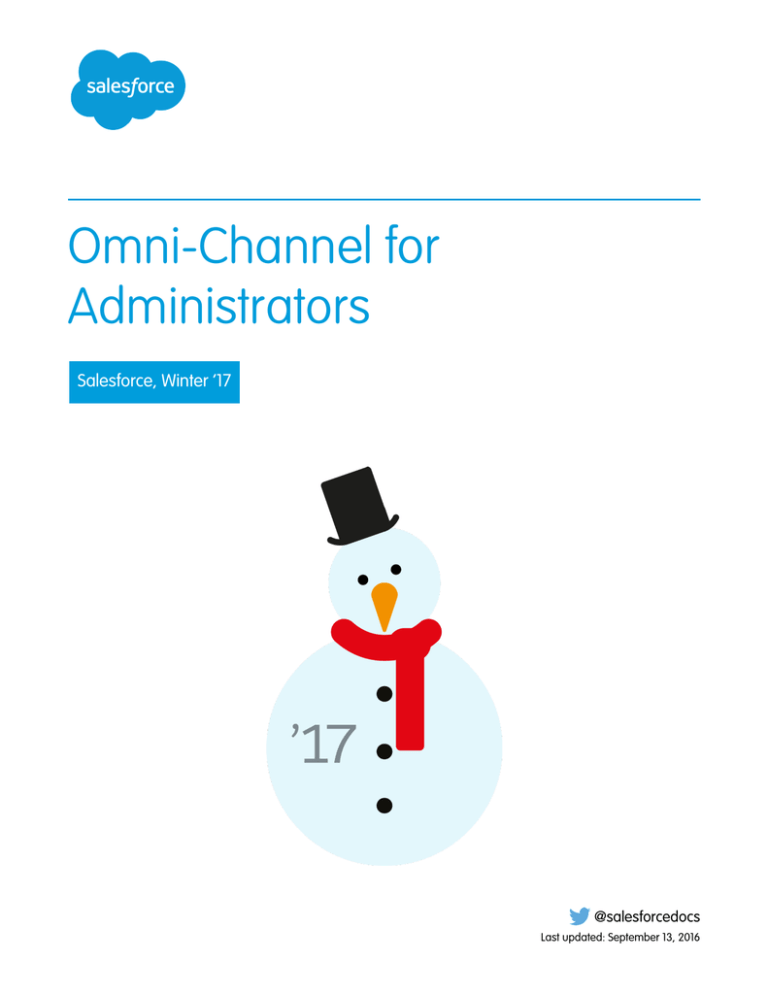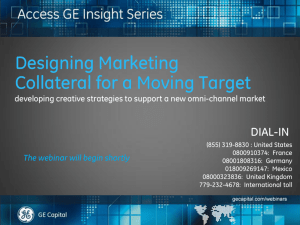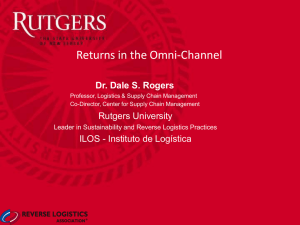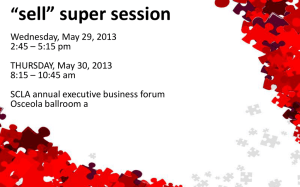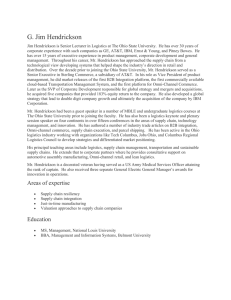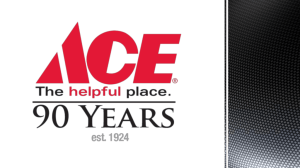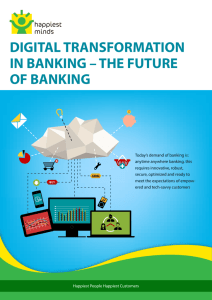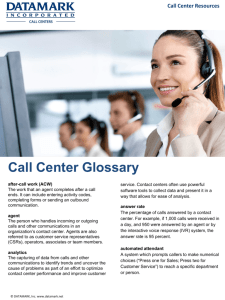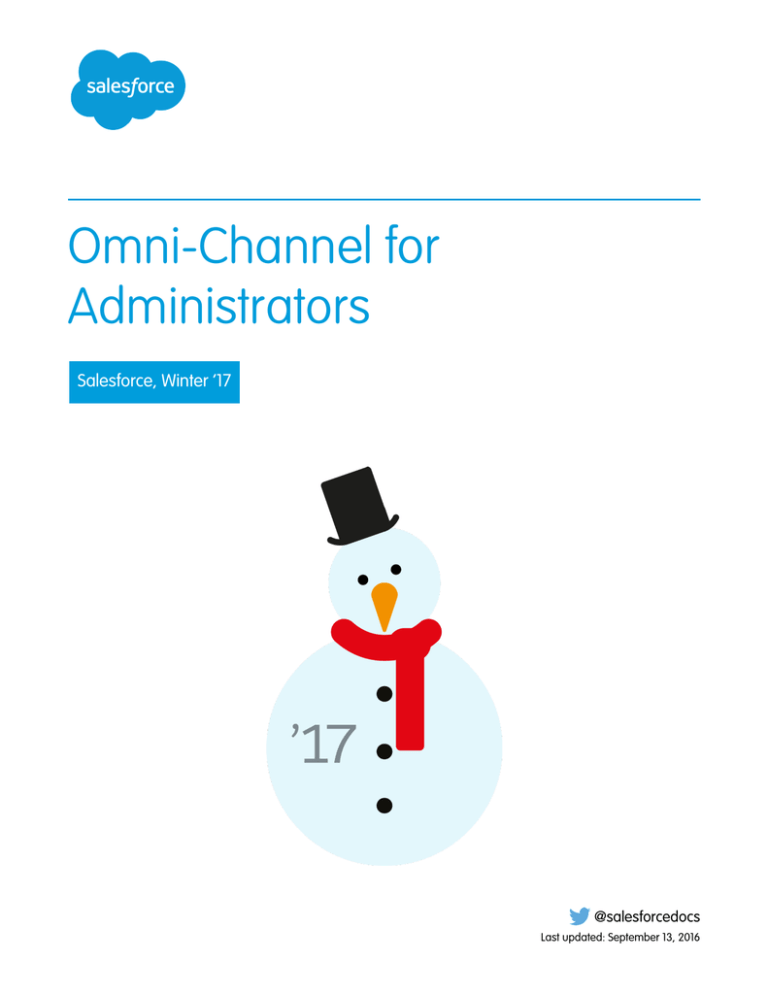
Omni-Channel for
Administrators
Salesforce, Winter ’17
@salesforcedocs
Last updated: September 13, 2016
© Copyright 2000–2016 salesforce.com, inc. All rights reserved. Salesforce is a registered trademark of salesforce.com, inc.,
as are other names and marks. Other marks appearing herein may be trademarks of their respective owners.
CONTENTS
OMNI-CHANNEL FOR ADMINISTRATORS . . . . . . . . . . . . . . . . . . . . . . . . . . . . . 1
Get to Know Omni-Channel: Walkthrough . . . . . . . . . . . . . . . . . . . . . . . . . . . . . . . . . . . . . 1
CREATE OMNI-CHANNEL OBJECTS . . . . . . . . . . . . . . . . . . . . . . . . . . . . . . . . . . 2
Enable Omni-Channel . . . . . . . . . . . . . . . . . . . . . . . . . . . . . . . . . . . . . . . . . . . . . . . . . . 3
Create Service Channels . . . . . . . . . . . . . . . . . . . . . . . . . . . . . . . . . . . . . . . . . . . . . . . . . 3
Create Routing Configurations . . . . . . . . . . . . . . . . . . . . . . . . . . . . . . . . . . . . . . . . . . . . . 5
Associate Routing Configurations and Agents with Queues . . . . . . . . . . . . . . . . . . . . . . . . . 8
Create Presence Configurations . . . . . . . . . . . . . . . . . . . . . . . . . . . . . . . . . . . . . . . . . . . . 8
Create Presence Statuses . . . . . . . . . . . . . . . . . . . . . . . . . . . . . . . . . . . . . . . . . . . . . . . . 11
SET ACCESS TO PRESENCE STATUSES . . . . . . . . . . . . . . . . . . . . . . . . . . . . . . . 13
Give Users Access to Presence Statuses with Permission Sets . . . . . . . . . . . . . . . . . . . . . . . 13
Give Users Access to Presence Statuses with Profiles . . . . . . . . . . . . . . . . . . . . . . . . . . . . . 14
ADD THE OMNI-CHANNEL WIDGET TO THE SALESFORCE CONSOLE . . . 15
Control Visible Work Item Details in the Omni-Channel Widget with Compact Layouts . . . . . . . 15
TEST YOUR OMNI-CHANNEL IMPLEMENTATION . . . . . . . . . . . . . . . . . . . . . 17
USE OMNI-CHANNEL WITH YOUR EXISTING LIVE AGENT
IMPLEMENTATION . . . . . . . . . . . . . . . . . . . . . . . . . . . . . . . . . . . . . . . . . . . . . . . . 18
REFERENCE
. . . . . . . . . . . . . . . . . . . . . . . . . . . . . . . . . . . . . . . . . . . . . . . . . . . . . . . 19
How Does Omni-Channel Routing Work? . . . . . . . . . . . . . . . . . . . . . . . . . . . . . . . . . . . . . 19
Supported Objects for Omni-Channel . . . . . . . . . . . . . . . . . . . . . . . . . . . . . . . . . . . . . . . . 21
Fields for Agent Work Records . . . . . . . . . . . . . . . . . . . . . . . . . . . . . . . . . . . . . . . . . . . . 21
Fields for User Presence Records . . . . . . . . . . . . . . . . . . . . . . . . . . . . . . . . . . . . . . . . . . 23
INDEX
. . . . . . . . . . . . . . . . . . . . . . . . . . . . . . . . . . . . . . . . . . . . . . . . . . . . . . . . . . . 25
OMNI-CHANNEL FOR ADMINISTRATORS
Omni-Channel is a comprehensive customer service solution that lets your call center route any
type of incoming work item—including cases, chats, or leads—to the most qualified, available
agents in your organization. Omni-Channel integrates seamlessly into the Salesforce console-.
Omni-Channel is a flexible, customizable feature, and you can configure it declaratively—that is,
without writing code. Use Omni-Channel to manage the priority of work items, which makes it a
cinch to route important work items to agents quickly. Manage your agents’ capacity to take on
work items so that they’re given only the number of assignments that they can handle. You can
also define which agents can work on different types of assignments. For example, you can create
one group of agents to respond to leads and sales inquiries, and another group that helps customers
with support questions.
Best of all, Omni-Channel routes all these assignments to the correct agents automatically. Agents
no longer have to pick and choose work assignments manually from a queue, which saves everyone
in your call center time, effort, and brainpower. Because it’s easier for agents to work on their
assignments, they can assist your customers faster and more effectively and close assignments
more quickly.
Let’s get started!
EDITIONS
Available in: Salesforce
Classic
Omni-Channel is available
in: Professional, Enterprise,
Performance, Unlimited,
and Developer Editions
USER PERMISSIONS
To set up Omni-Channel:
• “Customize Application”
To modify permission sets
and profiles:
• “Manage Profiles and
Permission Sets”
Get to Know Omni-Channel: Walkthrough
Set up Omni-Channel to push work to the most skilled and available agents in real-time.
Get to Know Omni-Channel: Walkthrough
Set up Omni-Channel to push work to the most skilled and available agents in real-time.
EDITIONS
Welcome to Omni-Channel!
Omni-Channel enables your contact center to push work to the most qualified, available support
agent in your organization in real time. Let's take a high-level tour of how to set up Omni-Channel
for your contact center.
Walk through it: Get to Know Omni-Channel
Here's what the walkthrough covers: Enable Omni-Channel and create Service Channels, Routing
Configurations, Queues, Presence Statuses, and Presence Configurations.
1
Available in: Salesforce
Classic
Omni-Channel is available
in: Professional, Enterprise,
Performance, Unlimited,
and Developer Editions
CREATE OMNI-CHANNEL OBJECTS
The first step towards getting your Omni-Channel implementation up and running is to create the
necessary objects in Salesforce.
Enable Omni-Channel
Enable Omni-Channel to gain access to the objects that you’ll need to set up the feature in your
organization.
Create Service Channels
Service channels let you turn nearly any Salesforce object such as a case, lead, SOS session, or
even a custom object into a work record. Omni-Channel then plucks these work items from
their queues like flowers from the garden of agent productivity and routes them to your agents
in real time.
EDITIONS
Available in: Salesforce
Classic
Omni-Channel is available
in: Professional, Enterprise,
Performance, Unlimited,
and Developer Editions
Create Routing Configurations
Routing configurations determine how work items are routed to agents. Use them to prioritize the relative importance and size of
work items from your queues. That way, the most important work items are handled accordingly, and work is evenly distributed to
your agents. To start routing work items to agents, create routing configurations and assign them to queues.
Associate Routing Configurations and Agents with Queues
Queues are a classic element of Salesforce that help your teams manage leads, cases, and custom objects. Omni-Channel supercharges
your queues to be able to route work items to your agents in real time. Agents don’t have to select work items manually from queues
because Omni-Channel routes work items to agents automatically and in real time!
Create Presence Configurations
Let’s focus on agents for a minute. Presence configurations determine how much work agents can take on and what Omni-Channel
behaviors they can access while they assist customers. Your organization can have multiple configurations for different groups of
agents who support different channels.
Create Presence Statuses
Presence statuses indicate whether an agent is online and available to receive incoming work items, or whether the agent is away
or offline.
2
Create Omni-Channel Objects
Enable Omni-Channel
Enable Omni-Channel
Enable Omni-Channel to gain access to the objects that you’ll need to set up the feature in your
organization.
EDITIONS
1. From Setup, enter Omni-Channel Settings in the Quick Find box, then select
Omni-Channel Settings.
Available in: Salesforce
Classic
2. Select Enable Omni-Channel.
Omni-Channel is available
in: Professional, Enterprise,
Performance, Unlimited,
and Developer Editions
3. Click Save.
USER PERMISSIONS
To set up Omni-Channel:
• “Customize Application”
Create Service Channels
Service channels let you turn nearly any Salesforce object such as a case, lead, SOS session, or even
a custom object into a work record. Omni-Channel then plucks these work items from their
queues like flowers from the garden of agent productivity and routes them to your agents in real
time.
Service channels let you manage sources of work and their priority compared to other work items.
After you create service channels, you’ll associate them with queues, which determine how work
items are routed to your agents. You can create service channels for support channels, such as cases
or SOS calls, or for sales channels, such as leads.
1. In Setup, enter Service Channels in the Quick Find box, select Service Channels,
then click New.
EDITIONS
Available in: Salesforce
Classic
Omni-Channel is available
in: Professional, Enterprise,
Performance, Unlimited,
and Developer Editions
USER PERMISSIONS
2. Specify the settings for your service channel.
To set up Omni-Channel:
• “Customize Application”
3. Click Save.
Service Channel Settings
Customize your service channel settings to define how your organization receives work from various sources, such as chat, email,
SOS calls, or social channels.
Supported Objects for Omni-Channel
Omni-Channel turbocharges your agents’ productivity by assigning records to them in real time. But which objects and records does
Omni-Channel support?
3
Create Omni-Channel Objects
Service Channel Settings
Service Channel Settings
Customize your service channel settings to define how your organization receives work from various
sources, such as chat, email, SOS calls, or social channels.
EDITIONS
Available in: Salesforce
Classic
Setting
What It Does
Service Channel Name
Names the service channel.
This service channel name, or a version of it,
automatically becomes the API Name.
API Name
Sets the API name for the service channel.
Salesforce Object
The type of Salesforce standard or custom
object that’s associated with this service
channel. For example, if you have a service
channel for Web cases set the Related
Object Type to Case. For a complete list
of objects that service channels support, see
Supported Objects for Omni-Channel.
Omni-Channel is available
in: Professional, Enterprise,
Performance, Unlimited,
and Developer Editions
Custom Console Footer Component (Optional) Opens the specified custom console
footer component when an agent accepts a
work item request. For example, open a
marketing campaign widget when an agent
accepts a lead.
Supported Objects for Omni-Channel
Omni-Channel turbocharges your agents’ productivity by assigning records to them in real time.
But which objects and records does Omni-Channel support?
EDITIONS
Omni-Channel currently supports routing for the following objects and records.
Available in: Salesforce
Classic
• Cases
Omni-Channel is available
in: Professional, Enterprise,
Performance, Unlimited,
and Developer Editions
• Chats
• SOS video calls
• Social posts
• Orders
• Leads
• Custom objects
4
Create Omni-Channel Objects
Create Routing Configurations
Create Routing Configurations
Routing configurations determine how work items are routed to agents. Use them to prioritize the
relative importance and size of work items from your queues. That way, the most important work
items are handled accordingly, and work is evenly distributed to your agents. To start routing work
items to agents, create routing configurations and assign them to queues.
Create a routing configuration for each service channel in your organization. After you create routing
configurations, associate them with queues so your agents can receive work after we get
Omni-Channel set up.
1. In Setup, enter Routing in the Quick Find box, select Routing Configurations, then
click New.
2. Specify the settings for your routing configuration.
EDITIONS
Available in: Salesforce
Classic
Omni-Channel is available
in: Professional, Enterprise,
Performance, Unlimited,
and Developer Editions
USER PERMISSIONS
3. Click Save.
To set up Omni-Channel:
• “Customize Application”
Routing Configuration Settings
Customize your routing configuration settings to define how work items are pushed to agents.
Omni-Channel Routing Model Options
Specify how incoming work items are directed to agents using Omni-Channel.
Routing Configuration Settings
Customize your routing configuration settings to define how work items are pushed to agents.
EDITIONS
Basic Information
Available in: Salesforce
Classic
Setting
What It Does
Routing Configuration Name
Names the service routing configuration.
This routing configuration name, or a version
of it, automatically becomes the Developer
Name.
Developer Name
Omni-Channel is available
in: Professional, Enterprise,
Performance, Unlimited,
and Developer Editions
Sets the API name for the service channel.
Routing Settings
Setting
What It Does
Routing Priority
The order in which work items from the queue that are associated
with this routing configuration are routed to agents. Objects in
queues with a lower number are routed to agents first.
For example, if you set the priority for highly qualified leads to 1
and the priority for less qualified leads to 2, highly qualified leads
are routed and assigned to agents before less qualified leads.
5
Create Omni-Channel Objects
Routing Configuration Settings
Setting
What It Does
On the backend, we identify agents with available capacity; then
we assign work to them based on this priority order:
1. The priority of the queue from which the work item came
2. The amount of time that the work item has been waiting in
the queue
3. Members of the queue who are available to receive new work
items from the queue
When the work item is assigned to an agent, the owner of the
object changes from the queue to the agent. If an agent declines
the work item, we reassign it back to the queue with its original
age so that it can be properly rerouted.
Routing Model
Determines how incoming work items are routed to agents who
are assigned to the configuration’s service channel.
Push Time-Out (seconds)
Sets a time limit for an agent to respond to an item before it’s
pushed to another agent.
Work Item Size
Setting
What It Does
Units of Capacity
Indicates the amount of an agent’s overall capacity that’s consumed
when the agent is assigned a work item from queues that are
associated with this configuration.
The Capacity setting in the presence configuration the agent
is assigned to determines the agent’s overall capacity. When the
agent is assigned a work item from the queue that’s associated
with this configuration, the Capacity Weight is subtracted
from the agent’s overall capacity. Agents can be assigned work
items until their overall capacity reaches 0.
You can select a Capacity Weight or a Capacity
Percentage, but not both.
The percentage of an agent’s overall capacity that’s consumed
when the agent is assigned a work item from queues that are
associated with this configuration.
Percentage of Capacity
The agent’s overall capacity is determined by the Capacity
setting in the presence configuration that the agent is assigned
to. When the agent is assigned a work item from the queue that’s
associated with this configuration, the Capacity
Percentage is deducted from the agent’s overall capacity until
the agent has 0% capacity remaining.
6
Create Omni-Channel Objects
Omni-Channel Routing Model Options
Setting
What It Does
You can select a Capacity Weight or a Capacity
Percentage, but not both.
Omni-Channel Routing Model Options
Specify how incoming work items are directed to agents using Omni-Channel.
In Omni-Channel, work items are automatically routed or “pushed” to agents who are assigned to
the appropriate queue.
Routing Option
Description
Example
Least Active
Incoming work items are
• Agent A and Agent B each
routed to the agent with the
have an overall capacity of
least amount of open work.
5.
When work items all consume
• Agent A has 3 active work
1 capacity, the agent with the
items with capacity impact
lowest number of work items
of 1. Agent B has 1 active
receives incoming work. The
work item with capacity
example presents a scenario in
impact of 4.
which agents have work with
• Because Agent A has a
varying capacity impacts.
lower capacity impact than
Agent B, incoming work
items are routed to Agent
A.
Most Available
Incoming work items are
• Agent A and Agent B each
routed to the agent with the
have an overall capacity of
greatest difference between
5.
work item capacity and open
• Agent A has 3 active work
work items. Capacity is
items while Agent B has 1.
determined by the presence
configuration that the agent is • Because Agent B has the
most open capacity,
assigned to.
incoming work items are
routed to Agent B.
7
EDITIONS
Available in: Salesforce
Classic
Omni-Channel is available
in: Professional, Enterprise,
Performance, Unlimited,
and Developer Editions
Create Omni-Channel Objects
Associate Routing Configurations and Agents with Queues
Associate Routing Configurations and Agents with Queues
Queues are a classic element of Salesforce that help your teams manage leads, cases, and custom
objects. Omni-Channel supercharges your queues to be able to route work items to your agents
in real time. Agents don’t have to select work items manually from queues because Omni-Channel
routes work items to agents automatically and in real time!
The work items in the queue are assigned the priority that you specified in the routing configuration
that you created earlier. If your organization already uses them, you can reuse queues that are
available in your organization. That way, you can route work items in real time to the agents who
are assigned to those queues.
If your organization doesn’t use queues, create at least one to integrate with Omni-Channel. You
can also create multiple queues to handle the different types of work items. For example, you might
create one queue for incoming cases and another queue for incoming leads.
For routing to work correctly, assign each of your agents to the queue from which they are receiving
work items.
EDITIONS
Available in: Salesforce
Classic
Omni-Channel is available
in: Professional, Enterprise,
Performance, Unlimited,
and Developer Editions
USER PERMISSIONS
To set up Omni-Channel:
• “Customize Application”
For more information about queues, see “Queues Overview” in the Salesforce Help.
1. In Setup, enter Queues in the Quick Find box, then select Queues.
2. Create a queue or edit an existing one.
3. In the Routing Configuration field, look up the routing configuration that you want to associate with the queue.
4. In the Queue Members section, add agents to the Selected Users field.
These agents will receive work items from this queue.
5. Click Save.
Create Presence Configurations
Let’s focus on agents for a minute. Presence configurations determine how much work agents can
take on and what Omni-Channel behaviors they can access while they assist customers. Your
organization can have multiple configurations for different groups of agents who support different
channels.
EDITIONS
Available in: Salesforce
Classic
When you enable Omni-Channel in your organization, Salesforce creates a presence configuration
for you, called the Default Presence Configuration. All your agents are assigned to that configuration
automatically. However, you can create a presence configuration and assign individual agents to
it to customize Omni-Channel settings for a subset of your agents. If you reassign agents to a custom
presence configuration, they’re excluded from the Default Presence Configuration.
Omni-Channel is available
in: Professional, Enterprise,
Performance, Unlimited,
and Developer Editions
1. In Setup, enter Presence in the Quick Find box, select Presence Configurations,
then click New.
USER PERMISSIONS
2. Choose the settings for your presence configuration.
To set up Omni-Channel:
• “Customize Application”
3. Click Save.
Presence Configuration Settings
Customize your presence configuration settings to define the Omni-Channel settings that are assigned to agents.
8
Create Omni-Channel Objects
Presence Configuration Settings
Presence Configuration Settings
Customize your presence configuration settings to define the Omni-Channel settings that are
assigned to agents.
Available in: Salesforce
Classic
Basic Information
These settings configure the basic functionality that’s available to agents when they’re signed in
to Omni-Channel.
Setting
What It Does
Presence Configuration Name
Names the presence configuration.
This configuration name, or a version of it,
automatically becomes the Developer
Name.
Developer Name
Sets the API name for the configuration.
Capacity
Determines the agent’s maximum capacity for
work. The size of the work item that you
specified in the routing configuration consumes
the agent’s capacity.
Automatically Accept Requests
Automatically accepts work assignments that
are pushed to an agent. These work items open
automatically in the agent’s workspace, so the
agent doesn’t have to accept these work items
manually from the Omni-Channel footer widget.
If Allow Agents to Decline
Requests is enabled, you can’t use this
setting.
Allow Agents to Decline
Requests
Allows agents to decline incoming work items.
Update Status on Decline
Automatically changes the agent’s status to the
status that you specify when the agent declines
a work item.
If Automatically Accept Requests
is enabled, agents can’t decline requests.
This setting is available only if Allow
Agents to Decline Requests is
enabled.
Allow Agents to Choose a
Decline Reason
EDITIONS
Allows agents to choose a reason when
declining work assignments.
This setting is available only if Allow
Agents to Decline Requests is
enabled.
9
Omni-Channel is available
in: Professional, Enterprise,
Performance, Unlimited,
and Developer Editions
Create Omni-Channel Objects
Presence Configuration Settings
Setting
What It Does
Update Status on Push Time-Out
Automatically changes the agent’s status when a work assignment
that’s been pushed to them times out.
This setting is available only if Push Time-Out is enabled.
Request Sound Enabled
Plays a sound in the agent’s widget when a work request is
received.
Disconnect Sound Enabled
Plays a sound in the agent’s widget when the agent loses
connection with Omni-Channel.
Assign Users
Assign eligible users to the configuration to give them access to Omni-Channel functionality. Later, you’ll see that you can also assign
profiles to a configuration. If a user is assigned a configuration at the profile and user levels, the user-level configuration overrides the
configuration that’s assigned to the user’s profile.
Warning: Users can be assigned to only one presence configuration at a time. If you assign the same user to a second presence
configuration, the system removes that user from the first presence configuration without warning you. So make sure that you
know which presence configuration assignment is required for each user!
For example, let’s say that User A is assigned to Presence Configuration A. Then, you create Presence Configuration B and assign
User A to it without realizing that the user was assigned to another presence configuration. Salesforce removes User A from
Presence Configuration A and reassigns the user to Presence Configuration B without notifying you.
Setting
What It Does
Available Users
Indicates the users who are eligible to be assigned to the
configuration.
Selected Users
Indicates the users who are assigned to the configuration.
Assign Profiles
Assign eligible profiles to the configuration to give users who are associated with the profiles access to Omni-Channel functionality. If a
user is assigned a configuration at the profile and user levels, the user-level configuration overrides the configuration that’s assigned to
the user’s profile.
Setting
What It Does
Available Profiles
Indicates the user profiles that are eligible to be assigned to the
configuration.
Selected Profiles
Indicates the user profiles that are assigned to the configuration.
10
Create Omni-Channel Objects
Create Presence Statuses
Create Presence Statuses
Presence statuses indicate whether an agent is online and available to receive incoming work items,
or whether the agent is away or offline.
EDITIONS
A presence status can encompass one or more channels of work items. For example, you might
create a presence status called “Available for Web Support” that includes service channels for chats
and emails. When agents are signed in to that presence status, they can receive incoming chats
and emails. Genius!
Available in: Salesforce
Classic
1. In Setup, enter Presence in the Quick Find box, select Presence Statuses, then click
New.
Omni-Channel is available
in: Professional, Enterprise,
Performance, Unlimited,
and Developer Editions
2. Choose the settings for your presence status.
USER PERMISSIONS
3. Click Save.
Presence Status Settings
Customize your presence status settings to define which service channels are assigned to
difference statuses. Agents can sign in to Omni-Channel with different statuses depending on
the types of work that they’re available to receive.
To set up Omni-Channel:
• “Customize Application”
Presence Status Settings
Customize your presence status settings to define which service channels are assigned to difference
statuses. Agents can sign in to Omni-Channel with different statuses depending on the types of
work that they’re available to receive.
Basic Information
EDITIONS
Available in: Salesforce
Classic
Omni-Channel is available
in: Professional, Enterprise,
Performance, Unlimited,
and Developer Editions
Use these settings to name your presence status.
Setting
What It Does
Status Name
Names the presence status.
This presence status name, or a version of it,
automatically becomes the API Name.
API Name
Sets the API name for the presence status.
Status Options
These settings indicate whether agents are online or busy when they use this status.
Setting
What It Does
Online
Lets agents who use this status receive new work items.
Busy
Lets agents who use this status appear away and indicates that
they’re unable to receive new work items.
11
Create Omni-Channel Objects
Presence Status Settings
Service Channels
Assign service channels to your presence status. Agents who sign in with this presence status can receive work items from the channels
that you select.
Setting
What It Does
Available Channels
Indicates the service channels that are eligible to be assigned to
the presence status.
Selected Channels
Indicates the service channels that are assigned to the presence
status.
12
SET ACCESS TO PRESENCE STATUSES
Presence statuses indicate whether an agent is online and available to receive incoming work items,
or whether the agent is away or offline. Once you’ve created your Presence Statuses for
Omni-Channel, you need to set up how your users will access them. You can set access through
permission sets or profiles.
Give Users Access to Presence Statuses with Permission Sets
Make presence statuses available to agents who are assigned to certain permission sets.
Give Users Access to Presence Statuses with Profiles
Make presence statuses available to agents who are assigned to certain profiles.
EDITIONS
Available in: Salesforce
Classic
Omni-Channel is available
in: Professional, Enterprise,
Performance, Unlimited,
and Developer Editions
Give Users Access to Presence Statuses with Permission Sets
Make presence statuses available to agents who are assigned to certain permission sets.
Presence statuses indicate whether an agent is online and available to receive incoming work items,
or whether the agent is away or offline. You can give users access to presence statuses through
permission sets, or alternatively, through profiles.
1. In Setup, enter Permission Sets in the Quick Find box, then select Permission
Sets.
2. Click the name of the permission set to which you want to give access to statuses.
EDITIONS
Available in: Salesforce
Classic
Omni-Channel is available
in: Professional, Enterprise,
Performance, Unlimited,
and Developer Editions
3. Click Service Presence Statuses Access.
4. Click Edit.
USER PERMISSIONS
5. Select the presence statuses that you want to associate with the permission set.
Agents who are assigned to this permission set can sign in to Omni-Channel with any of the
presence statuses that you make available to them.
To set up Omni-Channel:
• “Customize Application”
To modify permission sets:
• “Manage Profiles and
Permission Sets”
6. Click Save.
13
Set Access to Presence Statuses
Give Users Access to Presence Statuses with Profiles
Give Users Access to Presence Statuses with Profiles
Make presence statuses available to agents who are assigned to certain profiles.
Presence statuses indicate whether an agent is online and available to receive incoming work items,
or whether the agent is away or offline. You can give users access to presence statuses through
profiles, or alternatively, through permission sets.
1. In Setup, enter Profiles in the Quick Find box, then select Profiles.
2. Click the name of the profile to which you want to give access to statuses.
Don’t click Edit next to the profile name. If you do, you won’t see the correct page section
where you can enable statuses.
3. In the Enabled Service Presence Status Access section, click Edit.
4. Select the presence statuses that you want to associate with the profile.
Agents who are assigned to this profile can sign in to Omni-Channel with any of the presence
statuses that you make available to them.
5. Click Save.
14
EDITIONS
Available in: Salesforce
Classic
Omni-Channel is available
in: Professional, Enterprise,
Performance, Unlimited,
and Developer Editions
USER PERMISSIONS
To set up Omni-Channel:
• “Customize Application”
To modify profiles:
• “Manage Profiles and
Permission Sets”
ADD THE OMNI-CHANNEL WIDGET TO THE SALESFORCE
CONSOLE
After you get Omni-Channel all set up for your organization, it’s time to add the Omni-Channel
widget to the Salesforce console so that your agents can start receiving work.
EDITIONS
The Omni-Channel widget appears in the bottom right corner of the Salesforce console. From there,
agents can change their presence status and triage their incoming work assignments.
Available in: Salesforce
Classic
Note: If your organization uses Live Agent to manage chats, you can either use the Live
Agent widget or the Omni-Channel widget to manage chats, but not both. To learn more
about managing Live Agent, see Use Omni-Channel with Your Existing Live Agent
Implementation.
Omni-Channel is available
in: Professional, Enterprise,
Performance, Unlimited,
and Developer Editions
1. From Setup, enter Apps in the Quick Find box, then select Apps.
2. Click Edit next to the Salesforce console app that you want to add the Omni-Channel widget
to.
3. In the Choose Console Components section, add Omni-Channel to your list of selected items.
USER PERMISSIONS
To set up Omni-Channel:
• “Customize Application”
4. Click Save.
Control Visible Work Item Details in the Omni-Channel Widget with Compact Layouts
Ever wanted to customize the information that your agents see when they get a new work item in the Omni-Channel widget? You
can! Just customize primary compact layout for that work item’s object.
Control Visible Work Item Details in the Omni-Channel Widget with
Compact Layouts
Ever wanted to customize the information that your agents see when they get a new work item in
the Omni-Channel widget? You can! Just customize primary compact layout for that work item’s
object.
If you look closely, you’ll notice that a few fields are visible by default on new work item requests.
For example, if your agent receives a request to manage a case, the request features the case’s
priority, status, and case number by default. An object’s primary compact layout controls all of the
visible fields in the Omni-Channel widget. But what if you want to see more information, such as
the case’s owner or its subject? Just edit the primary compact layout so that it includes the fields
that you want to appear in the widget.
Tip: The Omni-Channel widget is, well, compact, so there’s only so much room to display
fields on work item requests. While you can technically put up to 10 fields on a compact
layout, the Omni-Channel widget will only display 4 fields. As a best practice, select up to 4
of the most important fields that you want to expose on work item requests, then add those
to your compact layout.
EDITIONS
Available in: Salesforce
Classic
Omni-Channel is available
in: Professional, Enterprise,
Performance, Unlimited,
and Developer Editions
USER PERMISSIONS
To set up Omni-Channel:
• “Customize Application”
1. Decide which object’s compact layout you want to edit.
2. From the management settings for the object whose work item you want to edit, select Compact Layouts, and then select New.
15
Add the Omni-Channel Widget to the Salesforce Console
Control Visible Work Item Details in the Omni-Channel Widget
with Compact Layouts
For example, to edit the compact layout for cases, go to the object management settings for cases, select Compact Layouts, then
select New.
3. Select the settings for your compact layout, including the fields that you want it to include. The fields that you pick appear in the
Omni-Channel widget when an agent receives a request.
4. Click Save.
5. Change the primary compact layout to your new layout by clicking Compact Layout Assignment > Edit Assignment.
6. Select your new compact layout from the Primary Compact Layout drop-down list.
7. Click Save.
16
TEST YOUR OMNI-CHANNEL IMPLEMENTATION
Now that you’ve got Omni-Channel set up and enabled, test your implementation to make sure
it’s working correctly.
EDITIONS
To test your implementation, route a work item to yourself through the Salesforce console.
Available in: Salesforce
Classic
1. Log in to the Salesforce console.
Make sure that you log in as a user who’s enabled to use Omni-Channel. For the sake of testing
the feature, make sure that you’re the only agent who’s signed in to Omni-Channel.
2. In the Omni-Channel widget, change your status so that you can receive incoming work items.
Omni-Channel is available
in: Professional, Enterprise,
Performance, Unlimited,
and Developer Editions
3. In the console, navigate to the record that corresponds to your current presence status’s channels.
For example, if you’re logged in with a status that’s called “Available for Cases,” navigate to a
list of your open cases in the console. We’ll assume that your “Available for Cases” status is
associated with a cases service channel. After all, it wouldn’t make much sense if your “Available
for Cases” status made you available for, say, leads, would it?
USER PERMISSIONS
To set up Omni-Channel:
• “Customize Application”
4. Select the checkbox next to the record that you want to route to yourself.
5. Click Change Owner.
You’ll be redirected to the Change Case Owner page.
6. Select Queue from the Owner list.
7. Enter the name of the queue that you associated with your routing configuration.
Sit back and relax. You’ll see an incoming request notification in the Omni-Channel widget within a few seconds.
17
USE OMNI-CHANNEL WITH YOUR EXISTING LIVE AGENT
IMPLEMENTATION
Are you loving Live Agent and want to add Omni-Channel to the mix? Here’s what changes for you
and your organization (and not for your agents!).
EDITIONS
So, you’ve decided to take your customer service to the next level by using Live Agent and
Omni-Channel in tandem. That’s great! Once everything’s set up, you’ll find that the two work
together in perfect harmony. In the meantime, there are a few things you need to know before you
start managing chat traffic with Live Agent in Omni-Channel.
Available in: Salesforce
Classic
Live Agent is powered by Live Agent Configurations, which control the behaviors and settings that
are available to Live Agent users. Similarly, Omni-Channel uses Presence Configurations to control
the behaviors and settings that are available to Omni-Channel users. You can integrate Live Agent
with Omni-Channel so chats are routed just like other work items, and you can even use
Omni-Channel routing for your chats (Beta). Whichever way you use Omni-Channel with Live Agent,
your agents are then able to accept or reject chat requests right from the Omni-Channel widget.
When you integrate Live Agent and Omni-Channel, your Live Agent users also become Omni-Channel
users, so your chat agents need to be associated with both a Live Agent Configuration and a Presence
Configuration. Luckily, Salesforce does some of the heavy lifting for you when you enable
Omni-Channel with your current Live Agent implementation.
For each Live Agent Configuration that you already have in your org, Salesforce:
• Creates a corresponding Presence Configuration for each of your Live Agent Configurations
• Sets the chat capacity for each Presence Configuration to what’s set in its corresponding Live
Agent Configuration
• Assigns your chat agents to the new corresponding Presence Configurations
If you have Live Agent enabled but don’t have an implementation, when you enable Omni-Channel,
Salesforce creates a Live Agent Service Channel.
Omni-Channel is available
in: Professional, Enterprise,
Performance, Unlimited,
and Developer Editions
EDITIONS
Available in: Salesforce
Classic
Live Agent is available in:
Performance Editions and
in Developer Edition orgs
that were created after June
14, 2012
Live Agent is available in:
Unlimited Edition with the
Service Cloud
Live Agent is available for an
additional cost in: Enterprise
and Unlimited Editions
Salesforce does all this automatically so there’s no disruption to your agents’ workflow. They can
start accepting chats through the Omni-Channel widget in the console. The only difference they
see is that they now use the Omni-Channel widget in the console to set their status and accept
chat notifications. They may also see a change in their status options, as Omni-Channel Presence Statuses are configurable.
18
REFERENCE
How Does Omni-Channel Routing Work?
Do data models make your heart skip a beat? Want to understand the ins and outs of how
Omni-Channel routes work items to your agents? Then we have a treat for you. Omni-Channel
pushes work items to the right agent at the right time so that your support team can efficiently
help customers with their problems. But how does routing work under the hood? Let’s dive in.
Omni-Channel routes work through two separate processes.
• First, when a new work item is assigned to an Omni-Channel queue, Omni-Channel attempts
to route it to an agent. Omni-Channel routes work items by the priority of the queue that they’re
assigned to, so the most important work items are pushed to agents first. Next, items are routed
based on how long they’ve been sitting in the queue. The oldest work items are pushed to
agents before more recent ones. (We’ll get into the details of how that happens in a minute.)
EDITIONS
Available in: Salesforce
Classic
Omni-Channel is available
in: Professional, Enterprise,
Performance, Unlimited,
and Developer Editions
• Second, when an agent’s ability to receive work changes (perhaps they come back from “away” status, or they finish another work
item), Omni-Channel tries to find a work item that can be routed to that agent.
Routing New Work Items
When a work item is created, it gets assigned to a queue. If that queue is associated with a Routing Configuration, it’s added to a list of
items that are still waiting to be routed to agents.
Then Omni-Channel determines which agents are available and how much work each agent is currently working on. This information
comes from the UserServicePresence API object, which tracks an agent’s current capacity for work items.
Routing Pending Work Items
When a new work item is added to the list of pending items, Omni-Channel determines whether it can immediately route the work item
to an agent.
First, we identify if any agents are online with a Presence Status that’s linked to the correct Service Channel. Let’s say your organization
receives a new case that’s assigned to an Omni-Channel queue. Omni-Channel determines if there’s a Service Channel for cases. Then
we check which agents are online with a status that lets them receive new cases.
Scenario
What Happens
No agents are available.
If there isn’t an agent online who has the right status, we keep our
work item in the list of items that need to be assigned to an agent.
Agents are available, but don’t have capacity for new work.
If there are one or more agents who are available, we check to see
if any of those agents have the capacity to take on a new work
item. If there are no agents with enough capacity for more work,
we leave the work item in the list.
19
Reference
How Does Omni-Channel Routing Work?
Scenario
What Happens
Agents are available and have capacity for more work.
If there are agents that 1) are available and 2) have capacity to work
on the item, we check which agent is going to be the proud parent
of the work item based on your organization’s routing settings.
If your routing configuration uses the Least Active routing
model, we look for the agent who currently has the least amount
of work compared to other agents who could take on the work
item. We then route the work item to that agent.
If your routing configuration uses the Most Available routing
model, we look for the agent who has the largest gap between
the maximum amount of work that they can handle and the
amount of work that they are working on. We then route the work
item to that agent.
But what if there’s a tie between two or more agents? In that
case, to the agent who has been waiting the longest amount of
time for a new work item. After all, we wouldn’t want anyone on
our support staff getting lazy.
When an Agent’s Ability to Receive Work Changes
When an agent logs in to Omni-Channel, finishes a work item, or changes status, Omni-Channel checks to see if there is any work that
those agents can take on.
Scenario
What Happens
The agent is away.
We move on with our lives without performing any more checks.
The agent is available, but doesn’t have capacity for work.
We quit while we’re ahead.
The agent is available and has capacity for more work
We look at the list of work items that are waiting to be routed to
an agent. We check to see if the agent is qualified to work on any
of the objects, based on how much of the agent’s capacity the
objects will take up, and the service channel that’s associated with
the agent’s status. For example, if the agent is online with a status
that makes them available for cases, we check to see if there are
any cases in our list.
If the list has work items that the agent is qualified to work on, the
item with the highest priority is routed to the agent. If two or more
items have the same priority, the oldest one is routed.
Rerouting a Work Item
Sometimes an agent declines a work item or becomes unavailable before the agent can start working on it. In that case, the work item
is rerouted until it finds a safe and loving home in the arms of a capable, qualified agent.
20
Reference
Supported Objects for Omni-Channel
First, Salesforce automatically changes the owner of the work item to the queue from which the object was originally routed. We then
try to route the work item to a different agent (Agent B) than the agent who declined it (Agent A). However, the work item can be routed
to Agent A again if Agent A changes his or her status, or if we attempted to route the work item to Agent B at least once. We do this
until our work item finds a safe and loving home in the arms of a capable, qualified agent.
And our agents, their work items, and your customers, live happily ever after.
Supported Objects for Omni-Channel
Omni-Channel turbocharges your agents’ productivity by assigning records to them in real time.
But which objects and records does Omni-Channel support?
EDITIONS
Omni-Channel currently supports routing for the following objects and records.
Available in: Salesforce
Classic
• Cases
Omni-Channel is available
in: Professional, Enterprise,
Performance, Unlimited,
and Developer Editions
• Chats
• SOS video calls
• Social posts
• Orders
• Leads
• Custom objects
Fields for Agent Work Records
Every time an object is routed to an agent through Omni-Channel, Salesforce creates an Agent Work record that logs information about
the work assignment and how it’s routed. Agent Work records contain fields that help you track information about the assignments your
agents are working on. If the same work item is routed multiple times, that work item is associated with multiple Agent Work records.
An Agent Work record has the following fields, listed in alphabetical order. Depending on your page layout and field-level security
settings, some fields might not be visible or editable.
Field
Definition
Accept Date
The date and time that the work item was accepted by an agent.
Agent Capacity when Declined
The amount of an agent’s capacity that was available when the
agent declined the work item.
Agent Work ID
The Salesforce ID of the Agent Work record.
Assign Date
The date and time that the work item was assigned to an agent
and pushed to the agent’s Omni-Channel widget.
Close Date
The date and time that the agent closed the console tab associated
with the work item, setting the Agent Work record’s status to
“Closed.”
Created By
The name of the agent who accepted the work item.
Created Date
The date that the work item was created.
Decline Date
The date that an agent declined the work item.
21
Reference
Fields for Agent Work Records
Field
Definition
Last Modified Date
The date the work item was last modified.
Name
The unique, Salesforce-generated number of the Agent Work
record.
Percentage of Capacity
The percentage of capacity that the work item consumes of the
agent’s total, possible capacity.
Queue
The Salesforce queue from which the work item was routed.
Request Date
The date and time that the Salesforce object was assigned to the
queue, creating the associated work item.
Service Channel
The Service Channel that’s associated with the work item.
Speed to Answer
The amount of time in seconds between the time the work item
was created (the Request Date) and the time the work item was
accepted by an agent (the Accept Date).
Status
The status of the Agent Work record. Valid values are:
• Assigned – The item is assigned to the agent but hasn’t been
opened.
• Opened – The item was opened by the agent.
• Unavailable – The item was assigned to the agent but the
agent became unavailable (went offline or lost connection).
• Declined – The item was assigned to the agent but the agent
explicitly declined it.
• DeclinedOnPushTimeout – The item was declined because
push time-out is enabled and the item request timed out with
the agent.
• Closed – The item is closed.
• Canceled – The item no longer needs to be routed. For
example: a chat visitor cancels their Omni-Channel routed chat
request before it reaches an agent.
Units of Capacity
The number of units of an agent’s capacity that the work item
consumes of the agent’s total, possible capacity.
User
The name of the agent to whom the work item was routed.
Work Item
The name of the work item that’s associated with the Agent Work
record—for example, “Case 123456.”
22
Reference
Fields for User Presence Records
Fields for User Presence Records
Every time agents change their Presence Statuses in Omni-Channel, Salesforce creates a User
Presence record to log all of the agents’ activities while they’re signed logged in with that status.
User Presence records contain fields that help you track information about your agents’ availability.
A User Service Presence record has the following fields, listed in alphabetical order. Depending on
your field-level security settings, some fields might not be visible or editable.
Field
Definition
At Capacity Duration
The amount of time in seconds that the agent
was working at 100% of the agent’s capacity, as
indicated in the agent’s Presence Configuration.
Configured Capacity
The agent’s overall capacity, as indicated in the
agent’s Presence Configuration.
Created By
The name of the agent who set the Presence
Status in Omni-Channel.
Created Date
The date when the User Presence record was
created.
Idle Duration
The amount of time in seconds that the agent
was assigned no work items.
Is Away
Indicates whether the agent’s status is a “busy”
status.
Is Current Status
Indicates whether the agent’s Presence Status
in the Service Presence Status field is the agent’s
current Presence Status.
Last Modified Date
The date the User Presence record was last
modified.
Service Presence Status
The API name of the Presence Status the agent
used to log in to Omni-Channel.
Status Duration
The amount of time in seconds that the agent’s
status was set to the Presence Status indicated
by the Status Name field.
Status End Date
The date and time that the agent logged out of
Omni-Channel or changed to another Presence
Status.
Status Start Date
The date and time that the agent set the
Presence Status.
User
The name of the agent who is signed in to
Omni-Channel.
23
EDITIONS
Available in: Salesforce
Classic
Omni-Channel is available
in: Professional, Enterprise,
Performance, Unlimited,
and Developer Editions
Reference
Fields for User Presence Records
Field
Definition
User Presence ID
The autogenerated Salesforce ID of the User Presence record.
Alias
The agent’s custom name.
Username
The agent’s Salesforce username.
Status Name
The name of the Presence Status the agents used to log in to
Omni-Channel.
24
INDEX
Omni-Channel User Service Presence
fields 23
Omni-Channel widget
add to Salesforce console 15
L
Live Agent
enabling with Omni-Channel 18
O
P
Omni-Channel
compact layouts 15
enable 3
enabling with Live Agent 18
Omni-Channel widget 15
presence configuration 8
presence status 11
presence statuses 13–14
routing 19
routing configuration 7
routing configurations
5
create 5
routing mdoel options 7
service channels
3
create 3
supported objects 4, 21
testing 17
Omni-Channel Agent Work
fields 21
presence configuration
create 8
Presence configuration
settings 9
presence status
create 11
Presence status
settings 11
presence statuses
access through permission sets 13
access through profiles 14
R
routing configuration
settings 5
S
Service channel
settings 4
Service Presence 1–2, 13
25