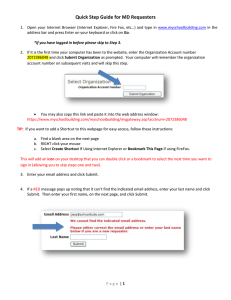1. From the Main Screen left click on the Setup Icon 2. Once in the
advertisement
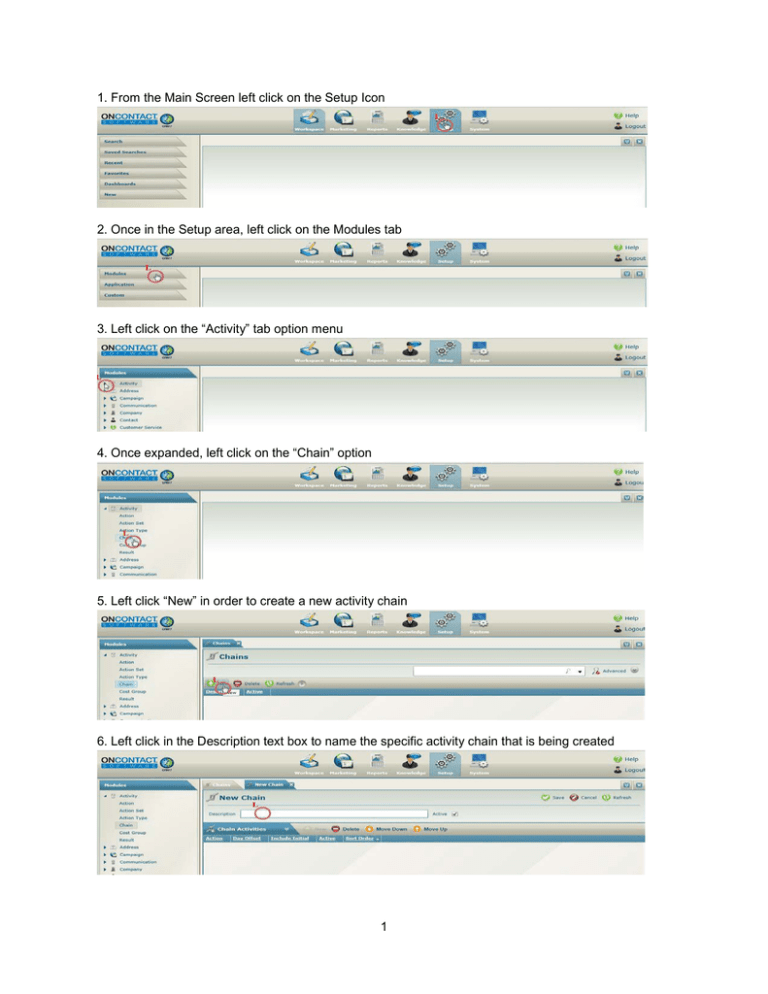
1. From the Main Screen left click on the Setup Icon 2. Once in the Setup area, left click on the Modules tab 3. Left click on the “Activity” tab option menu 4. Once expanded, left click on the “Chain” option 5. Left click “New” in order to create a new activity chain 6. Left click in the Description text box to name the specific activity chain that is being created 1 7. In this case, the activity chain is being labeled, “Sales Manager Assigns New Lead”, once completed left click save. 8. Once we have the description of the Chain, left click on the “New” icon to create a new activity that will eventually be part of the activity chain 9. Left click on the “action” drop down menu to define the “action” code of the activity you would like to select 2 10. Left click on the respective activity 11. In the “Days Offset” field enter in the number of days that you would like the selected activity to follow the 13. Left Click to skip the weekends if desired. 14. Left Click to Save 3 15. Left Click to Close. 16. Left Click Action, and open the new Chain you just created. On the Chain Activities tab, Click New. 17. Left Click the Action drop down list. 18. Left Click and select the Action from the drop down list. 4 19. Type the number of days you’d like to offset the Activity. In this example, we selected to have the Activity be set for 4 days after the current one. 20. If desired, check to skip weekends. Click to Save the record. 21. Close the record. 22. Left Click Save. 5 23. Left Click Action. 24. To make this change available immediately, click the Applications button. 25. Left Click Update Named Lists. 26. Left Click OK. 6 27. Left Click- 28. Double Click to open the saved Action you created. 29. On the Results tab, Left Click the Chain field. 30. Left Click and select the chain you want to occur for this Result. Click to Save. 7 31. To make this change available immediately, click the Applications tab, and click Update Named Lists. 32. Left Click OK. 33. Left Click Save. 34. To make this change available immediately, click Applications and Update Named Lists. 8 35. Your chain is now created. To test it, click Workspace. 36. Open a Company record. 37. Left Click New. 38. Left Click to select the Action. 9 39. Choose the Result Code for this Activity. 40. Save and close. Your new Activities from the chain are created, and are displayed on the Company record. 10