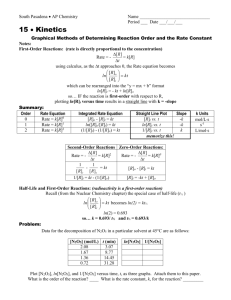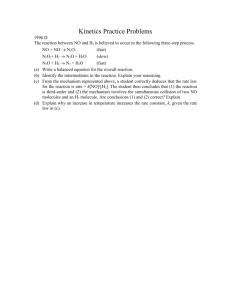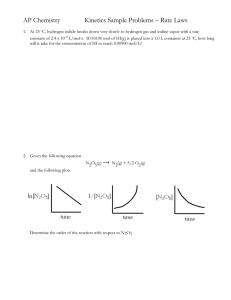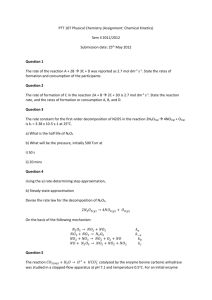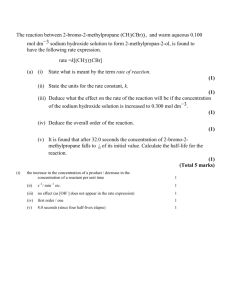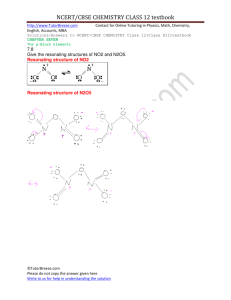Using Graphical Analysis in Kinetics
advertisement
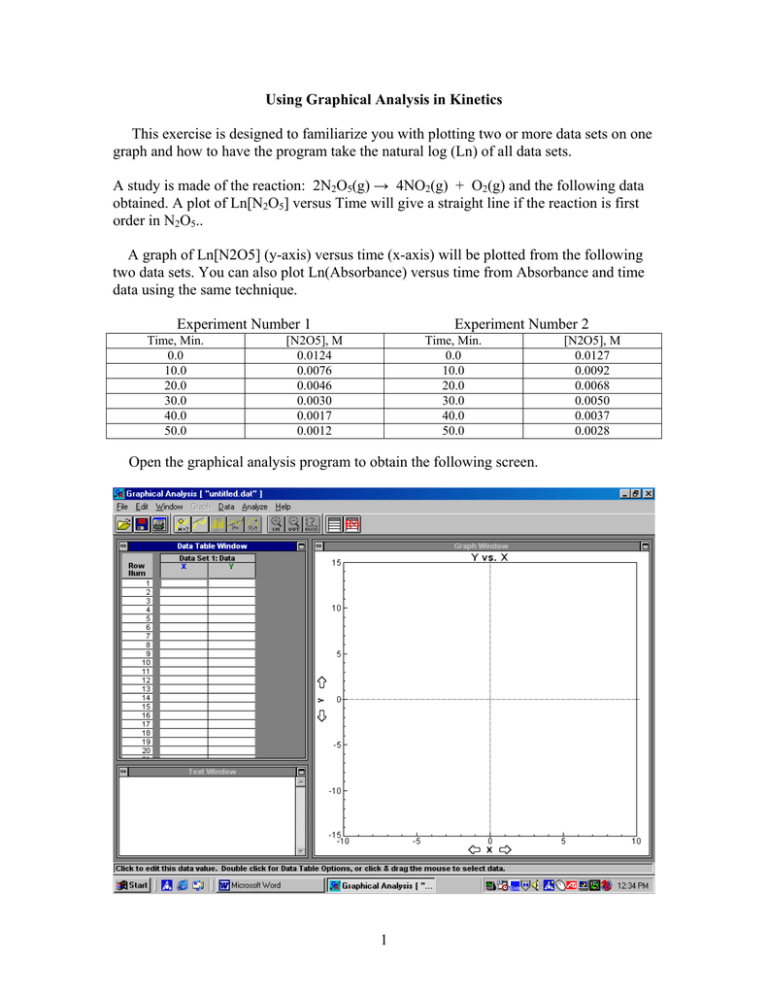
Using Graphical Analysis in Kinetics This exercise is designed to familiarize you with plotting two or more data sets on one graph and how to have the program take the natural log (Ln) of all data sets. A study is made of the reaction: 2N2O5(g) → 4NO2(g) + O2(g) and the following data obtained. A plot of Ln[N2O5] versus Time will give a straight line if the reaction is first order in N2O5.. A graph of Ln[N2O5] (y-axis) versus time (x-axis) will be plotted from the following two data sets. You can also plot Ln(Absorbance) versus time from Absorbance and time data using the same technique. Experiment Number 1 Time, Min. 0.0 10.0 20.0 30.0 40.0 50.0 Experiment Number 2 [N2O5], M 0.0124 0.0076 0.0046 0.0030 0.0017 0.0012 Time, Min. 0.0 10.0 20.0 30.0 40.0 50.0 Open the graphical analysis program to obtain the following screen. 1 [N2O5], M 0.0127 0.0092 0.0068 0.0050 0.0037 0.0028 Click on the X box in the data table window and enter the label units and significant figures you want and click OK 2 Click on the “Y” box in the data table window and put in the label, units and sig figs for the Y-axis and click “OK” 3 Click the OK box to go back to the data screen. Now click on the “DATA” box in the top menu, click on the “New Column” box in the drop down menu and click on the “Calculated” box as shown below. 4 Now the following screen will appear. Type the new column name that you want. Now click on the “ln” in the calculator box and the formula ln() appears in the new column formula. Now click on the ‘Column” box, arrow down to highlight the [N2O5] and click on the [N2O5]. [N2O5] is placed in the parentheses of ln() and a new column of Ln[N2O5] appears in the data page as shown below. 5 Now enter the time and concentration data for experiment 1. When the [N2O5] data is entered the ln is automatically calculated and entered into the newly created column. The graph of [N2O5] versus time for data set 1 is also plotted. The program automatically plots the “y” data versus the “x” data. We will change it to plot the new data column (ln[N2O5]) versus x (time) later. To remove the connecting the dots lines which automatically appear, click on the “Graph Window” to highlight it. Now click on “Graph” on the top menu and click on “connecting lines” to remove the check mark which is initially present. For linear graphs the connecting lines are not needed and will interfere with the regression line which will be plotted later. 6 Go to the DATA menu on top and click on the NEW DATA SET. Data set #2 with time, [N2O5], and Ln[N2O5] columns will appear. You can do this more than four times. In the data box scroll to the right to data set number 2 and enter the data for experiment 2. 7 8 Now click on the “[N2O5]” label of the y axis in the graph window, check both [N2O5] boxes and click “OK”to plot both sets of data on the same graph. 9 10 Now click on the label on the Y-axis label [N2O5] , uncheck the [N2O5] boxes and click on Ln[N2O5] for all the data sets you want plotted. Now click the “OK” box. This is shown in the next two diagrams. 11 To obtain the regression line for the two lines put the cursor on the right end of one line, hold down the left mouse button and move the cursor to draw a box covering all the plotted points. 12 Now go to the top menu and click on the (R =) option. Select data set 1 and click on it. The following two screens will appear. 13 14 Now redraw the box and select the R= function again and select data set 2. You will do this for all data sets. The lines will be drawn and boxes giving the slope, M, the y-intercept B, and the correlation factor (CORR) will appear. The closer the CORR (correlation) is to 1.00 or –1.00 the better the graph fits a straight line. The boxes can be moved using the cursor so as not to interfere with the lines. By clicking on the “title” area of the graph window you can customize the title of the graph by typing in a new title for the graph in the Enter Title box as shown on the next page. 15 16