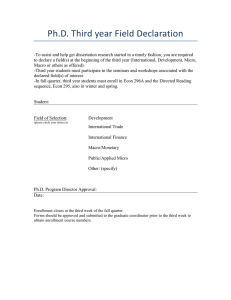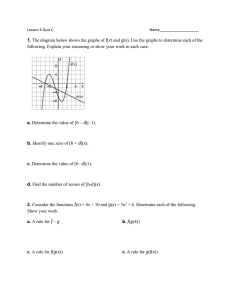Wait Listing for a Closed Class
advertisement
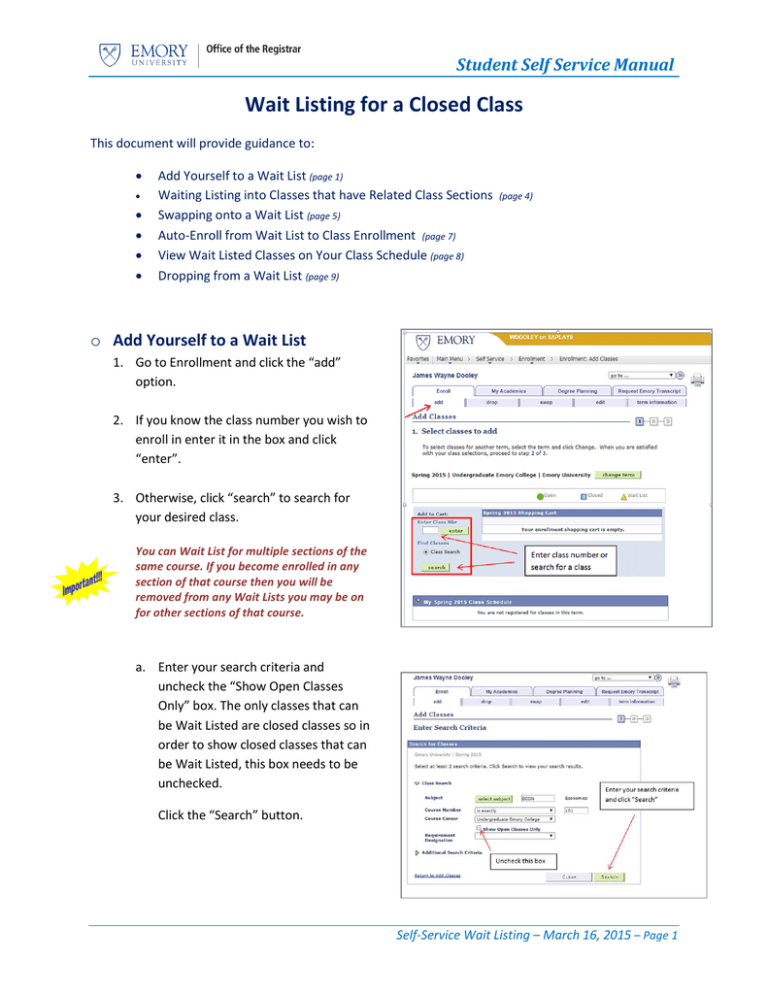
Student Self Service Manual Wait Listing for a Closed Class This document will provide guidance to: Add Yourself to a Wait List (page 1) Waiting Listing into Classes that have Related Class Sections Swapping onto a Wait List (page 5) Auto-Enroll from Wait List to Class Enrollment (page 7) View Wait Listed Classes on Your Class Schedule (page 8) Dropping from a Wait List (page 9) (page 4) o Add Yourself to a Wait List 1. Go to Enrollment and click the “add” option. 2. If you know the class number you wish to enroll in enter it in the box and click “enter”. 3. Otherwise, click “search” to search for your desired class. You can Wait List for multiple sections of the same course. If you become enrolled in any section of that course then you will be removed from any Wait Lists you may be on for other sections of that course. a. Enter your search criteria and uncheck the “Show Open Classes Only” box. The only classes that can be Wait Listed are closed classes so in order to show closed classes that can be Wait Listed, this box needs to be unchecked. Click the “Search” button. Self-Service Wait Listing – March 16, 2015 – Page 1 Student Self Service Manual b. Your search results will show classes that have a Wait List. The icon under “Status” indicates that this is a closed class that has a Wait List available. If you wish to be placed on the Wait List for a class then click the “select” button for that class. 4. In order to be placed on the Wait List for your selected class you will need to check the “Waitlist if class is full” box and then click the “Next” button. 5. The class you selected for Wait List was successfully added to your Shopping Cart. Next, click the “Proceed to Step 2 of 3” button Self-Service Wait Listing – March 16, 2015 – Page 2 Student Self Service Manual 6. In this final step to be placed on the Wait List you need to confirm your choice of the class or classes you selected. Click the “Finish Enrolling” button to complete your enrollment and be added to the Wait List. If you were successfully added to the Wait List for the class you will receive a message stating that you have been placed on the Wait List and given a position number on the Wait List. If you are not successfully added to the Wait List then a message would be shown telling you why you were not added to the Wait List. Things that would prevent you from being placed on a Wait List are Requisites not met for the class, Instructor or Department Consent Required for the class, a hold on your account, a time conflict, etc. In example above, the student was successfully added to the Wait List and his position number on the Wait List is 1. This means that if a seat becomes available in the class this student will be the first one considered for enrollment into the open seat in the class the next time the AutoEnroll process is run. Important! - Being placed on a Wait List does not guarantee enrollment in the class. There may be circumstances that result in your Wait List position number changing from time to time. It is important to remember that position numbers are also not a guarantee of enrollment in the class. Self-Service Wait Listing – March 16, 2015 – Page 3 Student Self Service Manual o Wait Listing into Classes that have Related Class Sections There may be a class you need to enroll in that has a related class section that you need to enroll in as well. An example of this is a Chemistry lecture and its associated lab. In the example to the right, the student might select the first Chemistry lecture (Class 2405) and then Lab Section LA2 (Class 2411). The Chemistry lecture selected has an “open” status and the lab selected has a “Wait List” status. In this example, when the student completes the enrollment, he will be placed on a Wait List for both the lecture and lab. This is because in order for a student to be enrolled in the combined lecture and lab, both the lecture and lab MUST be open. If either one of them have a “Wait List” status the student will be placed on a Wait List for both. This holds true if the situation were reversed. If the student had chosen a lecture that had a status of “Wait List” and then selected a lab that was “Open” he would be placed on a Wait List for both the lecture and lab. Wait List treats the lecture and lab as a single enrollment and in order to be enrolled successfully in both, they both must have an “Open” Status. Self-Service Wait Listing – March 16, 2015 – Page 4 Student Self Service Manual o Swapping into a Wait List New for Fall 2015 Swap “Drop if Enroll” Functionality Beginning with fall 2015 enrollment, the Self-Service Swap option has been enhanced to allow a student to remain enrolled in the class they are swapping out of until they are successfully enrolled in the Wait Listed class they are swapping into. For example, a student swapping out of ECON 101 (3209) and swapping into Wait Listed ECON 101 (3211) would remain enrolled in ECON 101 (3209) until they are successfully moved from Wait List to enrollment in ECON 101 (3211). The benefit of this feature is that if the student does not become enrolled in the Wait Listed class they swapped into, they will remain enrolled in their original class (ECON 101 (3209)). This will help to insure that the student is enrolled in at least one of the ECON 101 classes before the semester begins, either their original ECON 101 class or the Wait Listed ECON 101 class they requested to be swapped into. If the Auto-Enroll process is able to move the student from the Wait List to enrollment in the class they swapped into, then at that time they will be dropped from the class they swapped out of. The following are descriptions of how the Swap “Drop if Enroll” feature behaves in certain unique situations, Swapping lecture and lab for same lecture and new lab where same lecture status is Wait Listed and new lab status is Wait Listed: o Student is immediately dropped from lecture and lab. o Placed on a Wait List for the same lecture and new lab. o Assigned same lecture Wait List position number = 0 o Assigned new lab Wait List position number = normal Wait List position number Swapping lecture and lab for same lecture and new lab where same lecture status is Open and new lab status is Wait Listed: o Student is immediately dropped from lecture and lab. o Placed on a Wait List for the same lecture and new lab. o Assigned same lecture Wait List position number = 0 o Assigned new lab Wait List position number = normal Wait List position number Swapping lecture and lab for same lecture and new lab where same lecture status is Wait Listed and new lab status is Open: o Student remains enrolled in same lecture. o Student enrolled immediately in new lab. Self-Service Wait Listing – March 16, 2015 – Page 5 Student Self Service Manual Swapping lab and lecture for same lab and new lecture where same lab status is Wait Listed and new lecture status is Wait Listed: o Student is immediately dropped from lab and lecture. o Placed on a Wait List for the same lab and new lecture o Assigned same lab Wait List position number = normal Wait List position number. o Assigned new lecture Wait List position number = normal Wait List position number. Swapping lab and lecture for same lab and new lecture where same lab status is Open and new lecture status is Wait Listed: o Student is immediately dropped from lab and lecture. o Placed on a Wait List for the same lab and new lecture o Assigned same lab Wait List position number = normal Wait List position number. o Assigned new lecture Wait List position number = normal Wait List position number. Swapping lab and lecture for same lab and new lecture where same lab status is Wait Listed and new lecture status is Open: o Student remains enrolled in same lab. o Student enrolled immediately in new lecture. After performing a swap from an enrolled class to a wait listed class, student adds themselves to one or more other Wait Lists for the same course as the class they are swapping into. What happens when Auto-Enroll moves the student from Wait List to enrollment in one of the other Wait Listed classes instead of the class they swapped into? Will the student still be dropped at this time from the “swap from” class they are enrolled in? Or will they only be dropped when they are moved from Wait List to enrollment in the “swap to” Wait Listed class? o Scenario 1: Enrolled in ECON 101 SEC 1. Performed Swap of ECON 101 Sec 1 for Wait Listed ECON 101 Sec 2. Then added student to Wait Listed ECON 101 Sec 3. Opened up a seat in ECON 101 Sec 3. Ran Auto-Enroll and received error message that multiple enrollment not allowed for course. o Scenario 2: Enrolled in ECON 101 SEC 1. Performed Swap of ECON 101 Sec 1 for Wait Listed ECON 101 Sec 2. Then added student to Wait Listed ECON 101 Sec 3. Opened up a seat in ECON 101 Sec 2. Ran Auto-Enroll and student was dropped from ECON 101 sec 1, moved from Wait List to enrollment in ECON 101 Sec 2, then dropped from ECON 101 Sec 3 Wait List. o Scenario 3: Enrolled in ECON 101 SEC 1. Performed Swap of ECON 101 Sec 1 for Wait Listed CPLT 110 Sec 1. Then added student to Wait Listed CPLT 110 Sec 2. Opened up a seat in CPLT 110 Sec 2. Ran Auto-Enroll and student moved from Wait List to enrollment in CPLT 110 Sec 2, dropped from CPLT 110 Sec 1 Wait List, and remained enrolled in ECON 101 Sec 1. o Observation: If the classes being swapped (from and to classes) and any additional Wait Listed classes are all the same courses then the "Drop if Enroll" function will only Self-Service Wait Listing – March 16, 2015 – Page 6 Student Self Service Manual work when a space opens up in the original "swap to" Wait Listed class. If a space opens in one of the additional Wait Listed classes then an error message will be received when auto-enroll runs stating that multiple enrollment is not allowed for course (see scenario 1). After performing a swap from an enrolled class to a Wait Listed class, student then drops the class they are swapping out of. Auto-Enroll still moves the student from Wait List to enrollment in the class they swapped into when a seat becomes available in the class and the student meets the requirements for enrollment. Self-Service Wait Listing – March 16, 2015 – Page 7 Student Self Service Manual Swapping Step by Step Guide 1. Go to Enrollment and click the “swap” option. 2. Select the class from your schedule that you want to swap from. 3. Select the class that you wish to swap into. If you already have the class in your shopping cart you can select from the drop down list of classes in your cart and click “select.” If you know the class number of the class enter it in the box and click “enter”. If you don’t know the class number then click “search” to search for your desired class. You can Wait List for multiple sections of the same course. If you become enrolled in any section of that course then you will be removed from any Wait Lists you may be on for other sections of that course. If you choose to search for a class then enter your search criteria and uncheck the “Show Open Classes Only” box. The only classes that can be Wait Listed are closed classes so in order to show closed classes that can be Wait Listed, this box needs to be unchecked. Click the “Search” button. Your search results will show classes that have a Wait List. The icon under “Status” indicates that this is a closed class that has a Wait List available. If you wish to be placed on the Wait List for a class then click the “select” button for that class. Self-Service Wait Listing – March 16, 2015 – Page 8 Student Self Service Manual 4. In order to be placed on the Wait List for your selected class you will need to check the “Waitlist if class is full” box and then click the “Next” button. 5. Click the “Finish Swapping” button to confirm your choice and complete your swap request. If your swap was successful, you will receive a message that you have been placed on the Wait List and given a position number on the Wait List. If you are not successfully added to the Wait List then a message would be shown telling you why you were not added to the Wait List. Things that would prevent you from being placed on a Wait List are Requisites not met for the class, Instructor or Department Consent Required for the class, a hold on your account. Time conflicts WILL NOT prevent you from being added to waitlist but WILL prevent enrollment from waitlist In the above example, the student was successfully added to the Wait List and his position number on the Wait List is 1. This means that if a seat becomes available in the class this student will be the first one considered for enrollment into the open seat in the class the next time the Auto-Enroll process is run. Important! - Being placed on a Wait List does not guarantee enrollment in the class. There may be circumstances that result in your Wait List position number changing from time to time. It is important to remember that position numbers are also not a guarantee of enrollment in the class. Self-Service Wait Listing – March 16, 2015 – Page 9 Student Self Service Manual o Auto-Enroll From Wait List to Class Enrollment The “Auto-Enroll from Wait List” is a process that automatically moves a student from a Wait List to enrollment in a class. Emory will have set times throughout the enrollment period when this process will run. When seats become available in a class that you are on a Wait List for then Auto-Enroll will evaluate each student on that Class Wait List based upon their Wait List position number. The student with Wait List position number 1 will be evaluated first, student with Wait List position number 2 will be evaluated second, and so on. When Auto-Enroll evaluates a student for an available seat in a Wait Listed class and it is found to have enrollment errors (e.g. a time conflict, etc.) then that student will be notified that they were not moved from the Wait List to enrollment in the class, and the student with the next Wait List position number will then be evaluated. Regarding classes that have related class sections, Auto-Enroll will move a student from the Wait List to enrollment in the class only if BOTH the class and the related class section have seats available. Using our example above in the section “Classes with Related Class Sections”, if a student is Wait Listed in a Chemistry lecture and its related lab, Auto-Enroll will move that student from Wait List to enrollment in both the lecture and lab only if BOTH the lecture and lab have available seats. If either the lecture or lab has no available seats then no enrollment will take place. Remember, Wait List treats the lecture and lab as a single enrollment and in order to be enrolled successfully in both, they both must have available seats. When Auto-Enroll successfully moves a student from a Wait List to Enrollment the student’s class schedule will now show those formerly Wait Listed classes as enrolled classes (see the screen shots on the next page showing before and after Auto-Enroll is run). If a student has Wait Listed for multiple sections of the same course and Auto-Enroll moves them from Wait List to enrollment in any of the sections, then they will be removed from the other Wait Lists for those remaining sections. Before Auto-Enroll After Auto-Enroll Self-Service Wait Listing – March 16, 2015 – Page 10 Student Self Service Manual o Viewing Wait Listed Classes on Your Class Schedule 1. Go to “my class schedule”, check the “show Waitlisted Classes” box, and then click the “filter” button to show all the classes you have Wait Listed for. 2. In the “List View” any classes you are Wait Listed for will show a status of “Waiting” and also show your position number on the Wait List. In order to see your position number on the Wait List you will need to select the “List View” for your class schedule. 3. Any classes you are Wait Listed for will also show on the “Weekly Calendar View.” The Wait Listed classes will show a status of “Waiting”. However, your position number on the Wait List will not show on the “Weekly Calendar View.” Self-Service Wait Listing – March 16, 2015 – Page 11 Student Self Service Manual o Dropping From a Wait List 1. Go to Enrollment and click the “drop” option. 2. Check the “Select” box for the Wait Listed class you wish to drop. 3. Click the “Finish Dropping” button to confirm your selection and be dropped from the Wait List. 4. If your drop request is successful, you will receive a message saying the class has been removed from your schedule. Self-Service Wait Listing – March 16, 2015 – Page 12