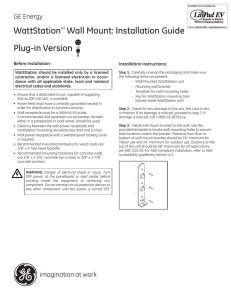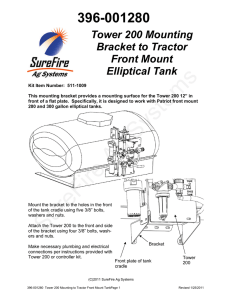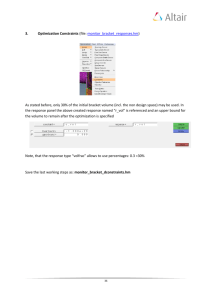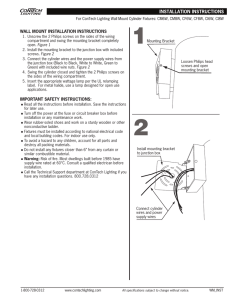Mounting and Grounding the Router
advertisement
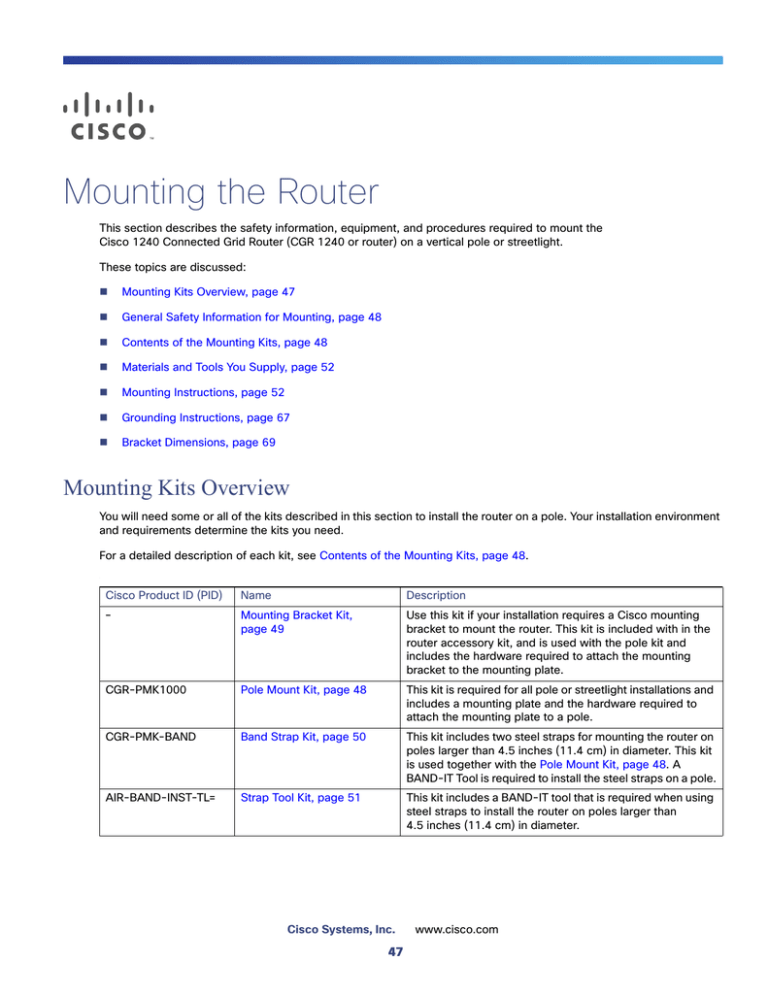
Mounting the Router This section describes the safety information, equipment, and procedures required to mount the Cisco 1240 Connected Grid Router (CGR 1240 or router) on a vertical pole or streetlight. These topics are discussed: Mounting Kits Overview, page 47 General Safety Information for Mounting, page 48 Contents of the Mounting Kits, page 48 Materials and Tools You Supply, page 52 Mounting Instructions, page 52 Grounding Instructions, page 67 Bracket Dimensions, page 69 Mounting Kits Overview You will need some or all of the kits described in this section to install the router on a pole. Your installation environment and requirements determine the kits you need. For a detailed description of each kit, see Contents of the Mounting Kits, page 48. : Cisco Product ID (PID) Name Description – Mounting Bracket Kit, page 49 Use this kit if your installation requires a Cisco mounting bracket to mount the router. This kit is included with in the router accessory kit, and is used with the pole kit and includes the hardware required to attach the mounting bracket to the mounting plate. CGR-PMK1000 Pole Mount Kit, page 48 This kit is required for all pole or streetlight installations and includes a mounting plate and the hardware required to attach the mounting plate to a pole. CGR-PMK-BAND Band Strap Kit, page 50 This kit includes two steel straps for mounting the router on poles larger than 4.5 inches (11.4 cm) in diameter. This kit is used together with the Pole Mount Kit, page 48. A BAND-IT Tool is required to install the steel straps on a pole. AIR-BAND-INST-TL= Strap Tool Kit, page 51 This kit includes a BAND-IT tool that is required when using steel straps to install the router on poles larger than 4.5 inches (11.4 cm) in diameter. Cisco Systems, Inc. 47 www.cisco.com General Safety Information for Mounting Read the safety warnings in this section and in Installation Safety and Site Preparation, page 7. One person is required to properly and safely mount the router. Caution: All mounting methods at any location are subject to the acceptance of local jurisdiction. Caution: The mounting surface, attaching screws, and optional wall anchors must be able to support a 50 pound (22.7 kg) static weight. Caution: Personnel mounting the router must understand grounding methods. Warning: Do not locate the antenna near overhead power lines or other electric light or power circuits, or where it can come into contact with such circuits. When installing the antenna, take extreme care not to come into contact with such circuits, as they may cause serious injury or death. For proper installation and grounding of the antenna, please refer to national and local codes (for example, U.S.:NFPA 70, National Electrical Code, Article 810, Canada: Canadian Electrical Code, Section 54). Statement 1052 Contents of the Mounting Kits This section describes the contents of the mounting kits available for the router and when you should use each kit. Pole Mount Kit Use the Cisco pole mount kit to install the mounting plate on any pole or streetlight. The kit supports poles that meet the following criteria: Size—2 to 16 inch diameter poles Material—Metal, wood, or fiberglass poles 48 Figure 22 Pole Mount Kit Contents 1 2 3 4 5 6 Qty 4 Qty 4 Qty 4 Qty 4 300602 Included Hardware Item Name Qty. Description 1 Mounting plate 1 Install mounting plate on pole. Mounting bracket attaches to mounting plate. 2 Clamp brackets 2 Use the clamp brackets to install the mounting plate on a pole. Use the included hardware to attach the mounting plate to the pole, as described in Install the Mounting Plate onto a Pole, page 52. Included Hardware 3 Washer (3/8 inch) 4 4 Split lock washer (3/8 inch) 4 5 Nut (3/8-16) 4 6 Carriage bolt (3/8-16 x 7 inches) 4 Mounting Bracket Kit Use the mounting bracket kit if you require a Cisco mounting bracket. The mounting bracket attaches to the mounting plate, and then the router is installed on the mounting bracket. Note: You can optionally use any compatible mounting bracket with the Cisco pole mount kit. Check with your authorized Cisco reseller for compatible mounting brackets. See Pole Mount Kit, page 48 49 Figure 23 Mounting Bracket Kit Contents—Required Parts 1 2 3 4 5 6 7 Qty 12 Qty 12 Qty 12 Qty 4 Qty 4 300603 Included Hardware Item Name Qty. Description 1 Mounting bracket 1 Mounts router to mounting plate, which is installed on pole. 2 Mounting bracket security panel (optional) 1 Optional bracket feature, which prevents the unauthorized users from removing the router from the mounting bracket. 12 Use this hardware to attach the mounting bracket to the mounting plate, and the router to the mounting bracket. Assemble the washer, split lock washer, and bolt as described in Assemble Bracket Hardware, page 57. Included Hardware 3 Washer (M8) 4 Split lock washer (M8) 12 5 Bolt (M8 x 1.25) 12 6 Serrated nut (M8 x 1.25) 1 7 Security panel screws (8-32) 3 Use these screws to attach the security panel to the mounting bracket. Band Strap Kit Use the straps in the Band Strap Kit when you mount the router on a pole larger than 4.5 inches (11.4 cm) in diameter. This installation also requires the pole mount kit and strap tool kit. See Pole Mount Kit, page 48 and Strap Tool Kit, page 51. 50 Figure 24 Band Strap Kit Contents 300604 1 Item Description 1 Steel straps (2) Strap Tool Kit Use the tool in the Strap Tool Kit to attach the steel straps included in the band strap kit. Steel straps are required to install the mounting plate on poles larger than 4.5 inches (11.4 cm) in diameter. See Band Strap Kit, page 50. Note: The tool in the Strap Tool Kit is manufactured and supported by BAND-IT. For more information about the tool, see www.band-it-idex.com. Figure 25 Strap Tool Kit Contents 300605 1 Item Description 1 Strap tool 2 Strap tool documentation (not shown) 51 Materials and Tools You Supply You must supply some or all of these items to mount the router on a pole. The items you supply depends on the installation procedure that you use. Item Required for These Procedures 13-mm box-end wrench or socket set Install the Mounting Plate—Poles Up to 4.5 Inches in Diameter, page 53 Install the Mounting Plate—Through-Pole Mounting (Optional), page 56 Attach the Mounting Bracket to the Mounting Plate, page 57 Bolt, standard washer, fender washer, and nut, 5/8 inch (2 sets)—Bolt length depends on the size of the pole used in the installation. Install the Mounting Plate—Through-Pole Mounting (Optional), page 56 Drill and drill bit Install the Mounting Plate—Through-Pole Mounting (Optional), page 56 Phillips screwdriver, or other screwdriver for cross-recessed screws Ground the Router, page 68 Install the Optional Security Panel, page 61 Crimping tool or pliers Ground the Router, page 68 Mounting Instructions This section includes all the procedures required to mount the router on any supported pole type. This section covers the following procedures: Router Orientation, page 52 Install the Mounting Plate onto a Pole, page 52 Attach the Mounting Bracket to the Mounting Plate, page 57 Install the Router onto the Mounting Bracket, page 60 Mounting the Router onto a Wall, page 64 Router Orientation When mounting the router on a pole, ensure that: The router is oriented with the chassis cabling openings pointing down so the router cables can be correctly connected through the openings and so the router door opens correctly, as shown in Figure 34 on page 60. The router is mounted with the hinged access cover facing out. Install the Mounting Plate onto a Pole This section describes three different procedures for installing the mounting plate on a pole. Follow the instructions for the pole type used in your installation. The instructions in these section refer to the mounting plate features shown in Figure 26 on page 53. Install the Mounting Plate—Poles Up to 4.5 Inches in Diameter, page 53 Install the Mounting Plate—Poles Larger than 4.5 Inches in Diameter, page 55 52 Install the Mounting Plate—Through-Pole Mounting (Optional), page 56 Figure 26 Mounting Plate Details 4 1 5 2 4 3 300606 Reverse angle Item Description Qty. 1 Carriage bolt holes 4 2 Bracket mount holes 8 3 Clearance holes, 3/4 in. 2 4 Pole clamp notches 2 5 Steel band strap slots 4 Install the Mounting Plate—Poles Up to 4.5 Inches in Diameter Required Materials Mounting plate, carriage bolts, and clamp brackets included in Pole Mount Kit, page 48. 13-mm box-end socket wrench To install the mounting plate on a vertical pole up to 4.5 inches (11.4 cm) in diameter (refer to Figure 27 on page 54 and Figure 28 on page 55: 1. Select a mounting location on the pole and place the top and bottom pole clamp bracket (1) notches against the pole. 2. Place one of the clamp brackets on the opposite side of the pole, aligning the clamp bracket holes with the top two carriage bolt holes on the mounting plate. 3. Insert a carriage bolt (5) through each of the top two carriage bolt holes on the mounting plate and through the holes in the clamp brackets. 4. Position the each bolt in the clamp so that the bolt is next to the pole, as shown in Figure 27 on page 54. 5. To place the bracket hardware on each carriage bolt (see Figure 27 on page 54): 53 a. Place the washer (2) and then the split lock washer (3) on the back of each carriage bolt (5). b. Thread the hex nut (4) on each carriage bolt. Place the split-lock washer between the washer and the nut. Figure 27 Carriage Bolt Hardware Assembly Details 1 2 3 5 300607 4 6. Hand tighten the hex nuts (do not overtighten). 7. Repeat Step 3 through Step 6, installing the two bottom carriage bolts and the second clamp bracket at the bottom of the mounting plate. 8. Position the mounting plate and clamp brackets on the pole as needed before further tightening the carriage bolts. 9. Use a socket wrench to evenly tighten all four carriage bolts to finish installing the mounting plate on the pole. 54 Figure 28 Mounting Plate Installed on Pole with Clamp Brackets 1 2 300608 3 Item Description 1 Pole clamp notch 2 Carriage bolts (4) 3 Pole clamps (2) Install the Mounting Plate—Poles Larger than 4.5 Inches in Diameter Required Materials Mounting plate and steel straps included in Pole Mount Kit, page 48. BAND-IT tool included in Strap Tool Kit, page 51 Torque wrench To install the mounting plate on a vertical pole that is larger than 4.5 inches (11.4 cm) in diameter (refer to Figure 29 on page 56): 1. Assemble the straps and the mounting plate by threading the two steel straps through the band strap slots on the mounting plate. 2. Select a mounting location on the pole. 3. Position the mounting plate on the pole as needed and tighten the straps around the pole. 55 4. Use the BAND-IT strap tool to tighten the metal bands around the pole, following the instructions in the box with the tool. Ensure the metal bands are as tight as possible (approximately 7 ft-lbs). Note: When the metal bands are tightened to the full tension, the mounting plate cannot be adjusted unless the metal bands are disassembled or cut. Mounting Plate Installed on Pole with Steel Straps 300609 Figure 29 Install the Mounting Plate—Through-Pole Mounting (Optional) If the pole used in your installation is made of wood, you can optionally install the mounting plate using the procedure described in this section. This is an alternate mounting method to the following two mounting methods, which can also be used when mounting the router on a wood pole: Install the Mounting Plate—Poles Up to 4.5 Inches in Diameter, page 53 Install the Mounting Plate—Poles Larger than 4.5 Inches in Diameter, page 55 Required Materials Mounting plate included in Pole Mount Kit, page 48. Hardware that you supply: 5/8-in. carriage bolt (length depends on the pole size in your installation), standard washer, fender washer, nut (2 sets) Tools that you supply: Drill, drill bit (for 5/8-in. through bolts), and 13-mm box-end socket wrench To mount the router on a wood pole: 1. Place the mounting plate on the selected mounting location on the pole. 2. Mark the drilling locations on the pole through the clearance holes and remove the mounting plate. 3. Drill holes completely through the pole at the points you marked in Step 2. 4. Position the mounting plate over the drilled holes. Align the clearance holes on the mounting plate with the drilled holes. 5. Place a standard washer against one of the clearance holes on the mounting plate, then feed the bolt through the washer, clearance hole, and drilled hole. Push the bolt all the way through the pole. See Figure 26 on page 53. 56 6. Follow these steps on the opposite side of the pole: a. Place a fender washer on the end of the bolt, and then a nut. b. Hand tighten the nut. 7. Repeat Step 5 and Step 6 for the second bolt. 8. Use a socket wrench to evenly tighten both bolts to finish installing the mounting plate on the wooden pole. Figure 30 Mounting Plate Installed on Wooden Pole with Through Bolts 1 300610 2 Item Description 1 Wood pole 2 5/8-in. through bolts (2) Attach the Mounting Bracket to the Mounting Plate This section describes how to attach the mounting bracket to the mounting plate. Assemble Bracket Hardware Several of the procedures in this section require you to assemble the bracket hardware before installing the bracket. A bracket hardware set consists of one bolt, one washer, one split lock washer, and one nut. To assemble the bracket hardware: 1. Slide the split lock washer (2) on the bolt (1). 2. Slide the regular washer (3) on the bolt (1). Place the split-lock washer between the regular washer and the bolt as shown in Figure 31 on page 58. 57 Figure 31 Assemble Bracket Hardware Sets 3 2 300611 1 The instructions for the procedures in this section refer to the mounting plate features shown in Figure 32 on page 58. Figure 32 Mounting Bracket Details 1 2 3 300612 4 Item Description 1 Pivot grooves (4) 2 Quick hang notch 3 Quick hang slots (2) 4 Optional wall-mount holes (4) Note: The mounting plate must be installed as described in Install the Mounting Plate onto a Pole, page 52. To attach the mounting bracket to the mounting plate (refer to Figure 33 on page 59): Required Materials Mounting bracket and hardware included in the Mounting Bracket Kit, page 49 13-mm box-end socket wrench 1. Assemble four sets of bracket hardware (washer, split lock washer, and bolt) as shown in Assemble Bracket Hardware, page 57. 2. Place the mounting bracket against the mounting plate by inserting the bracket quick hang notch over the mounting plate quick hang stud (4). 58 3. Thread the serrated nut onto the quick mount stud (4) and hand tighten (do not overtighten). 4. Align the pivot grooves (2) on the bracket with four of the bracket mount holes (1) on the mounting plate. Follow these guidelines: — Each of the four pivot grooves on the bracket must be attached to at least one bracket mount hole on the mounting plate. — The final desired orientation of the mounting plate and router determine which bracket mount holes are used. — Mount the router as described in Router Orientation, page 52. 5. Insert one bolt assembly (3) through one of the pivot grooves (2) on the bracket and then through the corresponding bracket mount hole on the mounting plate. 6. Repeat Step 5 for the remaining bolt assemblies. 7. Position the mounting bracket onto the mounting plate as needed before further tightening the bolts. 8. Use a socket wrench to evenly tighten all four bolts and the serrated nut to finish installing the bracket on the plate. Use a torque of 6-7 foot-pounds when tightening the bolts and nut. Mounting Bracket Attached to Mounting Plate 1 4 5 2 3 6 300613 Figure 33 59 Install the Router onto the Mounting Bracket This section describes how to attach the router to the mounting bracket. The mounting bracket is installed on the mounting plate (included in the Cisco pole mount kit), which is installed on a supported pole type. See Pole Mount Kit, page 48. The instructions for the procedures in this section refer to the mounting bracket kit contents shown in Figure 23 on page 50 and the bracket features described in Figure 32 on page 58. Note: Refer to Install the Optional Security Panel, page 61 for how to install the optional security panel on the bracket. Router Installed in Mounting Bracket 300614 Figure 34 Required Materials Mounting bracket and hardware included in Mounting Bracket Kit, page 49. Socket wrench that you supply. To mount the router on the bracket (refer to Figure 35 on page 61 and Figure 36 on page 61: 1. Assemble eight sets of bracket hardware (washer, split lock washer, and bolt) as shown in Assemble Bracket Hardware, page 57. 2. Attach one set of hinge bolt hardware to the mounting bracket connector shown in Figure 36 on page 61 (1). Do not tighten the hardware until Step 6. There must be enough space between the washer and the router to slide the router onto the bracket. 3. Repeat Step 2 on the other side of the router. 4. Slide the router onto the bracket by inserting the hinge bolts you attached in Step 2 into the bracket quick hang slots (2). 60 Figure 35 Attach One Hinge Bolt to Each Side of the Router 1 300615 2 5. Attach the six remaining sets of hardware to each side of the bracket and router (3 sets on each side), as shown in Figure 36 on page 61. 6. Use a socket wrench to evenly tighten all four bolts, using 6-7 foot-pounds of torque. Attach Remaining Bolts to Bracket and Router 300616 Figure 36 Install the Optional Security Panel The Cisco includes an optional security panel. See Mounting Bracket Kit, page 49. The security panel prevents unauthorized users from removing the router from the mounting bracket, and also prevents unauthorized access to the SD Card Slot (see SD Card Slot Access for Bracket-Mounted Routers, page 66). 61 Required Materials Security panel and the hardware (three 8-32 PNH screws) included in the mounting bracket kit. Phillips screwdriver Figure 37 Security Panel Details 1 3 300617 2 Item Description 1 Insert the security panel tabs into the corresponding notches on the mounting bracket. 2 Secure the security panel to the bracket at these locations, using the screws included in the Mounting Bracket Kit, page 49. 3 Insert the captive screw located in the router door lock block through this hole when closing the router door. To install and secure the security panel to the bracket and router: 1. Loosen the captive bolt that is located inside router door lock post. For lock post location, see Figure 55 on page 79. 2. Install the security panel on the bracket by inserting the security panel tabs into the corresponding slots on the bracket as shown in Figure 38 on page 63. Note: For clarity, the router is not shown here. During this procedure, the router is mounted in the bracket. 62 Assemble Bracket and Security Panel 300618 Figure 38 3. Swing the panel shut over the bracket, aligning the three screw holes on the panel with the corresponding holes on the bracket. 4. Insert the three security panel screws (included in the mounting bracket kit) and tighten using the Phillips screw driver (see Figure 39 on page 63). The router door captive bolt inside the door lock post is aligned over the bracket hole as shown in Figure 40 on page 64. Note: For clarity, the router is not shown here. During this procedure, the router is mounted in the bracket. Security Panel Attached to Bracket with Included Screws 300619 Figure 39 5. Tighten the captive bolt (using 6-7 ft-lbs of torque) located inside the router door lock post (2 in Figure 40 on page 64), ensuring the bolt extends into the security bracket (3 in Figure 40 on page 64). 63 Router Door Closed with Security Panel Installed 300620 Figure 40 2 1 3 6. Insert a lock that you provide through the router door lock post (Item 1 in Figure 40 on page 64). The SD card can be accessed only by users who have access to the router door lock. The router can be removed from the mounting bracket only by users who have access to the router door lock. Mounting the Router onto a Wall The mounting bracket has wall-mount holes that you can use to mount the router directly onto a wall. To mount the router on a wall, you must provide the hardware and anchors that can be used with the wall material in the installation environment. Caution: The wall material and hardware that you use to mount the router must be able to support the weight of the router with two modules installed: approximately 23.0 pounds (10.4 Kg). The bolts must support a minimum of 150 in-lbs of pull out moment (FoS not included). Router Orientation When Mounting When mounting the router onto a wall, ensure that the router is oriented with the chassis cabling openings pointing downward so the router cable hangs down. Caution: Never mount the router with the bottom (facing up) or to the side. Wall-Mount Location Identify an area on a wall that meets the safety, space, and environmental requirements described in Site Requirements, page 9. 64 Wall-Mount Height Mount the router at a height where you can view the top of the module-side panel, and at which the cables can be managed without adding stress to the router ports. Wall-Mount Hardware Distance Mount any reinforcement hardware that you provide to the wall the correct distance apart so that when the bolts are installed through the mounting bracket wall mount holes (Item 1, Figure 41 on page 65), they align with the holes in the wall. Figure 41 Distance for Wall-Mounting Hardware Required Materials Mounting bracket. For bracket dimensions, see Figure 41 on page 65 and Figure 42 on page 66. Socket wrench that you supply 5/16th-in. or M8 bolts or equivalent (5) (customer supplied) Bolt reinforcement hardware (for example, wall shoe anchor bolts) (5) (customer supplied) 1. Place the mounting bracket onto the location on the wall. Mark the locations of the four mounting holes and the one center hole. 2. (If Required) Install the bolt reinforcement hardware onto the wall at the five hole locations. 3. Install the bolt into the center hole location. Do not fully thread in; leave bolt extended about 1/4”. 65 4. Align the center hole of the mounting bracket over the previously installed bolt so that the bracket rests on the bolt. Figure 42 Securing the Wall-mount Bracket to the Wall 1 2 3 5 Item Description 1 Bracket: bolt holes (4) 2 Customer-supplied hardware: 5/16th-in. or M8 bolts or equivalent (1) 3 Mounting bracket (1) 4 Center mounting hole (1) 5 Customer-supplied hardware: 5/16th-in. or M8 bolds or equivalent (4) (same as #2 above) 303022 4 5. Install the four mounting bolts through the bracket and into the wall. Secure properly by hand-tightening in a star pattern order, beginning with the first bolt, tighten using the wrench. Torque based on hardware and wall material. Torque center bolt last. 6. Install the router onto the mounting bracket. See Install the Router onto the Mounting Bracket, page 60. 7. Install the optional security panel. See Install the Optional Security Panel, page 61. SD Card Slot Access for Bracket-Mounted Routers When the Cisco mounting bracket is attached the router according to the instructions in this section, the bracket blocks access to the SD card port slot the router exterior. Note: You must open or remove the mounting bracket security panel to see or access the SD card port. 66 To access the SD card slot (1) without removing the router from the bracket or any mounting installation that uses the bracket (refer to Figure 43 on page 67): 1. One one side of the router, remove the three bolts shown in Figure 36 on page 61. 2. Loosen but do not remove the fourth bolt that is inserted in the quick hang slot. 3. Repeat Step 1 through Step 2 on the other side of the router. 4. Tilt the bracket on the quick mount slot, as shown in Figure 43 on page 67. Caution: When you finish using the SD card slot, reinstall and tighten all eight bolts with 6-7 foot-pounds of torque. The router must be securely attached to the mounting bracket with four bolts on each side. Figure 43 Tilt Mounting Bracket for SD Card Slot Access 300621 1 Grounding Instructions In all installations, after the router is mounted, you must properly ground the unit according to the instructions in this section before connecting network and power cables as described in the Installing the Router, page 81. Warning: This equipment must be externally grounded using a customer-supplied ground wire before power is applied. Contact the appropriate electrical inspection authority or an electrician if you are uncertain that suitable grounding is available. Statement 366 Warning: Installation of the equipment must comply with local and national electrical codes. Statement 1074 Grounding Hardware The router is shipped with a grounding kit, shown in Figure 44 on page 68. 67 Router Grounding Kit Contents 1 300622 Figure 44 2 Item Description Qty. 1 Grounding lug 1 2 Screws 2 Materials You Supply You must provide the tools listed in Materials and Tools You Supply, page 52. Ground the Router Note: You can perform these steps when the mounting bracket security panel is installed. To ground the router: 1. Use the appropriate crimping tool or pliers to crimp the 6-gauge ground wire (included in the grounding kit) to the grounding lug. 2. Connect the grounding lug to the router chassis ground connection point shown in Figure 45 on page 69 using the supplied grounding screws. Note: Tighten the grounding screws to 10 to 12 foot-pounds of torque. Do not overtighten! 3. If necessary, strip the other end of the ground wire and connect it to a reliable earth ground, such as a grounding rod or an appropriate grounding point on a pole that is grounded. 68 Grounding Lug Connectors (Chassis Ground Connection Point) 300623 Figure 45 Bracket Dimensions This section contains specifications for the Cisco mounting brackets used with the router, and includes: Mounting Bracket Dimensions, Figure 46 on page 70 Mounting Bracket Security Panel Dimensions, Figure 47 on page 70 Pole Plate Dimensions, Figure 48 on page 71 Pole Mount Plate Clamp Dimensions, Figure 49 on page 71 69 Figure 46 Mounting Bracket Dimensions 7.80 7.49 8.38 Mounting Bracket Security Panel Dimensions 6.80 5.73 4.70 300625 Figure 47 8.50 70 300624 5.00 Figure 48 Pole Mount Plate Dimensions 1.52 7.08 3.00 4.25 5.50 Pole Mount Plate Clamp Dimensions 3.00 2.60 1.32 1.35 300627 Figure 49 300626 5.94 7.20 7.60 9.80 1.10 2.40 71 72