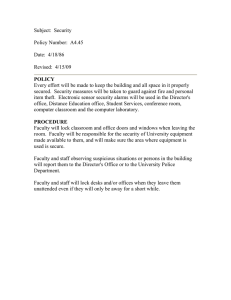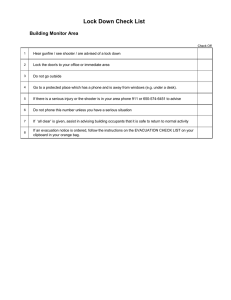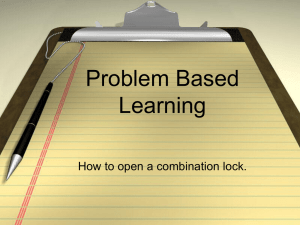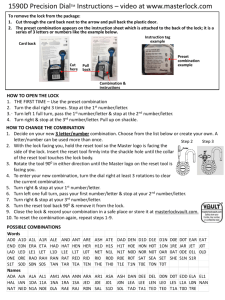Quick Start Guide T71 Indicators
advertisement
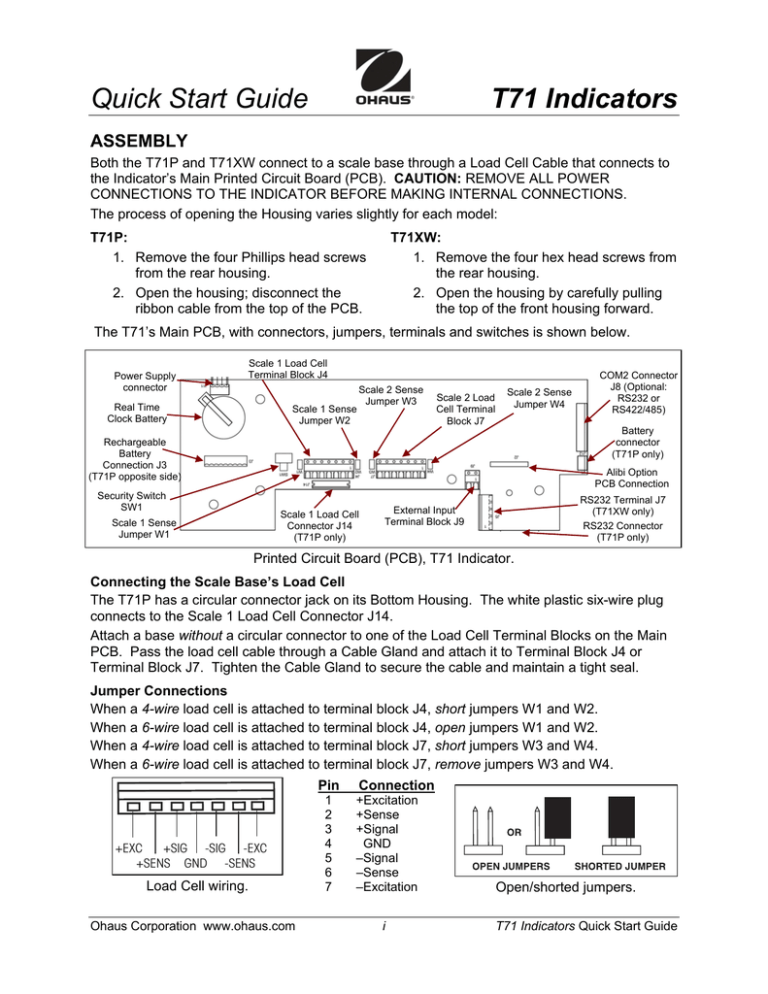
Quick Start Guide T71 Indicators ASSEMBLY Both the T71P and T71XW connect to a scale base through a Load Cell Cable that connects to the Indicator’s Main Printed Circuit Board (PCB). CAUTION: REMOVE ALL POWER CONNECTIONS TO THE INDICATOR BEFORE MAKING INTERNAL CONNECTIONS. The process of opening the Housing varies slightly for each model: T71P: 1. Remove the four Phillips head screws from the rear housing. 2. Open the housing; disconnect the ribbon cable from the top of the PCB. T71XW: 1. Remove the four hex head screws from the rear housing. 2. Open the housing by carefully pulling the top of the front housing forward. The T71’s Main PCB, with connectors, jumpers, terminals and switches is shown below. Power Supply connector Scale 1 Load Cell Terminal Block J4 Real Time Clock Battery Scale 1 Sense Jumper W2 Scale 2 Sense Jumper W3 Scale 2 Load Cell Terminal Block J7 Scale 2 Sense Jumper W4 COM2 Connector J8 (Optional: RS232 or RS422/485) Battery connector (T71P only) Rechargeable Battery Connection J3 (T71P opposite side) Alibi Option PCB Connection Security Switch SW1 Scale 1 Load Cell Connector J14 (T71P only) Scale 1 Sense Jumper W1 RS232 Terminal J7 (T71XW only) RS232 Connector (T71P only) External Input Terminal Block J9 Printed Circuit Board (PCB), T71 Indicator. Connecting the Scale Base’s Load Cell The T71P has a circular connector jack on its Bottom Housing. The white plastic six-wire plug connects to the Scale 1 Load Cell Connector J14. Attach a base without a circular connector to one of the Load Cell Terminal Blocks on the Main PCB. Pass the load cell cable through a Cable Gland and attach it to Terminal Block J4 or Terminal Block J7. Tighten the Cable Gland to secure the cable and maintain a tight seal. Jumper Connections When a 4-wire load cell is attached to terminal block J4, short jumpers W1 and W2. When a 6-wire load cell is attached to terminal block J4, open jumpers W1 and W2. When a 4-wire load cell is attached to terminal block J7, short jumpers W3 and W4. When a 6-wire load cell is attached to terminal block J7, remove jumpers W3 and W4. Pin +EXC +SIG -SIG -EXC +SENS GND -SENS Load Cell wiring. Ohaus Corporation www.ohaus.com 1 2 3 4 5 6 7 Connection +Excitation +Sense +Signal GND –Signal –Sense –Excitation i Open/shorted jumpers. T71 Indicators Quick Start Guide T71 Indicators Quick Start Guide SAFETY PRECAUTIONS • • • • • • • • For safe and dependable operation of this product, please comply with the following safety precautions: Verify that the input voltage printed on the power Adapter and the plug type matches the local power supply. Make sure that the power cord does not pose an obstacle or tripping hazard. Disconnect the product from the power supply when cleaning. Do not operate this product in hazardous or unstable environments. Do not drop loads on the pan. Use only approved accessories and peripherals, as available. Operate the product only under ambient conditions specified in the Instruction Manual. Service should be performed by authorized personnel only. Capacity label window CONTROLS 7-segment, 6-digit Display Net symbol Scale symbol Range symbol Center of Zero Kilogram, Gram, Percent, Pound, Ounce, Pound:Ounce, Tonne, Pieces symbols Battery charge symbol Negative symbol Stability symbol Preset Tare, Tare, Bruto, Gross, Memory symbols Dynamic symbol Control Buttons Button Primary Function (Short Press) ON/ZERO Turns the Indicator on If on, sets zero. PRINT Sends current value to COM port if AUTOPRINT is Off. FUNCTION Initiates a mode. Displays reference data. TARE Performs tare operation. LIBRARY Display library data. Secondary Function (Long Press) Off Turns the Indicator off. Units Changes the weighing unit. Mode Change mode. Press and hold: scroll through modes. Menu Enter the User menu. Edit Edit current library record. Menu Function (Short Press) Yes Accepts the current menu or setting. No Advances to next item. Rejects current setting; advances to the next. Increments the value. Back Moves back to previous item. Decrements the value. Exit Exits the User menu. Aborts a calibration in progress. Library Function (Short Press) Yes Accepts current setting. No Advances to next. Increments displayed value. Back Moves back to previous. Decrements value. Exit Exits the library. T71 Indicators Quick Start Guide ii Ohaus Corporation www.ohaus.com Quick Start Guide T71 Indicators FUNCTIONS OF THE DISPLAY KEYPAD Button Primary Function (Short Press) Secondary Function (Long Press) 1 2ABC through 9WXYZ ._- 0 CLR Enter 1 on the display. Enter alphanumeric values on the display using the multi-tap text entry method. Enter decimal point, space or dash on display. Enter 0 on the display. Clear last character from the display 1s2 Info +/- Change display between Scale 1 and Scale 2. Show accumulation statistics on display. Change polarity of displayed value. OPERATION On: Press ON. Indicator runs a display test, shows a series of informational displays, and enters active weighing mode. Off: Press and hold Off until OFF appears. Press ZERO to zero the weight display. Scale must be stable. Scale zeros automatically at Power On. Manual Tare: If weighing an item in a container, place empty container on the scale. Before taring, container’s weight is shown (example 0.5 kg). Press TARE. Display shows zero. (If container is removed, display shows container’s weight as negative.) To clear the Tare value, empty the scale and press TARE. The display shows gross weight (zero if scale is empty). Weighing: Place the item to be weighed on the scale. (Sample shown: 1.5 kg, Gross weight.) Verify the indicator: place a known mass on the scale and check if the reading is accurate. If not, calibrate, using the Calibration Guide. ADDITIONAL OPERATIONS Changing Units of Measure: Press and hold Units until desired unit appears. Only measuring units enabled in the Unit Menu are displayed. Application Modes: Press and hold the Mode button until the desired application mode appears. WEIGH is default mode. To have other modes accessible through Mode button, first turn them On in the MODE menu. (See back page.) When modes are On, press Mode to choose from available options. For details on various application modes, see Instruction Manual. Ohaus Corporation www.ohaus.com iii Weigh Count Percent Dynamic Checkweigh Off, On Off, On Off, On Off, Manual Off, On T71 Indicators Quick Start Guide T71 Indicators Quick Start Guide MENU NAVIGATION Press and hold the Menu button until MENU appears on the display. Use Yes, No, Back, and Exit to navigate in Menu Mode: – Yes Allows entry / Accepts displayed setting and advances to next menu item. – No Skips displayed menu / Rejects setting or item, advances to next available item. – Back Moves backwards through menus. – Exit Exits directly to active weighing mode. MENU STRUCTURE (For more details, see Instruction Manual.) CALIBRATION SETUP READOUT MODE UNIT GMP PRINT-1 Zero1 Zero2 Span1 Span2 3pt Linear1 3pt Linear2 5pt Linear1 5pt Linear2 CAL Test1 CAL Test2 GEO Reset Dual Scale Range1 Range2 Capacity1 Capacity2 Graduation1 Graduation2 Power on Unit Zero Range Auto Tare Accumulation Retain Zero Legal For Trade Beeper Volume Beeper Signal Key Beep Library Alibi End Setup Reset Language Stable Range Filter Auto Zero Backlight Auto Off Gross Indicator End Readout Reset Weigh Count Percent Dynamic Check Weigh End Mode Reset Kilogram Pound Gram Ounce Pound Ounce Tonne Custom End Unit Reset Date Time User ID Project ID Scale ID End GMP Reset Stable Print Auto Print Content Layout End Print-1 PRINT-2 COM1 COM2 I-O LOCK MENU LOCK KEY END Reset Stable Print Auto Print Content Layout End Print-2 Reset Baud Parity Stop Handshake Alt. Command End COM1 Reset Baud Parity Stop Address Handshake Alt. Command End COM2 Reset Ext. Input Input Beep Relay Output Stable End I-O Reset Lock Cal Lock Setup Lock Readout Lock Mode Lock Unit Lock Print1 Lock Print2 Lock COM1 Lock COM2 Lock GMP Lock I-O End Lock Menu Reset Lock All Lock Off Lock Zero Lock Print Lock Unit Lock Function Lock Mode Lock Tare Lock Menu Lock Library Lock Info End Lock Key Note: For Relay Option and RS 485/422 Option Kits, see instruction manuals at www.Ohaus.com. *80253036* P/N 80253036 T71 Indicators Quick Start Guide iv Ohaus Corporation www.ohaus.com