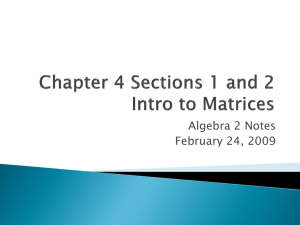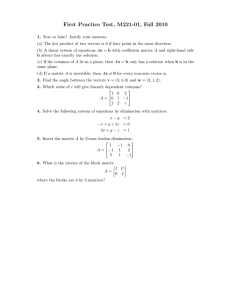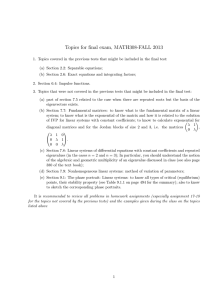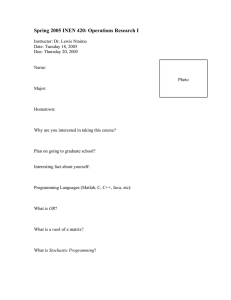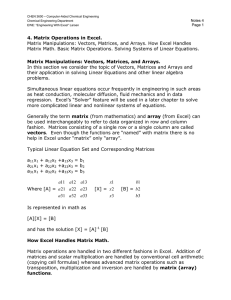Solving simultaneous equations using matrix - it
advertisement
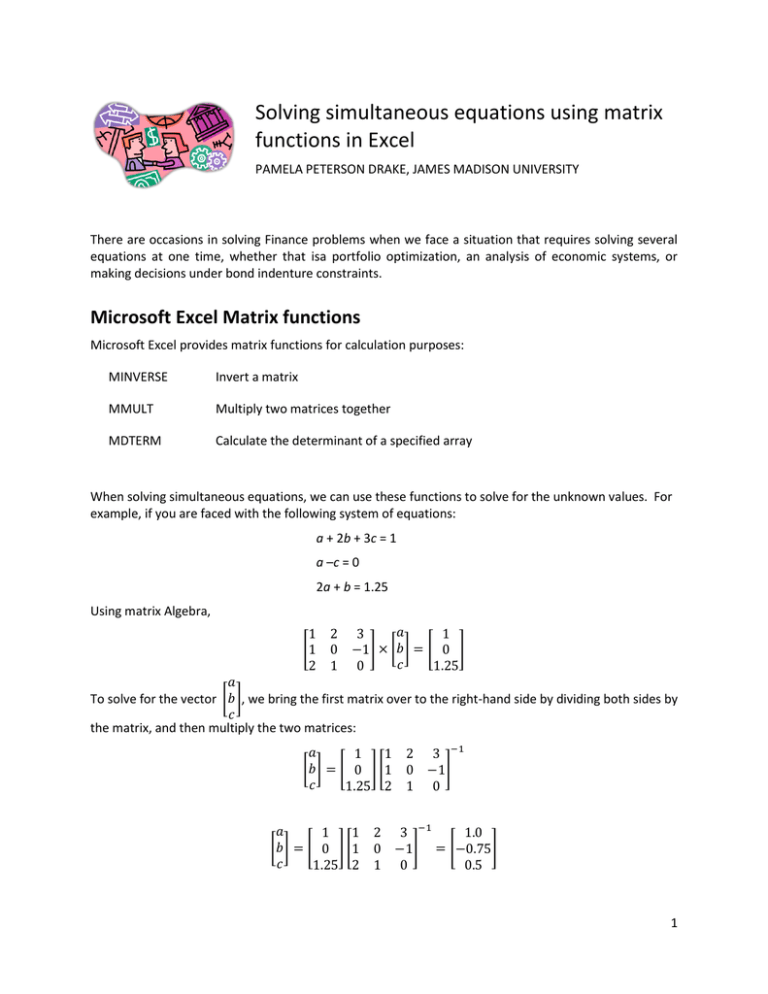
Solving simultaneous equations using matrix functions in Excel PAMELA PETERSON DRAKE, JAMES MADISON UNIVERSITY There are occasions in solving Finance problems when we face a situation that requires solving several equations at one time, whether that isa portfolio optimization, an analysis of economic systems, or making decisions under bond indenture constraints. Microsoft Excel Matrix functions Microsoft Excel provides matrix functions for calculation purposes: MINVERSE Invert a matrix MMULT Multiply two matrices together MDTERM Calculate the determinant of a specified array When solving simultaneous equations, we can use these functions to solve for the unknown values. For example, if you are faced with the following system of equations: a + 2b + 3c = 1 a –c = 0 2a + b = 1.25 Using matrix Algebra, [ ] [ ] [ ] To solve for the vector [ ], we bring the first matrix over to the right-hand side by dividing both sides by the matrix, and then multiply the two matrices: [ ] [ ] [ [ ][ ][ ] ] [ ] 1 Matrix Algebra using Excel So how do we accomplish this in Excel? Step 1: Create matrices Step 2: Invert first matrix Select cells for the inverted matrix result for a matrix the same size as the original matrix. The use the function MMINVERSE to invert it. Once you specify the array to invert, use CTRL-CHIFT-ENTER instead of closing out the function: This produces: 2 Step 3: Multiply matrices You multiply matrices using the MMULTI function, selecting the cells that you want the results (in this example, cells B12, B13 and B14: As with the MINVERSE function, use CTRL-SHIFT-ENTER to produce the results: 3