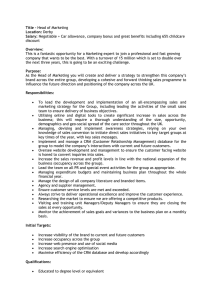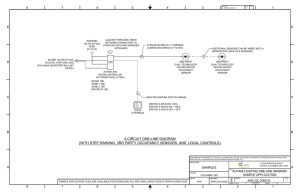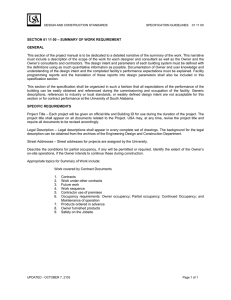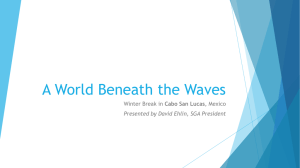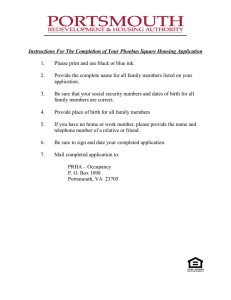English ()
advertisement
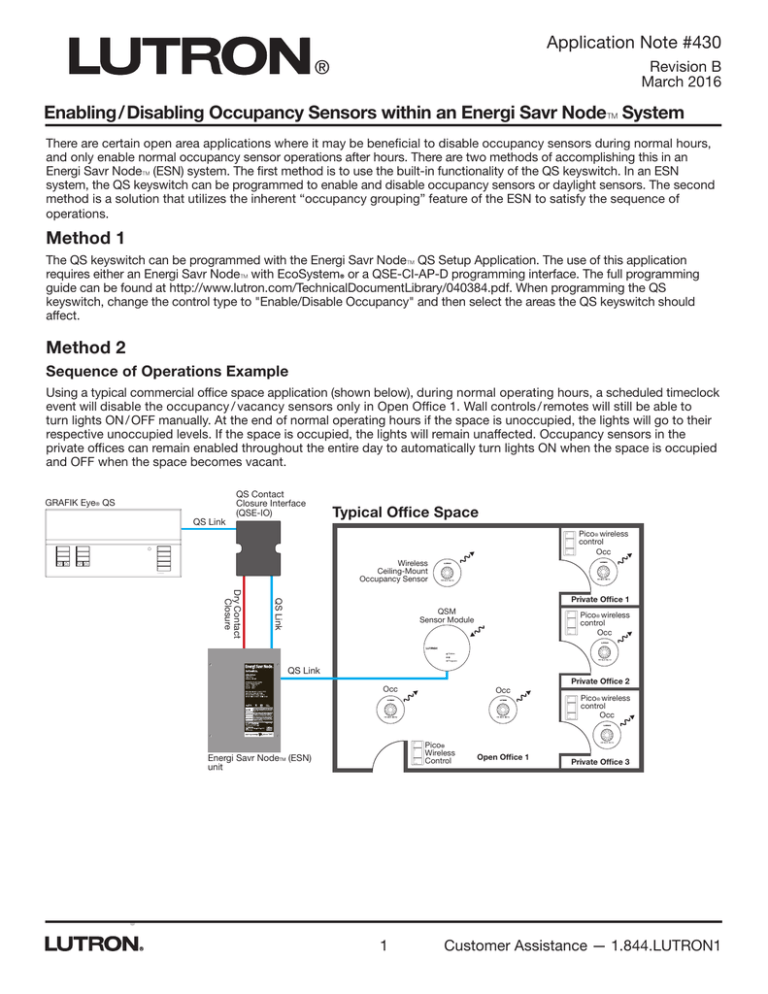
Application Note #430 Revision B March 2016 Enabling / Disabling Occupancy Sensors within an Energi Savr NodeT System There are certain open area applications where it may be beneficial to disable occupancy sensors during normal hours, and only enable normal occupancy sensor operations after hours. There are two methods of accomplishing this in an Energi Savr NodeT (ESN) system. The first method is to use the built-in functionality of the QS keyswitch. In an ESN system, the QS keyswitch can be programmed to enable and disable occupancy sensors or daylight sensors. The second method is a solution that utilizes the inherent “occupancy grouping” feature of the ESN to satisfy the sequence of operations. Method 1 The QS keyswitch can be programmed with the Energi Savr NodeT QS Setup Application. The use of this application requires either an Energi Savr NodeT with EcoSystemR or a QSE-CI-AP-D programming interface. The full programming guide can be found at http://www.lutron.com/TechnicalDocumentLibrary/040384.pdf. When programming the QS keyswitch, change the control type to "Enable/Disable Occupancy" and then select the areas the QS keyswitch should affect. Method 2 Sequence of Operations Example Using a typical commercial office space application (shown below), during normal operating hours, a scheduled timeclock event will disable the occupancy / vacancy sensors only in Open Office 1. Wall controls / remotes will still be able to turn lights ON / OFF manually. At the end of normal operating hours if the space is unoccupied, the lights will go to their respective unoccupied levels. If the space is occupied, the lights will remain unaffected. Occupancy sensors in the private offices can remain enabled throughout the entire day to automatically turn lights ON when the space is occupied and OFF when the space becomes vacant. GRAFIK Eye® QS QS Link QS Contact Closure Interface (QSE-IO) Typical Office Space Pico® wireless control Occ Wireless Ceiling-Mount Occupancy Sensor LUTRON QS Link Dry Contact Closure Private Office 1 QSM Sensor Module Pico® wireless control Occ Status Program QS Link Occ Occ Pico® Wireless Control Energi Savr NodeTM (ESN) unit 1 Open Office 1 Private Office 2 Pico® wireless control Occ Private Office 3 Customer Assistance — 1.844.LUTRON1 Application Note #430 Wiring & Programming Details A GRAFIK EyeR QS, with a built-in astronomic timeclock, and a QS Contact Closure Interface (QSE-IO) must be included in the system. One of the contact closure outputs (CCO) on the QSE-IO must be wired into one of the occupancy sensor inputs on the ESN unit or a QSM. In the application on the previous page, when programming the system with the iPod/iPhone application, add three occupancy sensors to the open office area. When manual programming is a viable option, using buttons and LEDs on the ESN (please refer to specification sheet of any ESN main unit), add the three occupancy sensors to all zones controlling the open office. Then add the occupancy sensor input connected to the QSE-IO as a fourth sensor. A GRAFIK EyeR QS on the QS link can be programmed to control the CCO's of the QSE-IO to open and close based on scheduled scene activate events. When the GRAFIK EyeR QS closes the QSE-IO CCO based on its scheduled event, it would simulate an occupancy state on the occupancy input of the ESN. This occupancy state would override the other three occupancy sensors in the open office area. When the GRAFIK EyeR QS opens the QSE-IO CCO to release the simulated occupancy state, the other three occupancy sensors would resume normal occupancy sensing function. This effectively allows you to enable and disable the occupancy sensors in the space. If the space requires four or more occupancy sensors, an extra “override area” must be created per ESN unit using the iPod/iPhone application. The occupancy sensor input on the ESN unit that is wired to the CCO of the QSE-IO must be assigned to this “override area”. The open office must have its occupancy area grouped with the “override area”. Timeclock events on the GRAFIK EyeR QS must be programmed to recall a scene that will close the CCO to simulate an occupancy state during the day, and open the CCO to release the simulated occupancy state at night. When the CCO opens, the occupancy sensors will take control over the operations of the space. Please note that Important Notes and Alternative Configurations: • This solution can only enable and disable occupancy sensors – not daylight sensors or wall controls. • The built-in enable and disable occupancy sensors via timeclock feature in the GRAFIK Eye® QS can only affect sensors directly controlling the GRAFIK Eye® QS main unit. • Areas controlled by other ESN units on the same QS link can share the same CCO signal from the QSE-IO. • Wired occupancy sensors can be used instead of wireless sensors if required. • The CCO from the QSE-IO cannot be connected into the GRAFIK Eye® QS contact closure input for this solution. iPhone and iPod are trademarks of Apple Inc., registered in the U.S. and other countries. 2 www.lutron.com/help Application Note #430 Example Wiring Diagram: GRAFIK EyeR QS Main Unit Energi Savr NodeT with SoftswitchR Normal / Emergency 20 A 120 V~ 1 Phase 2 wire power feed 12 AWG (4.0 mm2) QS Contact Closure Interface QS Link Wiring Distance Less than 500 ft (152.4 m) 500 ft (152.4 m) to 2000 ft (610 m) Wire Gauge Power (terminals 1 and 2): 1 pair 18 AWG (1.0 mm2) Data (terminals 3 and 4): 1 pair 22 AWG (0.5 mm2), twisted and shielded* Power (terminals 1 and 2): 1 pair 12 AWG (4.0 mm2) Data (terminals 3 and 4): 1 pair 22 AWG (0.5 mm2), twisted and shielded* Available from Lutron in one cable: 18 AWG (1.0 mm2) GRX-CBL-346S (non-plenum) GRX-PCBL-346S (plenum) Note: Wiring to Energi Savr NodeTM for 0-10V and Energi Savr NodeTM with EcoSystem® is the same. GRX-CBL-46L (non-plenum) GRX-PCBL-46L (plenum) *A lternate data-only cable: Use approved data link cable [22 AWG (0.5 mm2) twisted/shielded] from Belden, model #9461. 3 Customer Assistance — 1.844.LUTRON1 Application Note #430 Third-Party Integration In some applications, there might already be a third-party device with timeclock functionality located in the space or the customer may wish to add a third-party device along side the ESN unit. In this case, a contact closure output (CCO) on the third-party device must be wired into one of the occupancy sensor inputs on the ESN unit. In the application below, when programming the system with the iPod/iPhone application, add the three occupancy sensors to the open office. When manual programming is a viable option, using buttons and LEDs on the ESN (please refer to specification sheet of any ESN main unit), add the three occupancy sensors to all zones controlling the open office. Then add the occupancy input connected to the third-party device as a fourth sensor. When the third-party device closes the contact closure based on its scheduled event, it would simulate an occupancy state. This occupancy state would override the other three occupancy sensors in the space. When the third-party device opens the CCO to release the simulated occupancy state, the other three occupancy sensors would resume normal function. This effectively allows you to enable and disable the occupancy sensors in the space with a third-party device. If the space requires four or more occupancy sensors, an extra “override area” must be created per ESN unit using the iPod /iPhone application. The occupancy sensor input on the ESN unit that is wired to the CCO from the third-party device must be assigned to this “override area”. The open office must have its occupancy area grouped with the “override area”. Timeclock events must be programmed to close the CCO to simulate an occupancy state during the day, and open the CCO to release the simulated occupancy state at night. When the CCO opens, the occupancy sensors will take control over the operations of the space. Please note that you are only allowed to have up to 4 areas per Energi Savr NodeTM with Softswitch® or Energi Savr NodeTM for 0-10V. Typical Open Office Space Third-Party Device Pico® wireless control Wireless Ceiling Mount Occupancy Sensor Occ Private Office 1 Pico® wireless control QSM Sensor Module Dry Contact Closure Occ QS Link Status Program Occ Occ Energi Savr NodeTM (ESN) unit Occ Pico® Wireless Control Example Wiring Diagram: Third-Party Device Private Office 2 Pico® wireless control Open Office 1 Private Office 3 Energi Savr NodeTM with Softswitch® (back view) Dry Contact Output Note: Wiring to Energi Savr NodeTM for 0-10V and Energi Savr NodeTM with EcoSystem ® is the same. QSE-IO 18 AWG (1.0 mm2) iPhone and iPod are trademarks of Apple Inc., registered in the U.S. and other countries. 4 www.lutron.com/help Application Note #430 Lutron, EcoSystem, Softswitch and GRAFIK Eye are registered trademarks and Energi Savr Node is a trademark of Lutron Electronics Co., Inc. Lutron Contact Numbers WORLD HEADQUARTERS USA Lutron Electronics Co., Inc. 7200 Suter Road Coopersburg, PA 18036-1299 TEL: +1.610.282.3800 FAX: +1.610.282.1243 support@lutron.com North & South America Customer Assistance USA, Canada, Caribbean: 1.844.LUTRON1 (1.844.588.7661) Mexico: +1.888.235.2910 Central/South America: +1.610.282.6701 EUROPEAN HEADQUARTERS United Kingdom Lutron EA Ltd. 6 Sovereign Close London, E1W 3JF United Kingdom TEL: +44.(0)20.7702.0657 FAX: +44.(0)20.7480.6899 FREEPHONE (UK): 0800.282.107 Technical Support: +44.(0)20.7680.4481 ASIAN HEADQUARTERS Singapore Lutron GL Ltd. 390 Havelock Road #07-04 King’s Centre Singapore 169662 TEL: +65.6220.4666 FAX: +65.6220.4333 Technical Support: 800.120.4491 lutronlondon@lutron.com lutronsea@lutron.com Asia Technical Hotlines Northern China: 10.800.712.1536 Southern China: 10.800.120.1536 Hong Kong: 800.901.849 Indonesia: 001.803.011.3994 Japan: +81.3.5575.8411 Macau: 0800.401 Taiwan: 00.801.137.737 Thailand: 001.800.120.665853 Other Countries: +65.6220.4666 Lutron Electronics Co., Inc. 7200 Suter Road Coopersburg, PA 18036-1299 03/2016 P/N 048430 Rev. B