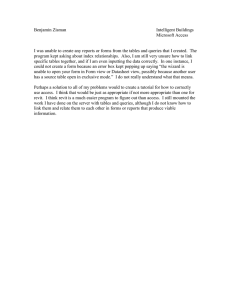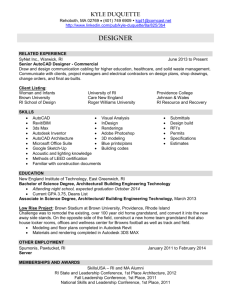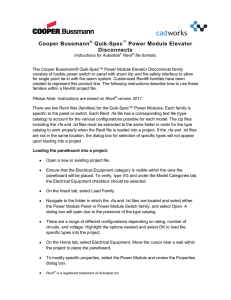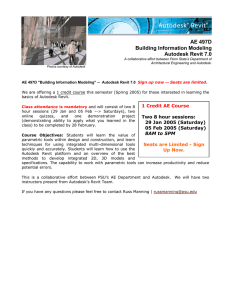Optimum performance: Hardware for Revit
advertisement
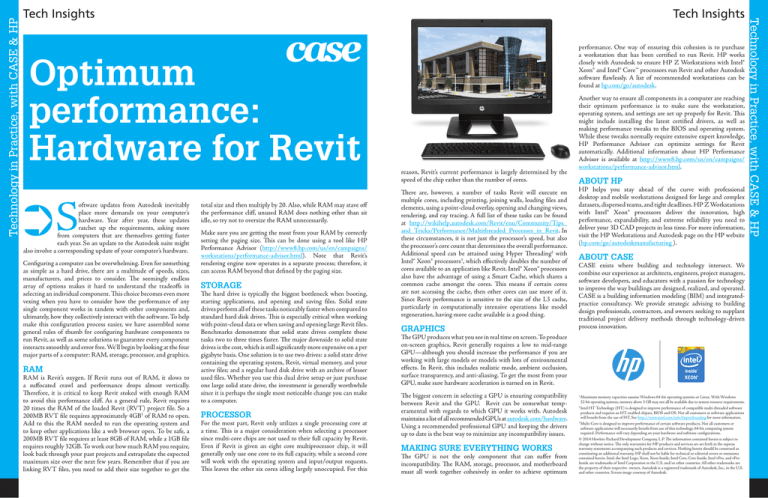
Technology in Practice, with CASE & HP performance. One way of ensuring this cohesion is to purchase a workstation that has been certified to run Revit. HP works closely with Autodesk to ensure HP Z Workstations with Intel® Xeon® and Intel® Core™ processors run Revit and other Autodesk software flawlessly. A list of recommended workstations can be found at hp.com/go/autodesk. Optimum performance: Hardware for Revit reason, Revit’s current performance is largely determined by the speed of the chip rather than the number of cores. ➲S oftware updates from Autodesk inevitably place more demands on your computer’s hardware. Year after year, these updates ratchet up the requirements, asking more from computers that are themselves getting faster each year. So an update to the Autodesk suite might also involve a corresponding update of your computer’s hardware. Configuring a computer can be overwhelming. Even for something as simple as a hard drive, there are a multitude of speeds, sizes, manufacturers, and prices to consider. The seemingly endless array of options makes it hard to understand the tradeoffs in selecting an individual component. This choice becomes even more vexing when you have to consider how the performance of any single component works in tandem with other components and, ultimately, how they collectively interact with the software. To help make this configuration process easier, we have assembled some general rules of thumb for configuring hardware components to run Revit, as well as some solutions to guarantee every component interacts smoothly and error free. We’ll begin by looking at the four major parts of a computer: RAM, storage, processor, and graphics. RAM RAM is Revit’s oxygen. If Revit runs out of RAM, it slows to a suffocated crawl and performance drops almost vertically. Therefore, it is critical to keep Revit stoked with enough RAM to avoid this performance cliff. As a general rule, Revit requires 20 times the RAM of the loaded Revit (RVT) project file. So a 200MB RVT file requires approximately 4GB1 of RAM to open. Add to this the RAM needed to run the operating system and to keep other applications like a web browser open. To be safe, a 200MB RVT file requires at least 8GB of RAM, while a 1GB file requires roughly 32GB. To work out how much RAM you require, look back through your past projects and extrapolate the expected maximum size over the next few years. Remember that if you are linking RVT files, you need to add their size together to get the total size and then multiply by 20. Also, while RAM may stave off the performance cliff, unused RAM does nothing other than sit idle, so try not to oversize the RAM unnecessarily. Make sure you are getting the most from your RAM by correctly setting the paging size. This can be done using a tool like HP Performance Advisor (http://www8.hp.com/us/en/campaigns/ workstations/performance-advisor.html). Note that Revit’s rendering engine now operates in a separate process; therefore, it can access RAM beyond that defined by the paging size. STORAGE The hard drive is typically the biggest bottleneck when booting, starting applications, and opening and saving files. Solid state drives perform all of these tasks noticeably faster when compared to standard hard disk drives. This is especially critical when working with point-cloud data or when saving and opening large Revit files. Benchmarks demonstrate that solid state drives complete these tasks two to three times faster. The major downside to solid state drives is the cost, which is still significantly more expensive on a per gigabyte basis. One solution is to use two drives: a solid state drive containing the operating system, Revit, virtual memory, and your active files; and a regular hard disk drive with an archive of lesser used files. Whether you use this dual drive setup or just purchase one large solid state drive, the investment is generally worthwhile since it is perhaps the single most noticeable change you can make to a computer. PROCESSOR For the most part, Revit only utilizes a single processing core at a time. This is a major consideration when selecting a processor since multi-core chips are not used to their full capacity by Revit. Even if Revit is given an eight core multiprocessor chip, it will generally only use one core to its full capacity, while a second core will work with the operating system and input/output requests. This leaves the other six cores idling largely unoccupied. For this There are, however, a number of tasks Revit will execute on multiple cores, including printing, joining walls, loading files and elements, using a point-cloud overlay, opening and changing views, rendering, and ray tracing. A full list of these tasks can be found at http://wikihelp.autodesk.com/Revit/enu/Community/Tips_ and_Tricks/Performance/Multithreaded_Processes_in_Revit. In these circumstances, it is not just the processor’s speed, but also the processor’s core count that determines the overall performance. Additional speed can be attained using Hyper Threading2 with Intel® Xeon® processors3, which effectively doubles the number of cores available to an application like Revit. Intel® Xeon® processors also have the advantage of using a Smart Cache, which shares a common cache amongst the cores. This means if certain cores are not accessing the cache, then other cores can use more of it. Since Revit performance is sensitive to the size of the L3 cache, particularly in computationally intensive operations like model regeneration, having more cache available is a good thing. GRAPHICS Another way to ensure all components in a computer are reaching their optimum performance is to make sure the workstation, operating system, and settings are set up properly for Revit. This might include installing the latest certified drivers, as well as making performance tweaks to the BIOS and operating system. While these tweaks normally require extensive expert knowledge, HP Performance Advisor can optimize settings for Revit automatically. Additional information about HP Performance Advisor is available at http://www8.hp.com/us/en/campaigns/ workstations/performance-advisor.html. ABOUT HP HP helps you stay ahead of the curve with professional desktop and mobile workstations designed for large and complex datasets, dispersed teams, and tight deadlines. HP Z Workstations with Intel® Xeon® processors deliver the innovation, high performance, expandability, and extreme reliability you need to deliver your 3D CAD projects in less time. For more information, visit the HP Workstations and Autodesk page on the HP website (hp.com/go/autodeskmanufacturing ). ABOUT CASE CASE exists where building and technology intersect. We combine our experience as architects, engineers, project managers, software developers, and educators with a passion for technology to improve the way buildings are designed, realized, and operated. CASE is a building information modeling (BIM) and integratedpractice consultancy. We provide strategic advising to building design professionals, contractors, and owners seeking to supplant traditional project delivery methods through technology-driven process innovation. The GPU produces what you see in real time on screen. To produce on-screen graphics, Revit generally requires a low to mid-range GPU—although you should increase the performance if you are working with large models or models with lots of environmental effects. In Revit, this includes realistic mode, ambient occlusion, surface transparency, and anti-aliasing. To get the most from your GPU, make sure hardware acceleration is turned on in Revit. The biggest concern in selecting a GPU is ensuring compatibility between Revit and the GPU. Revit can be somewhat temp­ eramental with regards to which GPU it works with. Autodesk maintains a list of all recommended GPUs at autodesk.com/hardware. Using a recommended professional GPU and keeping the drivers up to date is the best way to minimize any incompatibility issues. MAKING SURE EVERYTHING WORKS The GPU is not the only component that can suffer from incompatibility. The RAM, storage, processor, and motherboard must all work together cohesively in order to achieve optimum Maximum memory capacities assume Windows 64-bit operating systems or Linux. With Windows 32-bit operating systems, memory above 3 GB may not all be available due to system resource requirements. 2 Intel HT Technology (HT) is designed to improve performance of compatible multi-threaded software products and requires an HT-enabled chipset, BIOS and OS. Not all customers or software applications will benefit from the use of HT. See http://www.intel.com/info/hyperthreading for more information. 3 Multi-Core is designed to improve performance of certain software products. Not all customers or software applications will necessarily benefit from use of this technology. 64-bit computing system required. Performance will vary depending on your hardware and software configurations. © 2014 Hewlett-Packard Development Company, L.P. The information contained herein is subject to change without notice. The only warranties for HP products and services are set forth in the express warranty statements accompanying such products and services. Nothing herein should be construed as constituting an additional warranty. HP shall not be liable for technical or editorial errors or omissions contained herein. Intel, the Intel Logo, Xeon, Xeon Inside, Intel Core, Core Inside, Intel vPro, and vPro Inside are trademarks of Intel Corporation in the U.S. and/or other countries. All other trademarks are the property of their respective owners. Autodesk is a registered trademark of Autodesk, Inc., in the U.S. and other countries. Screen image courtesy of Autodesk. 1 Technology in Practice, with CASE & HP Tech Insights Tech Insights