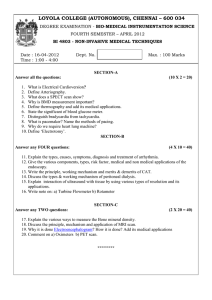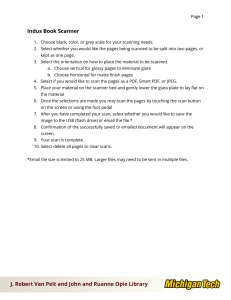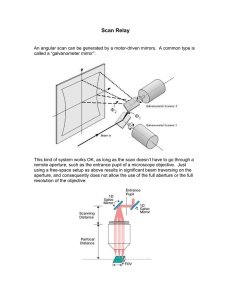Scan Tool Basics - Linn-Benton Community College
advertisement
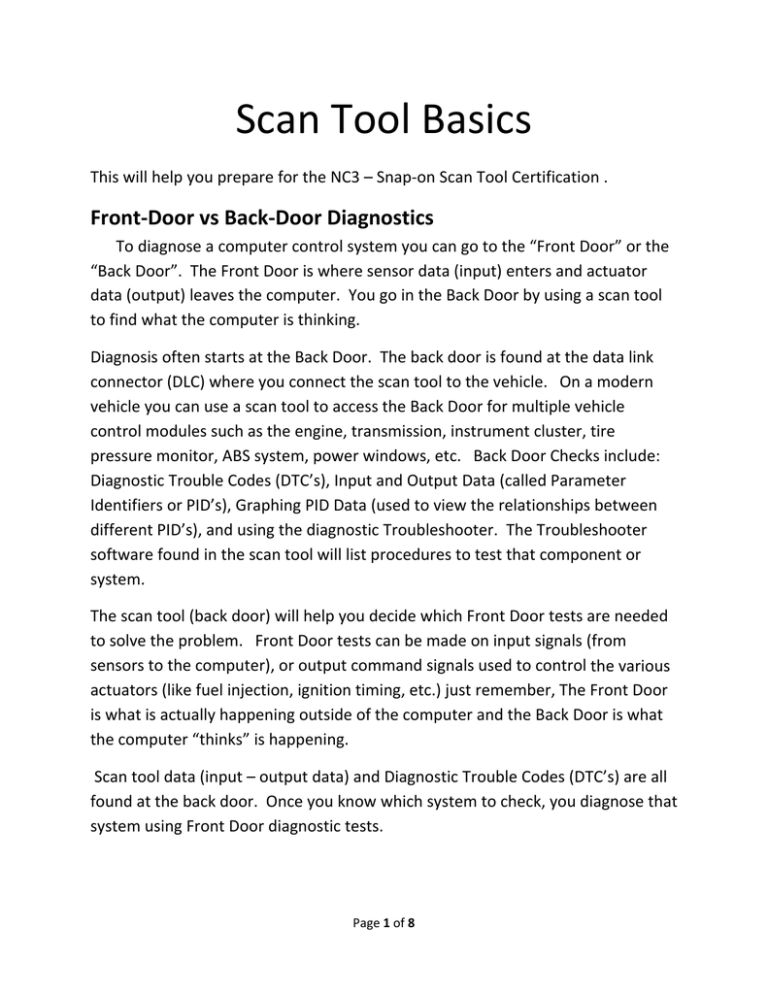
Scan Tool Basics This will help you prepare for the NC3 – Snap‐on Scan Tool Certification . Front‐Door vs Back‐Door Diagnostics To diagnose a computer control system you can go to the “Front Door” or the “Back Door”. The Front Door is where sensor data (input) enters and actuator data (output) leaves the computer. You go in the Back Door by using a scan tool to find what the computer is thinking. Diagnosis often starts at the Back Door. The back door is found at the data link connector (DLC) where you connect the scan tool to the vehicle. On a modern vehicle you can use a scan tool to access the Back Door for multiple vehicle control modules such as the engine, transmission, instrument cluster, tire pressure monitor, ABS system, power windows, etc. Back Door Checks include: Diagnostic Trouble Codes (DTC’s), Input and Output Data (called Parameter Identifiers or PID’s), Graphing PID Data (used to view the relationships between different PID’s), and using the diagnostic Troubleshooter. The Troubleshooter software found in the scan tool will list procedures to test that component or system. The scan tool (back door) will help you decide which Front Door tests are needed to solve the problem. Front Door tests can be made on input signals (from sensors to the computer), or output command signals used to control the various actuators (like fuel injection, ignition timing, etc.) just remember, The Front Door is what is actually happening outside of the computer and the Back Door is what the computer “thinks” is happening. Scan tool data (input – output data) and Diagnostic Trouble Codes (DTC’s) are all found at the back door. Once you know which system to check, you diagnose that system using Front Door diagnostic tests. Page 1 of 8 The scan tool is a BACK‐DOOR directional tool. It never tells you the cause of a problem, only what’s being affected and where to look. The cause for the malfunction will almost always be found through the FRONT DOOR. Who needs to use a scan tool? It the past only driveability or engine performance technicians needed to use a scan tool. On modern vehicles you will often use a scan tool to bleed the brakes, perform and alignment, repair a power window, change the tires, or even change the oil. How do I connect the scan tool? Here is a picture showing the controls of the Solus Pro which is the primary scan tool we will be using in this class. Power ON the scan tool, then identify the vehicle you are working on using the Thumb Pad and the Y or N buttons. It is easy to use these scan tool control buttons once you have tried it a few times. Page 2 of 8 Here is what you see when you first turn on the Solus Pro As you progress through the menu, it will instruct you to use a specific key such as the K‐20 key or the S44 key. Below is a picture of what those keys look like. These plug in to the long black communication cable for the Solus Pro. The next step is to find the Data Link Connector (DLC) inside your vehicle. The DLC is a 16‐pin connector found on OBDII equipped vehicles. OBD‐II standards specify the DLC be located under the dash near the steering column. If you can’t find it, the Solus Pro will tell you where the DLC is. Page 3 of 8 Once you have identified the vehicle on the scan tool, used the proper key, and connected the communication cable to the DLC, you will need to turn the ignition key to RUN. The Solus Pro can now “talk” to the vehicle control modules. What can a scan tool do? Your scan tool can access many vehicle control modules. The Powertrain Control Modules (PCM) will control your engine and transmission. Modern vehicles have many more control modules. There will be a control module for the instrument cluster, another module for the anti‐lock brakes, one for the air bags and often there is an electronic control module in each of the doors. Some vehicles have over 30 different control modules. It is important to access these control modules to perform tasks such as setting tire pressure monitors, re‐initializing body controls like power windows, bleeding brakes, diagnosing dash gauges, etc. Your scan tool will display Diagnostic Trouble Codes (DTC’s). Diagnostic Trouble Codes are set when the computer decides a system is not working correctly. The computer will set a code and may illuminate the Malfunction Indicator Lamp (MIL) to alert the driver. Diagnostic Trouble Codes only direct you to which system needs diagnosis, they will not tell you what to replace! For help in diagnosing DTC’s Snap‐on scan tools provide the Fast‐Track Troubleshooter. This is a large database of diagnostic procedures that can help you quickly find the root cause of the Diagnostic Trouble Code. Your scan tool will show all the Parameter Identifiers (PID’s) PID’s are the name we use to represent all the input (sensor) and output (actuator) data. Input Data comes from vehicle sensors and Output Data is commands sent to the vehicle actuators. PID data is the “Back Door” of your computer system and shows what the control module thinks is happening. For instance the PCM monitors the Engine Coolant Temperature. The PID for engine temperature is ECT. When it is cold the PCM decides to add more fuel by keeping the fuel injectors on longer. The input signal is from the ECT which is a sensor. To add more fuel an output signal goes to the fuel injectors, which are actuators. Page 4 of 8 PID data will be numbers (like 755 RPM or TPS (throttle position) of 93%. Some scan tools will display only those numbers (Text). With the Solus Pro you can view PID data three different ways. You can view the data as Text, a PID List, or a Graph. By graphing PID data you can view the relationship between any sensor and actuator. It will show how the PID data changes over time. Here we are viewing the relationship between the TPS (Throttle Position Sensor) and engine RPM. The RPM should go higher when we open the throttle and lower as we close the throttle. At the left end of the graph we see the throttle is held steady about half way open and the RPM is going Up. When the throttle is allowed to close the RPM goes down. This is all normal operation. Then the TPS drops to zero, but the RPM goes back up. Opening the throttle is what causes engine RPM to increase, however the PID data shows the TPS as fully closed. This relationship of closed throttle while RPM goes UP indicates there is a defect in the TPS sensor or the wires going to the TPS. Page 5 of 8 Your scan tool can run Functional Tests that fall into four categories. 1) Information tests, 2) Toggle tests, 3) Variable Control tests, and 4) Reset tests. Information tests provide information such as the VIN number and the Calibration Part Number. This information is useful when checking to see if the computer has been updated, or when installing a replacement control module. Toggle tests allow you to ask the control module to turn ON or OFF various actuators. An example would be to request that the Malfunction Indicator Lamp be turned ON or OFF. This is an easy way to test the MIL bulb to see if it is blown out. Another test might be to toggle ON/OFF the fuel injectors one at a time to see if the engine RPM drops the same amount for each cylinder. Toggle tests are found under Functional Tests >> Output Controls. Variable Control tests are also found in Functional Tests >> Output Controls. A variable test can command an actuator to run through it’s full range of adjustment. For example the customer is complaining that the fuel gauge will not go past ½ full. By selecting Functional Tests >> Output Controls >> Variable Control >> Fuel Gauge Enable (%) you can command the fuel gauge to display from 0% (empty) to 50% (1/2 full) to 100% (full). If the gauge now reads full, the problem is most likely in the fuel sending unit. If the variable control test cannot get the gauge to read past ½ full, the dash gauge must be defective. Reset tests are necessary when installing certain components. For example on some engines replacing the crank position sensor (CKP) will require the computer to “re‐learn” the new CKP sensor signal. This reset test is called CKP Variation Learn. On these engines, if you replace the sensor without performing the reset test, the engine may not idle at the correct speed. When should I use the scan tool? When you are diagnosing any engine performance issue the scan tool should be one of the first diagnostic steps. By looking for codes or viewing PID data you find which direction your diagnostic path should take. When diagnosing it is a good idea to check for Technical Service Bulletins (TSB’s). SnapOn scan tools will provide troubleshooter software that uses this TSB information to help with your diagnosis. While a scan tool will seldom, if ever, isolate the cause of a problem, it will send you in the right direction and guide you as to what to check next. Page 6 of 8 The MIL lamp is ON but there are no codes! Upon occasion you will have a vehicle with the Malfunction Indicator Lamp illuminated but your scan tool does not display any code. All this means is that you have not looked in the proper control room. Powertrain Control Modules on modern vehicles all have two basic “Control Rooms”. They are the Original Equipment Manufacturer (OEM) room and the On Board Diagnostic (OBD‐II) room. OEM software uses communication standards set by the specific vehicle manufacturer. There are many different standards used and they change depending upon model and year. This is why you need the proper Key hooked into the Modis Pro communication cable! OBD‐II software uses a communication standard set by the Environmental Protection Agency. All manufacturers must use the same communication standard for OBD‐II functions. The OBD‐II room is in charge of the MIL. It is the OBD‐II control room that will decide when to turn on or off the Malfunction Indicator Lamp. It also captures and stores PID data present at the time the MIL was turned ON. This is called Freeze Frame data and can be very useful in deciding what was happening when the failure occurred. An experienced technician will check both the OEM room and the OBD‐II room when diagnosing the vehicle. Page 7 of 8 The only way to learn a scan tool is to practice with it! The more you use it, the more powerful of a diagnostic tool it will become. As a beginner you will not know what many of the PID data abbreviations stand for. Even experienced technicians will not know them all. When you find a PID you do not understand, go to: Troubleshooter >> Fast Track Data Scan (Normal Values). Here the Solus Pro will tell you what that PID means and provide normal or typical data values for that PID. Do not hesitate to explore the many features of the Troubleshooter. Which scan tool should I purchase? The very cheapest scan tools are often called code readers. They will only give OBD‐II generic codes. There are many Diagnostic Trouble Codes (DTC’s) stored in the OEM room of the PCM that will not show up on a code reader. Also code readers will not display PID data which is vital to diagnosing a modern vehicle. Because all OBD‐II control rooms use a standardized communication protocol some less expensive scan tools will only talk to the OBDII control room. They will show DTC’s and PID data available in the OBD control room only. Remember how the OBDII room turns on the MIL? Just because the MIL lamp is OFF does not mean there are no codes. The OEM room will store codes and PID data not found in the OBD room. A professional needs a scan tool that talks to both the OBDII room and the OEM room found in modern vehicles. A quality scan tool with all the features you need to diagnose modern vehicles is not cheap, and they get more sophisticated every year. For this reason I always caution students to wait on buying a scan tool. You won’t make much money when you first start, and the shop you work for should have one or more scan tools to help you with the tasks an entry level‐apprentice technician performs. It takes time and effort to gain experience and competence. If you work hard and keep studying you soon will be earning more money to help buy this expensive tool. Also, by the time you really need to purchase your own scan tool they will be faster, better, and maybe even cheaper. Page 8 of 8