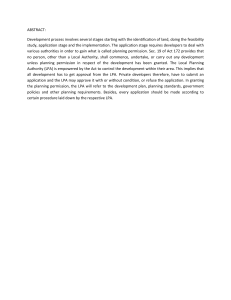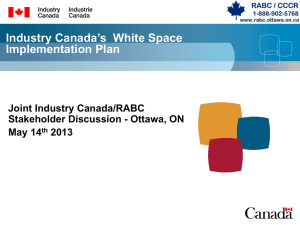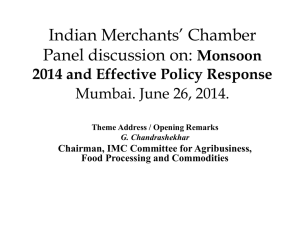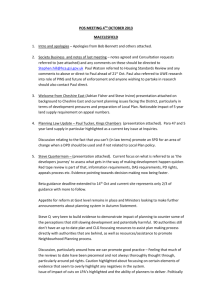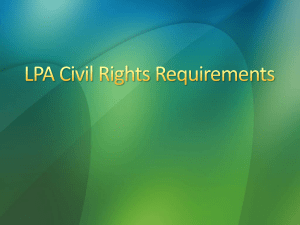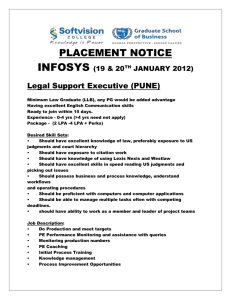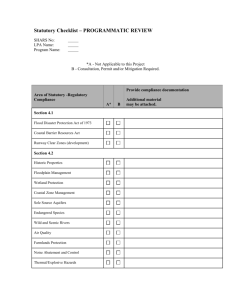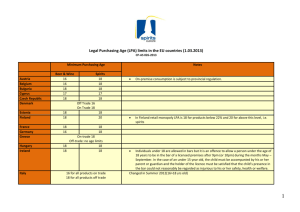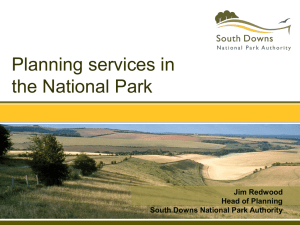Guidance notes: making an application online via the Planning Portal
advertisement
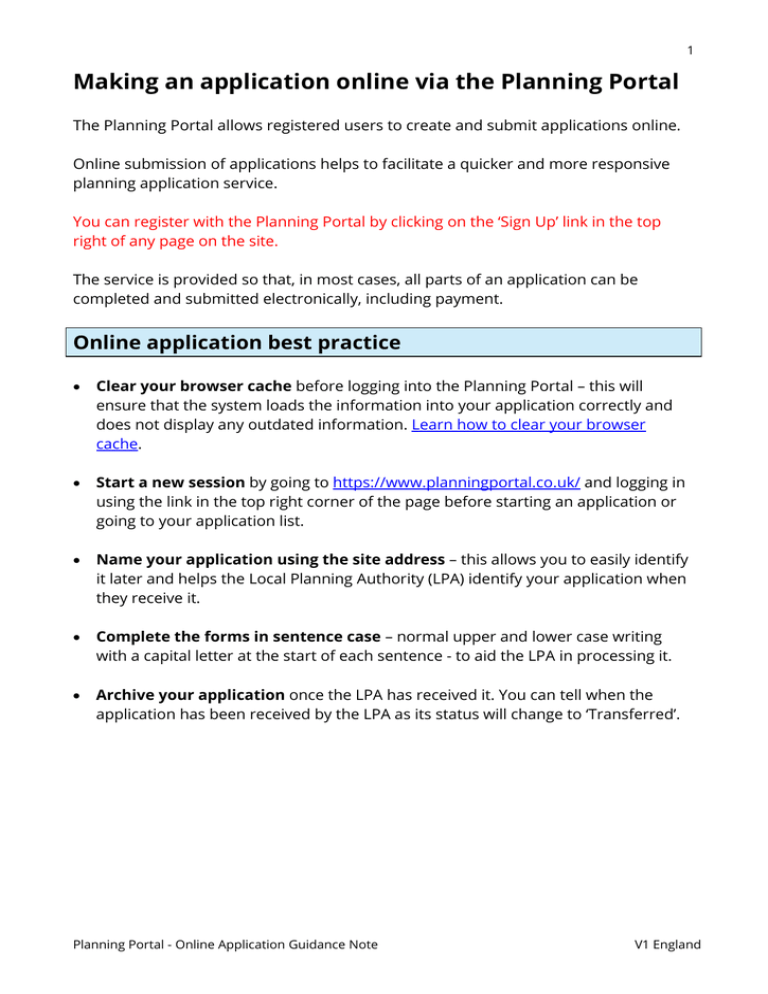
1 Making an application online via the Planning Portal The Planning Portal allows registered users to create and submit applications online. Online submission of applications helps to facilitate a quicker and more responsive planning application service. You can register with the Planning Portal by clicking on the ‘Sign Up’ link in the top right of any page on the site. The service is provided so that, in most cases, all parts of an application can be completed and submitted electronically, including payment. Online application best practice • Clear your browser cache before logging into the Planning Portal – this will ensure that the system loads the information into your application correctly and does not display any outdated information. Learn how to clear your browser cache. • Start a new session by going to https://www.planningportal.co.uk/ and logging in using the link in the top right corner of the page before starting an application or going to your application list. • Name your application using the site address – this allows you to easily identify it later and helps the Local Planning Authority (LPA) identify your application when they receive it. • Complete the forms in sentence case – normal upper and lower case writing with a capital letter at the start of each sentence - to aid the LPA in processing it. • Archive your application once the LPA has received it. You can tell when the application has been received by the LPA as its status will change to ‘Transferred’. Planning Portal - Online Application Guidance Note V1 England 2 Electronic Communications We encourage users to always include their email address on the application form so that LPAs can communicate electronically throughout the process. Please note: Where an application is made online, the applicant shall be taken to have agreed: a) for the LPA to use such communications for the purposes of the application; b) that the applicant’s address for those purposes is the address provided with the application; and c) that this agreement shall remain until the applicant gives the LPA written notice to stop using electronic communications. Creating a new application You can start a new application by clicking on the ‘Start an application’ link which is first in the ‘Applications’ list at the bottom of every page on the site. Every application requires three basic details: 1. Name - A name for your application, we suggest using the site address. 2. Location - The location of your development (this also identifies the relevant Local Planning Authority (LPA) for that site). 3. Type - The type of application you require (you may wish to contact your LPA to discuss this or view details of the types of application we offer). Please note: there are some types of application that are not currently available through our online system. View a list of these and download PDF forms. Once you have confirmed these basic details, your newly-created application will be saved ready for you to start completing it. It will also be stored under the ‘Draft’ tab in your ‘My Application’ list should you wish to return to work on it later. The ‘My Application’ list can be accessed via the second link in the ‘Applications’ list at the bottom of every page on the site. Planning Portal - Online Application Guidance Note V1 England 3 Your online application When you have created a new application or when you access an existing one from the ‘My Applications’ list, you will be taken to the ‘Overview’ tab for that application. This screen lets you view and manage your application details. This screen displays the name of the application, its Planning Portal (PP) reference number, the type of consent being applied for, the Local Planning Authority (LPA) responsible for determining your application, and the status and date you first created the application. Amendments From here, you can also make an amendment to a previously submitted application by selecting ‘Amend’ within the application details box. View further information on amending an application. Please note that once you have amended an application, you will need to validate (check) the forms and submit the application again to send the amendments to the LPA. To assist the LPA with your amended application, we recommend that you attach an additional document detailing the amendments you have made. Online application process Using the tabs to the right of ‘Overview’ you can complete the following tasks: 1. Forms - Complete the application form (also lists all sections of the form) 2. Supporting Docs - Attach supporting documentation 3. Fees - Calculate fees for the application 4. Check, Pay and Submit – • Confirm that the application is complete and ready to submit • Pay the application fee • Sign off and submit the application to the relevant LPA. These stages are detailed below. Planning Portal - Online Application Guidance Note V1 England 4 1. Forms - Complete the application form Your form is made up of a series of questions that must all be answered to allow the Local Planning Authority (LPA) to determine your application. We recommend that you answer the questions in order as the system will automatically bypass any questions that are not required, i.e. where your answers to previous questions mean subsequent questions are no longer relevant. Most questions in the form have help text to assist you in completing them. You can view the help text by clicking on the ‘Help’ button at the top right-hand corner of the question. After you have entered details on a question, click the ‘next’ button. This will save the details entered so far and take you to the next question. You should also always click ‘next’ before clicking on another tab or leaving the application as this will ensure the details you entered will be saved for when you return to the form later. After you have filled in the form, all questions should show as ‘Complete’. If any show as ‘Incomplete’ you will need to return to that question again by clicking its link and make sure all sections of the question have been answered. If you think that the question being asked is not relevant to your application then you should enter ‘not applicable’ within the relevant section. However, we would advise you to contact your LPA to ensure they do not need this question answered to validate your application. You should also contact your LPA if you have any planning queries about your application. You can find their contact details using our ‘Local Authority search’ function. With the exception of the applicant(s) contact details (telephone numbers and email addresses), all the information you provide on the application form and in any supporting documents may be published on the LPA website. Planning Portal - Online Application Guidance Note V1 England 5 2. Supporting Docs - Attach supporting documentation Most applications require more information than can be provided by the application form alone. Mandatory documents The Local Planning Authority (LPA) will not be able to process your application unless all the mandatory supporting documentation has been provided. Please note: Unless at least one attachment (or alternative submission method) is supplied for each mandatory item in the Supporting Documents section, the system will not allow you to submit your application. There are two levels of mandatory documents, national and local: • National - The application service will tell you what mandatory documentation you need to provide in support of your application. • Local - The LPA will have produced a list (usually available from a link in the righthand side panel on the supporting documents screen called “Planning Application Requirements”) which details any specific documentation that is required to accompany the application in addition to the national requirements. For further details of the mandatory documents, including design and access statements, please refer to the Planning Practice Guidance section on validation requirements. Optional documents You can also attach any other relevant documentation which you think will help the LPA decide on the application. Please note: You should not attempt to submit additional applications to a Local Planning Authority by supplying completed PDF application forms as supporting documents to another application. Every application needs to be submitted separately, regardless of submission method. Planning Portal - Online Application Guidance Note V1 England 6 Supporting document limitations File types - Supported file types are: • • • • • • • Adobe PDF - .pdf Images - .bmp, .gif, .jpg / .jpeg, .png, .tif CAD (HPGL) - .plt Microsoft Office - .doc / .docx, .xls / .xlsx Text - .rtf, .txt Video – .avi, .mov, .mp4 .mpg / .mpeg, .wmv GML - .gml If you wish to submit supporting documentation by any other method, we recommend that you use the file types listed above wherever possible. If you wish to use any other file type, you should check with your Local Planning Authority (LPA) before submission as they may not be able to accept them. File size - You will not be able to upload files larger than 5MB. If your document exceeds this limit please refer to our guidance on reducing file sizes File name - Supported characters within a file name are: • • • The letters A to Z (upper and lower case), The numbers 0 to 9 The characters: o " " (space) o "-" (dash) o "_" (underscore) o "(" (open bracket) o ")" (close bracket) o "." (full stop) – Note that full stops should only be used to separate the file name and type (for example: Siteplan.pdf NOT Site.plan.pdf) Permitted examples: • • • • • Siteplan.pdf Elevations existing Drwg 1345-2.tif first-floor-plan_proposed_drwg 1346-1.plt SECTIONS AA BB (DRWG 234_1 REV 2).PDF Timber-frame-detail_entrance-hall (179098_2) (Heritage statement).doc If the LPA cannot download or view an attached file you may be asked to provide it again in a file type they can use or supply a hard copy of the information. Planning Portal - Online Application Guidance Note V1 England 7 Attaching plans and drawings All plans and drawings must have a scale bar, key dimensions, the direction of North, original paper size and scale (e.g. 1:200 at A3) clearly marked on them. While not compulsory, submitting plans and drawings on A3 will help the LPA process your application more efficiently. For example, consider placing fewer elevations on smaller page sizes, even if this means submitting more documents. We would also recommend only using colour where necessary as this can greatly increase file sizes. Supporting documents best practice There are several ways in which you can help the receiving LPA process your application more efficiently: • Portable Document Format (PDF) is a trusted and reliable open file format used to convert virtually any document into an easily readable, industry standard format. Converting, or scanning original drawing files into PDF format reduces the original file size, while protecting file integrity and preserving source file information. • Please ensure that the files are orientated correctly when uploaded. The file should be saved with the orientation it should be viewed in, landscape or portrait. • Wherever possible, try to format your plans and elevations on A3 sheet size (or reduce the original to A3), this reduces print time and costs for the LPA where printed copies are required for consultation. • Make sure you always clearly state the original sheet size and drawing scale, include a scale bar and key dimensions which will enable your drawing to be scaled accurately on-screen at any size. • If you reduce your original drawing to A3 for submission, ensure you state the original sheet size and scale, as well as the reduced sheet size (e.g. Scale 1:500 at A2 original size, reduced to A3). Also ensure that annotations and other text are legible at the reduced size. • When using compressed file formats (e.g. jpg, pdf, avi, wmv) you should ensure that the document is of high enough quality and resolution, otherwise you may be asked to resubmit it. • Do not use exe, zip or other archive formats as these are commonly identified by security software as high risk and may not be transferred to the LPA correctly. Planning Portal - Online Application Guidance Note V1 England 8 Please Note: The LPA cannot register an application until all supporting documentation has been received. Therefore we recommend submitting everything online wherever possible, rather than sending some information by post, to avoid any delays in the registration of your application. With the exception of the applicant(s) contact details (telephone numbers and email addresses), all the information you provide on the application form and in any supporting documents may be published on the LPA website. 3. Fees - Calculate fees for the application The fee calculator has been provided so that, by selecting the relevant tick boxes, you can work out what fee is required for your application. Please note that while every effort has been taken to ensure that the fee has been calculated correctly, the determination of whether the fee is correct is solely the responsibility of the relevant Local Planning Authority (LPA). Once you have submitted an application, the fee will be checked by the LPA and they will confirm whether the fee is correct. If you are claiming an exemption in payment (e.g. if the proposed works are in connection with the provision of disability access to a building), or if you are claiming a reduction in payment (e.g. if it is a development by a parish council), then some LPAs may require a statement attached to your application giving the appropriate details (you will need to contact your authority before submission to confirm this). 4. Check, Pay and Submit – Complete the online application Check Once you have completed the forms, added supporting documentation and calculated the fees, the system will check the entire application to make sure all the mandatory information and stages have been completed. You will not be able to submit the application until you have completed the ‘Check’ stage. If you have not completed any part of the application, these will be identified by the system, i.e. ‘incomplete’ will appear next to the section or area that contains missing or incorrect information. To correct this area simply click on the link and the system will take you to the area of the form requiring completion. Planning Portal - Online Application Guidance Note V1 England 9 Once all stages of the application have been completed you can pay for the application and submit it to the Local Planning Authority (LPA). To continue to ‘Pay’ for and 'Submit’ the application you will need to click the ‘Proceed to Pay & Submit’ button at the bottom right of the ‘Check’ screen. Pay and Submit Once it has passed the checks and everything has been completed, you can pay for and submit your application. The payment options displayed are those offered by the LPA processing your application. Please note: The LPA cannot register an application until the correct fee has been received. Therefore we recommend online or telephone payments rather than cheques to avoid any delays in the registration of your application. Most Local Planning Authorities (LPAs) will accept the following three payment options: 1. Online - Secure online payment by credit or debit card 2. Cheque - The system will tell you who to make the cheque payable to and where to post it when you select this option and submit the application. When submitting cheques, please ensure you write the application reference number and the site address on the back of the cheque and on any covering letter. Post the cheque as soon as possible after submission as receipt of the fee is required for validation. This will help minimise any delays in the registration of your application. 3. Telephone - The system will provide the LPAs telephone payment number when you select this option and submit the application. Some LPAs will also accept payment by BACS Transfer or via their own website’s payment system. If you choose one of these options, the system will provide you with further information on making the payment once the application has been submitted. Clicking on the ‘Pay and Submit’ button will submit the application form and supporting information to the LPA. Planning Portal - Online Application Guidance Note V1 England 10 Online Payment If you selected the ‘Online’ payment option, you will be redirected to the LPA’s online payment engine to make the required payment. Some LPAs may add a surcharge to payments to cover processing costs. Please do not use your browsers ‘Back’ button during submission or online payment as this may cause the process to fail. The online payment systems are managed by the LPAs individually and NOT by the Planning Portal. Therefore if you have a problem with the processing of an online payment for an application, you will need to contact the LPA directly. After the payment has been made, you will be returned to the Planning Portal. If you cancel the payment or are not returned to the Planning Portal after making a payment, then your application may not have been submitted. You can check your application’s status in the ‘Overview’ screen or in the ‘My Applications’ list. Submitted applications will have the status of ‘Submitted’ or ‘Transferred’. If the application is still shown as ‘Draft’ then it has not been submitted and you should contact our support desk. We would also advise contacting your payment card issuer to confirm if the payment has been made prior to contacting us. Once you have Submitted If you did not use the ‘Online’ payment option, then details on how to make the fee payment using your selected method will be displayed on the submission confirmation screen. Please note: The LPA cannot register an application until the correct fee has been received. You can view and access your submitted application for two years from the date of submission on the ‘My Applications’ screen, after that it will be archived. Planning Portal - Online Application Guidance Note V1 England 11 Amendments Once it is submitted to the LPA you will not be able to make any changes to that application without making an amendment. To make an amendment to a submitted application you should select ‘amend’ within the application details box of the ‘overview’ tab. View further information on amending an application. Please note that once you have amended an application, you will need to validate (check) the forms and submit the application again to send the amendments to the LPA. To assist the LPA with your amended application, we recommend that you attach an additional document detailing the amendments you have made. What happens next? Once the Local Planning Authority (LPA) has received your application successfully you will receive a confirmation email from the Planning Portal. This email will include a unique reference number which should be quoted in all correspondence with the LPA. Your reference number is also available from the ‘Application Overview’ page. Note: The email from the Planning Portal does not constitute the formal acceptance of your electronic submission by your Local Planning Authority. Once the LPA has received your application, supporting documents and payment, it will register and validate it within its normal workflow processes and timescales. If the LPA needs more information or has any queries it will contact you directly. For further information on the progress of your online application please contact your local authority quoting your reference number. Planning Portal - Online Application Guidance Note V1 England 12 Getting help Specific questions, online payment and after submission If you have a specific question regarding your application (for example a query over the fees, requirements for supporting documents or answers to specific questions) you should contact the relevant Local Planning Authority (LPA). The Planning Portal is unable to answer such questions as they fall under the jurisdiction of the LPA. You should also contact the LPA directly if you have a problem with the processing of an online payment for an application as the online payment systems are managed by the LPAs individually and NOT by the Planning Portal. Once the application has been submitted the LPA will be able to assist with any queries. Help with the online application system and technical support The Planning Portal provides several options for help with the application system: • Help Centre - If you are having difficulties with the application system then our help centre can provide you with links to useful information and/or contact details for our support desk, based on your specific issue: Launch the Planning Portal help centre • Frequently Asked Questions (FAQs) - Answers to our most common queries about the online application system and many other areas of the Planning Portal: View the Planning Portal’s FAQs Planning Portal - Online Application Guidance Note V1 England