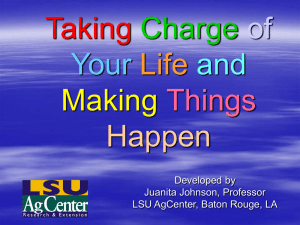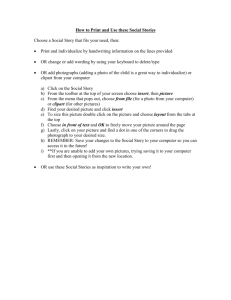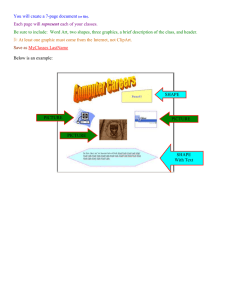Quality Images for the Classroom
advertisement
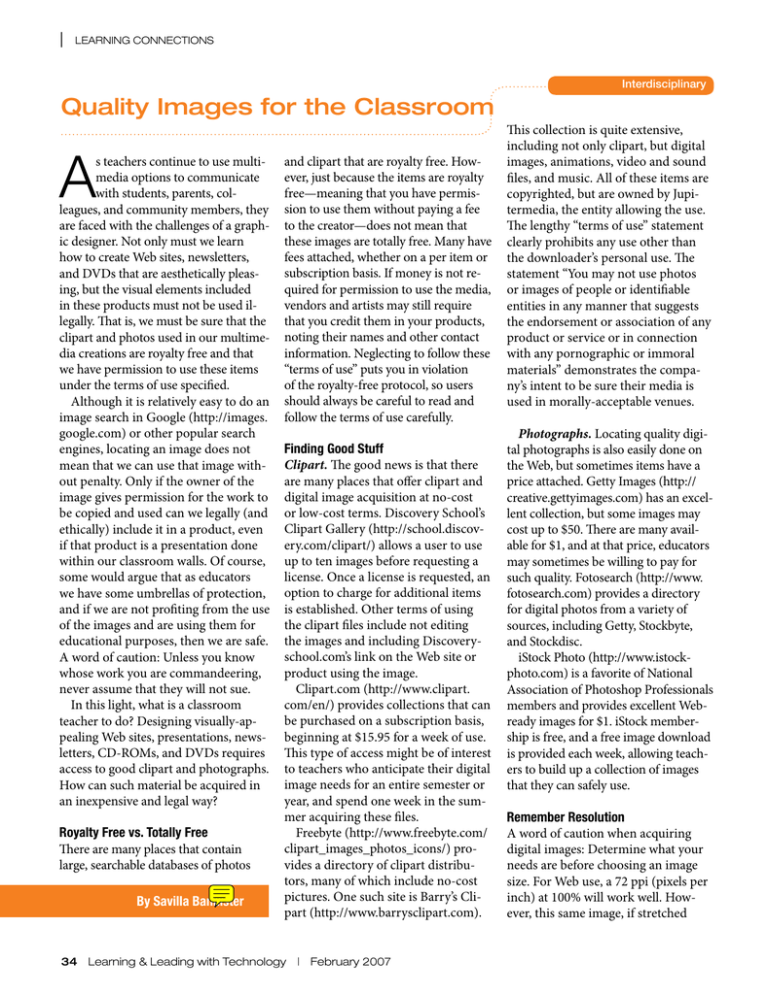
| learning connections Interdisciplinary Quality Images for the Classroom A s teachers continue to use multimedia options to communicate with students, parents, colleagues, and community members, they are faced with the challenges of a graphic designer. Not only must we learn how to create Web sites, newsletters, and DVDs that are aesthetically pleasing, but the visual elements included in these products must not be used illegally. That is, we must be sure that the clipart and photos used in our multimedia creations are royalty free and that we have permission to use these items under the terms of use specified. Although it is relatively easy to do an image search in Google (http://images. google.com) or other popular search engines, locating an image does not mean that we can use that image without penalty. Only if the owner of the image gives permission for the work to be copied and used can we legally (and ethically) include it in a product, even if that product is a presentation done within our classroom walls. Of course, some would argue that as educators we have some umbrellas of protection, and if we are not profiting from the use of the images and are using them for educational purposes, then we are safe. A word of caution: Unless you know whose work you are commandeering, never assume that they will not sue. In this light, what is a classroom teacher to do? Designing visually-appealing Web sites, presentations, newsletters, CD-ROMs, and DVDs requires access to good clipart and photographs. How can such material be acquired in an inexpensive and legal way? Royalty Free vs. Totally Free There are many places that contain large, searchable databases of photos By Savilla Bannister and clipart that are royalty free. However, just because the items are royalty free—meaning that you have permission to use them without paying a fee to the creator—does not mean that these images are totally free. Many have fees attached, whether on a per item or subscription basis. If money is not required for permission to use the media, vendors and artists may still require that you credit them in your products, noting their names and other contact information. Neglecting to follow these “terms of use” puts you in violation of the royalty-free protocol, so users should always be careful to read and follow the terms of use carefully. Finding Good Stuff Clipart. The good news is that there are many places that offer clipart and digital image acquisition at no-cost or low-cost terms. Discovery School’s Clipart Gallery (http://school.discovery.com/clipart/) allows a user to use up to ten images before requesting a license. Once a license is requested, an option to charge for additional items is established. Other terms of using the clipart files include not editing the images and including Discoveryschool.com’s link on the Web site or product using the image. Clipart.com (http://www.clipart. com/en/) provides collections that can be purchased on a subscription basis, beginning at $15.95 for a week of use. This type of access might be of interest to teachers who anticipate their digital image needs for an entire semester or year, and spend one week in the summer acquiring these files. Freebyte (http://www.freebyte.com/ clipart_images_photos_icons/) provides a directory of clipart distributors, many of which include no-cost pictures. One such site is Barry’s Clipart (http://www.barrysclipart.com). 34 Learning & Leading with Technology | February 2007 This collection is quite extensive, including not only clipart, but digital images, animations, video and sound files, and music. All of these items are copyrighted, but are owned by Jupitermedia, the entity allowing the use. The lengthy “terms of use” statement clearly prohibits any use other than the downloader’s personal use. The statement “You may not use photos or images of people or identifiable entities in any manner that suggests the endorsement or association of any product or service or in connection with any pornographic or immoral materials” demonstrates the company’s intent to be sure their media is used in morally-acceptable venues. Photographs. Locating quality digital photographs is also easily done on the Web, but sometimes items have a price attached. Getty Images (http:// creative.gettyimages.com) has an excellent collection, but some images may cost up to $50. There are many available for $1, and at that price, educators may sometimes be willing to pay for such quality. Fotosearch (http://www. fotosearch.com) provides a directory for digital photos from a variety of sources, including Getty, Stockbyte, and Stockdisc. iStock Photo (http://www.istockphoto.com) is a favorite of National Association of Photoshop Professionals members and provides excellent Webready images for $1. iStock membership is free, and a free image download is provided each week, allowing teachers to build up a collection of images that they can safely use. Remember Resolution A word of caution when acquiring digital images: Determine what your needs are before choosing an image size. For Web use, a 72 ppi (pixels per inch) at 100% will work well. However, this same image, if stretched learning connections beyond its 100% capacity or used in a printed document, may be blurry or “pixilated.” If you plan to use an image in multiple venues (print, Web, etc.) it is wise to get a high resolution image (200–300 ppi) that you can resize when you need less digital information (such as in Web publishing). Other Options If paying for clipart and digital images does not sound compelling, you still have options in acquiring quality multimedia for your classroom. First, you might consider sharing subscriptions or purchased image collections within your school or district. This type of distribution is allowed under some terms-of-use statements. Teachers may also use a variety of sources, retrieving images from each site without exceeding the limit of free files from any one distributor. Teachers can also begin to create their own image bank, taking and editing digital images, using the draw/paint tools to make clipart, or scanning drawings and doodles to include in digital products. Parents and students may help to construct these items, and their permission to use these items should be obtained in writing. Giving them credit on Web sites or other digital products is prudent, as each creation does have the innate copyright of the author attached. There are numerous sources for digital clipart and photographs. With careful searching and a keen eye for terms-of-use statements, teachers can create well-designed multimedia without stretching their pocketbooks or compromising the law. Savilla Banister is an assistant professor of classroom technologies at Bowling Green State University and the L&L curriculum specialist for visual arts. Banister is a former K–8 music and art teacher, who partners with local K–12 teachers in integrating multimedia technologies into their curriculum. | Encouraging Graphing with Sports A s I work with teachers to lead and assist in the computer lab with students, I have found that spreadsheet programs—specifically Excel—are one of the toughest programs to get teachers to use, not only with students, but also on their own. It is hard for many teachers to get past the mindset that using a spreadsheet is going to mean using and understanding formulas. With March Madness here in basketball-crazy New Castle, Indiana, I found a great way to get students, and even teachers, interested in using Excel and creating a graph. For many teachers, it was their first experience using a spreadsheet program, and it has helped them to see that spreadsheets have many uses and can be adapted to fit many topics. Our high school boys’ basketball team won the Class 3A State Championship on March 25, 2006. The previous weekend, New Castle had won the Semi-State Championship. I thought this was a perfect opportunity to generate some enthusiasm for spreadsheets. I targeted a few of our third grade classes to introduce this lesson. When introducing Excel to students, I always ask how many know how to play the game Battleship, and nearly all hands go up. I explain to them that spreadsheets use the same layout when working with cells. [How do you provide context for those students who haven’t played Battleship? -- dns] I listed the names of the boys who scored in that Semi-State game along with their number of points scored. The students created a very simple spreadsheet with this information. Then we were ready to create a chart. Explaining how to highlight and select by drag and drop didn’t present as much of a problem as I had expected. Once they understood that in Excel you must have the “big white plus sign” before you can drag, the students had no problems in selecting their range of cells. Using the Chart Wizard in Excel, students created a bar graph. After creating the graph, I showed students how to color the individual columns and backgrounds, and change to different types of charts. Many of the students were already familiar with using fill colors and fill effects from PowerPoint projects that they had worked on, so there were a lot of creative charts. And there were a lot of variations of kelly green and white, the New Castle school colors. After the classroom teachers saw how quickly the students understood how to use Excel in this simple form, the teachers quickly thought of other uses—having students create a spreadsheet and graph of math and reading scores, measuring grams [Of what? -- dns], creating surveys, and charting weather and temperatures. And that included, of course, creating a new spreadsheet and graph with the points scored by our state champs! [Did students learn anything beyond the spreadsheet skills? Did the graphs lead to any additional analysis or understanding? -- dns] —Theresa J. Pierce, Technology Associate, New Castle Community School Corporation Technology Center, New Castle, Indiana Mathematics February 2007 | Learning & Leading with Technology 35