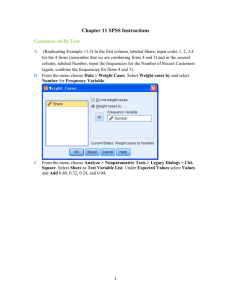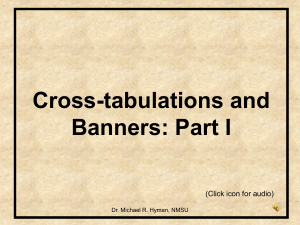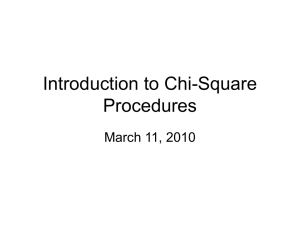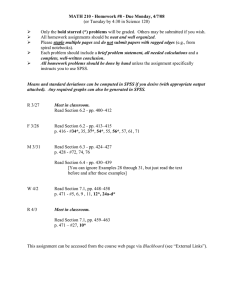Lab #1: Chi-Square Test of Independence and Cross-Tabulations
advertisement
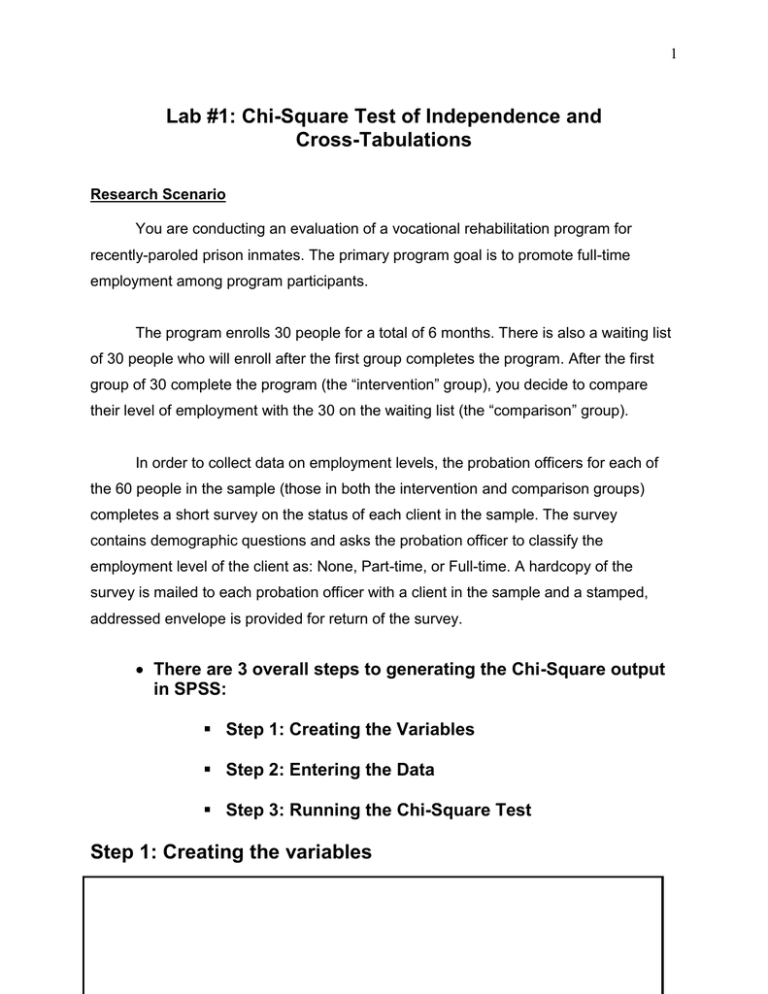
1 Lab #1: Chi-Square Test of Independence and Cross-Tabulations Research Scenario You are conducting an evaluation of a vocational rehabilitation program for recently-paroled prison inmates. The primary program goal is to promote full-time employment among program participants. The program enrolls 30 people for a total of 6 months. There is also a waiting list of 30 people who will enroll after the first group completes the program. After the first group of 30 complete the program (the “intervention” group), you decide to compare their level of employment with the 30 on the waiting list (the “comparison” group). In order to collect data on employment levels, the probation officers for each of the 60 people in the sample (those in both the intervention and comparison groups) completes a short survey on the status of each client in the sample. The survey contains demographic questions and asks the probation officer to classify the employment level of the client as: None, Part-time, or Full-time. A hardcopy of the survey is mailed to each probation officer with a client in the sample and a stamped, addressed envelope is provided for return of the survey. There are 3 overall steps to generating the Chi-Square output in SPSS: Step 1: Creating the Variables Step 2: Entering the Data Step 3: Running the Chi-Square Test Step 1: Creating the variables 2 You will need to create a Participant ID and 2 variables for this exercise: 1) Program Participation (Intervention or Comparison Group) 2) Employment (None, Part-time, or Full-time) 1) Directions for the variables: Open SPSS program On bottom of screen, you’ll see two tabs, “data view” and “variable view.” Click on “variable view” First, you will create the Participant ID—this is an arbitrary number that the researcher assigns to the participants in order to avoid using actual names so that confidentiality can be maintained. In the “name” column, type in the variable name: Participant.ID (you can name the variable whatever you want in SPSS, however, no spaces are allowed in the name that you choose). Once you type in the variable name, the default settings for the variable will appear across the other fields. Most of the time, you can leave many of the default settings as they are. The “type” of the variable will be numeric because we will be entering data in the form of numbers. The “width” of the variable reflects how many digits will be allowed in the field when you enter the data. Typically 8 is plenty, however you can increase the width if necessary. In this case, we will leave it at the default of 8. 3 The “decimals” of the variable reflects how many decimal points will be allowed in the field. The default is 2 decimal points. The “label” of the variable is how you decide to describe the variable. In this case, Participant.ID simply reflects the numeric code you assigned to the participant. In the label field, type in: Participant ID. The “values” of the variable are used for nominal and ordinal level variables only and reflect the numeric code that you assign for different values of the variable. We can leave it blank for Participant ID. The “missing” column reflects the value that you choose to assign when there is a missing response. For this variable, there are no missing responses, so it can be left blank. Leave “columns” and “align” on default settings. The “measure” column reflects the level of measurement. In this case, we are using “nominal” level variables. Click on the “measure” field and the gray box and change the variable to “nominal.” You have now created your first variable. Hooray! Directions for creating the Program Participation variable: In the “Name” field, type in the variable name: program.participation 4 Use the tab button or the mouse to move the cursor to the “Label” field. In the “Label” field, type: Intervention or comparison group For this variable, you will need Value Labels for the intervention and comparison groups Use the tab button or the mouse to move the cursor to the “Value Labels” field. o In the “Value Labels,” click on the gray box and the “Value Labels” dialog box will appear. The value labels are: 0 = Intervention Group 1 = Comparison Group In the “Value” box, type in 0 o Hit tab or use mouse to move cursor to the “Label” box Type: Intervention Click “Add” Repeat this process for the Comparison group. Click “Ok” Use the tab button or the mouse to move the cursor to the “Measure” field. o In the “Measure” field, change the level of measurement to nominal. Directions for creating the Employment Variable 5 In the “Name” field, type in the variable name: Employment Use the tab button or the mouse to move the cursor to the “Label” field. In the “Label” field, type: Level of employment Use the tab button or the mouse to move the cursor to the “Value Labels” field. o In the “Value Labels,” click on the gray box and the “Value Labels” dialog box will appear. The value labels are: 0 = None 1 = Part-time 2 = Full-time 9 = Missing In the “Value” box, type in 0 o Hit tab or use mouse to move cursor to the “Label” box Type: None Click “Add” Repeat this process for Part-time, Full-time, and Missing HOW TO DEAL WITH MISSING DATA!!! In this case, we have chosen “9” as the value that will reflect a missing response. This means that SPSS will interpret a value of “9” as missing and will exclude it from analyses. 6 To tell SPSS that 9 is the missing value, click on the “missing” field and then click on the gray box to the right, a “missing values” dialog box will appear. Click on “discrete missing value” and then type in “9,” the click “OK” Step 2: Entering the data Now that the variables are created, you can enter the data. Click on “Data View” and enter the following data Participant. Program. Employment ID Participation Participant. Program. Employment ID Participation 1 0 2 31 1 2 2 0 2 32 1 0 3 0 0 33 1 0 4 0 0 34 1 1 5 0 1 35 1 0 6 0 1 36 1 0 7 0 2 37 1 2 8 0 2 38 1 1 9 0 2 39 1 2 10 0 0 40 1 2 11 0 1 41 1 1 12 0 2 42 1 1 13 0 2 43 1 9 14 0 2 44 1 1 15 0 2 45 1 0 16 0 0 46 1 0 17 0 1 47 1 0 18 0 0 48 1 2 19 0 1 49 1 0 7 20 0 2 50 1 0 21 0 2 51 1 0 22 0 2 52 1 2 23 0 2 53 1 0 24 0 1 54 1 0 25 0 2 55 1 0 26 0 2 56 1 1 27 0 2 57 1 1 28 0 1 58 1 0 29 0 2 59 1 0 30 0 2 60 1 0 Step 3: Running the Chi-Square Test To generate the chi-square output: Choose “Analyze” from the top drop down menu Choose “Descriptive Statistics” Choose “Cross-tabs” In the “Cross-tabs” dialog box, click on “Program.Participation” and put it in the Row Box Then click on “Employment” and put it in the Column Box Click on the “statistics” box (on the bottom of the dialog box) The “Cross-tabs Statistics” dialog box will appear. Click on Chi-Square. Click Continue 8 Then click on the “cells” box (on the bottom of the dialog box) Click on “Row” (in the percentages area) Click Continue Click OK and your output should appear. 9 Using an 8-Step Process for Hypothesis Testing Once you have your output, use the 8-step process for hypothesis testing to describe and interpret your findings. Please refer to the research scenario and your SPSS output to answer the questions. 1) Identify the independent variable and the level of measurement 2) Identify the dependent variable and the level of measurement 3) State the null hypothesis 4) State the alternative hypothesis 5) Identify appropriate statistical test and alpha level 10 6) Present table of results (SPSS output) Case Processing Summary Valid N Program.Participation * Employment Percent 59 Cases Missing N Percent 98.3% 1 Total N 1.7% Percent 60 100.0% Program.Participation * Employment Crosstabulation Program.Participation Intervention Group Comparison Group Total Count % within Program. Participation Count % within Program. Participation Count % within Program. Participation Chi-Square Te sts Pearson Chi-Square Lik elihood Ratio Linear-by-Linear As soc iation N of Valid Cases Value 11.748 a 12.321 11.548 2 2 As ymp. Sig. (2-sided) .003 .002 1 .001 df 59 a. 0 c ells (.0% ) have expected count less than 5. The minimum expected count is 6.88. Employment None Part-Time Full-Time 5 7 18 Total 30 16.7% 23.3% 60.0% 100.0% 16 7 6 29 55.2% 24.1% 20.7% 100.0% 21 14 24 59 35.6% 23.7% 40.7% 100.0% 11 7) Describe results and decision to accept or reject the null hypothesis When reporting results for the Chi-Square test, you will report 4 things: 1) The degrees of freedom 2) The sample size 3) The Chi-Square test statistic: This is the “Pearson Chi-Square” 4) The p value: This is the “Asymp. Sig (2-sided)” 8) Provide a discussion of these results. The discussion of results is your own interpretation and conclusions about the meaning of these results, the implications of these results for social work practice/policy and research, limitations of the methods used in the study, and areas for future research. The discussion of results should include the following elements: 1) A statement about the statistical significance of the results. 2) A summary of the direction of the relationship between the independent and dependent variables. Remember that the Chi-Square test tells you whether there is a statistically significant difference 12 between groups, but it does not tell you specifically where those differences are. It is up to you look at the information in the SPSS output to determine how the groups (i.e. “intervention” and “comparison” groups differ on the dependent variable of employment. When you summarize the direction of the relationship, use the actual numbers (i.e. the frequency and the percentage) in the SPSS crosstabs table to support your conclusions. 3) A statement about the meaning and implications of these results. Based on the statistical significance and the direction of the relationship, what do these results mean? (remember to be careful with your wording here; statistics never prove anything, they indicate a finding within a given probability of error). Some questions to consider in forming your summary about the meaning and implications of the results are: Does it appear as if the intervention is effective or not? How effective is the intervention? Is there evidence to support the continued implementation of the intervention? Consider the program goals and statistical results. What are the areas that need more research? Are there ambiguities in the results that need further study? What other research methods could be used to better understand this research topic. Do these results apply to racially/ethnically diverse groups? 4) A statement about the limitations of the methods used in this study and ways to address these limitations in future research: Limitations may include: Study design, Sampling, Measurement of variables, Reliability and validity, or Procedures and data collection methods.