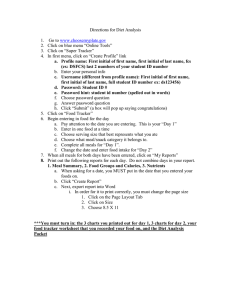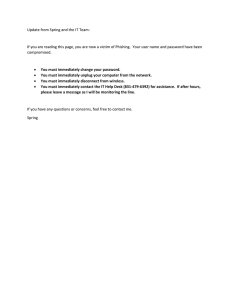Directions for Diet Analysis Go to
advertisement
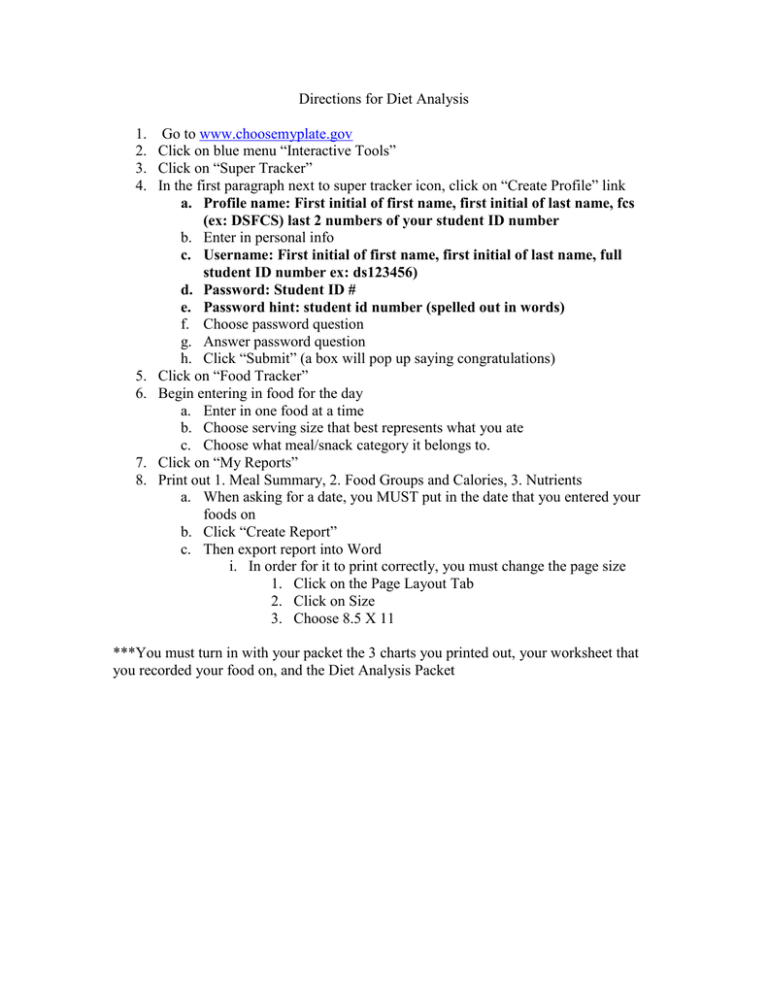
Directions for Diet Analysis 1. Go to www.choosemyplate.gov 2. Click on blue menu “Interactive Tools” 3. Click on “Super Tracker” 4. In the first paragraph next to super tracker icon, click on “Create Profile” link a. Profile name: First initial of first name, first initial of last name, fcs (ex: DSFCS) last 2 numbers of your student ID number b. Enter in personal info c. Username: First initial of first name, first initial of last name, full student ID number ex: ds123456) d. Password: Student ID # e. Password hint: student id number (spelled out in words) f. Choose password question g. Answer password question h. Click “Submit” (a box will pop up saying congratulations) 5. Click on “Food Tracker” 6. Begin entering in food for the day a. Enter in one food at a time b. Choose serving size that best represents what you ate c. Choose what meal/snack category it belongs to. 7. Click on “My Reports” 8. Print out 1. Meal Summary, 2. Food Groups and Calories, 3. Nutrients a. When asking for a date, you MUST put in the date that you entered your foods on b. Click “Create Report” c. Then export report into Word i. In order for it to print correctly, you must change the page size 1. Click on the Page Layout Tab 2. Click on Size 3. Choose 8.5 X 11 ***You must turn in with your packet the 3 charts you printed out, your worksheet that you recorded your food on, and the Diet Analysis Packet