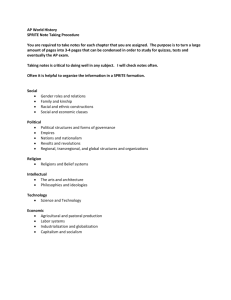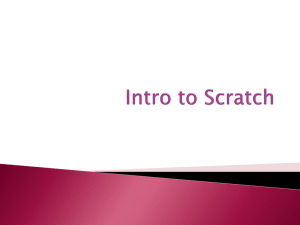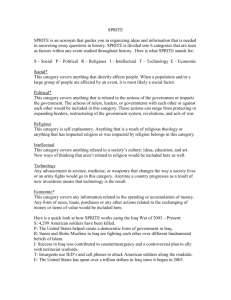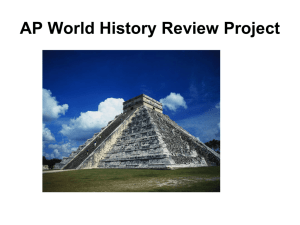Shooting Both Ways
advertisement
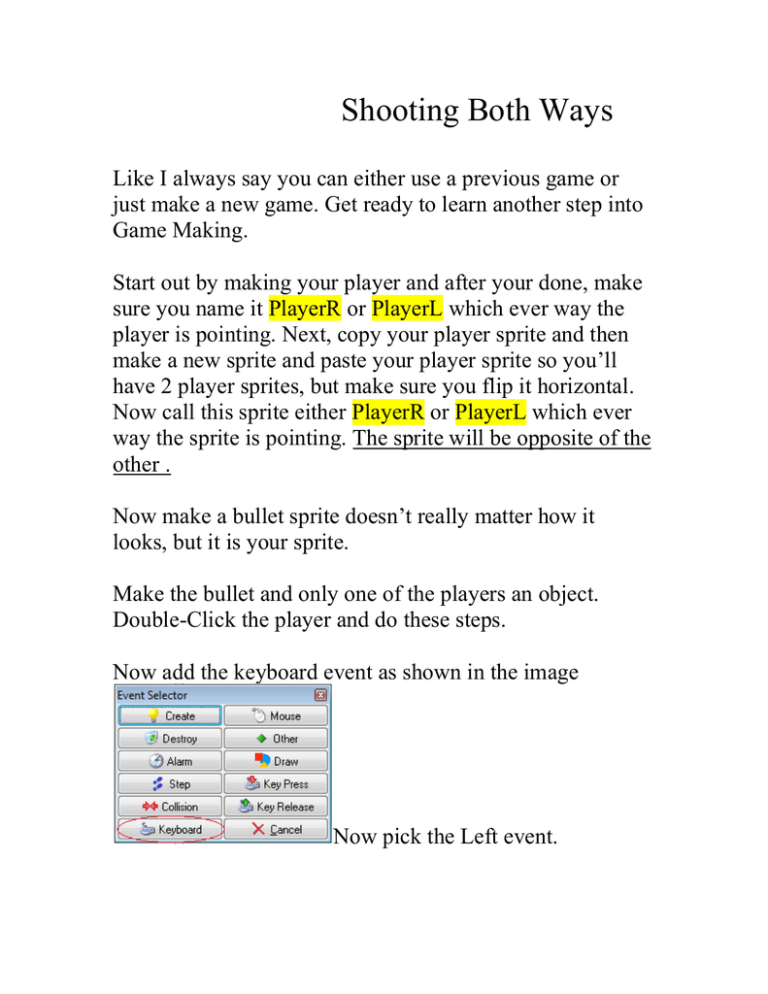
Shooting Both Ways Like I always say you can either use a previous game or just make a new game. Get ready to learn another step into Game Making. Start out by making your player and after your done, make sure you name it PlayerR or PlayerL which ever way the player is pointing. Next, copy your player sprite and then make a new sprite and paste your player sprite so you’ll have 2 player sprites, but make sure you flip it horizontal. Now call this sprite either PlayerR or PlayerL which ever way the sprite is pointing. The sprite will be opposite of the other . Now make a bullet sprite doesn’t really matter how it looks, but it is your sprite. Make the bullet and only one of the players an object. Double-Click the player and do these steps. Now add the keyboard event as shown in the image Now pick the Left event. In the keyboard<left> event click the icon that looks like the one in the image. : X= -4 Y= 0 Check relative box Now add the icon that looks like the one in this image. : X= -4 Y= 0 Check relative box Last thing to do on the keyboard<left> event is to add the icon that looks like this. : sprite= PlayerL That’s all you need to do on this. Now add the keyboard<right> event and start out by putting in these icons. : X= 4 Y= 0 Check relative box : X= 4 Y= 0 Check relative box : sprite= PlayerR That is all you need to do on this. Now add one more event and your done. Add the shoot button mine is the spacebar just click the keyboard<whatever> Here is the more difficult part so please pay close attention. Add these icons to the attack button event. : variable= sprite_index value= PlayerR operation= equal to start block : object= bullet X= 15 Y= -20 Speed= 3 Direction= 360 start block : variable= sprite_index value= PlayerL operation= equal to start block : object= bullet X= -15 Y= -20 Speed= 3 Direction= 180 end block you should have this event looking like the image below Now you have just learned how to shoot both ways with one button. Any questions just contact me at jared_88.1@hotmail.com