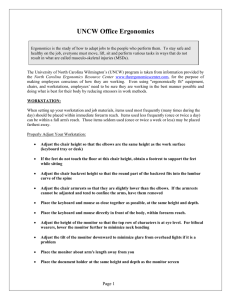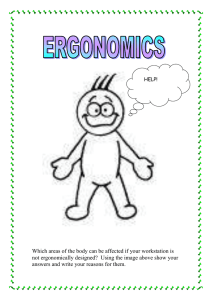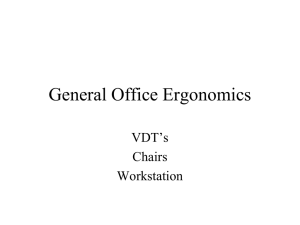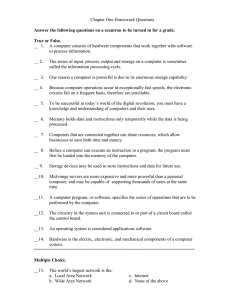ERGONOMICS DEFINED
advertisement
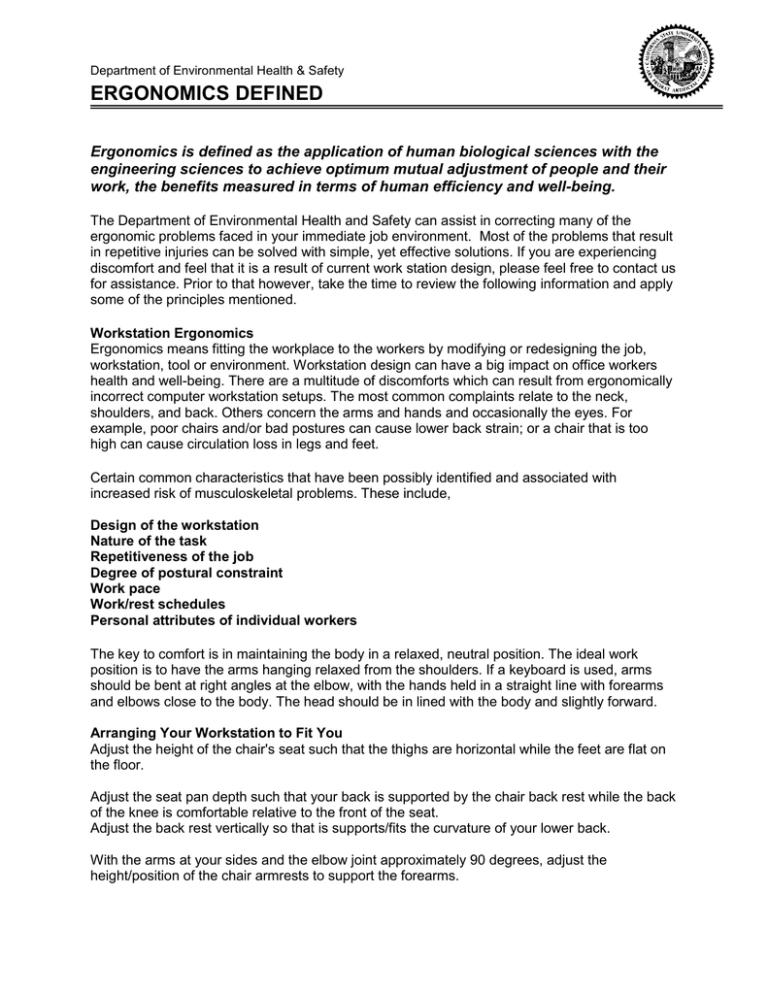
Department of Environmental Health & Safety ERGONOMICS DEFINED Ergonomics is defined as the application of human biological sciences with the engineering sciences to achieve optimum mutual adjustment of people and their work, the benefits measured in terms of human efficiency and well-being. The Department of Environmental Health and Safety can assist in correcting many of the ergonomic problems faced in your immediate job environment. Most of the problems that result in repetitive injuries can be solved with simple, yet effective solutions. If you are experiencing discomfort and feel that it is a result of current work station design, please feel free to contact us for assistance. Prior to that however, take the time to review the following information and apply some of the principles mentioned. Workstation Ergonomics Ergonomics means fitting the workplace to the workers by modifying or redesigning the job, workstation, tool or environment. Workstation design can have a big impact on office workers health and well-being. There are a multitude of discomforts which can result from ergonomically incorrect computer workstation setups. The most common complaints relate to the neck, shoulders, and back. Others concern the arms and hands and occasionally the eyes. For example, poor chairs and/or bad postures can cause lower back strain; or a chair that is too high can cause circulation loss in legs and feet. Certain common characteristics that have been possibly identified and associated with increased risk of musculoskeletal problems. These include, Design of the workstation Nature of the task Repetitiveness of the job Degree of postural constraint Work pace Work/rest schedules Personal attributes of individual workers The key to comfort is in maintaining the body in a relaxed, neutral position. The ideal work position is to have the arms hanging relaxed from the shoulders. If a keyboard is used, arms should be bent at right angles at the elbow, with the hands held in a straight line with forearms and elbows close to the body. The head should be in lined with the body and slightly forward. Arranging Your Workstation to Fit You Adjust the height of the chair's seat such that the thighs are horizontal while the feet are flat on the floor. Adjust the seat pan depth such that your back is supported by the chair back rest while the back of the knee is comfortable relative to the front of the seat. Adjust the back rest vertically so that is supports/fits the curvature of your lower back. With the arms at your sides and the elbow joint approximately 90 degrees, adjust the height/position of the chair armrests to support the forearms. Adjust the height of the keyboard such that the fingers rest on the keyboard home row when the arm is to the side, elbow at 90 degrees, and the wrist straight. Place the mouse, trackball, or special keypads, next to the keyboard tray. Keep the wrist in a neutral position with the arm and hand close to the body. Adjust the height of the monitor such that the top of the screen is at eye level. If bifocals/trifocals are used, place the monitor at a height that allows easy viewing without tipping the head back. Place reference documents on a document holder close to the screen and at the same distance from the eye. A footrest may be necessary if the operator cannot rest his/her feet comfortably on the floor. The way a task is performed and the workstation environment it is performed in can influence the risk of injury and general work productivity. Good technique can make a job easy and safe. This can be accomplished by simply: *Adjusting the drapes or blinds to decrease/increase light *Moving the monitor away from sources of glare or direct light. *Tipping the monitor slightly downward *Using diffusers on overhead lighting *Placing an anti-glare filter on the screen *Clean the monitor screen on a regular basis *Avoid cradling the telephone between the head and shoulder. Hold the phone with your hand, use the speaker phone, or a headset. *Keep frequently used items like the telephone, reference materials, and pens/pencils within easy reach. *Position the monitor directly in front of the user. *Move between different postures regularly *Apply task lighting as to your needs. *Use the minimum force necessary to strike the keyboard/ten-key keys. *Use the minimum force necessary to activate the hole punch and stapler. *Vary your tasks to avoid a long period of one activity. * Take mini-breaks to rest the eyes and muscles. A break does not have to be a stop of work duties. However, it should be a different style of physical activity such as changing from keyboarding to using the telephone or filing. *Neutralize distracting noise by using ear plugs, playing soft music, or turning on a fan. *Maintain a comfortable workplace temperature by using layers of clothing or a fan. Special thanks to the University of Texas Health Science Center at Houston