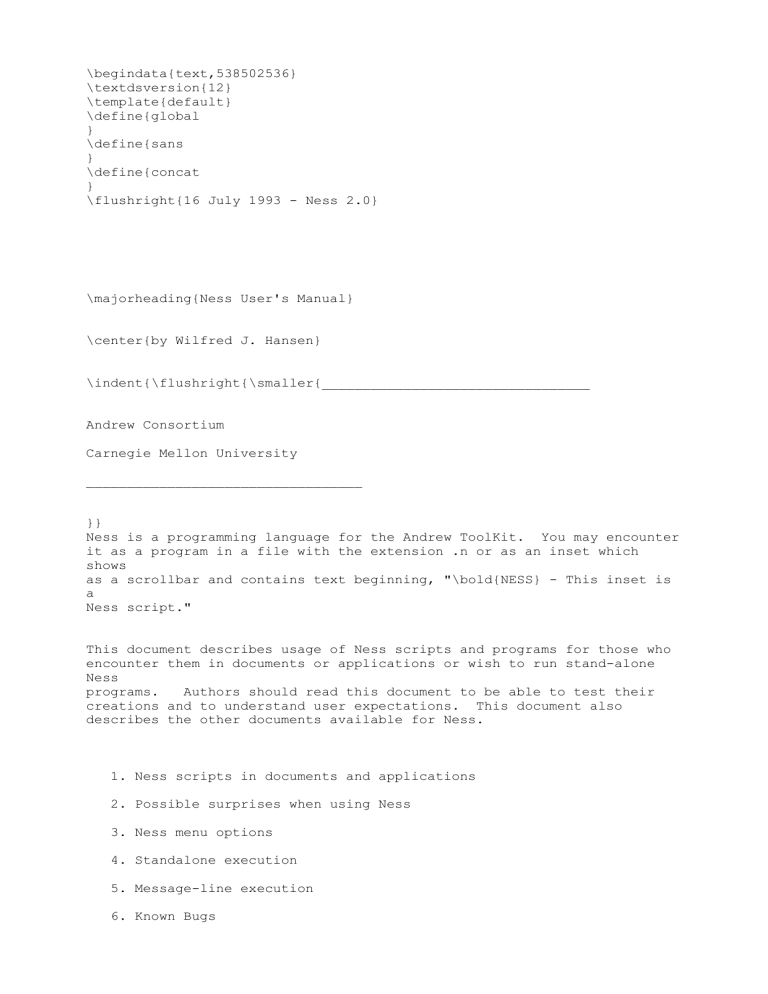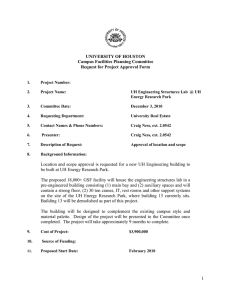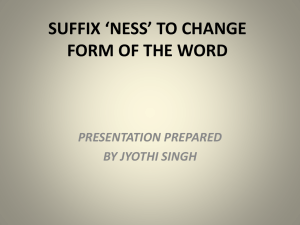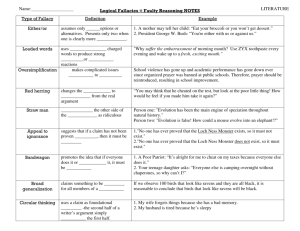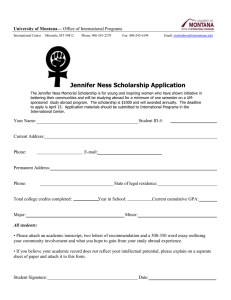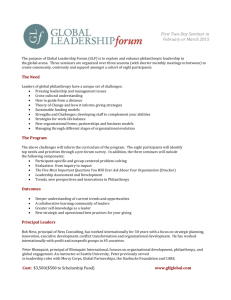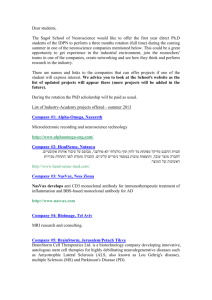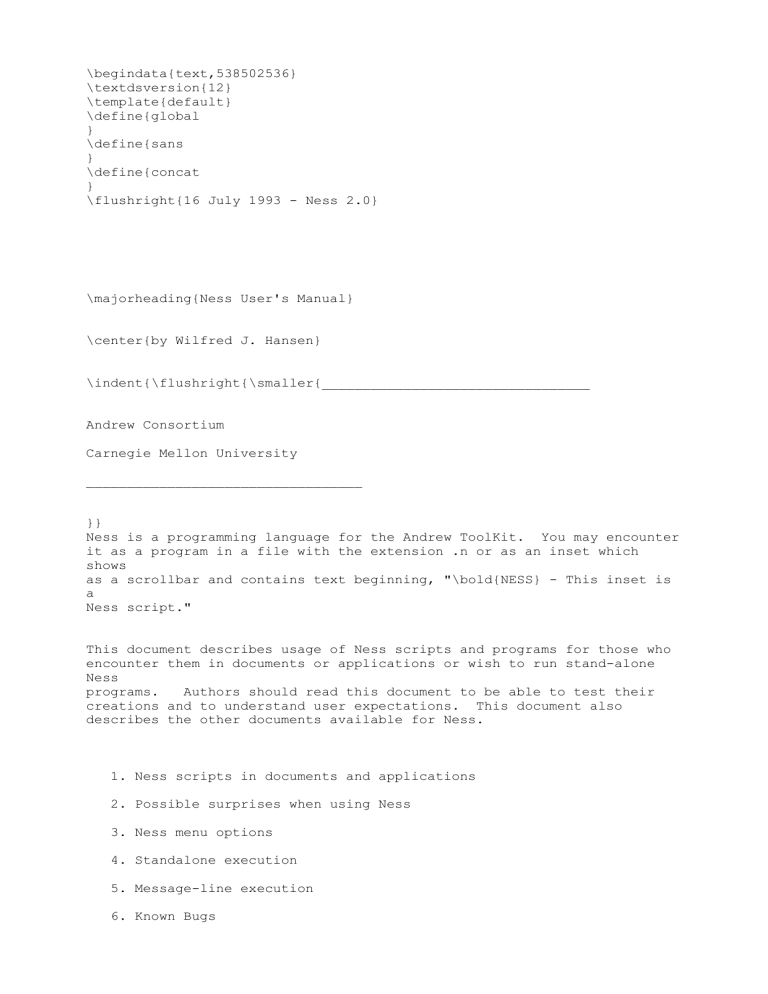
\begindata{text,538502536}
\textdsversion{12}
\template{default}
\define{global
}
\define{sans
}
\define{concat
}
\flushright{16 July 1993 - Ness 2.0}
\majorheading{Ness User's Manual}
\center{by Wilfred J. Hansen}
\indent{\flushright{\smaller{_________________________________
Andrew Consortium
Carnegie Mellon University
__________________________________
}}
Ness is a programming language for the Andrew ToolKit. You may encounter
it as a program in a file with the extension .n or as an inset which
shows
as a scrollbar and contains text beginning, "\bold{NESS} - This inset is
a
Ness script."
This document describes usage of Ness scripts and programs for those who
encounter them in documents or applications or wish to run stand-alone
Ness
programs.
Authors should read this document to be able to test their
creations and to understand user expectations. This document also
describes the other documents available for Ness.
1. Ness scripts in documents and applications
2. Possible surprises when using Ness
3. Ness menu options
4. Standalone execution
5. Message-line execution
6. Known Bugs
7. Authors
}\
\begindata{bp,538542616}
Version 2
n 0
\enddata{bp,538542616}
\view{bpv,538542616,0,0,0}
Copyright IBM Corporation 1988, 1989 - All Rights Reserved
Copyright Carnegie Mellon University 1993 - All Rights
Reserved
$DISCLAIMER: $\smaller{
\begindata{bp,538544680}
Version 2
n 0
\enddata{bp,538544680}
\view{bpv,538544680,1,0,0}}
\bold{Guide to Ness manuals}
The following manuals describe various aspects of Ness and its use. If
you
are interacting with an environment developed with Ness--whether reading
a
document or running an application or Ness standalone program, you can
get
help in this manual. If you want to write Ness programs you can start
with
the Tutorial and then read the Language Reference Manual, the Function
Reference Manual, and the Author's Manual. The parenthesized names show
the name of the file in $ANDREWDIR/doc/ness. \
Note: See the \bold{Ness Language Reference Manual} for a list of the
changes to the language for December, 1989.
\description{
}\bold{Ness User's Manual} (this document)
\leftindent{Everything you need to know to use Ness programs or deal with
documents and applications that contain Ness scripts. See other
documents
if you want to write scripts.}
\bold{Ness: A Short Tutorial}
\indexi{ \
\begindata{link,538545928}
Datastream version: 3
$ANDREWDIR/doc/atk/ness/nesstut.doc
0
0
\begindata{link,538545928}
Datastream version: 2
nesstut.doc
2
black
white
\enddata{link,538545928}
\enddata{link,538545928}
\view{linkview,538545928,2,0,0}}
\leftindent{An instructional introduction to the language; includes a
description of the demonstration programs in $ANDREWDIR/lib/ness/demos.}
\bold{Ness Author's Reference Manual}
\
\begindata{link,538546792}
Datastream version: 3
$ANDREWDIR/doc/atk/ness/nessauth.doc
0
0
\begindata{link,538546792}
Datastream version: 2
nessauth.doc
2
black
white
\enddata{link,538546792}
\enddata{link,538546792}
\view{linkview,538546792,3,0,0}
\leftindent{Description of how to use Ness to enhance documents, build
applications, or run stand-alone programs.
}
\bold{Ness Language Reference Manual}
\
\begindata{link,538547736}
Datastream version: 3
$ANDREWDIR/doc/atk/ness/nessman.doc
0
0
\begindata{link,538547736}
Datastream version: 2
nessman.doc
2
black
white
\enddata{link,538547736}
\enddata{link,538547736}
\view{linkview,538547736,4,0,0}
\leftindent{Full description of the Ness language itself; the forms of
programs, statements, expressions, and so on.
}
\bold{Ness Function Reference Manual}
\
\begindata{link,538548440}
Datastream version: 3
$ANDREWDIR/doc/atk/ness/nessfunc.doc
0
0
\begindata{link,538548440}
Datastream version: 2
nessfunc.doc
2
black
white
\enddata{link,538548440}
\enddata{link,538548440}
\view{linkview,538548440,5,0,0}
\leftindent{Describes the set of functions that can be called from Ness,
including those in $ANDREWDIR/lib/ness/.
}
\bold{Ness Hacker's Guide}
\
\begindata{link,538549336}
Datastream version: 3
$ANDREWDIR/doc/atk/ness/nesshack.doc
0
0
\begindata{link,538549336}
Datastream version: 2
nesshack.doc
2
black
white
\enddata{link,538549336}
\enddata{link,538549336}
\view{linkview,538549336,6,0,0}
\leftindent{Describes various advanced topics: how to call methods and
access variables in objects; writing insets so Ness scripts can best
make
use of them; using Ness objects directly from other applications;
extending the keyboard with Ness functions.
}
\bold{REXX Functions for Ness
}\
\begindata{link,538549992}
Datastream version: 3
$ANDREWDIR/doc/atk/ness/rexf.doc
0
0
\begindata{link,538549992}
Datastream version: 2
rexf.doc
2
black
white
\enddata{link,538549992}
\enddata{link,538549992}
\view{linkview,538549992,7,0,0}
\leftindent{This manual describes a set of functions that mimic many of
the
string functions in REXX. Unlike most Ness functions, these return a
copy
of their argument.}
\begindata{bp,538550648}
Version 2
n 0
\enddata{bp,538550648}
\view{bpv,538550648,8,0,0}
This manual describes how to use applications and documents written with
Ness. It will explain what to expect and what to do. Ness
\italic{programs} reside in their own files and process other files.
Ness
\italic{scripts} reside within a document or application and extend and
influence the behavior of other insets. In addition, you can execute
Ness
statements by typing them into the message line.
\section{1. Ness scripts in documents and applications}
When you see a Ness inset in a document or application it will be appear
to
be an inset having a scroll bar and containing text. The text begins:
"\bold{Ness} - This inset is a Ness script." This script will do
nothing
until you "empower" it; this process compiles the script and attaches it
to
whatever objects it modifies so they do something other than their normal
behavior.
Somewhere around the script the author should have put some explanation
of
what this script will do when empowered. Read it and decide if you want
that behavior or would prefer to leave the script inactive. Beware:
since
Ness is a programming language, a Ness program can do anything. When you
execute any program--whether written in C, cT, Ness, Hypercard, or
whatever--its author may have included instructions to delete your files
or
send them to unauthorized readers. Thus you should exercise care when
using programs provided by others, no matter what language the program is
written in. This problem is somewhat trickier with Ness because programs
can come in documents as well as being executed from a command window
such
as typescript or xterm; however, the problem is somewhat easier with
Ness
because Ness provides a tool to aid you in reviewing a program to see if
it
has any harmful statements.
The text at the beginning within a Ness inset is a standard piece of text
that wraps all Ness scripts. It begins with a warning of the dangers of
executing programs from strangers and continues with the text of the
script
as written by the author.
After the script, the standard wrapper text
continues by describing your options for choosing to ignore, analyze, or
empower the program. You select these options by clicking the buttons at
the end of the script. Your options are:
\indent{\bold{Ignore the Ness script}
Simply do nothing further with the Ness inset and the program inside it
will not execute; it will not even be compiled
\begindata{raster,538551976}
2 0 68266 68266 0 0 297 21
bits 538551976 297 21
zx |
7fZVg |
40zu01g |
40zu01g |
40j7eje0h18zh
01g |
40je7i0180h18
o06g30j0ck01g |
40jc3i0180h18
o06g30j0ck01g |
40je00e1e3703
c70d80f8f1b83a
3cj01g |
40j781f333b81
8d8f81b999dc6e
76j01g |
40j1e33033181
98cc0318198cc6
j01g |
40j07301f3181
98cc0318f98cc6
3cj01g |
40j0330333181
98cc0319998cc6
0ej01g |
40jc3!33318198
cc0319998cc660
j01g |
40jee1f3f3181
8d8c01b9f98c6e
76j01g |
40j7c0e1db181
870cgd8ed8c3e
3cj01g |
40u06y01g |
40ucey01g |
40u7cy01g |
40zu01g |
7fZVg |
zx |
\enddata{raster, 538551976}
\view{rasterview,538551976,9,0,0}
3c6c70c63c03cf
9e7cf1b70f1b9f
767cd8c6760766
3331d9dd!9dcc
66618cc660!06
0331"9998cc60
7e618cc63c03c6
1f31f9999f98cc
60618cc60ege6
333181999818cc
618cc606g6633
3181999818cc06
7660d8ee760766
bf35d9999d98cd
3c6070763c03c3
1d98f1998f18c6
This button compiles the script and generates an error message for each
potentially dangerous statement. You can then review the possible
problems
by choosing the NextDanger option from the Ness menu. Understand,
however,
that the compiler has a quite paranoic idea of what is dangerous. Any
statement form or function call is flagged if any instance of this form
or
function might conceivably modify either some of the text currently being
edited or some one or more of your files. Thus the flag does not really
mean that this particular instance of the statement form or function call
will actually be damaging.
\begindata{raster,538553256}
2 0 68266 68266 0 0 297 20
bits 538553256 297 20
zx |
7fZVg |
40zu01g |
40zu01g |
40i30g0180k06
h03m0cc0g30j06
i01g |
40i30g3180k06
h03g03k0ccc06
30j06g30g01g |
40i78g3180k06
h03g03k!0c0630
l30g01g |
40i48637db838
6c1b!703e3cg03
01e7c1b70fgf0
71b66c7cg01g |
40icc6331dc6c
7c1d!d86e76g!03 b301dd9d81d8dc
f67630g01g |
40icc63318cc6
6019998cc666g
!033301!998199
99866330g01g |
40h018663318c
c66019998cc67e
0f8303f301999f
80f181866330g
01g |
40h01fe63318c
c66019998cc660
g"030199980181
81866330g01g |
40h018663318c
c66019998cc660
g"030199980181
99866330g01g |
40h!0377358c6c
601998d86e76g
!03b341999d81
d8f9867634g01
g |
40h!033b198c38
60199870363cg
03f9e181998fg
f071867c18g01
g |
40zr60h01g |
40zr60h01g |
40zr60h01g |
40zu01g |
7fZVg |
\enddata{raster, 538553256}
\view{rasterview,538553256,10,0,0}
7cdf0fb70fgf0
cc063b9d81d8f9
8ccc063199!81
81f98ccc06319f
8ccc063198g39
8ccc063198g19
d8dccd06b19d81
f06cc603318fg
The warning notice is removed from the Ness script and the text of the
script is made read/write. Modifications will not affect the script
stored
in the file unless you save the file.
\begindata{raster,538554536}
2 0 68266 68266 0 0 297 21
bits 538554536 297 21
zx |
7fZVg |
40zu01g |
40zu01g |
43f8n30k0co01
c0180cj30g01g |
43o!30h03018c
o!03180cj3001
43o!30h03018c
o!0318l0181g |
4301b71b038ccc
f1b0g307db631
db8c7807838db3 63e1g |
4301dd9d86cccd
d9f0g3031f633
1dccec0ec7cfb3 b181g |
43f99998cc6ccd
9980g30318633
18ccc0!0ccc33
1981g |
81g |
e7c3edc3c03c1c
319b1c3c01c787
b3018ee7607636
319f3e76036303
03018c66!6063
3198!66063303
43019998cc66d9
f980f830318631
e3018c67e03c63
18cc78078c0c33 1981g |
43019998cc66d9
8180g30318630
73018c66g0e63
18cc1c01cc0c33 1981g |
43019998cc6331
8180g30318630
33018c66g0663
18cc0cg!cc3319 81g |
4301999d86c331
d980g30358773
b341ac67607636
58ccec0ec7cc33 b1a1g |
43f9999f038330
f180g301983b1
e180cc63c03c1c
98cc7807838c33 e0c1g |
40h18zp03g01g |
40h18zp03g01g |
40h18zp03g01g |
40zu01g |
7fZVg |
zx |
\enddata{raster, 538554536}
\view{rasterview,538554536,11,0,0}
3198607e063303
3198!60063303
31986660063303
3b983e76036303
1d981c3c01c301
When you click on this button, the script is compiled and any buttons or
other insets it controls will begin operating under direction of the
script. When the compilation is completed, the word "Done" will appear
in
the message line. If there is a compilation error, the error will appear
in the message line and the script will not be activated.
}
If you want a simpler interface to empowering Ness scripts, you can put
in
your preferences file the option:
\leftindent{*.NessUseDialogBoxInsteadOfWarning: on}
For a description of this option, see the Ness Hacker's Guide.
Sometimes when you want to use a script or program, the author will have
used some functions written in Ness and installed in a private library.
If
you trust the author and want to use the program, you will have to add
this
library to your "NessPath" preference in ~/preferences. The element of
trust goes beyond this program because as long as the other directory is
in
the Nesspath, the owner of that directory can conceivably override
functions so that existing programs will work differently. (This is
exactly the same as listing a directory in your CLASSPATH.) The form of
the NessPath preference is
\leftindent{<program-name>.NessPath:$ANDREWDIR/lib/ness:<other-directorynam\
e>}
The <program-name> can be simply an asterisk (*) to have the path apply
to
all programs. The list after the colon can be any colon-separated list
of
directory names. Directories earlier in the list will override later
entries in the list, so the example shows the standard library first in
order to prevent other directories from overriding standard Ness-defined
functions like sort_records().
\section{2. Possible surprises when using Ness}
Surprises may occur when using Ness. In this section I will do my best
to
prepare you for them. (But, sigh, when they actually occur you will have
forgotten you read this.)
The first time any Ness is compiled in any given application, it will
take
a longish time because it needs to fetch various pieces of the program.
Some unreclaimed resources are utilized for each compilation. If you do
numerous lengthy compiles, Ness will fail. You can start another editor
on
the same document and continue.
Sometimes an incorrect Ness program will get in an endless loop. If this
is a script in a document or application, you can terminate the execution
by typing \bold{control-G}. This will cause an execution-time error; see
the next item.
If any error occurs during execution, the script is disabled. This means
that any objects which were formerly under control of the script now
revert
to their normal behavior. You cannot restart the script until you have
modifed the text of the Ness script and recompiled. (You may have to go
into author mode to modify the script. The simplest and safest
modification is simply to type space and backspace.)
Ness scripts can utilize library functions written in Ness and these may
occassionally have compilation errors. These are exposed to you by
abruptly bringing up a window with the title \bold{NessLibrary} and a
view
of the offending error. Unless you are the author, this may not be
useful,
so you can just type control-X-control-D in the window and it will go
away.
If possible you should contact the author of the script and mention that
the problem occurred.
Whenever an error occurs in executing a Ness script, the offending
portion
of the script is highlighted. If possible you should make a note of
which
portion this is and send it along with the error message from the message
line to the script author. You can make a copy of the piece of script
and
mark the highlighted portion with >> and << . It may also be useful to
send the number of the line having the error; first record the error
message from the message line and then type ESC-shift-N to get the line
number. Send error message, portion of script and line number to the
script author together with a description as best you can remember of
what
you did just before the error occurred. If this is an embedded script,
the
author can be found by selecting the "Show Origin" option from the Ness
menu card.
If the script author has made a mistake, it is possible that there is a
"bus error" or "segmentation fault" during Ness execution. If so, Ness
indicates in the message line:
! ! !
!!!!!!!!!!
Disasterous Ness error in this function.
Quit soon.
and continues execution. In most cases it is actually safe to continue
editting after this message has occurred because the error itself did
nothing harmful. You should not, however, continue to use the Ness
script
until you have checked with the author of the script. \
\section{3. Ness menu options}
When you click in a Ness inset, it posts a menu card entitled "Ness."
The
following options will appear on the card when they are reasonable to
select:
\bold{Next Error}
Appears after a compilation has detected an error. Each time you select
this option, the next error is highlighted and a brief description of the
error appears in the message line. After showing the last error, the
next
click gives the message "No more errors;" if you again select the
option,
the selection goes back to the first error and the cycle begins anew.
(Key
binding: control-X-control-N)
\bold{Next Danger}
This option is exactly the same as "Next Error," but appears after
choosing the "Scan for danger" option. It cycles through all statements
which are potentially dangerous. (Key binding: control-X-control-N)
\bold{Show Origin}
Always available. Displays in the message line the date of the last
legitimate modification of this script and the name user. (This
information can easily be forged, so it should be relied on only as a
tool
for determining which version of a script you may happen to have.) \
\bold{Scan for danger}
Always available if you have selected Author mode. This option initiates
a
compilation in the special mode which highlights all potentially
dangersous
statements. After the compilation is complete, you can select the "Next
Danger" option repeatedly to see all the potentially dangerous
statements.
\bold{Empower-compile}
Available if you have selected the Author mode and have not compiled the
script since it was last changed. Initiates a compilation. After the
compilation, any buttons or other insets extended by the script are
active
and will call on operations in the script.
\bold{Do main()}
If a script has a function with the name "main", this option will call
it.
If the script has yet to be compiled, this option will first
Empower-compile it.
(Keybinding: control-X-control-E. The key sequence
control-U-control-X-control-E will first prompt for the name of a
function
to execute.)
\bold{Add warning}
If the text of the Ness inset is read-write (author mode) this option
appears. When selected it makes the text read-only and wraps around it
the
warning message that appears to users by default. Authors may wish to
use
this option to see what the script will look like to users.
\bold{Author mode}
After the warning message has been wrapped around the script, it is
read-only and the "Author mode" option appears in the menu. If selected,
this option removes the warning message wrapper and makes the text of the
script read-write.
\section{4. Standalone execution}
The command "nessrun" (in $ANDREWDIR/bin) compiles a Ness program from a
file and executes it by looking for a function named "main" and calling
it.
The text on the command line after the name of the Ness file is
concatenated together and passed as the single argument to main(). \
The full format of the nessrun command is
nessrun [optional switches]
\italic{nessProgramName}.n
\italic{arguments to ness program}
By convention, filenames for Ness programs end in ".n".
The two possible switches are -x and -f. A "-x" switch before the
nessProgramName will cause nessrun to print the generated object code
after
compilation. The "-f" switch causes the program to fork after
compilation
and before execution. This is most useful when the program uses
launchApplication to start an interactive program.
One example of a Ness program is $ANDREWDIR/lib/ness/wc.n. When invoked
for stand-alone execution, it counts the words in a file and prints the
count. For instance:
\leftindent{% \bold{nessrun $ANDREWDIR/lib/ness/wc.n
$ANDREWDIR/doc/ness/nessuser.doc}
Compile okay.
Elapsed time is 4836 msec.
The text of nessuser.doc has 2757 words
Execution okay.
Elapsed time is 9352 msec.
}
A Ness script may begin with \
#!$ANDREWDIR/bin/nessrun
If the file it is in is made executable with something like
chmod +x filename.n
then you can execute the Ness program just by typing its name to the
shell.
The security considerations described in Section 1 do not apply to
execution with nessrun. If you are executing a Ness script you got from
someone else, the situation is exactly the same as if you are executing a
program from someone else.
\section{5. Message-line execution}
In message-line execution mode, Ness prompts for a statement sequence and
executes it. To get this behavior, add the following to your
\concat{~}/.atkinit, \concat{~}/.ezinit, or other \concat{~}/.XXXinit
file:
\leftindent{addkey ness-dostmt
\\e\\e
view}
Once this is in effect (that is, for all subsequently started editors),
ESC-ESC will prompt you with "Ness:"; respond by typing one or more Ness
statements. When you hit return, the statement(s) are executed.
This is one way to invoke arbitrary proctable functions. For instance,
select some text in a document, type ESC-ESC, and enter the statement
textview_uppercase_word()
All letters in the selected text will become uppercase. The proctable
functions are the ones which can be bound to keys with the addkey and
addmenu options of the .XXXinit file; however, in Ness they are spelled
with underlines instead of minus signs.
With ESC-ESC you can also call functions defined in the Ness library,
$ANDREWDIR/lib/ness/. For instance, wc.n in that library includes this
function
\smaller{
\example{\italic{function} \bold{wc_showcount}() \leftindent{\
TellUser(textimage(wc_countwords(\leftindent{\leftindent{
currentselection(currentinset))))}}}
\italic{end} \italic{function}}
}
To execute wc_showcount(), select some text, type ESC-ESC, and give the
command "wc_showcount()".
\heading{6. Known Bugs}
There may be up to three copies of a library routine in memory: one
loaded
with ness-load, one loaded as a library routine, and one being edited.
There is no checking so that changes in one are reflected in another.
\
The order of compilation of library routines and the main routine is
crucial. It is safest to save the files and start a new Ness.
Dokeys(x, string) will cause an error if string contains a sequence which
is the operand of an on-keys.
When control-G or any other run-time error occurs, execution is stymied
until the script is modified. It ought to be possible to continue
execution so other portions of the script can be used.
\heading{7. Authors}
The initial language design and implementation was done by Wilfred J.
Hansen. Definition of the string subexpression notation was done by
Hansen
at the Computing Science Department, University of Glasgow, in
conjunction
with Bruce and Judy Sherwood and David Andersen who remained at Carnegie
Mellon and implemented a version of the string algebra in the cT
authoring
system.
Runtime support of cels and arbiters was developed by Tom Neuendorfer, as
described in the ADEW documents. Rob Ryan implemented the macro
facility.
I am grateful for comments received from the following. Most comments
have
resulted in some (perhaps subtle, perhaps not expected) change to the
language.
\indent{Tom Neuendorffer, William Lott, Miles Bader, Paul Crumley, Zalman
Stern, Ayami Ogura, Judy Jackson, Ted Anderson, Bob Glickstein, Michael
Portuesi, Adam Stoller, Nathaniel Borenstein, Jenny Robertson, Chris
Neuwirth, Chris Thyberg, George Baggot, Brad Myers, Richard Chung}
\enddata{text,538502536}