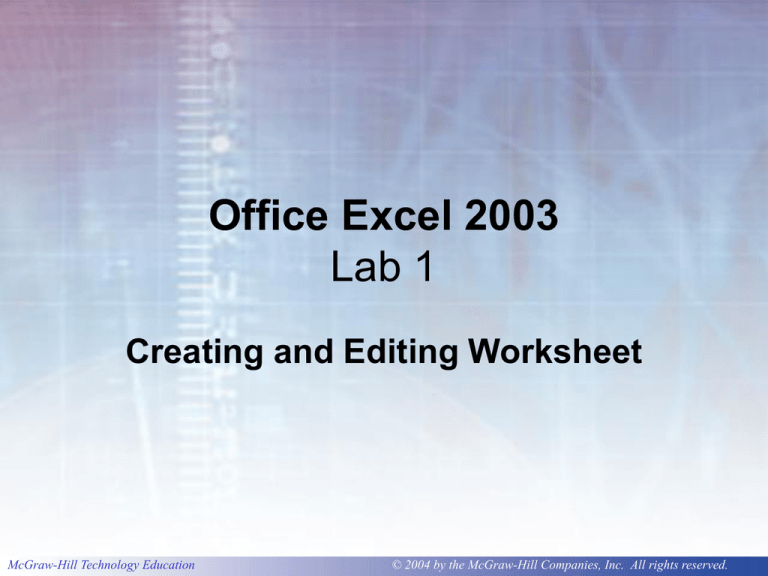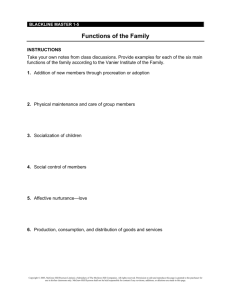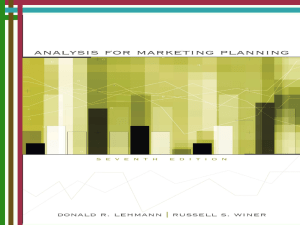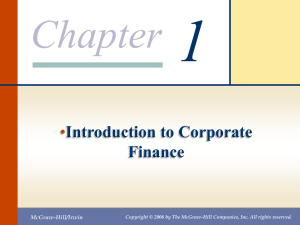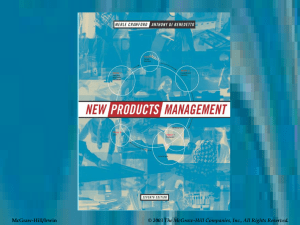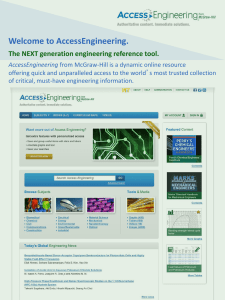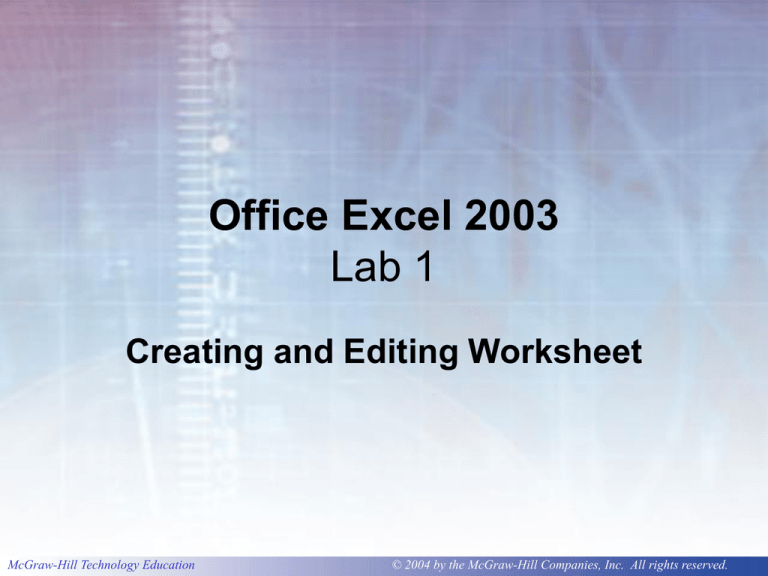
Office Excel 2003
Lab 1
Creating and Editing Worksheet
McGraw-Hill Technology Education
© 2004 by the McGraw-Hill Companies, Inc. All rights reserved.
1-2
Objectives
1.
2.
3.
4.
5.
6.
Introducing Excel.
Creating New Worksheets.
Enter, edit, and clear cell entries.
Adjust column widths.
Save, close, and open workbooks.
Spell-check a worksheet.
McGraw-Hill Technology Education
© 2004 by the McGraw-Hill Companies, Inc. All rights reserved.
1-3
Objectives
6. Use the thesaurus (glossary).
7. Copy and move cell entries.
8. Specify ranges.
9. Enter formulas and functions.
10. Insert rows.
11. Change cell alignment.
McGraw-Hill Technology Education
© 2004 by the McGraw-Hill Companies, Inc. All rights reserved.
1-4
Objectives
11. Format cells.
12. Enter and format a date.
13. Preview and print a worksheet.
McGraw-Hill Technology Education
© 2004 by the McGraw-Hill Companies, Inc. All rights reserved.
1-5
Concept Preview
• Text and Numeric
Entries
• AutoCorrect
• Column Width
• Spelling Checker
• Thesaurus
• Copy and Move
• Range
McGraw-Hill Technology Education
•
•
•
•
•
•
•
Formula
Relative Reference
Function
Recalculation
Alignment
Fonts
Number Formats
© 2004 by the McGraw-Hill Companies, Inc. All rights reserved.
1-6
Outline
•
•
•
•
Objectives
Case Study
Concept Preview
Introducing Excel 2003
McGraw-Hill Technology Education
© 2004 by the McGraw-Hill Companies, Inc. All rights reserved.
1-7
Outline
• Starting Excel 2003
– Exploring the Excel Window
– Exploring the Workbook Window
– Moving Around the Worksheet
• Creating New Worksheets
– Developing a Worksheet
• Entering and Editing Data
McGraw-Hill Technology Education
© 2004 by the McGraw-Hill Companies, Inc. All rights reserved.
1-8
Outline
• Entering Text
– Clearing an Entry
– Editing an Entry
– Using AutoCorrect
– Entering Numbers
• Changing Column Widths
– Dragging the Column Boundary
– Using AutoFit
McGraw-Hill Technology Education
© 2004 by the McGraw-Hill Companies, Inc. All rights reserved.
1-9
Outline
• Saving, Closing, and Opening
Workbooks
– Saving a New Workbook
– Closing a Workbook
– Opening an Existing Workbook
• Using Language Tools
– Checking Spelling
– Using the Thesaurus
McGraw-Hill Technology Education
© 2004 by the McGraw-Hill Companies, Inc. All rights reserved.
1-10
Outline
• Duplicating Cell Contents
– Using Copy and Paste
– Selecting a Range
– Using the Fill Handle
– Inserting Copied Cells
– Moving Entries
McGraw-Hill Technology Education
© 2004 by the McGraw-Hill Companies, Inc. All rights reserved.
1-11
Outline
• Working with Formulas
– Entering Formulas
– Copying Formulas
– Entering Functions
– Using Pointing to Enter a Formula
– Recalculating the Worksheet
• Inserting Rows
McGraw-Hill Technology Education
© 2004 by the McGraw-Hill Companies, Inc. All rights reserved.
1-12
Outline
• Formatting the Worksheet
– Changing Cell Alignment
– Indenting Entries
– Centering Across a Selection
– Changing Fonts and Font Sizes
– Applying Character Effects
McGraw-Hill Technology Education
© 2004 by the McGraw-Hill Companies, Inc. All rights reserved.
1-13
Outline
• Formatting the Worksheet cont.
– Using Undo
– Using Format Painter
– Formatting Numbers
– Adding Color
• Entering the Date
McGraw-Hill Technology Education
© 2004 by the McGraw-Hill Companies, Inc. All rights reserved.
1-14
Outline
• Previewing and Printing a Worksheet
– Previewing the Worksheet
– Printing the Worksheet
• Exiting Office Excel 2003
• FAQs
• Discussion Questions
McGraw-Hill Technology Education
© 2004 by the McGraw-Hill Companies, Inc. All rights reserved.
1-15
Introduction
• Spreadsheet is the PC application that is used
most frequently by business managers.
• Worksheet is stored within a workbook.
• Divided into rows and columns
– Columns identified with alphabetic headings (A-Z, AA-ZZ
, BA- BZ and so on and to last of 256 column)
– Rows identified with numeric headings (1 to 65536)
• Cell references .
• Constants--entries that do not change (grade ,
name)
• Formulas--combination of constants and
functions =(B3+C3+D3).
• Numeric constance, cell refrences, arithematic
operators and /or functions (Average (C3:C7)
McGraw-Hill Technology Education
© 2004 by the McGraw-Hill Companies, Inc. All rights reserved.
1-16
Introducing Excel 2003
McGraw-Hill Technology Education
© 2004 by the McGraw-Hill Companies, Inc. All rights reserved.
1-17
Exploring the Excel Window
Edit Formula Bar
Formula Bar
Standard Tool Bar
Formatting Toolbar
Workbook window
McGraw-Hill Technology Education
© 2004 by the McGraw-Hill Companies, Inc. All rights reserved.
1-18
The Workbook Window
Workbook window
Status bar displays current mode
McGraw-Hill Technology Education
Numlock is on
© 2004 by the McGraw-Hill Companies, Inc. All rights reserved.
1-19
Exploring the Workbook
Window
McGraw-Hill Technology Education
© 2004 by the McGraw-Hill Companies, Inc. All rights reserved.
1-20
Spreadsheet/Worksheet
• Sheet – displays financial data or charts
• Spreadsheet
– Rectangular grid of rows and columns
– Also called a worksheet
– 256 columns
– 65, 536 rows
McGraw-Hill Technology Education
© 2004 by the McGraw-Hill Companies, Inc. All rights reserved.
1-21
Workbook Terms
Column
Cell selector
Sheet tabs
McGraw-Hill Technology Education
Row
© 2004 by the McGraw-Hill Companies, Inc. All rights reserved.
1-22
Moving Around the Worksheet
• Keyboard
• Mouse
• Voice commands
McGraw-Hill Technology Education
© 2004 by the McGraw-Hill Companies, Inc. All rights reserved.
1-23
Cell Selector
Name box displays
cell reference
Cell selector
Highlighted row
number and column
letter
McGraw-Hill Technology Education
© 2004 by the McGraw-Hill Companies, Inc. All rights reserved.
1-24
Creating New Worksheets
• Plan
– Purpose
– Input
– Calculations
– Output
• Enter and edit
• Test
• Format
McGraw-Hill Technology Education
© 2004 by the McGraw-Hill Companies, Inc. All rights reserved.
1-25
Concept 1
Text and Numeric Entries
• Data you enter in a cell
– Text
• Letters, numbers, spaces, & special characters
– Numbers
• Only the digits 0 to 9
• Characters + - () ,. / $ % ? =
– Formulas
• Number entries can be used in
calculations
McGraw-Hill Technology Education
© 2004 by the McGraw-Hill Companies, Inc. All rights reserved.
1-26
Entering Text
• Move to the cell
where you want
data
• Enter information
Formula bar displays entry
Cancel or complete entry
McGraw-Hill Technology Education
© 2004 by the McGraw-Hill Companies, Inc. All rights reserved.
1-27
Modifying an Entry
• Clearing an entry
– Use DELETE key
– Use the x in
the formula bar
• Editing an entry
– Ready mode
– Edit mode
• Use to change only a part of an entry
• Double-click on the cell to change
McGraw-Hill Technology Education
© 2004 by the McGraw-Hill Companies, Inc. All rights reserved.
1-28
Concept 2
AutoCorrect
• A feature that makes some basic
assumptions about the text you are typing
• Automatically corrects the entry
• Automatically corrects many common
typing and spelling errors
• Makes corrections by …
– Checking against a built-in list
– Looking for certain types of errors
– Examples: HAni, DCC
McGraw-Hill Technology Education
© 2004 by the McGraw-Hill Companies, Inc. All rights reserved.
1-29
Entering Data
Entry is fully displayed
in formula bar
Long text entry is
interrupted because cell to
the right contains an entry
McGraw-Hill Technology Education
© 2004 by the McGraw-Hill Companies, Inc. All rights reserved.
1-30
Concept 3
Column Width
• Size of column controls the amount of
information displayed in a cell
• When numbers are entered in a cell, width
is automatically increased
• When text larger than the column width is
entered in a smaller cell, data may be
interrupted
• Worksheet is printed as it appears on the
screen
McGraw-Hill Technology Education
© 2004 by the McGraw-Hill Companies, Inc. All rights reserved.
1-31
Changing Column Width
• Dragging the column boundary
– Dragging to the left decreases the width
– Dragging to the right increases the width
• Using AutoFit (format column, row)
– Double-click the boundary to the right of
the column heading
– Column width is resized to just slightly
larger than the longest cell contents
McGraw-Hill Technology Education
© 2004 by the McGraw-Hill Companies, Inc. All rights reserved.
1-32
Saving, Closing, and Opening
Workbooks
• Saving
– Use Save or Save As used to save files
• Closing
– Use File/Close or click Close Window
• Opening
– Use File/Open
– Use View/Task Pane
• Can quickly open a recently used file
McGraw-Hill Technology Education
© 2004 by the McGraw-Hill Companies, Inc. All rights reserved.
1-33
Using Language Tools
• Spelling Checker
– Locates spelling and typing errors
– Suggests the correct spelling
• Thesaurus (glossary)
– Suggests better words to clarify meaning
– On the Tools menu, click Research.
– In the Search for list, select Thesaurus.
– Press ALT and click the word you want to look up.
McGraw-Hill Technology Education
© 2004 by the McGraw-Hill Companies, Inc. All rights reserved.
1-34
Concept 4
Spelling Checker
• Locates
– Misspelled words
– Duplicate words
– Capitalization irregularities
• Proposes the correct spelling
• Compares words to a dictionary
– Main dictionary
– Custom dictionary
McGraw-Hill Technology Education
© 2004 by the McGraw-Hill Companies, Inc. All rights reserved.
1-35
Check the Spelling in a
Worksheet
Starts spelling
checker
Suggested replacements
Locates
misspelled
word
McGraw-Hill Technology Education
© 2004 by the McGraw-Hill Companies, Inc. All rights reserved.
1-36
Spelling Options
Option
Effect
Ignore Once
Leave selected word unchanged
Ignore All
Leaves this word and all identical words in
worksheet unchanged
Add to Dictionary
Adds selected word to a custom dictionary
to avoid subsequent spell checks
Change
Changes the selected word to the word
highlighted in Suggestions text box
Change All
Changes this word and all identical words
to the word in Suggestions text box
AutoCorrect
Adds a word to the AutoCorrect list so that
the word is corrected as you type
McGraw-Hill Technology Education
© 2004 by the McGraw-Hill Companies, Inc. All rights reserved.
1-37
Concept 5
Thesaurus
• The Excel thesaurus provides
– Synonyms (words with a similar meaning)
– Antonyms ( words with an opposite meaning)
– Related words for a selected word or phrase
• Helps to liven up documents by adding
interest and variety to the text
McGraw-Hill Technology Education
© 2004 by the McGraw-Hill Companies, Inc. All rights reserved.
1-38
Thesaurus
Word to be replaced
Suggested replacement
for the word drink
McGraw-Hill Technology Education
© 2004 by the McGraw-Hill Companies, Inc. All rights reserved.
1-39
Concept 6
Copy and Move
• Contents of worksheet cells can be
duplicated (copied) or moved to other
locations
• Entry that is copied leaves the original
– Called the source or copy area
• Entry at the new location
– Called the destination or paste area
• Entry that is moved is cut from original
area
McGraw-Hill Technology Education
© 2004 by the McGraw-Hill Companies, Inc. All rights reserved.
1-40
System Clipboard &
Office 2003 Clipboard
• When a selection is moved or copied,
selection is stored in the system
Clipboard
– Temporary Windows storage area in
memory
• System Clipboard contents are inserted
at new location
• Office 2003's Office Clipboard can store
up to 24 items
McGraw-Hill Technology Education
© 2004 by the McGraw-Hill Companies, Inc. All rights reserved.
1-41
Copy and Paste
Copies selection
Moving border
indicates the
source has
been copied
Status bar displays
instructions on how
to complete commands
McGraw-Hill Technology Education
© 2004 by the McGraw-Hill Companies, Inc. All rights reserved.
1-42
Concept 7
Range
• A selection of two or more cells on a
worksheet
• Cells can be
– Adjacent: A rectangular block of adjoining
cells
– Nonadjacent: A range consisting of two or
more selected cells or ranges that are not
adjoining
Check page 41
McGraw-Hill Technology Education
© 2004 by the McGraw-Hill Companies, Inc. All rights reserved.
1-43
Using the Fill Handle
• Fill handle is a
black box in the
lower-right
corner of the
selection
• Used to copy a
selection
quickly
McGraw-Hill Technology Education
Fill handle
used to
copy source
© 2004 by the McGraw-Hill Companies, Inc. All rights reserved.
1-44
Concept 8
Formula
• An equation that performs a calculation
in a worksheet
• Result is a variable value
– Can change if the data it depends on
changes
• Formulas always begin with an equal
sign (=)
• Formulas use arithmetic operators
McGraw-Hill Technology Education
© 2004 by the McGraw-Hill Companies, Inc. All rights reserved.
1-45
More on Formulas
• An operator is a symbol that specifies
the type of numeric operation to perform
• Excel uses the order of precedence
– Percent, exponentiation, multiplication,
division, addition, subtraction
– Can be overridden by using parentheses
McGraw-Hill Technology Education
© 2004 by the McGraw-Hill Companies, Inc. All rights reserved.
1-46
Entering Formulas
Formula is displayed in formula bar
Formula is entered in the
cell where you want
the calculated value to be displayed
McGraw-Hill Technology Education
© 2004 by the McGraw-Hill Companies, Inc. All rights reserved.
1-47
Concept 9
Relative Reference
• A cell or range reference in a formula
whose location is interpreted in relation to
the position of the cell that contains the
formula
• When a formula is copied, referenced cells
automatically adjust to reflect the new
location
Page:49
Copied formula
McGraw-Hill Technology Education
© 2004 by the McGraw-Hill Companies, Inc. All rights reserved.
1-48
Concept 10
Function
• Function is a prewritten formula
• Performs certain types of calculations
automatically
• Function name identifies the type of
calculation to be performed
• Argument is the data the function uses to
perform the calculation
McGraw-Hill Technology Education
© 2004 by the McGraw-Hill Companies, Inc. All rights reserved.
1-49
Using the Sum Function
Function name
Range argument
Moving border identifies
proposed range
to sum
McGraw-Hill Technology Education
© 2004 by the McGraw-Hill Companies, Inc. All rights reserved.
1-50
Using Pointing to Enter a
Formula
Moving border
surrounds selected
(cell pointed to) cell
Mode indicator
McGraw-Hill Technology Education
© 2004 by the McGraw-Hill Companies, Inc. All rights reserved.
1-51
Concept 11
Recalculation
When a number in a
referenced cell in a
formula changes,
Excel automatically
recalculates all
formulas dependent
upon changed value
McGraw-Hill Technology Education
Value changed
Dependent
formulas
automatically
recalculated
© 2004 by the McGraw-Hill Companies, Inc. All rights reserved.
1-52
Inserting Rows
Range reference
includes data from
inserted row
Row inserted
McGraw-Hill Technology Education
© 2004 by the McGraw-Hill Companies, Inc. All rights reserved.
1-53
Formatting the Worksheet
• Format controls how entries are
displayed in a cell
– Position of data in a cell
– Text font
– Color
– Patterns
– Borders
– Number formats
• Improves the appearance of data
McGraw-Hill Technology Education
© 2004 by the McGraw-Hill Companies, Inc. All rights reserved.
1-54
Concept 12
Alignment
• Horizontal
– Affects text and number entries
– Left, right, center
• Vertical placement of cell contents
– Top
– Bottom
– Center
• Orientation of text changes angle
McGraw-Hill Technology Education
© 2004 by the McGraw-Hill Companies, Inc. All rights reserved.
1-55
Alignment Tab
McGraw-Hill Technology Education
© 2004 by the McGraw-Hill Companies, Inc. All rights reserved.
1-56
Indenting Entries
Indents entry
Entries in nonadjacent
selection are indented
McGraw-Hill Technology Education
© 2004 by the McGraw-Hill Companies, Inc. All rights reserved.
1-57
Centering Across a Selection
Cell reference of
merged cell
Merges cells and
centers contents
Cell entry centered in
merged cell
McGraw-Hill Technology Education
© 2004 by the McGraw-Hill Companies, Inc. All rights reserved.
1-58
Concept 13
Fonts
• A font is a set of characters with a specific
design
• Types
– Serif( have a flair at the base of each letter )
Roman and Times New Roman
– Sans serif (Arial)
McGraw-Hill Technology Education
© 2004 by the McGraw-Hill Companies, Inc. All rights reserved.
1-59
Other Format Options
• Applying
character effects?
• Using undo
• Using Format
Painter
McGraw-Hill Technology Education
© 2004 by the McGraw-Hill Companies, Inc. All rights reserved.
1-60
Concept 14
Number Formats
• Number formats change the appearance
of numbers
• Does not change the way the number is
stored or used in calculations
• When a number is formatted…
– Formatting appears in the cell
– Value without formatting appears in the
formula bar
McGraw-Hill Technology Education
© 2004 by the McGraw-Hill Companies, Inc. All rights reserved.
1-61
Entering the Date
• When a date is
entered as text,
Excel converts the
entry to numeric
• Can also use
Excel's date and
time functions
McGraw-Hill Technology Education
© 2004 by the McGraw-Hill Companies, Inc. All rights reserved.
1-62
Previewing & Printing the
Worksheet
No gridlines
McGraw-Hill Technology Education
© 2004 by the McGraw-Hill Companies, Inc. All rights reserved.
1-63
Printing the Worksheet
McGraw-Hill Technology Education
© 2004 by the McGraw-Hill Companies, Inc. All rights reserved.
1-64
Exiting Office Excel 2003
• To quit an Excel program, use the Exit
command in the File menu
• Alternatively, click the Close button in
the application window title bar
McGraw-Hill Technology Education
© 2004 by the McGraw-Hill Companies, Inc. All rights reserved.
1-65
Key Terms
•
•
•
•
•
•
•
•
active cell
active sheet
adjacent range
alignment
antonym
argument
AutoCorrect
AutoFit
McGraw-Hill Technology Education
•
•
•
•
•
•
•
•
cell
cell reference
cell selector
character effect
column
column letter
constant
copy area
© 2004 by the McGraw-Hill Companies, Inc. All rights reserved.
1-66
Key Terms cont.
•
•
•
•
•
•
•
•
custom dictionary
default
destination
fill handle
font
format
Format Painter
Formatting toolbar
McGraw-Hill Technology Education
•
•
•
•
•
•
•
•
formula
formula bar
function
heading
main dictionary
merged cell
Name box
nonadjacent range
© 2004 by the McGraw-Hill Companies, Inc. All rights reserved.
1-67
Key Terms cont.
•
•
•
•
•
•
•
•
number
number format
operand
operator
order of precedence
paste area
point
range
McGraw-Hill Technology Education
•
•
•
•
•
•
•
•
range reference
recalculation
relative reference
row
row number
sans serif
serial value
serif
© 2004 by the McGraw-Hill Companies, Inc. All rights reserved.
1-68
Key Terms cont.
•
•
•
•
•
•
•
•
sheet
sheet tab
size
source
spelling checker
spreadsheet
Standard toolbar
synonym
McGraw-Hill Technology Education
•
•
•
•
•
•
•
•
•
syntax
tab scroll buttons
text
thesaurus
typeface
variable
workbook
workbook window
worksheet
© 2004 by the McGraw-Hill Companies, Inc. All rights reserved.
1-69
FAQs
1. What is a workbook? A worksheet? A
spreadsheet?
2. Why is there a heavy border around a
cell?
3. How many columns and rows are in a
worksheet?
4. I'm not sure how to use the Name box.
How is it used?
McGraw-Hill Technology Education
© 2004 by the McGraw-Hill Companies, Inc. All rights reserved.
1-70
FAQs
5. Help! I want to clear an entry from a
cell. How can I do this?
6. What is AutoCorrect?
7. Is it necessary to type a comma when
entering numbers?
8. The columns on my worksheet are too
small. How can I widen them?
9. What is the file extension for Excel
workbooks?
McGraw-Hill Technology Education
© 2004 by the McGraw-Hill Companies, Inc. All rights reserved.
1-71
FAQs
10. I want to preview a file before I open it.
Can I do this in Excel?
11. When I copy a cell, a moving border
appears around the cell. What does
this mean?
12. What is a range?
13. How do I use the fill handle?
14. What is the difference between copy
and move?
McGraw-Hill Technology Education
© 2004 by the McGraw-Hill Companies, Inc. All rights reserved.
1-72
FAQs
15. What is a formula?
Formulas are equations that perform calculations on values in your
worksheet. A formula starts with an equal sign (=).
15. What is a function? Give examples.
16. I'm not sure I understand a relative
reference. What is it?
17. I read that I can enter a formula using
pointing. How does this work?
18. Help! I changed some cell values in my
worksheet. Are my calculations still correct?
McGraw-Hill Technology Education
© 2004 by the McGraw-Hill Companies, Inc. All rights reserved.
1-73
FAQs
15. I can't center the worksheet title
across a selection of cells. What can I
do?
16. I formatted my worksheet and I don't
like the way it looks. Is there anyway
to reverse this?
17. How do I enter the date?
18. How can I print a range of cells in
Excel?
McGraw-Hill Technology Education
© 2004 by the McGraw-Hill Companies, Inc. All rights reserved.
1-74
Discussion Questions
1. Describe formula bar and discuss how
it is used.
2. Discuss the different ways to enter text
and numbers Excel cells.
3. How do you open an existing workbook
using the Task Pane?
4. How does Copy and Paste work?
5. What is the difference between Copy
and Move?
McGraw-Hill Technology Education
© 2004 by the McGraw-Hill Companies, Inc. All rights reserved.
1-75
Discussion Questions
6. Explain how to select nonadjacent
cells in Excel?
7. What order does Excel use when
performing calculations?
8. What are the operator symbols for
calculations in Excel?
9. Give examples of using a relative
reference in a formula.
McGraw-Hill Technology Education
© 2004 by the McGraw-Hill Companies, Inc. All rights reserved.
1-76
Discussion Questions
10. Look at the Help function in Excel and
discuss some of the functions
available.
11. Your worksheet needs to be
enhanced. What can you do to make it
more attractive?
12. Discuss the three alignment features
available in Excel.
McGraw-Hill Technology Education
© 2004 by the McGraw-Hill Companies, Inc. All rights reserved.