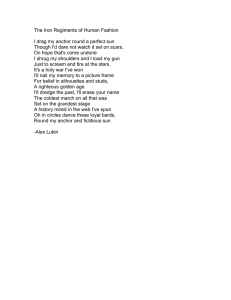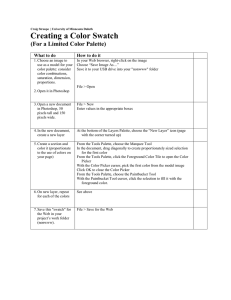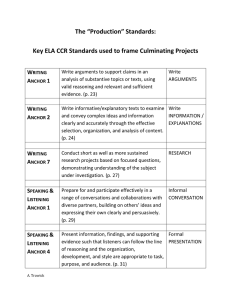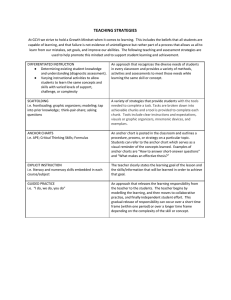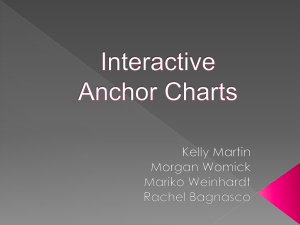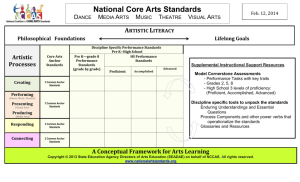ILLUSTRATOR: BASICS Raster versus Vector Raster graphics: Vector graphics:
advertisement
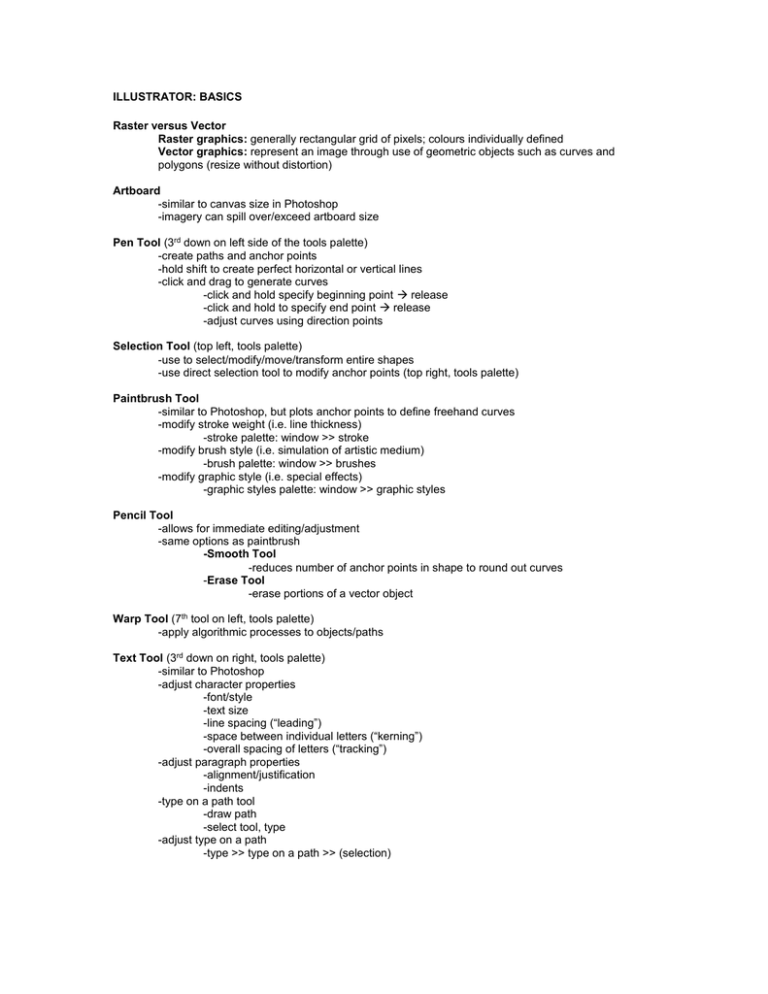
ILLUSTRATOR: BASICS Raster versus Vector Raster graphics: generally rectangular grid of pixels; colours individually defined Vector graphics: represent an image through use of geometric objects such as curves and polygons (resize without distortion) Artboard -similar to canvas size in Photoshop -imagery can spill over/exceed artboard size Pen Tool (3rd down on left side of the tools palette) -create paths and anchor points -hold shift to create perfect horizontal or vertical lines -click and drag to generate curves -click and hold specify beginning point release -click and hold to specify end point release -adjust curves using direction points Selection Tool (top left, tools palette) -use to select/modify/move/transform entire shapes -use direct selection tool to modify anchor points (top right, tools palette) Paintbrush Tool -similar to Photoshop, but plots anchor points to define freehand curves -modify stroke weight (i.e. line thickness) -stroke palette: window >> stroke -modify brush style (i.e. simulation of artistic medium) -brush palette: window >> brushes -modify graphic style (i.e. special effects) -graphic styles palette: window >> graphic styles Pencil Tool -allows for immediate editing/adjustment -same options as paintbrush -Smooth Tool -reduces number of anchor points in shape to round out curves -Erase Tool -erase portions of a vector object Warp Tool (7th tool on left, tools palette) -apply algorithmic processes to objects/paths Text Tool (3rd down on right, tools palette) -similar to Photoshop -adjust character properties -font/style -text size -line spacing (“leading”) -space between individual letters (“kerning”) -overall spacing of letters (“tracking”) -adjust paragraph properties -alignment/justification -indents -type on a path tool -draw path -select tool, type -adjust type on a path -type >> type on a path >> (selection) Clipping paths (add anchor points/delete anchor points: 3rd down on left, layers palette) -add additional points to an existing object -subtract points from object -break up a path by adding a point between two anchors, and then delete the new point Combine paths -join anchor points from separate objects to create new shapes -use direct selection tool to highlight 2 end anchor points -object >> path >> join: draws a straight line between the 2 anchor points -object >> path >> average (horiz/vert/both): moves points to a new location Placing images -import raster images to use in layouts -file >> place >> (browse for file) Transformations -numeric or free -object >> transform >> (selection >> sub-options) View options -layout guides, rulers, etc. -view >> show rulers -view >> show grid -view >> guides >> show/hide, lock/unlock -view >> smart guides: reveal angles, paths, other “hidden” information to aid in layout