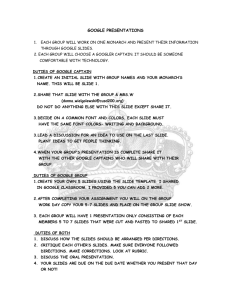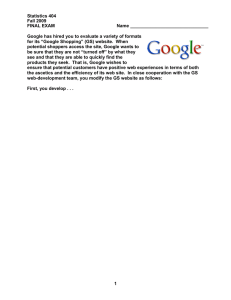Use of Google Documents Collaboration in Distance Learning Ann McNicol
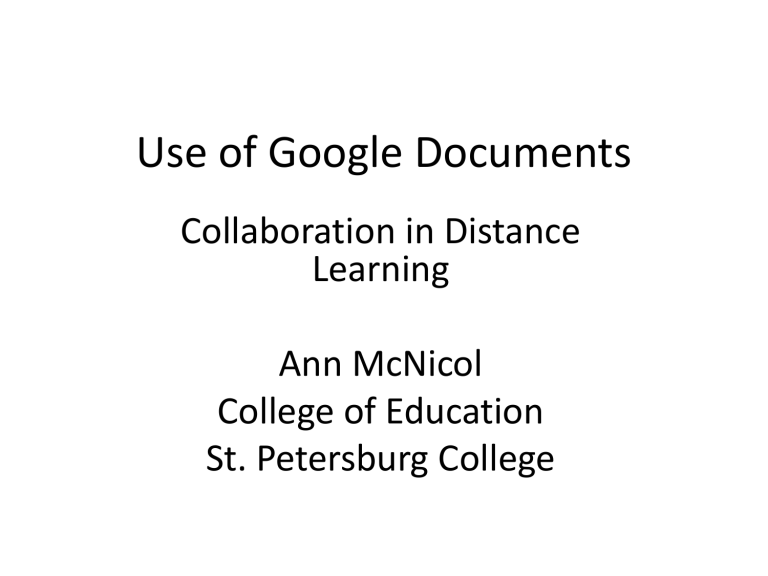
Use of Google Documents
Collaboration in Distance
Learning
Ann McNicol
College of Education
St. Petersburg College
The Power of Collaboration
“Learning is enhanced when it is more like a team effort than a solo race. Good learning, like good work, is collaborative and social, not competitive and isolated. Working with others often increases involvement in learning. Sharing one's own ideas and responding to others' reactions improves thinking and deepens understanding.”
Chickering and Gamson, 1987
The online Environment
Promise and Pitfalls
• Greater access
• Greater flexibility of time
• Potential for increased student engagement
• Potential for learning communities that span great distances
• Loss of personal interactions, and the potential for students to feel isolated
• Student perceptions of excessive work loads
Who am I Working With?
1. How can you keep the team from dividing into
“hogs” and “logs”
2. Google Documents can help because they allow you to see exactly what each team member has contributed.
EDG 3410
Classroom Management
• Why take a classroom management class and place it online?
– Student access in the modern, overextended world of today's students
• How do you take a class management of student behavior online?
– How do you capture the essence of classroom discussion on very real, important and essential issues?
Module 2: Organization
Self-Assessment Checklist
• Use the worksheet on the following pages to compile notes ant thoughts for your vision of how you want your classroom to be organized. Then translate your notes onto your planning calendar in the form of specific actions that you can implemented.
• The worksheet on Google Docs is to represent collaborative work. Your team must come to consensus on the best practices for classroom management.
• I will be checking the revision history of the document. If I do not see ample evidence of a team member’s contributions, that team member will be given an appropriate grade. Each team member does not automatically receive the same grade. link
A Google document looks like:
A Power Point document
A word document • No software needs to be installed onto the computer
• There is no cost involved
Students sign up for a Google Account
Link to account creation page:
Setting up Teams
• Teams are selected, and a team captain is identified (students are informed they can rotate the captain position
• Students are instructed to go to Google and sign up for an account, and to exchange email addresses with each other
A trial assignment
• Team captain creates a Google document.
• Team captain writes a short personal introduction (who are you, what subjects and grades will you be teaching, what are your thoughts on class management (no more than
100 words)).
• Team captain shares the document with the two team members, and the faculty
( mcnicola@gmail.com
)
Team Captain creates a Google document
The Google document looks just like a word document – and has most of the same menu items
Team captain writes a short personal introduction
(who are you, what subjects and grades will you be teaching, what are your thoughts on class management
(no more than 100 words).
Team captain shares the document with the two team members, and the faculty
Team captain saves url and posts to
Angel
Team Captains submit link to url into
Angel Drop box
What you see in Angel
What Do you See ?
It looks like a document, but……..
You can see what each person has contributed
Checking for Collaboration
Checking for Collaboration
First “Real” Assignment
957 revisions!
Seeing The Process
These comments are not in the final document, but allow you to see the process of collaboration, consultation and evaluation
The color coding is from Google, the students do no “do” anything to have this seen.
Giving Feedback
The Team captain has “shared” with you, so you can make comments on the final product.
Because you are “only” grading the team effort, you can write detailed feedback on the Google document – all students will see the feedback.
Link