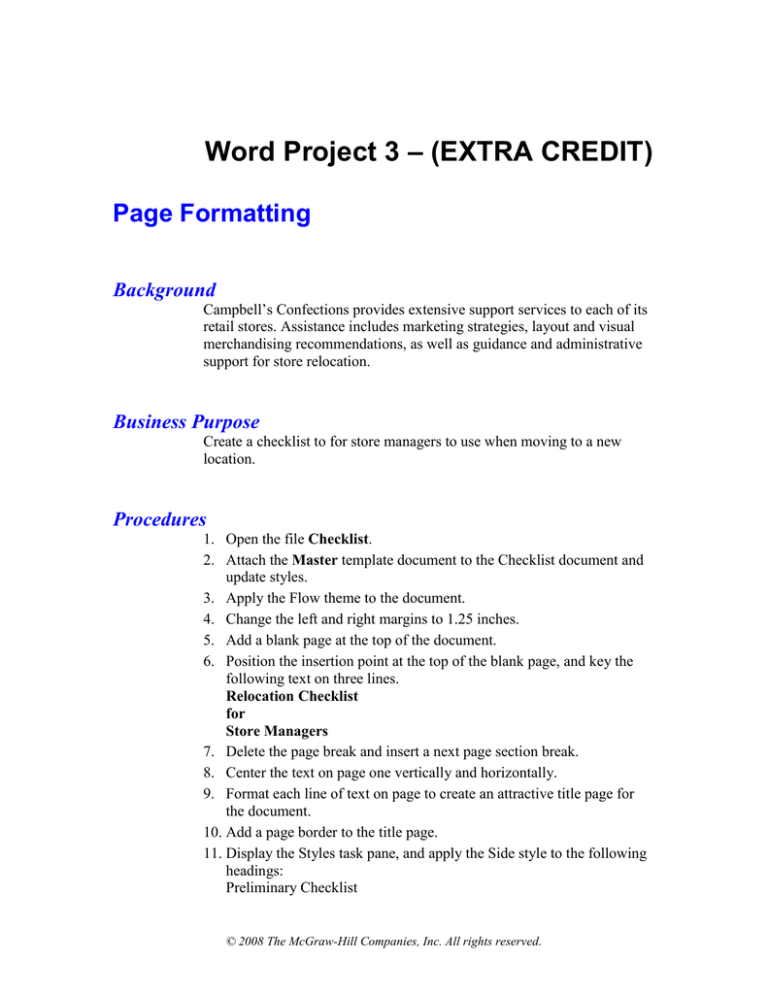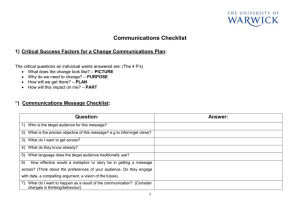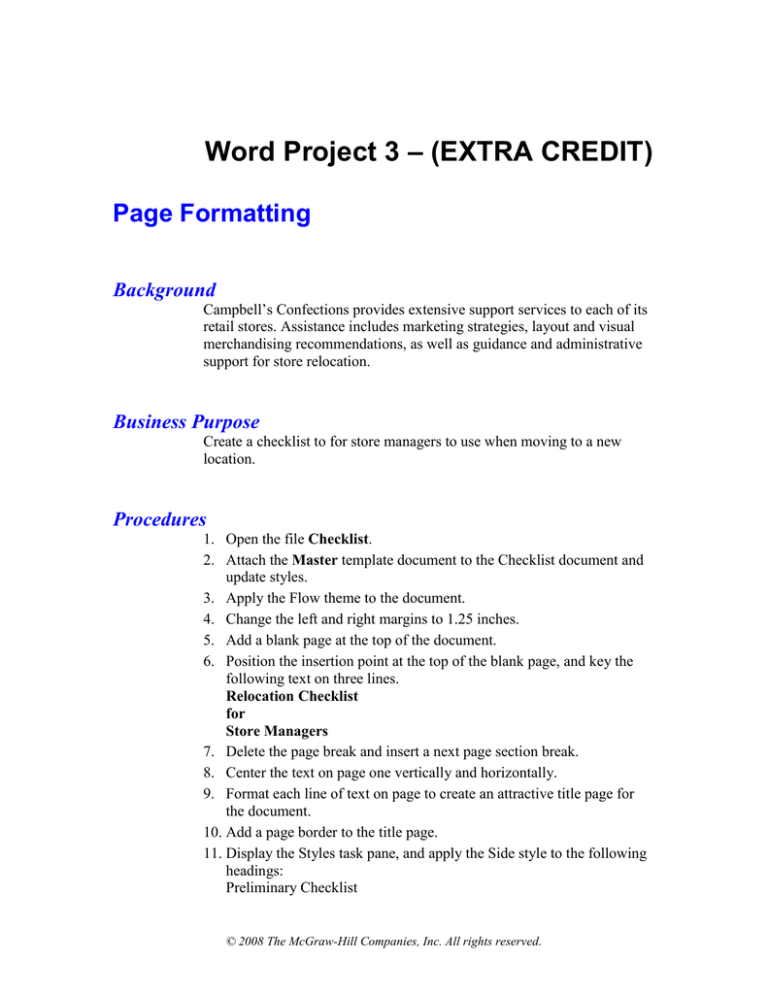
Word Project 3 – (EXTRA CREDIT)
Page Formatting
Background
Campbell’s Confections provides extensive support services to each of its
retail stores. Assistance includes marketing strategies, layout and visual
merchandising recommendations, as well as guidance and administrative
support for store relocation.
Business Purpose
Create a checklist to for store managers to use when moving to a new
location.
Procedures
1. Open the file Checklist.
2. Attach the Master template document to the Checklist document and
update styles.
3. Apply the Flow theme to the document.
4. Change the left and right margins to 1.25 inches.
5. Add a blank page at the top of the document.
6. Position the insertion point at the top of the blank page, and key the
following text on three lines.
Relocation Checklist
for
Store Managers
7. Delete the page break and insert a next page section break.
8. Center the text on page one vertically and horizontally.
9. Format each line of text on page to create an attractive title page for
the document.
10. Add a page border to the title page.
11. Display the Styles task pane, and apply the Side style to the following
headings:
Preliminary Checklist
© 2008 The McGraw-Hill Companies, Inc. All rights reserved.
PROJECT 3
PAGE 2
Checklist for Store Owners—Prior to Move
Checklist for Store Owners—Staff
Checklist for Store Owners—Marketing
Checklist for Store Owners—Inventory
Checklist for Store Owners—Visual Merchandising
After the Move
12. Apply the Check style to each group of lines under the side headings.
13. Delete blank paragraphs that appear before each checklist group.
14. Modify the Side style by changing the spacing before to 15 points.
15. Modify the Check style by changing the bullet character to an open
square ().
16. Locate the heading “Site Selection Chart.”
17. Insert a next page section break and change the orientation for the new
section to landscape.
18. Change the vertical alignment for the last page to center.
19. Create a footer to appear on all pages except the title page. Key Store
Reloction Checklist at the left margin. Press [Tab] to move to the
right margin, and key Revised: followed by an automatically updated
date field. Use business format for the date.
20. Select the footer text and apply 10 point italic and small caps format.
Drag the right tab marker to align with the right margin.
21. Break the link between the second section and third section footer.
Adjust the right tab setting for the last section so that the date aligns at
the right margin of the landscape page.
22. Create a header to appear on all pages except the title page. Right align
the following text on two lines.
[Student Name]
Page [Number]
23. Format the header text. Apply 10 point, small caps formatting. Adjust
the right tab marker for each section.
24. Review the document and verify that each checklist group is not
divided between two pages. Apply page break and text flow options
where appropriate.
25. Save the document as a template named [your initials]Project3.
26. Print and close the document.
© 2008 The McGraw-Hill Companies, Inc. All rights reserved.