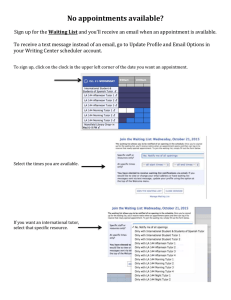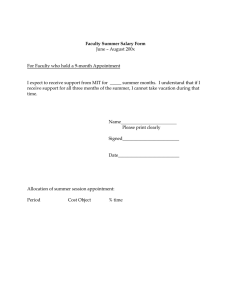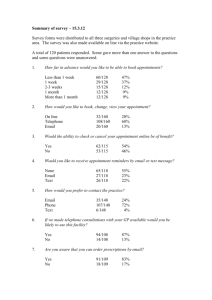Appointment Details Report
advertisement
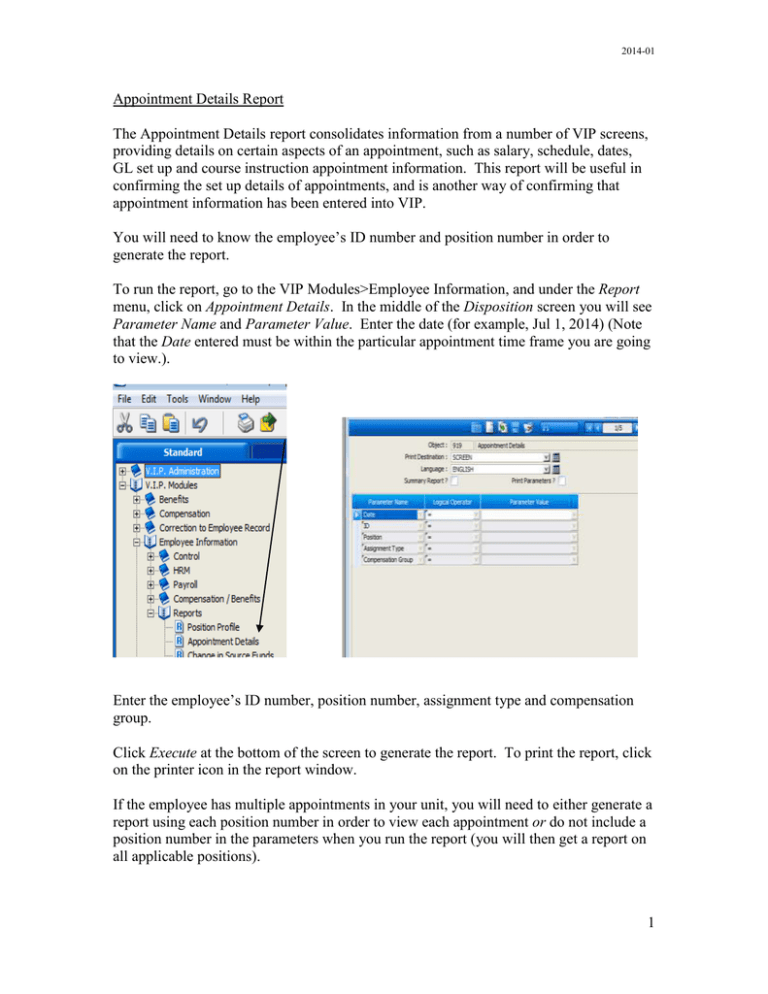
2014-01 Appointment Details Report The Appointment Details report consolidates information from a number of VIP screens, providing details on certain aspects of an appointment, such as salary, schedule, dates, GL set up and course instruction appointment information. This report will be useful in confirming the set up details of appointments, and is another way of confirming that appointment information has been entered into VIP. You will need to know the employee’s ID number and position number in order to generate the report. To run the report, go to the VIP Modules>Employee Information, and under the Report menu, click on Appointment Details. In the middle of the Disposition screen you will see Parameter Name and Parameter Value. Enter the date (for example, Jul 1, 2014) (Note that the Date entered must be within the particular appointment time frame you are going to view.). Enter the employee’s ID number, position number, assignment type and compensation group. Click Execute at the bottom of the screen to generate the report. To print the report, click on the printer icon in the report window. If the employee has multiple appointments in your unit, you will need to either generate a report using each position number in order to view each appointment or do not include a position number in the parameters when you run the report (you will then get a report on all applicable positions). 1 2014-01 Tip: To see the “before” and “after” details of an appointment change, generate the report twice, using different effective dates. For example, if you want to see an employee’s salary prior to the AESES general increase and then after the increase, you would generate the report using a date prior to the increase effective date, and then a second report using a date on or after the general increase date. 2