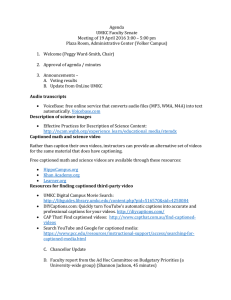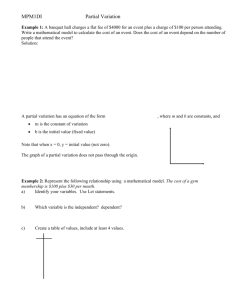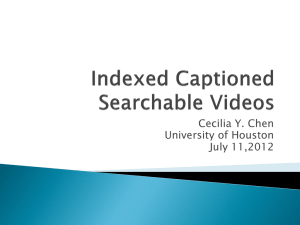Accessibility, Universal Design, and Our Classes
advertisement
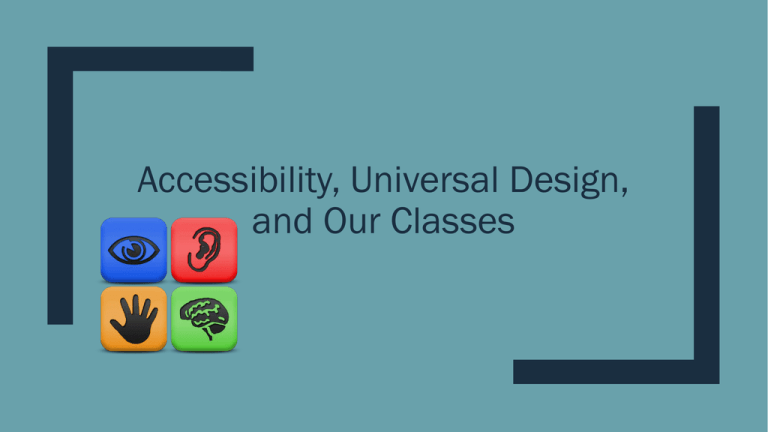
Accessibility, Universal Design, and Our Classes But first…an introduction… When you hear the topic of accessibility… ■ …what first comes to mind? ■ …what do you think it will require from you? ■ …how much time do you think it will add to your already maxed work-load? What does it mean to have your course shell and documents ‘accessible’? ■ Use of programmed styles in documents ■ Writing descriptions in Alt-Text for documents, and in all activities and resources in the course shell ■ Using PDFs that are readable ■ Videos are captioned Basically, that anyone can use your material, regardless of their abilities Do I always have to do this? What if I don’t have any students who need accommodation? ■ Yes, it’s a very good idea to do this ahead of time. ■ It takes a lot of time to do it after the fact. ■ These measures help all students, not just those who need accommodation. – Organization will set you right! Programmed styles in documents: How do I do this? ■ Microsoft Office and Adobe products have programmed styles ■ Use these to create headings in your document ■ They also help you format your document quickly! Adding Alt-Text: How do I do this? ■ In a document, right-click on the image and then click on ‘Format picture….’ In the course shell, when you upload the image, fill in the information in the dialog box. How do I make sure my PDFs are scanable and readable? ■ Write documents in Microsoft Word, and then save as PDF. ■ Don’t scan documents from a copy machine. ■ If you use a scanner, make sure that the OCR function is set. ■ Search for digitalized PDFs of articles and books from library databases. How do I make sure that my videos are captioned? ■ Use videos that are produced by production companies. ■ Caption your own videos using Camtasia or similar movie making software. ■ Use online videos that are captioned. And now for something completely different…