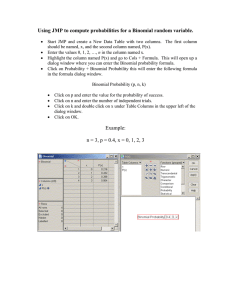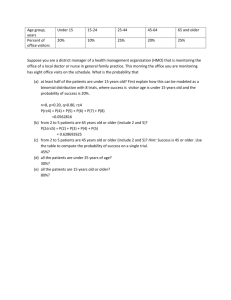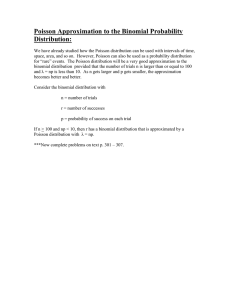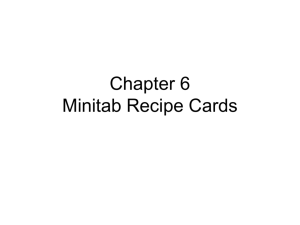Workshop 5 Simulate a Dataset of Certain Distribution
advertisement
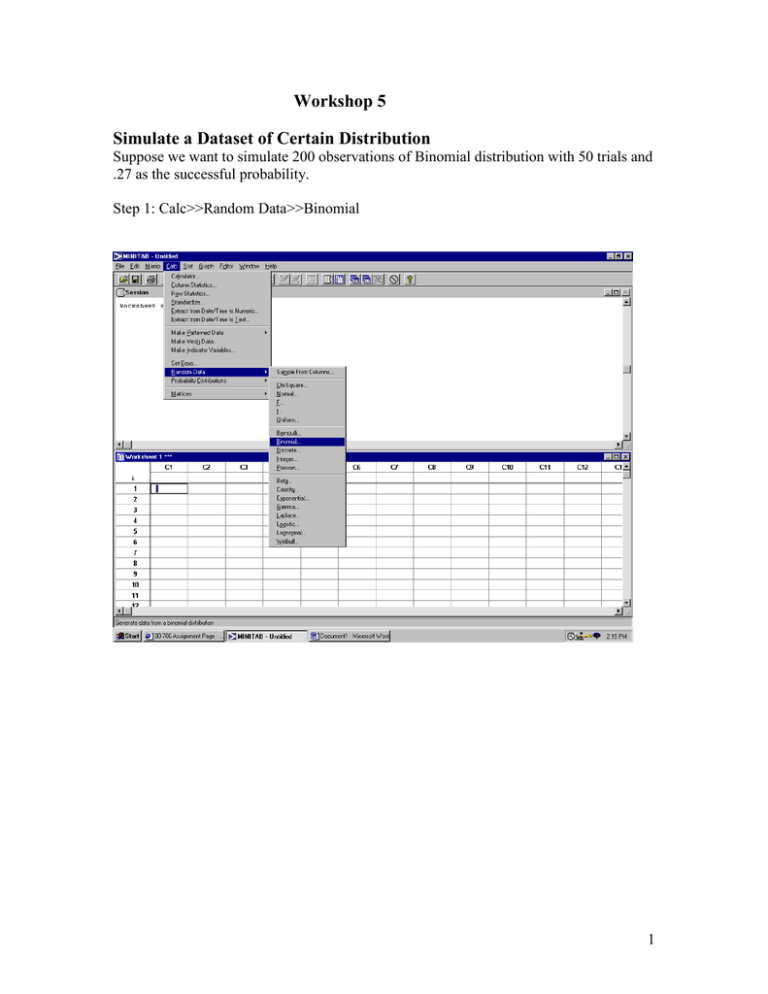
Workshop 5 Simulate a Dataset of Certain Distribution Suppose we want to simulate 200 observations of Binomial distribution with 50 trials and .27 as the successful probability. Step 1: Calc>>Random Data>>Binomial 1 Step 2: You will see such a pop-up dialog: There are four parameters in the dialog: 1. Tell how many observations that you want to generate; 2. Tell in which column you want to save your simulated data; 3. Tell the two key parameters of Binomial Distribution: the number of trials, in this case, it is 50, and the probability of success. Click OK. Step 3: You will see a set of 200 simulated data appear in the first column of your worksheet. 2 The numbers in the Column 1 tell you how many successful trials in a 50-trial-test. Note: you can do exactly the same thing to simulate a set of data of all the important distributions. The only difference is that for each different distribution, you should set different appropriate parameters in the dialogs. For example, the following dialog is for generating Poisson distribution data. Except that you should tell the dialog how many rows of data you want to generate and in which column you want to store, there is only t one key parameter for Poisson distribution, the mean value: while in Binomial distribution, there are two: number of trials and successful probability. 3 Compute the Probability of a Given Distribution Suppose we want to computer the probability of a Poisson( 2.7, t 1 ). Questions: P(X=4)=? P(X<=7)=? If we know P(X<=x0)=.71, what is x0? Let us solve all the questions step by step using Minitab. Step 1:Calc>>Probability Distributions>>Binomial 4 : Step 2: You will see the following dialog. You should select one of the first checkboxes. We choose the first one when we want to compute the probability of an exact number, say P(X=4); we check the cumulative probability choice when we want to compute the probability up to a given number, say P(X<=7); we even can computer the inverse cumulative probability by checking the third 5 choice. For example, we want to know what x0 is given that we know P(X<=x0)=.71, we should check the third choice. Then you should tell the dialog the mean value of your Poisson distribution, in this case it is 2.7 . Check the choice labeled “Input Constant”. In the first question, you input 4; in the second question you input 7; in the third case, you input the probability .71. If you want to tell the dialog where it should store the output number, input the name after the words “Optional Storage” Click OK. Step 3: Go to: Manip>>Display Data then select the name of your output, you will see the following output. Output of Question 1: Data Display q1 0.148816 Output of Question 2: Data Display q1 0.993379 Output of Question 3: Data Display q1 3.00000 6