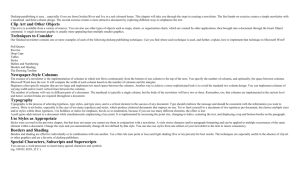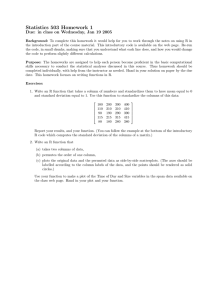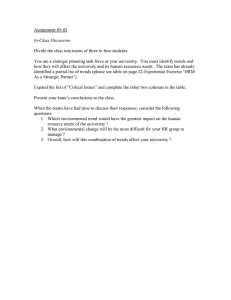text for newsletter.doc
advertisement
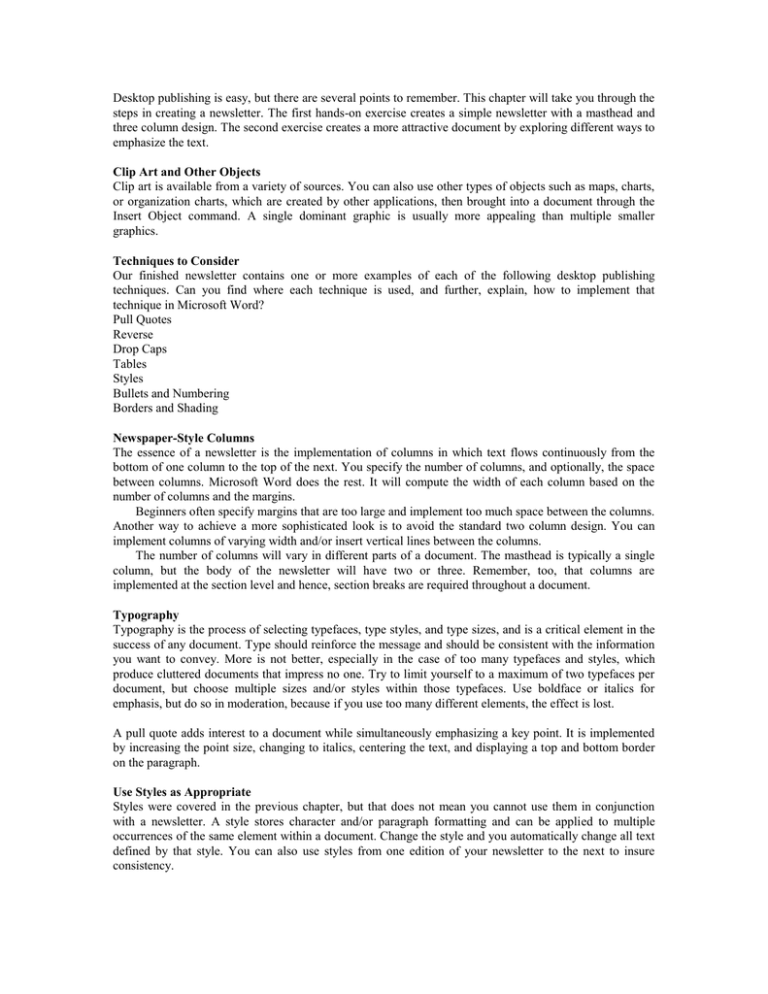
Desktop publishing is easy, but there are several points to remember. This chapter will take you through the steps in creating a newsletter. The first hands-on exercise creates a simple newsletter with a masthead and three column design. The second exercise creates a more attractive document by exploring different ways to emphasize the text. Clip Art and Other Objects Clip art is available from a variety of sources. You can also use other types of objects such as maps, charts, or organization charts, which are created by other applications, then brought into a document through the Insert Object command. A single dominant graphic is usually more appealing than multiple smaller graphics. Techniques to Consider Our finished newsletter contains one or more examples of each of the following desktop publishing techniques. Can you find where each technique is used, and further, explain, how to implement that technique in Microsoft Word? Pull Quotes Reverse Drop Caps Tables Styles Bullets and Numbering Borders and Shading Newspaper-Style Columns The essence of a newsletter is the implementation of columns in which text flows continuously from the bottom of one column to the top of the next. You specify the number of columns, and optionally, the space between columns. Microsoft Word does the rest. It will compute the width of each column based on the number of columns and the margins. Beginners often specify margins that are too large and implement too much space between the columns. Another way to achieve a more sophisticated look is to avoid the standard two column design. You can implement columns of varying width and/or insert vertical lines between the columns. The number of columns will vary in different parts of a document. The masthead is typically a single column, but the body of the newsletter will have two or three. Remember, too, that columns are implemented at the section level and hence, section breaks are required throughout a document. Typography Typography is the process of selecting typefaces, type styles, and type sizes, and is a critical element in the success of any document. Type should reinforce the message and should be consistent with the information you want to convey. More is not better, especially in the case of too many typefaces and styles, which produce cluttered documents that impress no one. Try to limit yourself to a maximum of two typefaces per document, but choose multiple sizes and/or styles within those typefaces. Use boldface or italics for emphasis, but do so in moderation, because if you use too many different elements, the effect is lost. A pull quote adds interest to a document while simultaneously emphasizing a key point. It is implemented by increasing the point size, changing to italics, centering the text, and displaying a top and bottom border on the paragraph. Use Styles as Appropriate Styles were covered in the previous chapter, but that does not mean you cannot use them in conjunction with a newsletter. A style stores character and/or paragraph formatting and can be applied to multiple occurrences of the same element within a document. Change the style and you automatically change all text defined by that style. You can also use styles from one edition of your newsletter to the next to insure consistency. Borders and Shading Borders and shading are effective individually or in combination with one another. Use a thin rule (one point or less) and light shading (five or ten percent) for best results. The techniques are especially useful in the absence of clip art or other graphics and are a favorite of desktop publishers.