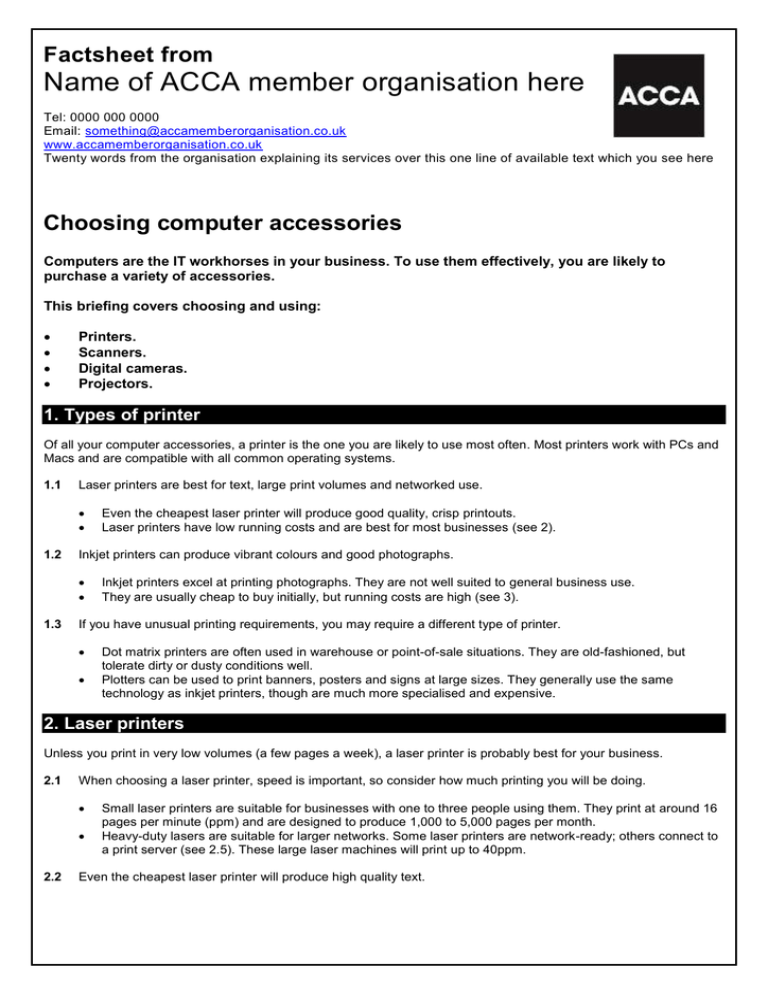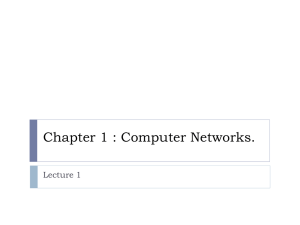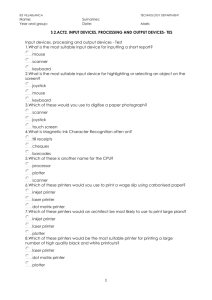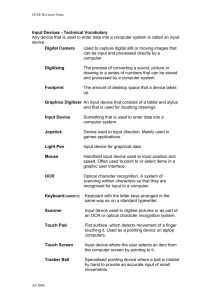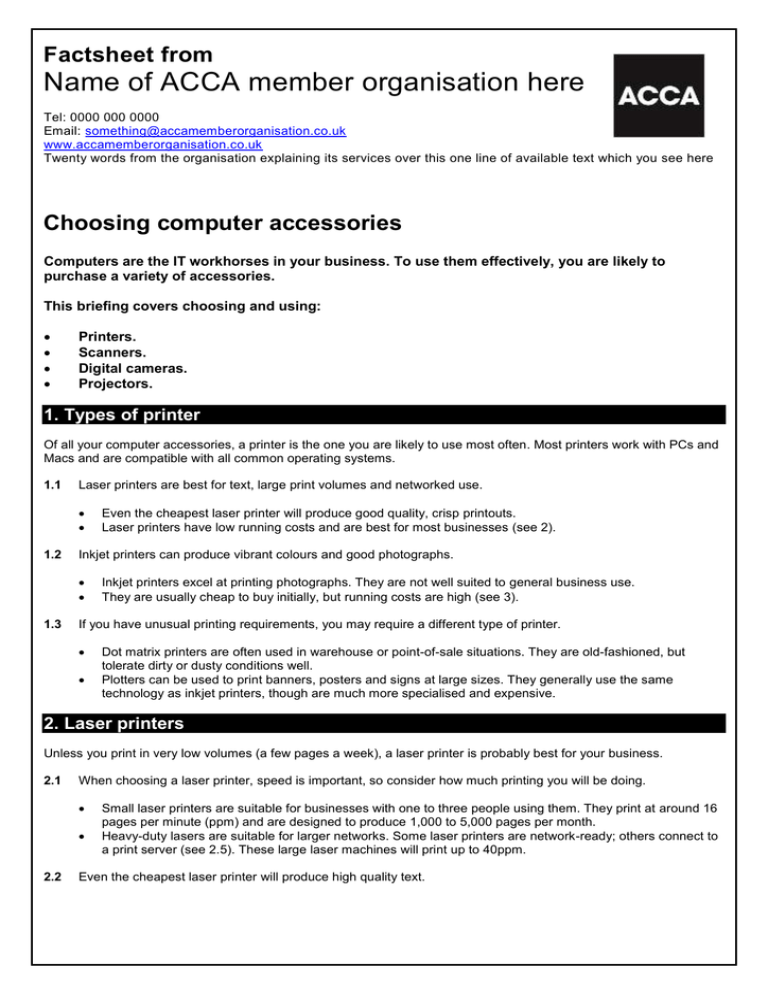
Factsheet from
Name of ACCA member organisation here
Tel: 0000 000 0000
Email: something@accamemberorganisation.co.uk
www.accamemberorganisation.co.uk
Twenty words from the organisation explaining its services over this one line of available text which you see here
Choosing computer accessories
Computers are the IT workhorses in your business. To use them effectively, you are likely to
purchase a variety of accessories.
This briefing covers choosing and using:
Printers.
Scanners.
Digital cameras.
Projectors.
1. Types of printer
Of all your computer accessories, a printer is the one you are likely to use most often. Most printers work with PCs and
Macs and are compatible with all common operating systems.
1.1
Laser printers are best for text, large print volumes and networked use.
1.2
Inkjet printers can produce vibrant colours and good photographs.
1.3
Even the cheapest laser printer will produce good quality, crisp printouts.
Laser printers have low running costs and are best for most businesses (see 2).
Inkjet printers excel at printing photographs. They are not well suited to general business use.
They are usually cheap to buy initially, but running costs are high (see 3).
If you have unusual printing requirements, you may require a different type of printer.
Dot matrix printers are often used in warehouse or point-of-sale situations. They are old-fashioned, but
tolerate dirty or dusty conditions well.
Plotters can be used to print banners, posters and signs at large sizes. They generally use the same
technology as inkjet printers, though are much more specialised and expensive.
2. Laser printers
Unless you print in very low volumes (a few pages a week), a laser printer is probably best for your business.
2.1
When choosing a laser printer, speed is important, so consider how much printing you will be doing.
2.2
Small laser printers are suitable for businesses with one to three people using them. They print at around 16
pages per minute (ppm) and are designed to produce 1,000 to 5,000 pages per month.
Heavy-duty lasers are suitable for larger networks. Some laser printers are network-ready; others connect to
a print server (see 2.5). These large laser machines will print up to 40ppm.
Even the cheapest laser printer will produce high quality text.
2.3
You also need to consider whether you need to print in colour.
2.4
Colour laser printers are more expensive than mono (black and white) ones, but still affordable. A colour
laser is the most effective way to do large volumes of colour printing.
Most colour lasers will produce acceptable quality. For text, look for at least a 600dpi resolution. For photos,
look for 1,200dpi or more and view test prints to check colour accuracy.
Colour printing also costs more per page.
For occasional colour printing, you can supplement a mono laser printer with a colour inkjet (see 3).
This can be most cost-effective because it discourages employees from printing in colour unnecessarily.
Paper handling is important if you print in reasonable volumes.
2.5
Print quality is expressed in ‘dots per inch’ (dpi).
In general, a higher dpi is better, although as figures can sometimes be misleading, it is best to compare
sample printouts.
Text should be printed at a minimum of 600dpi. Most laser printers will offer at least 1,200dpi.
All laser printers can print on A4. You will pay more for an A3 model.
For a medium-volume printer, look for a model which can hold at least 500 sheets of paper.
Some printers have multiple trays, so you can load different types of paper, then select which you want to
use.
A manual feed makes one-off printing onto labels or envelopes easier.
Unless you intend to use the printer with a single computer, you will need to consider networking.
Some laser printers come with a network connection built in. You can connect them directly to your network,
so all your computers can share the printer.
You do not need additional hardware to use one of these printers, but you need to install printer driver
software onto each networked computer.
If your printer does not have networking built in, you will need a print server. This is a computer on your
network which centralises print jobs.
3. Inkjet printers
Inkjet printers are suitable for low volume or occasional printing. They produce excellent quality photographs.
3.1
Inkjets produce good quality text and excellent graphics.
3.2
Inkjet printers are most suited for use with a single computer.
3.3
An inkjet printer can produce crisp text and very high quality images and photos.
Inks are usually water-based and can be smudged.
Most inkjets print on A4. You will pay more for an A3 model.
Inkjets generally have a single paper tray, though more expensive models may offer multiple paper options.
Print speeds are slower than laser printers.
Running costs are higher, making inkjets unsuitable for medium and high volume work.
Inkjets are cheap to buy, but calculate the running costs carefully.
Many manufacturers sell the printers at a loss, and make the money back on ink cartridges.
Unbranded cartridges can be cheaper, but the quality is not always as good.
Look for a model with separate cartridges for each colour. Otherwise, you will have to replace the entire
cartridge, even if just one colour runs out.
You need special coated paper to print photographs at the best quality.
4. Scanners
2
A scanner allows you to convert printed documents into digital form.
4.1
A scanner works like a photocopier, but scans are stored on a computer rather than being copied onto paper.
The most common type of scanner is a flatbed scanner.
4.2
When choosing a scanner, consider how frequently you will be scanning documents.
4.3
You can scan text, graphics and photographs.
Some scanners can handle other media, like transparencies, slides and negatives.
Scanners allow you to archive printed documents like contracts and invoices. You can also digitise
photographs for use online or in presentations or scan documents and send them by email.
Most scanners are compatible with PCs, Macs and most common operating systems. They generally use a
standard USB cable to connect to your computer.
If you only plan to scan single page items infrequently, a basic flatbed scanner will suffice.
If you will be scanning multi-page documents, look for a scanner with a document feeder. This allows you to
load several pages at once.
The quality of scans is measured in dots per inch (dpi).
Look for a scanner offering at least 1,200dpi.
Manufacturers sometimes quote inflated dpi figures. The ‘optical resolution’ figure is the one that counts.
5. Digital cameras
5.1
A digital camera allows you to take photographs and store them on a memory card.
5.2
The quality of photographs taken by a digital camera is expressed in megapixels (MP).
5.3
With more megapixels, the image resolution is higher.
A 5MP image can be printed up to about A4 size. To print at A3, you need at least 9MP.
Online images are shown at a lower resolution, so the number of megapixels is less important.
The other important item to consider is the camera’s zoom.
5.4
You can copy the photos to a computer and use them online, include them in literature or print them out.
Digital cameras have many business applications. For instance, they are ideal for taking product shots or
staff photographs.
A good zoom gives you more flexibility when taking photographs.
Make sure the camera has an optical zoom. A digital zoom simply crops the image and blows it up, reducing
the quality.
Most compact cameras have a 3x zoom. A 10x or 12x zoom allows you to get very close to the action.
When budgeting for a camera, remember that you may require extras.
You will almost certainly need memory cards to store your photographs on.
Additional batteries are useful.
A tripod makes low-light photography easier. It can also help you take photos of products and people.
6. Projectors
6.1
Projectors are used to display large images on a screen.
6.2
You can connect them to your computer and use them for presentations.
Some projectors can also be connected to DVD players and other sources of video.
A projector’s brightness is measured in ANSI lumens.
3
6.3
You should also check a projector’s resolution.
6.4
The resolution is how many pixels make up the image the projector creates.
The native resolution figure is most important. The higher this is, the more detailed the projected image.
Make sure your projector has the correct input ports, so you can connect your laptop or other equipment.
6.5
The higher the number, the brighter the image.
Look for 1,200 ANSI lumens for a projector that works well in a dim room, 2,000 for use in a normal office
environment, and 3,000 for use in brighter light.
Most projectors use a DVI or HDMI port to connect to computers.
Older projectors may use a VGA connection.
Test a projector before buying.
Check the image quality and brightness in the conditions you will be using the projector.
Consider the size and weight of the projector. Will you be taking it to meetings?
All-in-one devices
An all-in-one device combines several functions into one piece of hardware.
A
All-in-one devices typically include a printer, scanner and fax machine, as well as photocopying functions.
They save space and usually work out cheaper than buying each device separately.
However, you may only be able to use one function at a time.
Remember that if the device breaks, you are likely to lose all functionality while it is being repaired or replaced.
The cost of all-in-one devices varies depending on their features and capacity.
Experts’ quotes
“The purchase price of your printer is only one consideration – the ongoing cost of printing should be of greater
concern. But beware of making false economies. Compared with genuine cartridges, re-filled or recycled print
cartridges use inferior materials and have up to 34 per cent less capacity. There are also far fewer quality controls
involved – one in five non-genuine cartridges fail prematurely or never work at all.”
Stewart Hayward, WStore
Expert contributors
Thanks to Stewart Hayward (WStore, 08700 11 33 10, www.wstore.co.uk)
Further Help
Last reviewed 01.02.11
© BHP Information Solutions Ltd 2011. ISSN 1369-1996. All rights reserved. No part of this publication may be reproduced or transmitted without the
written permission of the publisher. This publication is for general guidance only. The publisher, expert contributors and distributor disclaim all liability
for any errors or omissions. Consult your local business support organisation or your professional adviser for help and advice.
4