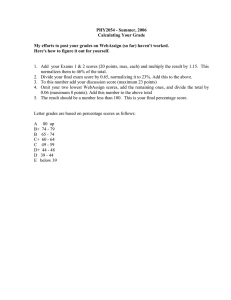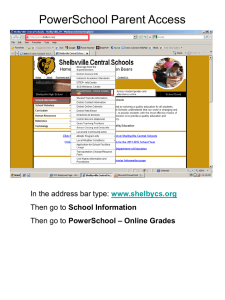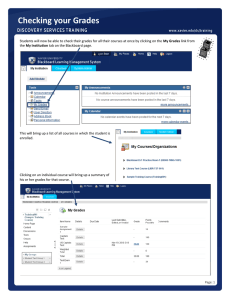PowerSchool Guide
advertisement
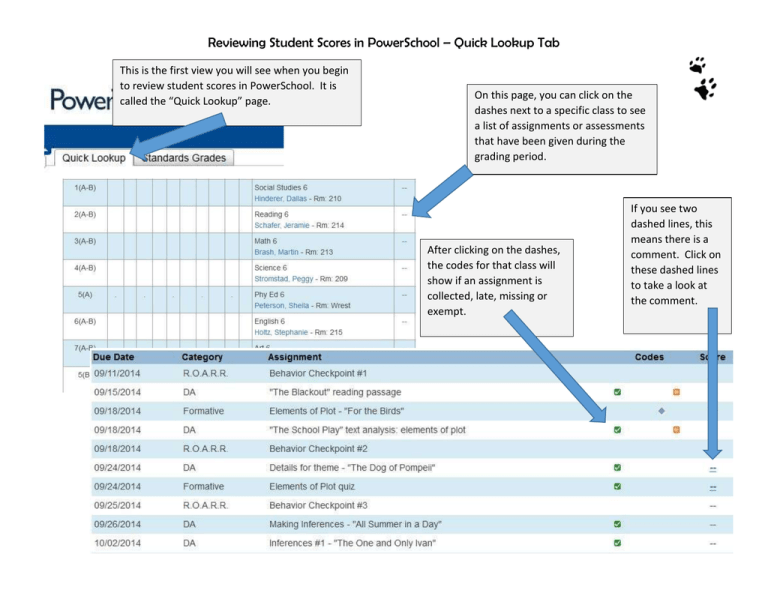
Reviewing Student Scores in PowerSchool – Quick Lookup Tab This is the first view you will see when you begin to review student scores in PowerSchool. It is called the “Quick Lookup” page. On this page, you can click on the dashes next to a specific class to see a list of assignments or assessments that have been given during the grading period. After clicking on the dashes, the codes for that class will show if an assignment is collected, late, missing or exempt. If you see two dashed lines, this means there is a comment. Click on these dashed lines to take a look at the comment. Reviewing Student Scores in PowerSchool – Standards Grades Tab The second tab is called the “Standards Grades” tab. This tab will allow you to see scores for specific class standards as well as behavior grades. Each class will include behavior grades. You can click on any of the blue lines to obtain more information about that standard and its scoring rubric. Average scores for each standard are shown to the right of that standard. Behavior grades: M = Meets Expectations P = Progressing N = Needs Improvement