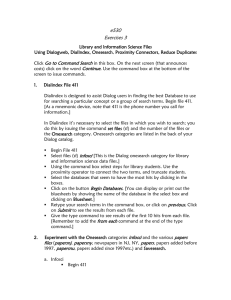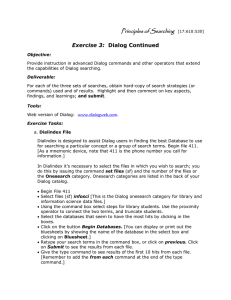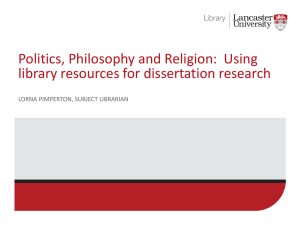Stu e530 Exercise 3.doc
advertisement
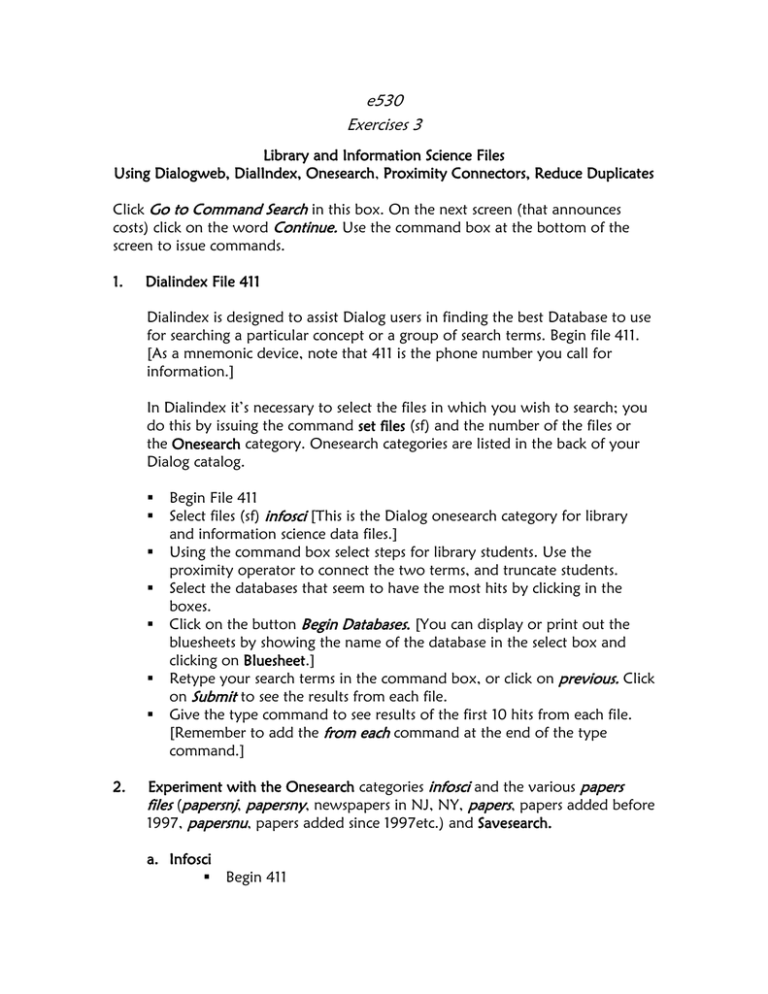
e530 Exercises 3 Library and Information Science Files Using Dialogweb, DialIndex, Onesearch, Proximity Connectors, Reduce Duplicates Click Go to Command Search in this box. On the next screen (that announces costs) click on the word Continue. Use the command box at the bottom of the screen to issue commands. 1. Dialindex File 411 Dialindex is designed to assist Dialog users in finding the best Database to use for searching a particular concept or a group of search terms. Begin file 411. [As a mnemonic device, note that 411 is the phone number you call for information.] In Dialindex it’s necessary to select the files in which you wish to search; you do this by issuing the command set files (sf) and the number of the files or the Onesearch category. Onesearch categories are listed in the back of your Dialog catalog. 2. Begin File 411 Select files (sf) infosci [This is the Dialog onesearch category for library and information science data files.] Using the command box select steps for library students. Use the proximity operator to connect the two terms, and truncate students. Select the databases that seem to have the most hits by clicking in the boxes. Click on the button Begin Databases. [You can display or print out the bluesheets by showing the name of the database in the select box and clicking on Bluesheet.] Retype your search terms in the command box, or click on previous. Click on Submit to see the results from each file. Give the type command to see results of the first 10 hits from each file. [Remember to add the from each command at the end of the type command.] Experiment with the Onesearch categories infosci and the various papers files (papersnj, papersny, newspapers in NJ, NY, papers, papers added before 1997, papersnu, papers added since 1997etc.) and Savesearch. a. Infosci Begin 411 Set files to infosci Search for principles of searching where the key terms are within three words of each other. [See the Pocket Guide if you get stuck.] Be aware of stop words. Check the files you think will have the best results Begin those databases. Save the search terms by giving the save temp command. If you like you can give the search a name, e.g. save temp searching. Note the code that appears on the monitor screen. Click the back button, and click the boxes of database files that look most promising. Begin these databases. Execute the saved temporary search statement by giving the execute search (exs) command along with the saved code. If you’ve forgotten the code, you can give the recall temp or recall temps command. Examine the results by indicating medium format in the format box, 20 records, and click on display in the sets searched box. Experiment with the formats. Experiment with logoff hold; Logon again by Beginning a file. b. Papers or Papersnu 3. Begin 411 Set files to papers or papersnu (choose one category). Select steps for the terms online information. Connect the terms by asking for them to be near each other (in any order) within four words. Select four papers that seem to have the least results, just for experimentation’s sake. Click on Begin Databases. Select steps again or use the previous button and submit Type out five records from each in full format. Display 20 records using the free format. Examine the records for relevance and precision. Experiment with Reduce Duplicates. Here are two more search experiments To help you become familiar with searching multiple files and some other Dialog capabilities. a. More library files practice – reducing duplicate files B 1, 202,438 [These are library and information science files.] Ss library and internet and censorship Give the reduce duplicates command (rd). This will cull out duplicate records that appear in more than one of these files. Set detail on Look for articles by SCILS researchers e au=Belkin, e au=Kuhlthau, e au=saracevic and e au=mcinerney. S e:5:e9 (or whatever set numbers make sense for your search) in order to create a set of all the articles by a particular researcher. Display the first 20 records in medium format. What is your reaction? What does this exercise tell you about how authors names are entered into various files in Dialog? 4. PsychInfo Begin file 11, Psychinfo. This file is produced by the American Psychological Association. In addition to psychology, the file includes ample material on sociology, anthropology, psychiatry, education, and other interesting associated disciplines. Print out the bluesheets for PsychInfo. Search for information on schizophrenia. Expand schizophrenia. Expand again until you get a list of related terms. Create a set from a number of the “r” terms. (Hint: See p. 3 of the Dialog Pocket Guide). Print out several hits from the set to see if the information about the documents represented seem relevant. By means of comparison, log into ERIC, file 1; select and expand. Then examine the results. Remember that to examine results, you must create a set (s) or (ss) from the expand numbers. Try several other files in the OneSearch PSYCH category, for example, File 142, Wilson Social Science Abstracts, File 149, Gale Group Health & Wellness Database, etc. (The OneSearch categories are listed in the back of the Dialog Database Catalog). Some of these files will not include related terms in their thesauri; consequently, results will be quite different. Print one example output from this trial and explain how you got there. 5. Medline Begin File 155 Medline. Open, and or print the bluesheet for File 155. This file is produced by the US National Library of Medicine. Try the same search as above on schizophrenia and expand the term. Find the thesaurus and examine it. Summarize how do the results differ from what you found above? Explode the term and look at the results – e schizophrenia! Be sure to use the exclamation point. Search for information on a medical condition that you or a family member has or one you are curious about. Look at the first few records in full text and reflect on what you find and on the terms in the descriptor and identifier fields. Try other health and illness files from the MEDICINE OneSearch category for a search on the same topic. Consider Biosis Previews, file 5, and the medical journal files: 442, American Medical Association Journals, 444, the New England Journal of Medicine, and 162 CAB Health. Examine bluesheets for each file to see how they differ from each other and from the PSYCH files and ERIC searched above. Print one example output from this trial and explain how you got there. For each of the five sets of searches, obtain hard-copy of search strategies (or commands) used and of results. Circle or highlight and then comment on key aspects, findings, and learnings. Congratulations Again! You have successfully completed the third set of exercises in Dialog.