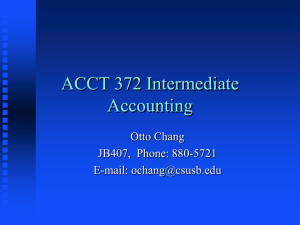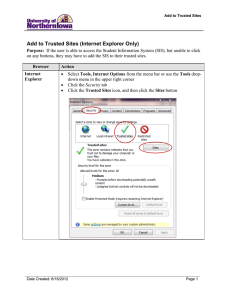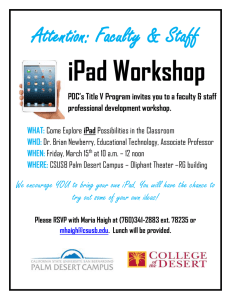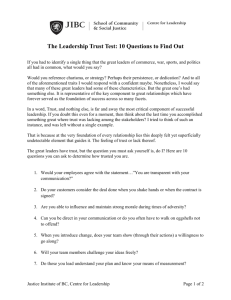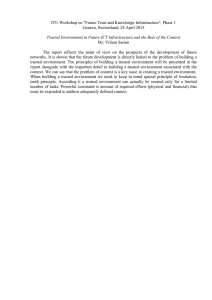How to Add the CSU Websites as Trusted Sites
advertisement
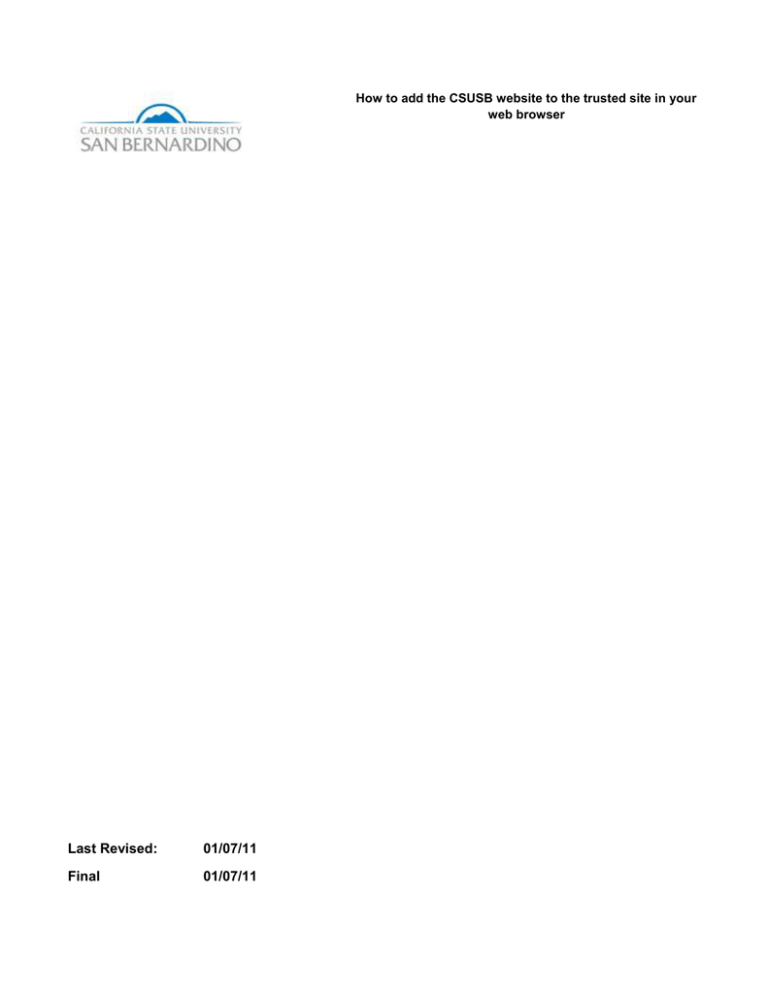
How to add the CSUSB website to the trusted site in your web browser Last Revised: 01/07/11 Final 01/07/11 How to add the CSUSB website to the trusted site in your web browser REVISION CONTROL Document Title: How to add the CSUSB website to the trusted site in your web browser Author: Common Management System File Reference: AddTrustedSite.doc Revision History Revision Date 8/24/09 01/07/11 Revised By CMS CMS Summary of Revisions Whole Document Update screen shot – Add Trusted Site Section(s) Revised All Page 7 Review / Approval History Review Date Sept 1, 2009 Last Revised: 08/24/09 Reviewed By Tiffany Chang Action (Reviewed, Recommended or Approved) Reviewed, Updated and Approved Page ii How to add the CSUSB website to the trusted site in your web browser Table of Contents Page 1.0 Navate to the Security Setting-Trusted site Zone Window Pane: ........................................................................ 4 2.0 Add the CSUSB website to the Trusted site Zone Window Pane: ....................................................................... 7 Last Revised: 08/24/09 Page iii How to add the CSUSB website to the trusted site in your web browser 1.0 Navigate to the Security Setting – Trusted site Zone Window Pane: In Windows Internet Explorer 7 / IE 8 you can add the CSUSB Website to a Trusted Site by changing its browser settings. To Change Browser settings Navigate to the Security Setting – Trusted site Zone Window Pane. a) Select Tools from the menu bar. Facult y E-Help W eb Site 1 b) From the Tools drop-down list, select Internet Options menu item. Tools M enu Picture 1 Last Revised: 01/07/11 Page 4 of 8 How to add the CSUSB website to the trusted site in your web browser c) Click on the Security tab. Internet Option Security Ta b 1 d) Click on the Trusted sites icon to specify the security settings. Internet Option Security Ta b 2 Last Revised: 01/07/11 Page 5 of 8 How to add the CSUSB website to the trusted site in your web browser e) Click on the Sites … button. Internet Option Security Ta b 3 Last Revised: 01/07/11 Page 6 of 8 How to add the CSUSB website to the trusted site in your web browser 2.0 Add the CSUSB Website to the Trusted site Zone Window Pane: a) Add https://*.csusb.edu and https://*.calstate.edu in the Web sites text box. Then click on the Add button. Trusted Site W indow Pa ne 1 b) Click on the Close button. Trusted Site W indow Pa ne 2 Last Revised: 01/07/11 Page 7 of 8 How to add the CSUSB website to the trusted site in your web browser c) Click on the OK button to close the Internet Options window. You have successfully added the CSUSB website to your computers trusted site. Internet Option Security Ta b 4 Last Revised: 01/07/11 Page 8 of 8