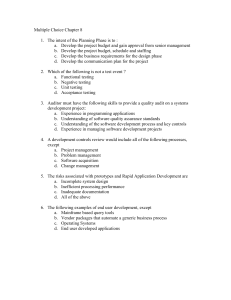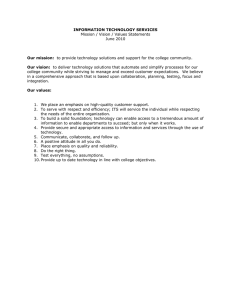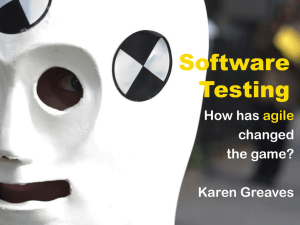Application Notes by Samuel Saia
advertisement
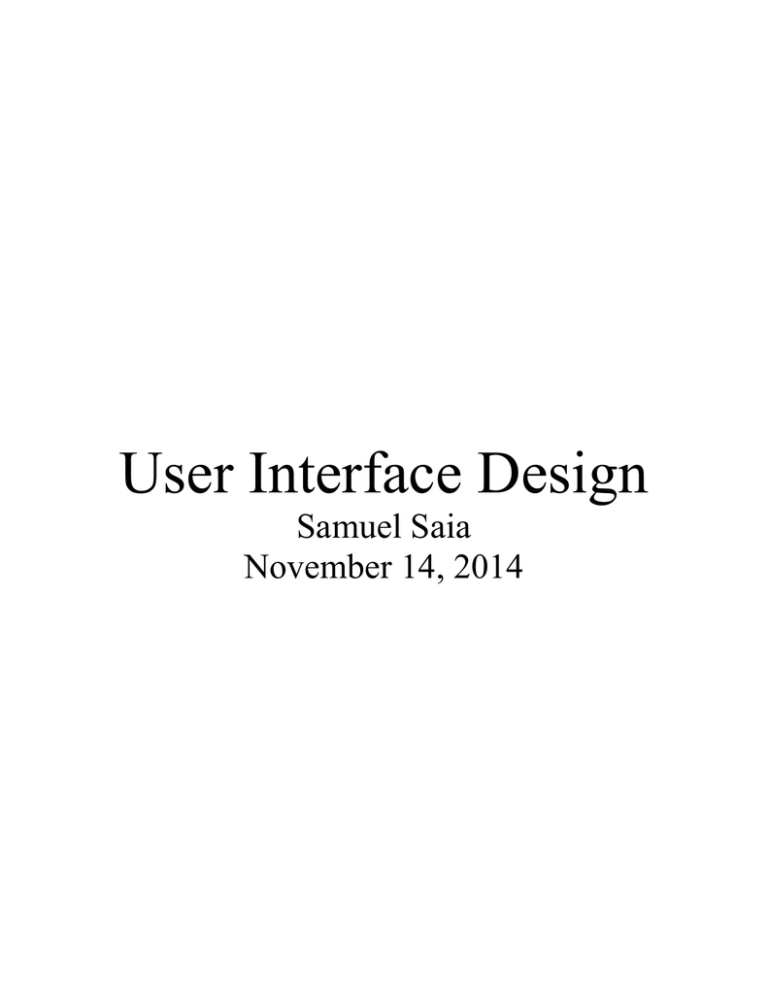
User Interface Design Samuel Saia November 14, 2014 Executive Summary Since the inception of electronic machinery, mankind has required some type of user interface to control or manipulate that machinery. The earliest forms of control were based primarily upon the manipulation of mechanical connections. As electronic machinery continued to develop into more complex entities, i.e. computers, it became necessary to implement new forms of user interface. These new forms of interaction have become highly graphical with touch screen graphical user interfaces dominating the current market. Key Words Interface, GUI Introduction The need for simple and efficient user interfaces has increased dramatically as systems become more complex and difficult for the average user to understand and manipulate on their own. Just as the mouse, patented by Douglas Engelbart in 1963, became the standard input device for computing, the touch screen has become the input device of choice for many manufacturers and consumers. With its inherent elimination of peripheral devices and graphical user interfaces, touch screens are a logical choice for those individuals who wish to maximize space and simplicity. Objective The objective of this application note is to describe the steps and procedures that may be utilized to create an appropriate touch screen user interface. Examples will be cited from the ECE480 project of Team 1 to demonstrate how subjective choices may be made in order to establish a best fit scenario for the end user. Team 1’s project is the design and implementation of a touch screen interface for a bottle orientation system that simplifies the complex and menu intensive system currently in place. Issues and Considerations There are many issues to consider when beginning the design process. For the purpose of this application note, hardware constraints will be discussed first since they represent an essential constraint for Team 1’s project. The most important consideration with respect to hardware constraints is the physical environment in which the touch screen will be utilized. For Team 1’s project, the touch screen will be used in an industrial manufacturing environment. This means that the actual physical selection must be able to withstand higher temperatures and air particulate concentrations than the average home use touch screen. Industrial grade touch screens with enclosures are available through several manufactures; however, these are usually significantly more expensive than other solutions. This brings to light another important consideration in the design process, cost. Enclosures are available for both Microsoft and Apple touch screens that allow them to be utilized in harsher environments at a fraction of the cost of those offered by industrial suppliers. Given the cost constraints of the project, this is the route that Team 1 has elected to pursue. The second group of considerations is those that deal with software selection and compatibility. If the design process deals with a system that is already in place, software must be chosen that is compatible with that system. This is the scenario for the Team 1 project. The Fanuc robot and iPendant currently in place both utilize .xml files setup for use with internet explorer. Given these facts, Team 1 elected to use a Microsoft touch screen since internet explorer is already the default navigator, making compatibility with the existing files less of an issue. Lastly touch screen limitations must also be considered. In the consideration of options it may become apparent that the limitations of an operating system may require additional components to complete necessary tasks. This is the case in Team 1’s project. The selection of an iPad would require the additional purchase of another processor to act as a server interface. This purchase would not be required if a Microsoft product were selected. User Interface Information Transmission Determination Process The first step in the design process is to determine what the interface should accomplish. In the case of the Team 1 project, the interface should allow the user to program new “recipes” for the Fanuc robot arm and iRVision components. The second step is to determine the processes by which the interface will accomplish the previously determined goal. There are usually many processes that are viable options, but for Team 1 there are already processes in place that act as a guide through the desired procedures. The next step in the design process is to determine which steps of the process require an interaction from the end user. In order to create a simple and efficient interface, the end user should be required to do as little as possible while still achieving the desired end result. In the case of Team 1’s project, this process involved observing the current system in operation and noting the steps taken, options selected, and information exchanged between the iPendant and the robot controller. The information exchange was monitored by a program named Fiddler which is a free web debugging proxy. With this information it was then be determined what steps actually require a user input and which steps are common to every “recipe” building process. By automating the common steps and only prompting the user for the information that is unique or requires their input, the process can be greatly condensed and simplified. Table 1 illustrates the comparison between steps involved in the current interface and the ones to be implemented by Team 1. Current Process Steps Open IRPickTool>Setup>Menu>Setup>iRPickTool Select [Recipe] Select Stock Recipe and Set as [Active] Select [OK] Select [OK] Select [Recipe Op]>Create Select text entry box "Recipe Name" Enter name and select exit Select [Close] then begin Vision Process Team 1 Process Automate Automate Automate Automate Automate Automate Automate Prompt for Recipe Name Automate Reason for Decision Common Process Common Process Common Process Common Process Common Process Common Process Common Process Requires User Input Common Process Turn on Vision Lights Place vision mat and bottle Move selector to Teach Pendant ON Select iRVision>Setup Select Vtype>Vision Process Tools Select Single_View_Vis_Track and [Copy] Type Name for Process and Select [OK] Select [Next] then [Edit] Select [SNAP] the verify results Select GPM Locator Tool>Teach Select [OK] Expand box around bottle Check Enable box for Training Mask and [Edit] Select [DRAW], create box, then [OK] Check Enable box for Emphasis Area and [Edit] Select [DRAW], create box, then [OK] Select [Set Org] Select bottle center then [OK] Select [SNAP] then [FIND] and verify Select Tree Tab>Single View Vision Track then [Set] Select [OK] Select [OK] Select [Next] then [Cont S+F] Remove Mat, Move Bottle, Monitor Results Verify Select [Stop] then [Save] Select [Next] then [End Edit] Automate Prompt User Prompt User Automate Automate Automate Automate Automate Prompt for Verify Automate Automate Prompt User Automate Prompt User Automate Prompt User Automate Prompt User Prompt User for Verify Automate Automate Automate Automate Prompt User Prompt User for Verify Automate Automate Common Process Manual Process Manual Process Common Process Common Process Common Process Common Process Common Process Requires User Verification Common Process Common Process Requires User Input Common Process Requires User Input Common Process Requires User Input Common Process Requires User Input Requires User Verification Common Process Common Process Common Process Common Process Manual Process Requires User Verification Common Process Common Process Select iRPickToolSetup>WorkCell>Converyors>Conv1>Sens1 Under Vision Process select correct one [Close] then begin Teach Pick Turn on Vision Lights Place Bottle in Center of Conveyor Select Menu>Setup>iRPickTool From tree WorkCell>Converyors>Conv1>Sens1 Select [Set Ref Pos] Select [Find] and Verify Run Bottle to Arm Select [Next] Set Tool Frame to 1 and User Frame to 0 World Jog Mode Automate Automate Automate Automate Prompt User Automate Automate Automate Prompt User for Verify Prompt User Automate Automate Automate Common Process Common Process Common Process Common Process Manual Process Common Process Common Process Common Process Requires User Verification Manual Process Common Process Common Process Common Process Jog Robot to Pick Position Select [Finish] On Pendant press [Select] Select "BOS Teach Pick" Prompt User Automate Prompt User Automate Manual Process Common Process Manual Process Common Process Select “L PR[57:PK1 Cv Ref Pos] 500mm/sec” then [Touchup] Message Displayed, close, begin Teach Place Vision Lights On On the “Pick Setup Screen” press the “Test Pick Position Automate Automate Automate Automate Common Process Common Process Common Process Common Process Place bottle, turn on conveyor, stop conveyor after message. Robot will stop at pick position. Select [Place Setup] Turn on Vacuum Jog Robot Up Select [Pick Setup] Select [Gripper Pick/Place] Jog to place position Press [Place Setup] Select [Robot at Place] then [Update Place Position] Close and begin Recipe save and logout Menu>Setup>iRPickTool Select [Save Recipe] Select [OK] Select [OK] Select [Logout] Automate Automate Automate Prompt User Automate Automate Prompt User Automate Automate Automate Automate Automate Automate Automate Automate Common Process Common Process Common Process Manual Process Common Process Common Process Manual Process Common Process Common Process Common Process Common Process Common Process Common Process Common Process Common Process Table 1. Process Comparison. Graphical User Interface Design Process After completion of the information transmission determination phase of the design has been completed, the actual design process of the graphical user interface can begin. It is important to note at this juncture that the determination of what is “good” or “appropriate” can be very subjective, but that several guidelines exist that can aide in designing a widely successful interface. The first, and perhaps most important, consideration in the design process is to determine who the end user of the interface will be. The overall theme, appearance, and navigation of the interface must be understandable and relatable to the end user. The end user description given to Team 1 for this project was that of a high school graduate working in factory conditions. This means that any jargon or highly specific engineering references had to be eliminated from the current system and referred to in a way that someone without an advanced education could relate to. Once the target end user has been determined, the process of organization begins. The first subtask of organization is consistency. Consistency refers to the idea that the same conventions and rules are applied to all aspects of the interface, existing platforms and cultural conventions are followed, and conventions are consistent with real world experiences and perceptions. The second organizational consideration is screen layout. The layout should be clean and uncluttered with a grid like structure and like elements grouped together. The last consideration under organization is navigability. Each screen should follow the preceding screen in a logical order that leads the user to their desired result. Title bars, menus, and other different areas of each screen should also be easily recognizable and distinguishable as different from one another. Following general organization there are several other headings under which subjective decisions must be made to accommodate the target end user including simplicity, clarity, efficiency, communication, color, and forgiveness. Simplicity refers to the idea that each menu should only include elements that are most important for user input. Also the menus should be as self-effacing as possible and stylistic choices should not detract from the clarity. Clarity refers to using objects that are only usually interpreted as having one meaning and are instinctively interpreted. Efficiency refers to the interpretation of the user’s needs as opposed to simply employing access to all lists of features. Communication refers to how text should appear to the user. The text should be large enough to read but not so large as to make the screen crowded. It should also be pleasing but also extremely legible. There should not be too many point sizes or type sizes in the text. A good rule of thumb is a max of three typefaces, three point sizes, and 40 to 60 characters per line of text. Color is useful for grouping related objects, components, and topics. It also aids in the end user’s learning process and can be used as a symbolic link between various screens. Lastly forgiveness is an important consideration for all interfaces. All users make mistakes and options like undo, back, and deleted data retrieval system give the end user opportunities to correct their mistakes without large time and effort investments. Team 1 accounted for all of these considerations when designing the user interface shown in Figure 1. Figure 1. Team 1 Interface Results and Conclusions Electronic machinery will only increase in complexity as technology advances. The need for user interfaces that simplify interactions between humans and electronics will increase accordingly. While the evaluation of an interface may be subjective, it is important to note that the performance of an interface when used by the end user is the benchmark of a system’s success. The results of Team 1’s efforts show that even a working system can be improved when a solution is approached through the perspective of simplicity for the end user. References 1. http://www.slideshare.net/rajeshlal/evolution-of-user-interface-26414802 2. Marcus, A. SIGGRAPH 93 tutorial notes: Graphic Design for User Interfaces. August 1993 3. http://web.cs.wpi.edu/~matt/courses/cs563/talks/smartin/int_design.html 4. http://usabilitypost.com/2009/04/15/8-characteristics-of-successful-user-interfaces/ 5. http://graphicdesign.stackexchange.com/questions/30262/what-are-the-key-principlesthat-effective-designs-share 6. http://www.smashingmagazine.com/2008/01/31/10-principles-of-effective-web-design/ 7. Shneiderman, B. An Instructor’s Outline of Designing the User Interface. Millersville University. http://www.aw-bc.com/DTUI3/lecnotes.doc 8. Osenkov, K. Windows User Interface Guidelines. http://download.microsoft.com/download/e/1/9/e191fd8c-bce8-4dba-a9d52d4e3f3ec1d3/ux%20guide.pdf