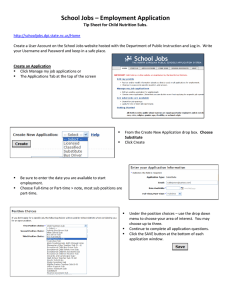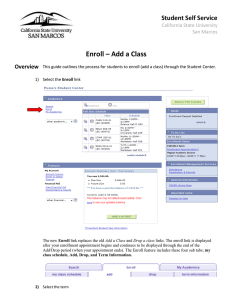What is New for Students in 9.0
advertisement
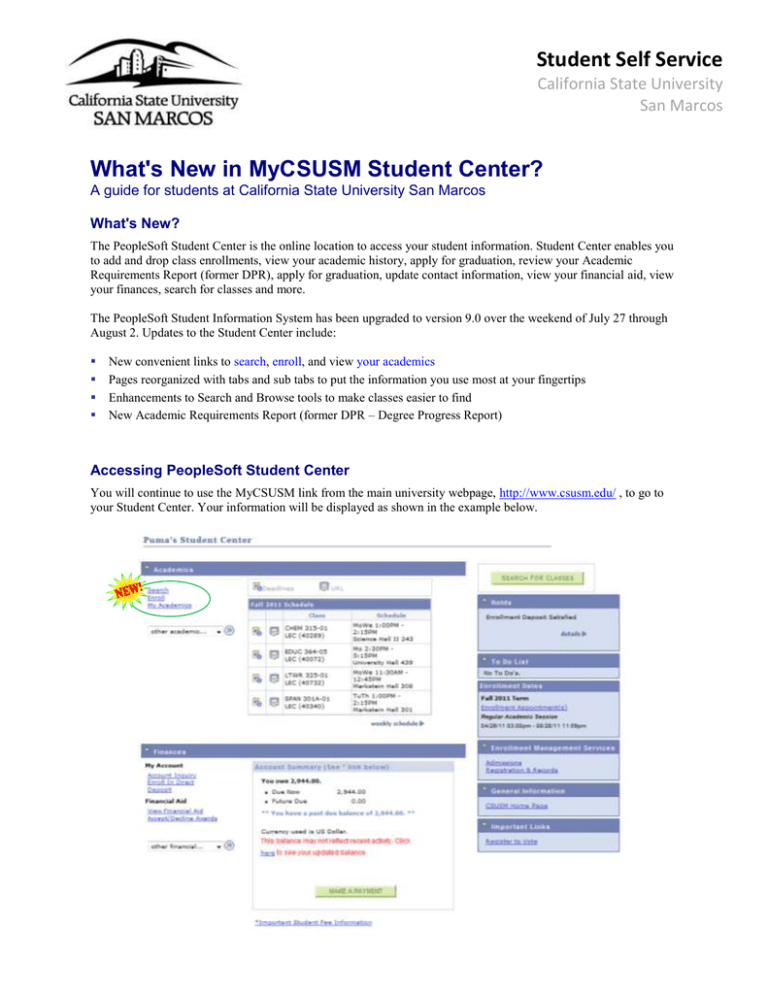
Student Self Service California State University San Marcos What's New in MyCSUSM Student Center? A guide for students at California State University San Marcos What's New? The PeopleSoft Student Center is the online location to access your student information. Student Center enables you to add and drop class enrollments, view your academic history, apply for graduation, review your Academic Requirements Report (former DPR), apply for graduation, update contact information, view your financial aid, view your finances, search for classes and more. The PeopleSoft Student Information System has been upgraded to version 9.0 over the weekend of July 27 through August 2. Updates to the Student Center include: New convenient links to search, enroll, and view your academics Pages reorganized with tabs and sub tabs to put the information you use most at your fingertips Enhancements to Search and Browse tools to make classes easier to find New Academic Requirements Report (former DPR – Degree Progress Report) Accessing PeopleSoft Student Center You will continue to use the MyCSUSM link from the main university webpage, http://www.csusm.edu/ , to go to your Student Center. Your information will be displayed as shown in the example below. Student Self Service California State University San Marcos New Academics Links The Academics area contains three new links: 1) Search allows you to find classes and browse courses 2) Enroll replaces the old Add a Class and Drop a Class links 3) My Academics offers convenient access to your academic requirements report (former DPR), view your unofficial transcript, apply for graduation, and view advisor notes. summary Search The Search function enables you to find classes offered during a specific term or browse a list of courses. Note: The instructions below provide a general overview of using the Search for Classes inside Student Center. For more detailed instructions, please refer to the Class Search resource guide on the Student Administration – Student Self Service page, which is located at http://www.csusm.edu/cms/TrainingDocumentation/student.html . Search for Classes To search for classes by term, click the Search link or the Search for Classes button. Notice that the search for classes sub tab is automatically selected. This page allows you to narrow your search with basic criteria, such as subject or course number, or more advanced criteria such as instructor name, meeting time, and/or date. 1. Use the drop down menu to select a term in the current academic year. Student Self Service California State University San Marcos 2. Enter a least two search criteria Student Self Service California State University San Marcos 3. Click Search to review your results. On the Search Results page you now have your Class Schedule and Shopping Cart information to view when reviewing the results. 4. Use the Additional Search Criteria to search for specific meeting times/days of the week, instructor, and unit values. You can also use the course attribute and attribute value to search for specific general education courses. Use the Course Attribute of GREQ with any of the following course Attribute Values to find specific courses. Student Self Service California State University San Marcos Enroll The new Enroll link replaces the old Add a Class and Drop a class links. The enroll link is displayed after your enrollment appointment begins and continues to be displayed through the end of the Add/Drop period (when your appointment ends). The Enroll feature includes these four sub tabs; my class schedule, Add, Drop, and Term Information. My Class Schedule Click the new my class schedule sub tab to view your enrollment summary for the selected term. This sub tab replaces the MyClass Schedule link that was previously located on the Student Center page. You can change your schedule from List to Calendar view using the option buttons at the top of the page. Add Click the add sub tab to enroll in a class. This sub tab replaces the Add a Class link that was previously located on Student Center. Enter a class number to add it to your enrollment shopping cart or use the search button to search for classes. Note: When you click the Enroll link from Student Center, Add is automatically your active page. The Class Search, Enter Class Number and Shopping Cart have been combined into one block now! Student Self Service California State University San Marcos Drop Click the drop sub tab to unenroll (drop) in a class. This sub tab replaces the Drop a class link that was previously located on Student Center. Select a class from your Class Schedule and click Drop Selected Classes. Term Information Click the term information sub tab to view details about your enrollment appointment(s) by term. My Academics The new My Academics link provides convenient access to your academic requirements report (former DPR), unofficial transcript, application for graduation, and a list of the courses you have already completed. Listed on this page is your current major (Plan), second major, minor, your expected graduation date, your status for applying for graduation, and current overall GPA and academic standing.