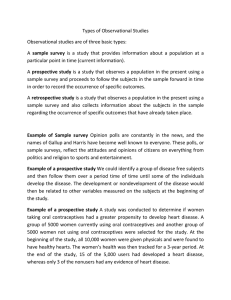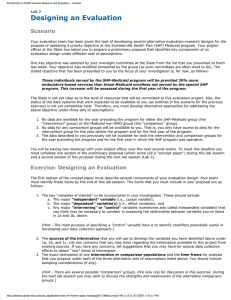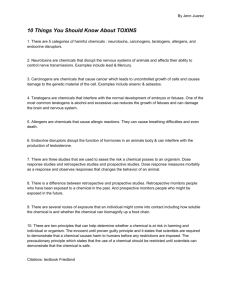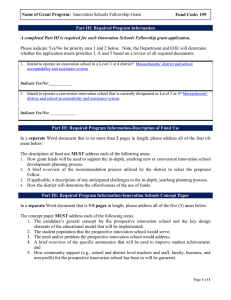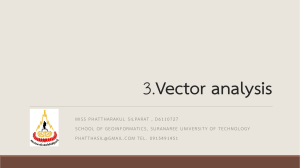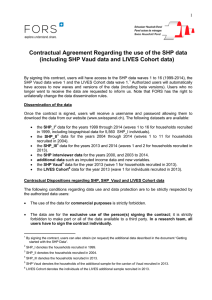Tutorial and Quick Start 1. Retrospective tests with .shp files
advertisement
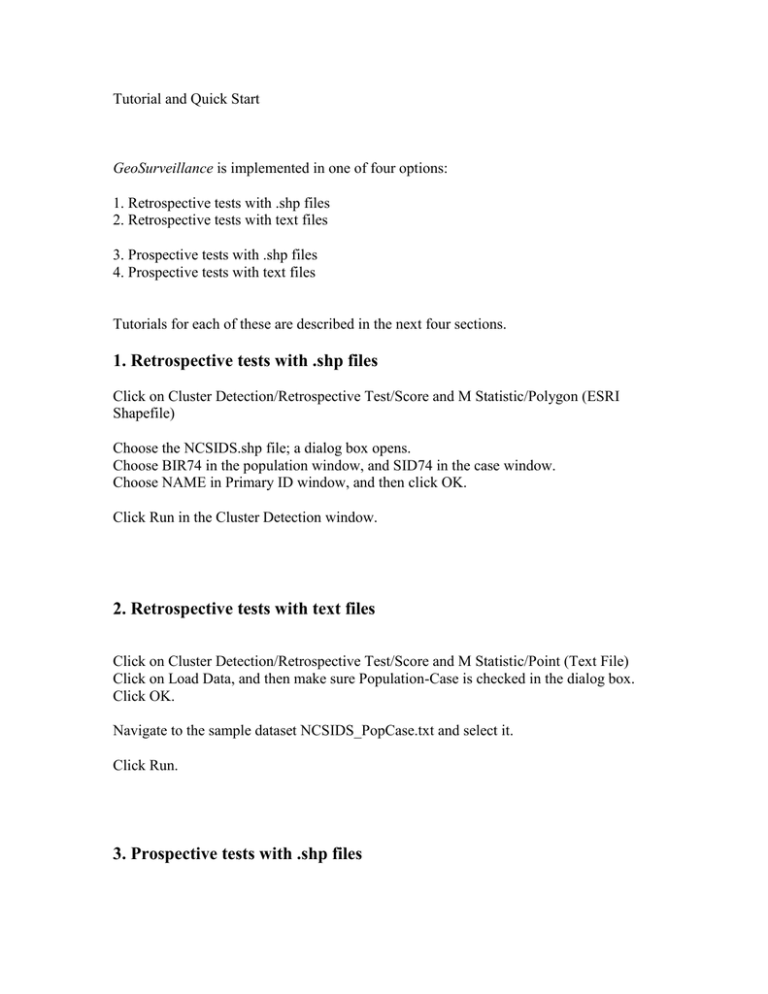
Tutorial and Quick Start GeoSurveillance is implemented in one of four options: 1. Retrospective tests with .shp files 2. Retrospective tests with text files 3. Prospective tests with .shp files 4. Prospective tests with text files Tutorials for each of these are described in the next four sections. 1. Retrospective tests with .shp files Click on Cluster Detection/Retrospective Test/Score and M Statistic/Polygon (ESRI Shapefile) Choose the NCSIDS.shp file; a dialog box opens. Choose BIR74 in the population window, and SID74 in the case window. Choose NAME in Primary ID window, and then click OK. Click Run in the Cluster Detection window. 2. Retrospective tests with text files Click on Cluster Detection/Retrospective Test/Score and M Statistic/Point (Text File) Click on Load Data, and then make sure Population-Case is checked in the dialog box. Click OK. Navigate to the sample dataset NCSIDS_PopCase.txt and select it. Click Run. 3. Prospective tests with .shp files Click Prospective Test/Cusum for Normal Variate (Univariate)/ Polygon (ESRI Shapefile) Navigate to the file NEBreast.shp and choose it. Click OK in the Select Name Box. In the Data Option window, choose CS68 in the “from” field and CS88 in the “to” field. Click Run. 4. Prospective tests with text files Click Prospective Test/Cusum for Normal Variate (Univariate)/ Polygon (Point Textfile) In the Load Data window, click on the square icon containing “…” adjacent to “ID X-Y coordinates”, and navigate to, and choose, the sample file ID_XYCoordinates.txt Click on the square icon containing “…” adjacent to “New z-scores”, and choose NEBreastZScores(68_88).txt Click Run.