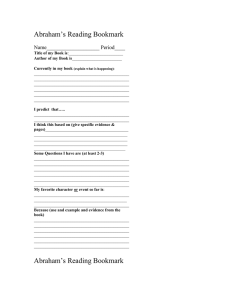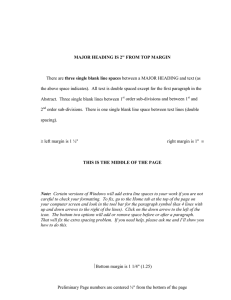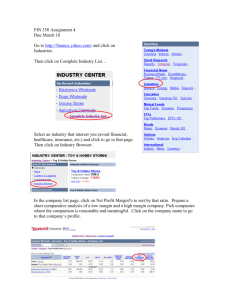Times New Roman
advertisement
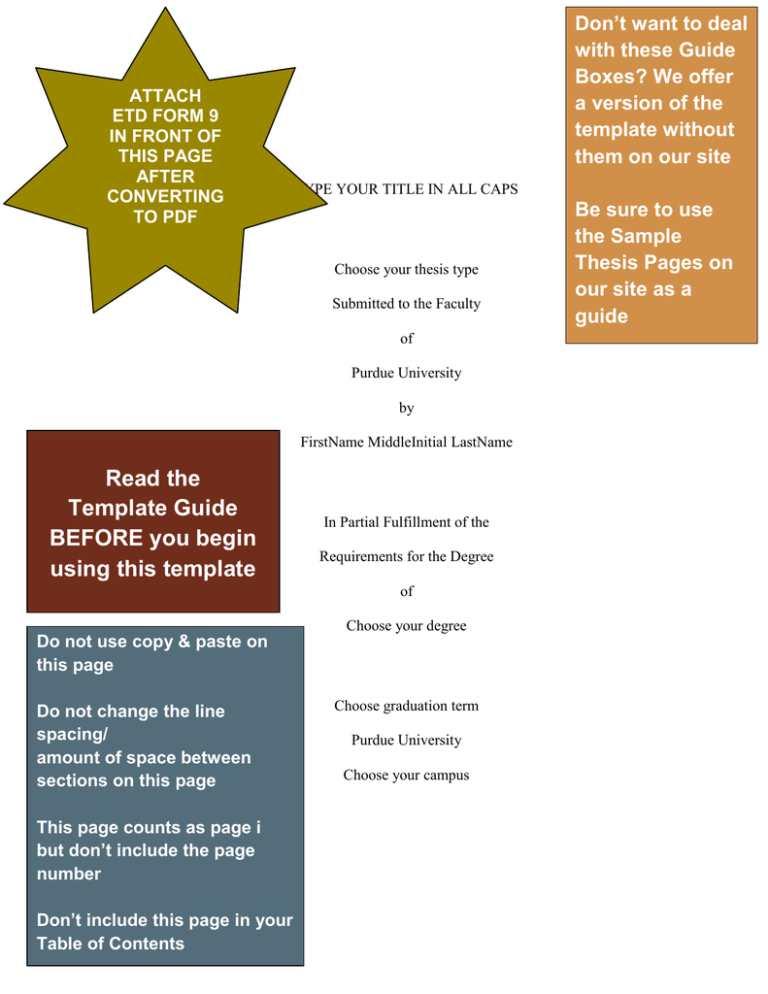
ATTACH ETD FORM 9 IN FRONT OF THIS PAGE AFTER CONVERTING TO PDF Don’t want to deal with thesei Guide Boxes? We offer a version of the template without them on our site TYPE YOUR TITLE IN ALL CAPS Choose your thesis type Submitted to the Faculty of Purdue University by FirstName MiddleInitial LastName Read the Template Guide BEFORE you begin using this template In Partial Fulfillment of the Requirements for the Degree of Choose your degree Do not use copy & paste on this page Do not change the line spacing/ amount of space between sections on this page This page counts as page i but don’t include the page number Don’t include this page in your Table of Contents Choose graduation term Purdue University Choose your campus Be sure to use the Sample Thesis Pages on our site as a guide ii Make sure the page number is ii Start text 2” below top margin This is your dedication page. It does not have a heading/title. It is optional. If you are not including a dedication, delete this page. To copy & paste your work on this page, please highlight this text and replace it. Do not remove inserted Section Break to keep the correct top margin setting on next page. Sample: For my parents THIS SECTION IS OPTIONAL Do not include a title on this page Write your dedication in any language you choose Don’t include this page in your Table of Contents iii Start text 2” below top margin ACKNOWLEDGEMENTS This page is optional. If you use a font other than the one currently defaulted in the template remember to change the font of the page numbers both in Roman numeral section and Arabic numeral sections (including after cover pages where all numbering must be manually updated) To copy & paste your work on this page, please highlight this text and replace it. Do not remove inserted Section Break to keep the correct top margin setting on next page. If you are not including acknowledgements, delete this page. If you are acknowledging only one person, change the title to ACKNOWLEDGEMENT. THIS SECTION IS OPTIONAL Don’t include this section in your Table of Contents Start text 1” below top margin iv This is the second page of the acknowledgements section. Do not remove the section break on this page to preserve the formatting (correct top margin) on the next page. If you do not have a second page of acknowledgements, delete this page: 1. Delete the text on this page 2. Put the cursor after the last line of text on the previous page and hit the delete key until the section break on this page appears on the previous page. When you are ready to DELETE these instructional text boxes, click on the edge of the text box and hit the Delete key STOP v Don’t start work on your Table of Contents until the rest of your document is finished See instructions in Template Guide Start text 2” below top margin TABLE OF CONTENTS Page LIST OF TABLES ............................................................................................................. vi LIST OF FIGURES .......................................................................................................... vii CHOOSE ONE HEADING ............................................................................................... ix ABSTRACT ........................................................................................................................ x CHAPTER 1. 1.1 INTRODUCTION ................................................................................. 1 Introduction .......................................................................................................... 1 1.1.1 Notes ............................................................................................................. 1 1.1.1.1 Page Two .................................................................................................. 2 1.1.1.1.1 Things to Remember About this Page .................................................. 2 CHAPTER 2. 2.1 CONCLUSION .................................................................................... 3 Before You Submit ............................................................................................... 3 2.1.1 Sample Pages and Formatting Checklist....................................................... 3 Choose one REFERENCE HEADING ............................................................................... 8 APPENDICES Appendix A Surveys ................................................................................................ 10 Appendix B Forms ................................................................................................... 11 VITA ................................................................................................................................. 13 PUBLICATIONS .............................................................................................................. 15 Table of Contents is REQUIRED Roman numeral page numbers must be lower case Don’t include Table of Contents in Table of Contents If your TOC has multiple pages: 2nd page and all subsequent pages should have 1” top margin All pages of TOC should have Page mini-header above page number column The APPENDICES line (which is used in cases where there is more than one Appendix section) has to be added in manually—Word won’t create it for you vi See instructions in Template Guide Start text 2” below top margin LIST OF TABLES Table ..............................................................................................................................Page 2.1 Setting After Space ....................................................................................................... 4 2.2 Types of Heading Settings ........................................... Error! in Bookmark not defined. If you use tables your APPENDIX or APPENDICES: Include this line 2.3 Oversized Table ............................................................................................................ 5 above the first one & don’t include 2.4 Types of Breaks ........................................................... not defined. leader dotsError! on theBookmark line Appendix Table If your appendix tables carry over to B 1 Page Number Tips ....................................................... Error! Bookmark notofdefined. an additional page in the List Tables put Appendix Table where you would normally put the Table mini-heading This section is OPTIONAL Include Table and Page miniheaders on ALL pages of your List of Tables Use 1” top margin on second page and any subsequent pages If you are planning to include List of Figures and List of Tables, try this method to insert your captions: 1. In Ribbon, click on References 2. In Captions section, click on Insert Caption 3. Next to Label, choose Table or Figure 4. Click Okay 5. Type your caption next to the table/figure number STOP See instructions in Template Guide vii Start text 2” below top margin LIST OF FIGURES Figure .............................................................................................................................Page 1.1 Activating Show/Hide Button ......................................Error! Bookmark not defined. 2.1 Before and After Space ................................................Error! Bookmark not defined. 2.2 Heading Styles .............................................................Error! Bookmark not defined. 2.3 Styles Box ..................................................................................................................... 4 2.4 Modify Style ................................................................Error! Bookmark not defined. 2.5 Changing modification.................................................Error! Bookmark not defined. 2.6 Modifying Line Space on TOC....................................Error! Bookmark not defined. 2.7 Changing Paragraph Line Space ..................................Error! Bookmark not defined. 2.8 Mini-heading “Page” ...................................................Error! Bookmark not defined. 2.9 Creating Table of Contents ..........................................Error! Bookmark not defined. 2.10 Updating Table of Contents 1 ....................................Error! Bookmark not defined. 2.11 Updating Table of Contents 2 ....................................Error! Bookmark not defined. 2.12 Creating Table ............................................................Error! Bookmark not defined. 2.13 Caption from References ...........................................Error! Bookmark not defined. 2.14 Inserting Table Caption..............................................Error! Bookmark not defined. 2.15 Styling Caption ..........................................................Error! Bookmark not defined. 2.16 Insert List of Tables ...................................................Error! Bookmark not defined. 2.17 Table of Figures – Table ............................................Error! Bookmark not defined. 2.18 Mini-headings for LIST OF TABLES/FIGURES .....Error! Bookmark not defined. 2.19 Inserting Figure Caption ............................................Error! Bookmark not defined. 2.20 Section Break: Next Page ..........................................Error! Bookmark not defined. 2.21 Inserted Section Break: Next Page ............................Error! Bookmark not defined. 2.22 Changing Top Margin ................................................Error! Bookmark not defined. This section is OPTIONAL Start text 1” below top margin viii Figure .............................................................................................................................Page 2.23 Chapter Page with 2” Top Margin .............................Error! Bookmark not defined. 2.24 Text Page/ 2nd Page of the Chapter with 1” Top Margin ......... Error! Bookmark not defined. 2.25 Page Break .................................................................Error! Bookmark not defined. 2.26 Inserting Page Number ..............................................Error! Bookmark not defined. 2.27 Page Number Format .................................................Error! Bookmark not defined. 2.28 Appendices on TOC ...................................................Error! Bookmark not defined. 2.29 Inserting Page Number in Footer ...............................Error! Bookmark not defined. 2.30 Page Number Text Direction on Landscape Page .....Error! Bookmark not defined. If you use figures in your APPENDIX or 2.31 Align Text Right for Landscape Page Number..........Error! Bookmark defined. APPENDICES: Include this linenot above the first one & don’t include leader dots on the line 7 2.32 Purdue Logo (Train) ................................................................................................... Appendix Figure ................................................................................................................... If your appendix figures carry over to an additional in theBookmark List of Figures put A 1 Setting New Label for Appendix Figure or Table page ......Error! not defined. Appendix Figure where you would normally put the Figure mini-heading Include Figure and Page miniheaders on ALL pages of your List of Figures ix Start text 2” below top margin CHOOSE ONE HEADING This section is optional. If you do not have a Glossary, List of Abbreviations, List of Symbols, or Nomenclature section, delete this page. If you are using this page, choose one of the headings from the dropdown menu. Entries should be spaced consistently (single line spacing, 1.5 line spacing or double line spacing are all acceptable when applied consistently). To copy & paste your work here, please highlight the paragraphs to replace the texts and leave the Section Break. If this section is more than 2 pages, it can be placed at the back of the thesis. Consult with your department. THIS SECTION IS OPTIONAL x Start text 2” below top margin ABSTRACT LastName, FirstName MiddleInitial. Choose your degree, Purdue University, Choose graduation term. Type Your Thesis Capitalizing the First Letter Of Major Words: Do Not Use All Caps. Major Professor: FirstName LastName. Two different kinds of paragraph spacing will be used on this page. The first three lines, where your personal information is included, make up the introduction block or Don’t use copy paste introduction paragraph. Use&only single space with a Before/After Space of zero (see in personal page 5 for instructions on using info Before/After Space) in the personal info paragraph. paragraph Type and In the main body of the abstract, use the same spacing you use throughout the rest of your use drop down boxes document (either double spacing or 1.5 line spacing). To copy & paste your work, please highlight the regular (non- introduction block) paragraphs and replace the text. Leave the Section Break as is. Use single spacing and no indents for the personal info paragraph Make sure you use the same version of your name in the Abstract as you do on GS Form 30 and the Title page If you have two major professors please include the info like this: Major Professors: FirstName LastName and FirstName LastName. Start text 1” below top margin This is the second page of the abstract. If your abstract is shorter than two pages, delete this page. xi 1 Start text 2” below top margin for all first pages of chapters Make sure the page number is 1 CHAPTER 1. INTRODUCTION 1.1 Introduction Review the Template Guide before you begin. Use it for troubleshooting. If you can’t find a solution there, try Microsoft’s extensive help pages: http://office.microsoft.com/en-us/word-help/word-help-and-how-toFX101818070.aspx 1.1.1 Notes List of Figures & List of Tables are optional Table captions go above tables & figure captions go below figures If you are planning to include List of Figures and List of Tables, I recommend you use the below method to insert your captions: 1. In Ribbon, click on References 2. In Captions section, click on Insert Caption 3. Next to Label, choose Table or Figure 4. Click Okay 5. Type your caption next to the table/figure number Paste your text into the template in sections, applying Styles as you go Start text 1” below top margin 2 Make sure the 1.1.1.1 Page Two This is the second page of your chapter. 1.1.1.1.1 Things to Remember About this Page 1. Check page number. 2. Use 1” top margin. page number is 2 3 Start text at 2” below top margin for all first pages of chapters CHAPTER 2. CONCLUSION 2.1 Before You Submit Before you convert to PDF, carefully review our Sample Thesis Pages and our Formatting Checklist, and then double check the formatting of your entire document, page by page. 2.1.1 Sample Pages and Formatting Checklist The Sample pages and Formatting Checklist are available on the Templates & Guidance page of our site: http://www.purdue.edu/gradschool/research/thesis/index.cfm Start text 1” below top margin 4 Table 2.1 Suggested Line Spacing After Space Setting Where to Use It 12 (equal to single line spacing) After lowest level subheadings 18 (equal to1.5 line spacing) After higher level subheadings 24 (equal to double spacing) After figure captions or table captions 36 (equal to 3 single spaced blank lines; equal to 1 inch) After title page blocks, major headings and chapter headings Figure 2.1 Styles Box Captions can be centered or left justified, and can be 10 or 12 point font. Be consistent within document. Table captions go ABOVE tables. Figure captions go BELOW figures. If you are planning to include List of Figures and List of Tables, try this method to insert your captions: 1. 2. 3. 4. 5. In Ribbon, click on References In Captions section, click on Insert Caption Next to Label, choose Table or Figure Click Okay Type your caption next to the table/figure number 5 Table 2.2 Oversized Table If you have an oversized figure or table, do not let it extend into the left or top margins It’s okay if it extends into the right or bottom margin 6 Table 2.2 continued. For tables that span multiple pages: include table # and the word continued at top left of each additional page Read the instructions in the Template Guide before you begin using landscape pages Landscape Page Figure 2.2 Young Hall 7 Note placement and direction of page number 8 CHOOSE ONE REFERENCE HEADING Do not use copy & paste on this page Choose the Reference Heading that matches the Reference Heading you use in your Table of Contents and on the first page of your Reference section DO NOT INCLUDE A PAGE NUMBER ON THIS PAGE DO NOT INCLUDE THIS PAGE IN YOUR PAGE COUNT 8 Check page number CHOOSE ONE REFERENCE HEADING Include reference entries here using the style preferred by your department. The page number of this page should be one higher than the last page of your last chapter (since the cover page is not included in the page count) Don’t allow a single reference entry to be split between two pages; when this happens push down the entire entry so that it starts at the top of the second of the two pages Use consistent spacing Choose the same Reference Heading as you used on the cover page and in your Table of Contents Start text 1” below top margin This is the second page of the References section. 9 Check page number If you don’t need more than one page for your References section, please delete it. CHOOSE A HEADING THIS SECTION IS OPTIONAL Do not use copy & paste on this page If you have a single appendix choose APPENDIX If you have multiple appendices choose APPENDICES If you have no appendix delete this page DO NOT INCLUDE A PAGE NUMBER ON THIS PAGE DO NOT INCLUDE THIS PAGE IN YOUR PAGE COUNT Use a 1” top margin if you have MULTIPLE appendices. Don’t use all caps for title on multiple appendices. Use a 2” top margin and an all caps title (APPENDIX) if you have just one appendix—See p. 12 10 Check page number Appendix A Surveys Only use this format if you have multiple appendices. If you have a single appendix, delete this page and the next page and use the page with the APPENDIX major heading. If you are not using an appendix, delete this section. Use a 1” top margin if you have MULTIPLE appendices 11 Check page number Appendix B Forms Please preserve left margin. It is required for binding. If you have large tables or figures to include and need to use margin space, use the right margin and bottom margin. 12 Check page number Use 2” top margin if you have a SINGLE appendix APPENDIX Use this heading style if you have a single appendix. Don’t add any other information to the heading if you have a single appendix. If you are using this style, be sure to delete the previous Appendix A and Appendix B pages. 13 VITA Do not use copy & paste on this page This section is REQUIRED for Ph.D candidates This section is OPTIONAL for Master’s candidates DO NOT INCLUDE A PAGE NUMBER ON THIS PAGE DO NOT INCLUDE THIS PAGE IN YOUR PAGE COUNT 13 Check page number Start text 2” below top margin VITA Do not include any private data, like your home address, email address, or phone number If you are unsure about what to include in your vita, consult with your department and/or major professor. The vita can be written in resume or paragraph form. Be sure you include this section in your Table of Contents Start text 1” below top margin This is the second page of the Vita section. If you do not require a second page for your Vita, please delete this page. 14 Check page number Do not use copy & paste on this page Choose PUBLICATION if you are including just one publication Choose PUBLICATIONS if you are including multiple publications or a list of publications Include copyright permissions for articles as supplementary files when you upload your document to ProQuest Delete this section if you are not including publications DO NOT INCLUDE A PAGE NUMBER ON THIS PAGE DO NOT INCLUDE THIS PAGE IN YOUR PAGE COUNT CHOOSE ONE REFERENCE HEADING 15 Check page number Start text 2” below top margin PUBLICATIONS This is where a list of publications can go. Alternately, you can include a scan of a published article. If you have questions about how to include a scanned article, contact our office. THIS SECTION IS OPTIONAL If your article takes up the full page, it can be placed over the heading, but leave the heading under it so that the Table of Contents will detect it If your article takes up the full page and you are hiding the heading, you can place the article 1” from the top margin If you are including a list of publications, use the heading and 2” top margin on first page—use 1” top margin on any additional pages If you are including just one publication, change the heading to PUBLICATION When you are ready to delete these instructional text boxes, click on the edge of the text box and hit the Delete key