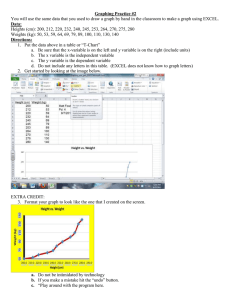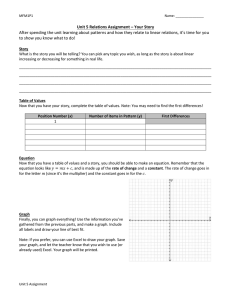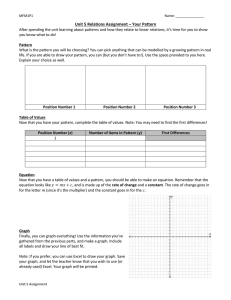Problem:
advertisement
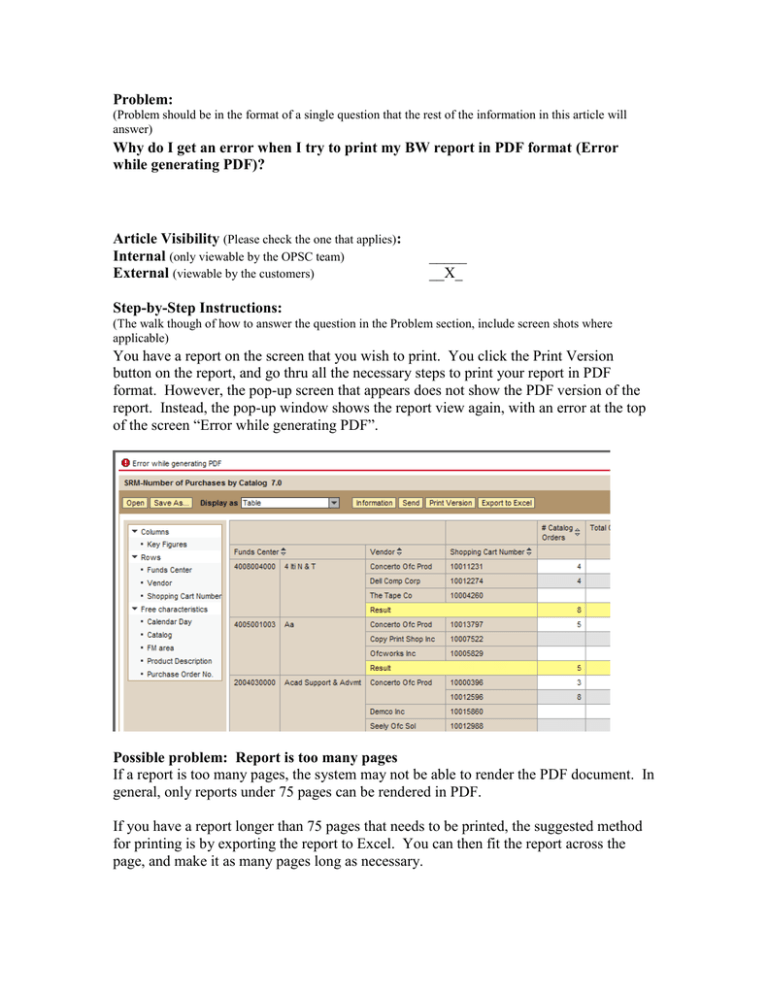
Problem: (Problem should be in the format of a single question that the rest of the information in this article will answer) Why do I get an error when I try to print my BW report in PDF format (Error while generating PDF)? Article Visibility (Please check the one that applies): Internal (only viewable by the OPSC team) External (viewable by the customers) _____ __X_ Step-by-Step Instructions: (The walk though of how to answer the question in the Problem section, include screen shots where applicable) You have a report on the screen that you wish to print. You click the Print Version button on the report, and go thru all the necessary steps to print your report in PDF format. However, the pop-up screen that appears does not show the PDF version of the report. Instead, the pop-up window shows the report view again, with an error at the top of the screen “Error while generating PDF”. Possible problem: Report is too many pages If a report is too many pages, the system may not be able to render the PDF document. In general, only reports under 75 pages can be rendered in PDF. If you have a report longer than 75 pages that needs to be printed, the suggested method for printing is by exporting the report to Excel. You can then fit the report across the page, and make it as many pages long as necessary. Steps: Click the Export to Excel button. Choose Open or Save the file. Report appears in Excel. Adjust the formatting, if desired. In this example, we have eliminated the first row containing the query name, and added it to the Page Header in the File-> Page Setup dialog. We have also adjusted the width of several columns, and centered some of the titles. Adjust the page setup of the report using the File -> Page Setup dialog in Excel. The following screen shots are just guidelines - adjust to meet your needs. When all formatting adjustments are made, you can print or save the report. Possible problem: PDF Page Setup contains invalid parameters In some cases, the end user has parameters set for formatting the PDF with some invalid combination like the following picture. In this example, the user changed the Margins value from “mm” to “inches”, however they did not change the default values for Top, Bottom, Left, and Right. Therefore Adobe Writer was unable to render the report to a PDF that would fit on the prescribed Paper size/format/orientation. (Note in the example, that the user has requested a 20 INCH margin on top, bottom, left and right.) To correct this type of error, the user must close the pop-up window that appeared, and attempt to recreate the PDF using a valid combination of page customizations. Internal Information: (If the article is marked as External, this section is for information that only the OPSC team can see, if the article is marked as Internal, ignore this section) General Information about a report can be displayed by clicking the “Information” button on the report. When a report is printed to PDF, general information about the query is added automatically to the bottom of the report. There is no clean way to add this information to the bottom of a report exported to Excel. Cutting and pasting this text into Excel does not look presentable. If this information is desired, the best solution is typing the information into the report manually. Escalation: (If the information in the Step-by-Step section does not solve the problem, who this problem should be escalated to.) WAI Business Analysts