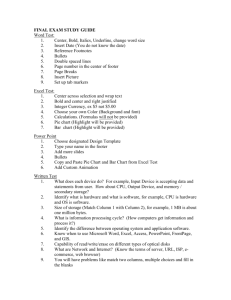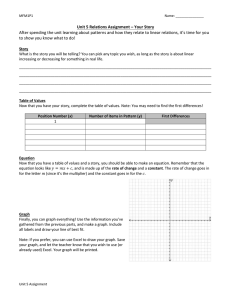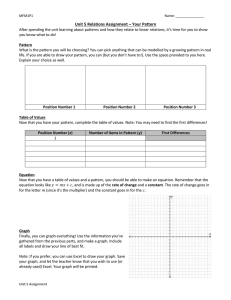Using Excel 2007 / 2010 for Stats
advertisement
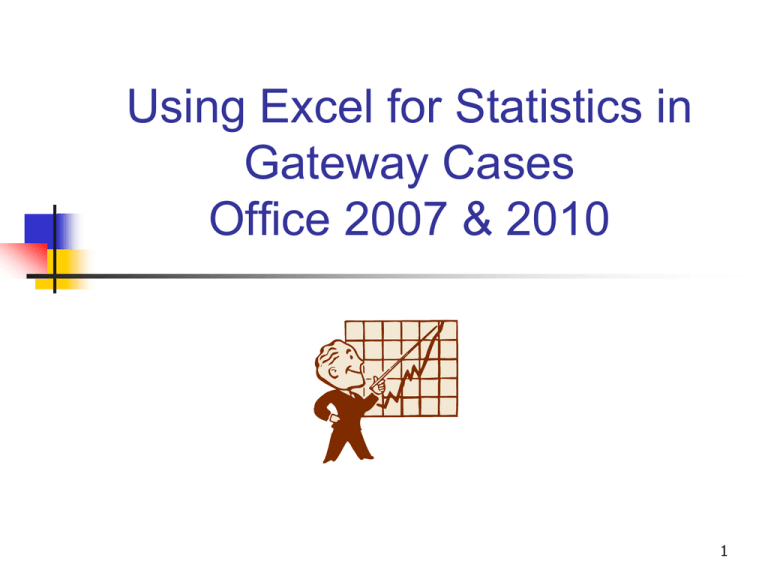
Using Excel for Statistics in Gateway Cases Office 2007 & 2010 1 Concepts Covered Statistics - Descriptive Statistics - Histograms - Hypothesis Testing - Scatter Plots - Regression Analysis 2 To Set Up Statistical Package 2007 Click Microsoft Office Button , and Then Click Excel Options Click Add-ins. In Manage Box, Select Excel Add-ins Click Go In the Add-Ins Available Box, Select Analysis ToolPak Check Box and Click OK. (If ToolPak Is Not Listed, Click Browse to Locate It.) 3 To Set Up Statistical Package 2010 Click File Tab > Options > Add-Ins In Inactive Applications Add-Ins , click Analysis ToolPak > Go Data Analysis will appear at the far right of Data Tab of Excel spreadsheet 4 Using Excel: Descriptive Statistics Click Data/Data Analysis (Far Right) /Descriptive Statistics & OK. Put Checkmarks on Summary Statistics, 95% or 99% Confidence Interval, & Labels in First Row Boxes. Move Cursor to Input Range Window, Highlight Data to Analyze including Labels, & Click OK. Your Data will Appear on New Worksheet. Widen Columns by Clicking Home/Format/AutoFit Column Width. 5 Using Excel: Constructing Histograms Click Data/Data Analysis/Histogram & OK. Put Checkmarks on Chart Output & New Worksheet Boxes. Move Cursor to Input Range Window, Highlight Data Going into Histogram. Move Cursor to Input Bin Range, Highlight Data Showing Upper Value of Each Bin & Click OK. Histogram will be on New Worksheet. You May Lengthen it by Clicking Blank Space in Window, Moving Cursor to Window Bottom Line & Holding Down Mouse Button as You Pull Down Window. 6 Using Excel: Hypothesis Testing Go to Sheet One. Click Data/Data Analysis/ and the Appropriate Statistical Test. Then Click OK. On New Window Check Labels Box and Put Cursor on Variable 1 Range. Highlight Variable 1 Data Including Label. Put Cursor on Variable 2 Range & Highlight Variable 2 Data (Including Label). Then Click OK. Click Home/Format/AutoFit/Column Width 7 Using Excel: Scatter Plots Go to Sheet One. Highlight Data (Be Sure X Values are in Left Column and Y Values are in Right Column). Click Insert/Scatter. Pull down menu and click Upper Left Icon. Click a Datum Point on Chart with Right Mouse Key, Add Trendline, & Click Linear. 8 Using Excel: Regression Analysis Go to Sheet One. Click Data/Data Analysis (On Far Right) /Regression & Click OK. On New Window Check Labels Box and Put Cursor on X Range. Highlight X Data Including Label. Put Cursor on Y Range & Highlight Y Data (Including Label), Then Click OK. Click Home/Format/AutoFit Column Width. 9