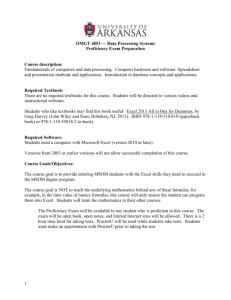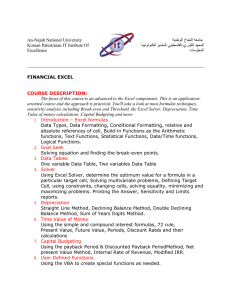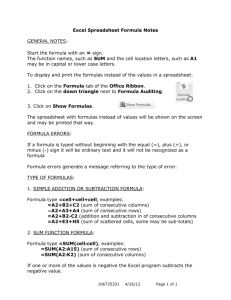Statistics With Excel Sam Gordji Weir 107
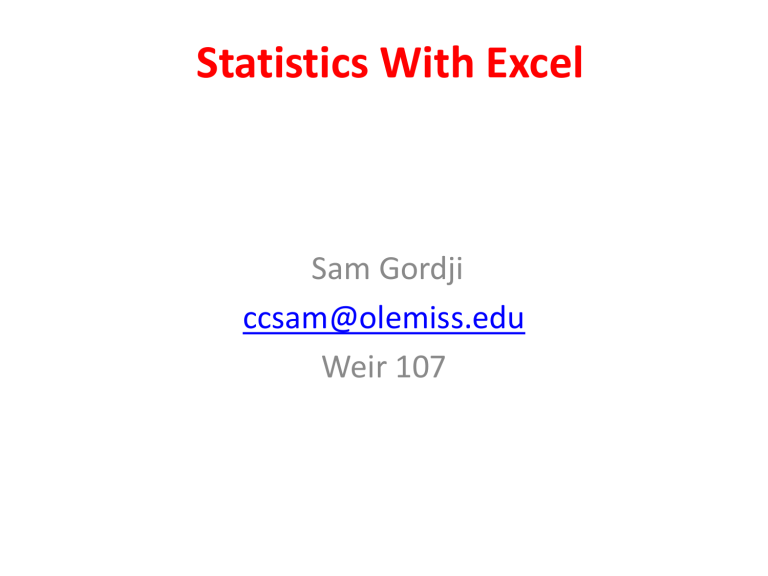
Statistics With Excel
Sam Gordji ccsam@olemiss.edu
Weir 107
Obtaining the Sum of Three Numbers
• Enter 1,2, and 3 in columns A1,A2, and A3
• Under Formula click the “More Functions” and choose Statistical
• From Statistical choose ”AVERAGE”
• Enter the correct column, e.g.
AVERAGE(A1:A3), then click
• The result for the mean, which Excel calls
AVERAGE, will appear
To obtain the Variance of the Same Three
Numbers, From “Statistical” Choose ”VARA”
Enter 1,2, and 3 in the Small Window Below and Click “OK”
To obtain the Standard of Deviation for the
Same Three Numbers From “Statistical” Choose
”STDEVA” Enter 1,2, and 3 in the Small Window
Below and Click “OK”
To obtain Different Values for Error Function Choose
Engineering Function, Then ERF, the Value of the Error
Function e.g. Between 0<E<100 is 1, and is Printed
Below
To obtain Another Value for the Error Function
Choose Engineering Function, then ERF, Choose the
Value of the Error Function Between 0<E<.7. The
Result Is .677
From the Math & Trig, the “Green
Folder “ Calculate
• SIN of 1.6
• Cos of 3.14158
• PI
• SQRT of 9
• LOG10 of 100
• SUM of 1, 2, 3
• EXP of 1
• LOG of 2
“LOG” of 1000000 is 6
Using Excel Formulas to Obtain
Simple Statistics
• Enter 1,2, 3, 4, and 5 into column A1 to A5
• Open Formulas
• Enter “=“, click on the sum symbol, then enter:
(A1:A5)
• The formula should look like: “=SUM(A1:A5)”
• Click enter
• This gives the sum of numbers 1,2,3,4, and 5
Using Excel Formulas to Obtain
Simple Statistics (Chi Squared)
• Use the arrow next to the AutoSum under formulas and calculate Sum, Average, Count
Numbers and so on using the data that you have on columns A1 to A4
• Obtain the CHITEST for: 2 3 4 5 6 and 4 4 4 4 4
Using CHITEST Function
• First create 2 columns containing the above 2 vectors
• Then Statistical->CHITEST, enter the Actual
Range and then the Expected Value
Performing the FTEST
To the left is the answer for the FTEST
Performing Covariance Analysis
5.2 to the left is the ans.
Pearson Correlation
Pearson Corr. Is equal .997
Obtaining the Slope Between Two
Columns
The slope is:
The slope is .382