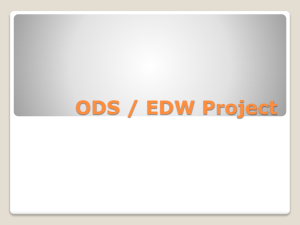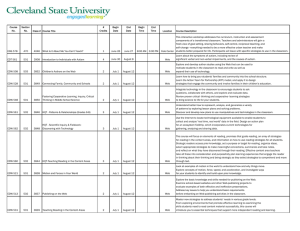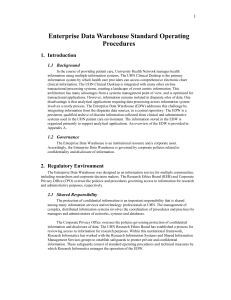This guide outlines how users can access growth data and... Education Data Warehouse. Massachusetts Student Growth Percentiles
advertisement
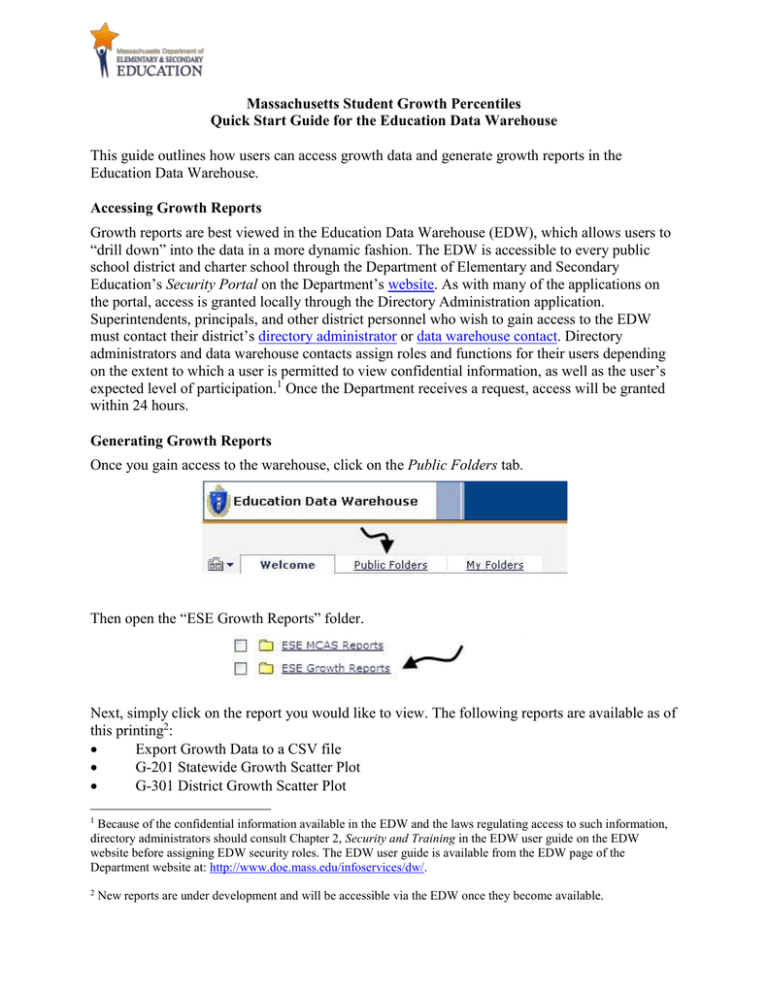
Massachusetts Student Growth Percentiles Quick Start Guide for the Education Data Warehouse This guide outlines how users can access growth data and generate growth reports in the Education Data Warehouse. Accessing Growth Reports Growth reports are best viewed in the Education Data Warehouse (EDW), which allows users to “drill down” into the data in a more dynamic fashion. The EDW is accessible to every public school district and charter school through the Department of Elementary and Secondary Education’s Security Portal on the Department’s website. As with many of the applications on the portal, access is granted locally through the Directory Administration application. Superintendents, principals, and other district personnel who wish to gain access to the EDW must contact their district’s directory administrator or data warehouse contact. Directory administrators and data warehouse contacts assign roles and functions for their users depending on the extent to which a user is permitted to view confidential information, as well as the user’s expected level of participation.1 Once the Department receives a request, access will be granted within 24 hours. Generating Growth Reports Once you gain access to the warehouse, click on the Public Folders tab. Then open the “ESE Growth Reports” folder. Next, simply click on the report you would like to view. The following reports are available as of this printing2: Export Growth Data to a CSV file G-201 Statewide Growth Scatter Plot G-301 District Growth Scatter Plot 1 Because of the confidential information available in the EDW and the laws regulating access to such information, directory administrators should consult Chapter 2, Security and Training in the EDW user guide on the EDW website before assigning EDW security roles. The EDW user guide is available from the EDW page of the Department website at: http://www.doe.mass.edu/infoservices/dw/. 2 New reports are under development and will be accessible via the EDW once they become available. G-302 District Growth Stacked Bar Charts G-601 Student Growth Scatter Plot G-602 Student Growth Roster R-210 Statewide Summary by District R-310 District Summary Each report includes a number of prompts, or filters, that enable you to tailor reports to specific years, grades, subjects, districts, schools, and subgroups. It is important to make your selections in order, from top to bottom, to ensure the filters function properly. Once you have tailored the report to your interests, look to the bottom left-hand corner of the page and click Finish: Your custom report will be processed and displayed within moments. Interpreting the data Educators, parents, and other interested stakeholders who would like to understand the basics of the growth model as well as how to interpret growth reports generated on the EDW are encouraged to read the Massachusetts Student Growth Percentiles Interpretive Guide located within the EDW. Included in the guide is a list of Frequently Asked Questions, with answers to both general and technical inquiries. Please direct any other inquiries to growth@doe.mass.edu.