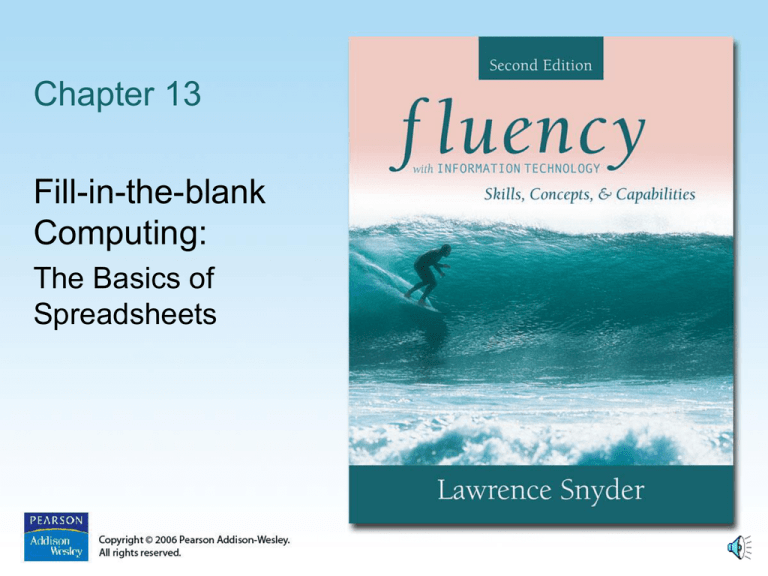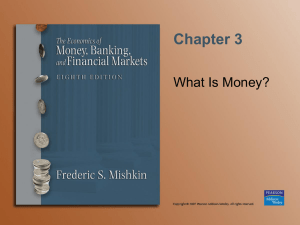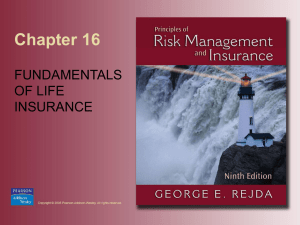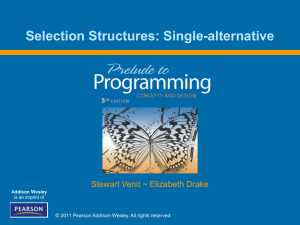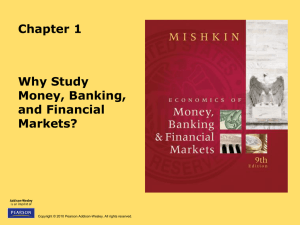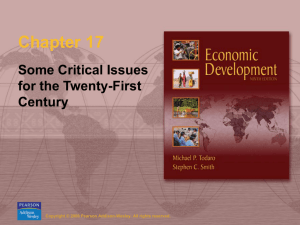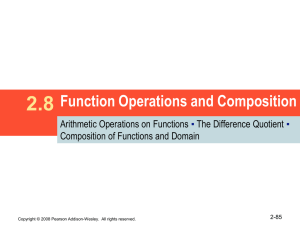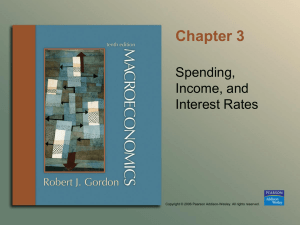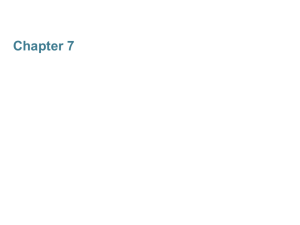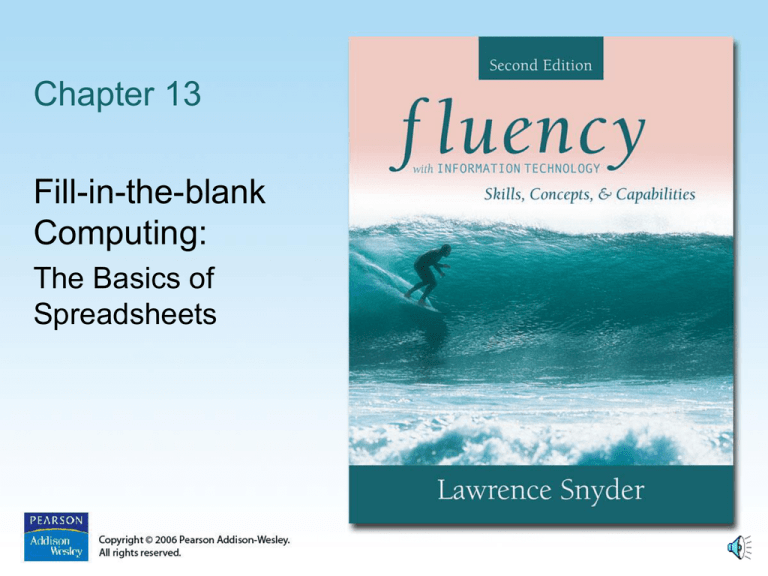
Chapter 13
Fill-in-the-blank
Computing:
The Basics of
Spreadsheets
Objectives: Some Basic Excel Stuff
• Learn how to enter text, values,
formulas, and functions
• Describe a range of cells
• Perform what-if analysis
• Learn how to make charts
• Print a worksheet (fit to 1x1)
But first…some examples
Copyright © 2006 Pearson Addison-Wesley. All rights reserved.
13-2
Copyright © 2006 Pearson Addison-Wesley. All rights reserved.
13-3
An Example Grade Sheet in Excel
You can experiment with test scores,
& the effect of extra credit, on your grade
Copyright © 2006 Pearson Addison-Wesley. All rights reserved.
13-4
The Excel Window
• Tool bar
Formula bar
• Worksheet window
– Rows
Columns
Cells
• Sheet tabs
Copyright © 2006 Pearson Addison-Wesley. All rights reserved.
13-5
Arranging Information
• Organizing textual information into lists
• An array of cells
– Spreadsheets give us cells we fill in to set
up our list
– Entry that is too long for a cell may spill
over in appearance, but still only occupies
the cell into which it is typed
Copyright © 2006 Pearson Addison-Wesley. All rights reserved.
13-6
Range—used in functions
• Range - a group of cells: F5:H13
D3:G3
D12
B2:B13
Copyright © 2006 Pearson Addison-Wesley. All rights reserved.
13-7
Sorting the Data
• Alphabetize or sort, especially when the
list is long
– Say what items to alphabetize by selecting
the list
– Sort operation is found under menu lists
• Ascending or descending order, based on first
letter of entry
Copyright © 2006 Pearson Addison-Wesley. All rights reserved.
13-8
Adding More Data to the List
• We can format cell entries
– Italic, bold, underline, font styles, sizes,
justification, color
– Found under the Format menu
• Naming rows and columns
– Automatic naming scheme—columns are labeled
with letters, rows with numbers
– We can refer to a whole column (column C), whole
row (row 4), or single cell (C4)
Copyright © 2006 Pearson Addison-Wesley. All rights reserved.
13-9
Headings
• In addition to cell addresses, it is
convenient to name rows and
columns meaningfully
• Example:
Common Name
Copyright © 2006 Pearson Addison-Wesley. All rights reserved.
Genus
Species
13-10
Copyright © 2006 Pearson Addison-Wesley. All rights reserved.
13-11
Computing with Spreadsheets
• Most common application is to process
numerical data
• Writing a Formula
– Begin with = sign, define the value for
the entry based on the value of the
other entries
– Formulas contain numbers, cell references,
and standard arithmetic operations
Copyright © 2006 Pearson Addison-Wesley. All rights reserved.
13-12
Functions
• Give the function name, and specify
the cell range to be summarized
in parentheses
=max(J2:J7) finds highest value in range
• Available function names are listed in
the upper left corner of Excel list and in
menu bars
Copyright © 2006 Pearson Addison-Wesley. All rights reserved.
13-13
Computing with Spreadsheets (cont'd)
• Repeating a Formula
– Copy/Paste
• Replicates equation to other cells
• Software automatically adjusts references
– Filling
• Small box or tab beyond the cell's lower right
corner (fill handle)
• Grab with cursor and pull to other cells
• Automated copy/paste
Copyright © 2006 Pearson Addison-Wesley. All rights reserved.
13-14
Transforming Formulas:
Relative versus Absolute
• Relative means relative position from a cell
– If we're copying a formula to a cell to columns to
the right of the original, the formula adjusts all cell
references two columns right
• Absolute means unchanging—denoted by
using $ in front of the part of the cell address
that does not change
– $C3
– C$3
– $C$3
• Cell Formats
– Calculated cell may contain more digits than are significant
– We can control number of digits, setting of 1000's
separators, and display of negative numbers
Daily Spreadsheets
• Spreadsheets can organize
personal information
– Track exercise performance
– Set up expense budget
– Keep lists of books and CD's we've lent out
– Follow a team's successes
– Record flight hours after each flying lesson
– Document expenses or income
– Save records generated by online banking
Copyright © 2006 Pearson Addison-Wesley. All rights reserved.
13-16
Calendar
• To make a custom calendar with
spreadsheet software:
– Enter first day of week (say Sunday)
– Fill across next six columns
(list of days completes automatically)
– Below, enter date and fill across
– Enter times going down a column on
left side
Copyright © 2006 Pearson Addison-Wesley. All rights reserved.
13-17
Copyright © 2006 Pearson Addison-Wesley. All rights reserved.
13-18
Discount Table (in-class demo)
• Suppose a store offers
– $1.00 store credit for each $10.00 spent plus
– $3.00 store credit for every two CD's purchased
(one CD earns only one $1.00 credit)
• Construct a table to figure your credits
– Left column is dollars spent, in $10 increments
– Top row is CDs Purchased, in 1 CD increments
– These are the axes of the table
– Table entries: Formulas to calculate the correct credits,
remembering some references have to be absolute
Copyright © 2006 Pearson Addison-Wesley. All rights reserved.
13-19
Paying Off a Loan (in-class demo)
• Suppose you are considering a
large purchase
– You have been offered a loan at 5% interest
– Create a table of the monthly payments required
for different amounts borrowed for different times
– Fill a row across the top with different numbers of
payments; fill a column with different amounts
Copyright © 2006 Pearson Addison-Wesley. All rights reserved.
13-20
Paying Off a Loan (cont'd)
• Use the "payment" function
– Inputs are
• Interest RATE
• Number of payments (Nper)
• Present value—amount of loan (Pv)
– The result is negative; the payment is a cost
to you
– Use conditional formatting to display entries in
two colors
• All cells with a certain value or range can be
formatted automatically
Copyright © 2006 Pearson Addison-Wesley. All rights reserved.
13-21
Importing Data (in-class demo)
• Foreign data—data from another application we want
to import into a spreadsheet
• Spreadsheets prefer to import foreign data as
tab-delimited text
–
–
–
–
–
ASCII text files
Each cell's entry ends with a tab
Each row ends with a carriage return (ENTER)
Spreadsheets can output as tab-delimited
If list is in some other form, Search/Replace can often
convert to tab-delimited
– Some browsers can automatically re-format HTML tables for
importing into spreadsheets
Copyright © 2006 Pearson Addison-Wesley. All rights reserved.
13-22
Arranging Columns
• Data in other applications, like word
processors, is hard to manipulate by column
• Solve problem by importing into spreadsheet
– First create consistently delimited text file of data
• We can rearrange order of columns, then
export as text file and re-import back to
original application
Copyright © 2006 Pearson Addison-Wesley. All rights reserved.
13-23
Copyright © 2006 Pearson Addison-Wesley. All rights reserved.
13-24