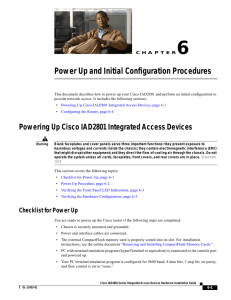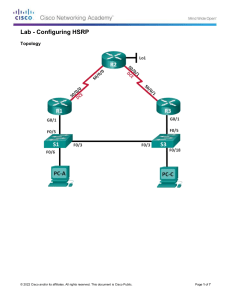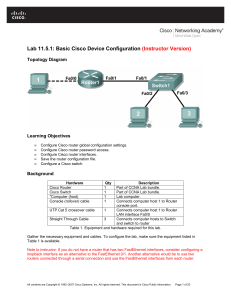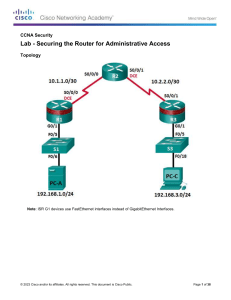Set up a PlayStation 2 with a Cisco Small Business Contents
advertisement
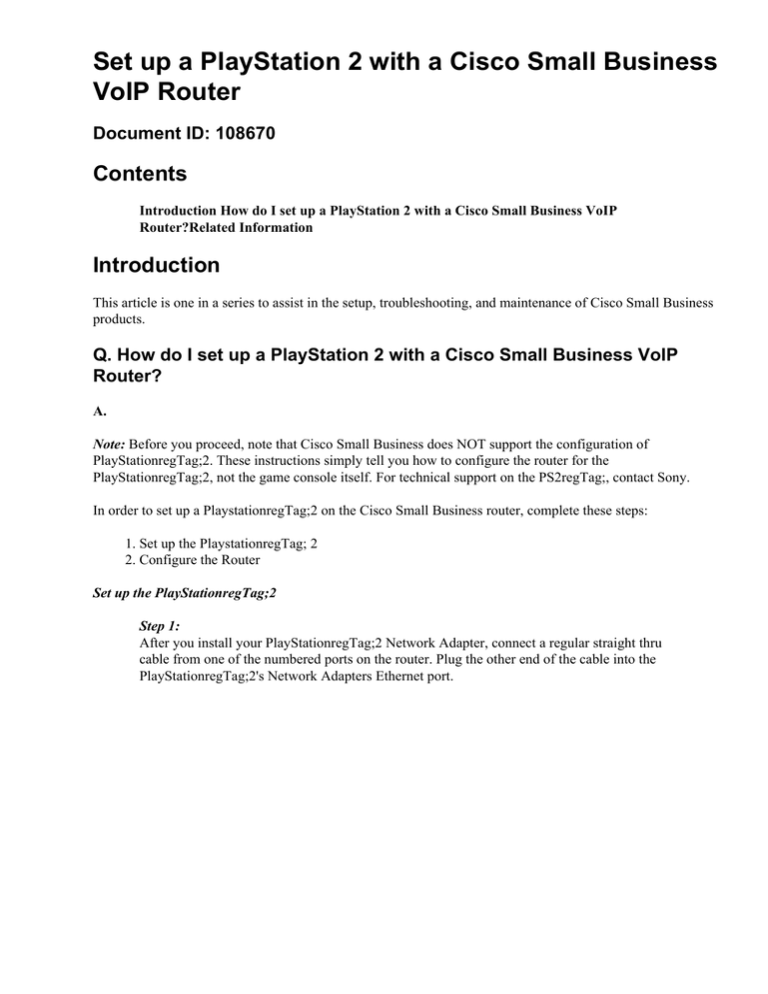
Set up a PlayStation 2 with a Cisco Small Business VoIP Router Document ID: 108670 Contents Introduction How do I set up a PlayStation 2 with a Cisco Small Business VoIP Router?Related Information Introduction This article is one in a series to assist in the setup, troubleshooting, and maintenance of Cisco Small Business products. Q. How do I set up a PlayStation 2 with a Cisco Small Business VoIP Router? A. Note: Before you proceed, note that Cisco Small Business does NOT support the configuration of PlayStationregTag;2. These instructions simply tell you how to configure the router for the PlayStationregTag;2, not the game console itself. For technical support on the PS2regTag;, contact Sony. In order to set up a PlaystationregTag;2 on the Cisco Small Business router, complete these steps: 1. Set up the PlaystationregTag; 2 2. Configure the Router Set up the PlayStationregTag;2 Step 1: After you install your PlayStationregTag;2 Network Adapter, connect a regular straight thru cable from one of the numbered ports on the router. Plug the other end of the cable into the PlayStationregTag;2's Network Adapters Ethernet port. Step 2: You must assign a static IP address on PlayStationregTag;2. To do that, please consult your PlayStationregTag;2 documentation, or click here. In this example "192.168.15.20" was used for the IP Address, "255.255.255.0" for the Subnet mask, "192.168.15.1" for the Default Gateway, and your DNS information. Once the PlayStationregTag;2 is set−up, complete the steps in the next section in order to configure the Cisco Small Business router. Configure the Router Step 1: Access the router's web−based setup page. For instructions, click here. Step 2: When the router's web−based setup page appears, click Applications and Gaming > DMZ. Step 3: Select Enabled, and enter the PlayStationregTag;2's IP address in the DMZ Host IP Address field. Step 4: Click . Related Information • Technical Support &Documentation − Cisco Systems Updated: Dec 12, 2008 Document ID: 108670