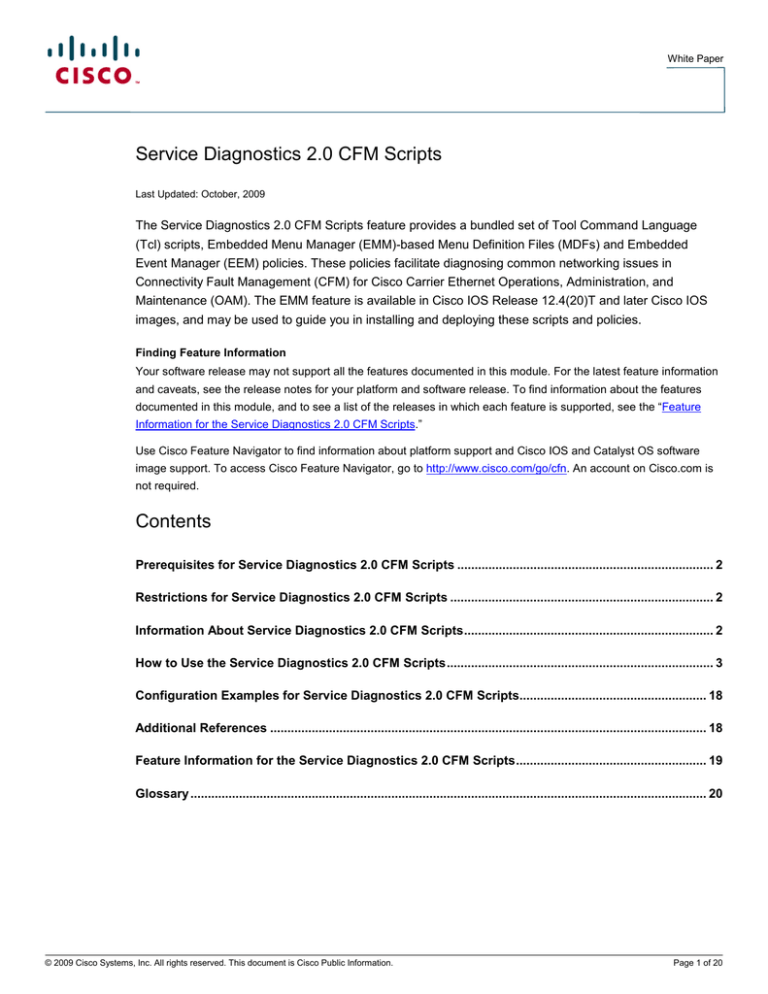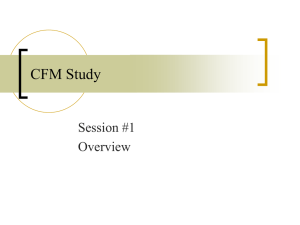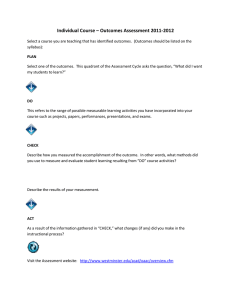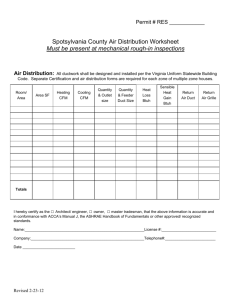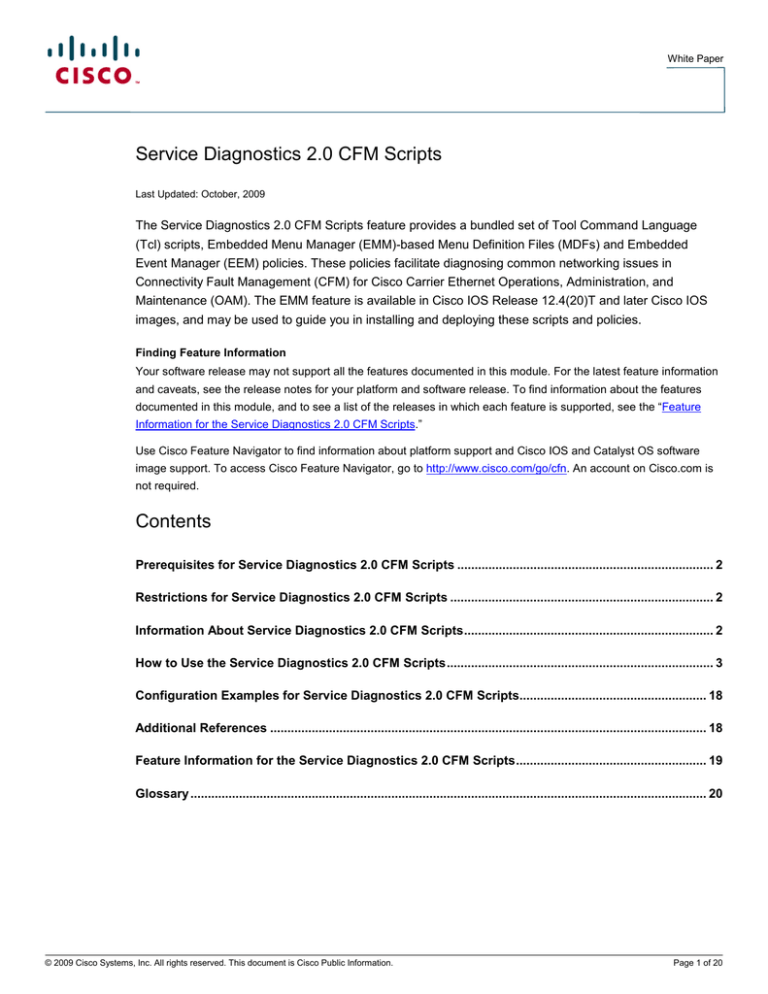
White Paper
Service Diagnostics 2.0 CFM Scripts
Last Updated: October, 2009
The Service Diagnostics 2.0 CFM Scripts feature provides a bundled set of Tool Command Language
(Tcl) scripts, Embedded Menu Manager (EMM)-based Menu Definition Files (MDFs) and Embedded
Event Manager (EEM) policies. These policies facilitate diagnosing common networking issues in
Connectivity Fault Management (CFM) for Cisco Carrier Ethernet Operations, Administration, and
Maintenance (OAM). The EMM feature is available in Cisco IOS Release 12.4(20)T and later Cisco IOS
images, and may be used to guide you in installing and deploying these scripts and policies.
Finding Feature Information
Your software release may not support all the features documented in this module. For the latest feature information
and caveats, see the release notes for your platform and software release. To find information about the features
documented in this module, and to see a list of the releases in which each feature is supported, see the “Feature
Information for the Service Diagnostics 2.0 CFM Scripts.”
Use Cisco Feature Navigator to find information about platform support and Cisco IOS and Catalyst OS software
image support. To access Cisco Feature Navigator, go to http://www.cisco.com/go/cfn. An account on Cisco.com is
not required.
Contents
Prerequisites for Service Diagnostics 2.0 CFM Scripts .......................................................................... 2
Restrictions for Service Diagnostics 2.0 CFM Scripts ............................................................................ 2
Information About Service Diagnostics 2.0 CFM Scripts........................................................................ 2
How to Use the Service Diagnostics 2.0 CFM Scripts............................................................................. 3
Configuration Examples for Service Diagnostics 2.0 CFM Scripts...................................................... 18
Additional References .............................................................................................................................. 18
Feature Information for the Service Diagnostics 2.0 CFM Scripts....................................................... 19
Glossary ..................................................................................................................................................... 20
© 2009 Cisco Systems, Inc. All rights reserved. This document is Cisco Public Information.
Page 1 of 20
White Paper
Prerequisites for Service Diagnostics 2.0 CFM Scripts
●
You understand what EEM and EMM are used for.
●
You understand what eXtensible Markup Language (XML) for MDF files is used for.
●
You understand what Tcl scripting means.
●
You have access to the CCO website in order to download the scripts: http://www.cisco.com/go/iossd
Restrictions for Service Diagnostics 2.0 CFM Scripts
●
This feature is only available in CFM for Cisco Carrier Ethernet OAM.
Information About Service Diagnostics 2.0 CFM Scripts
To use the Service Diagnostics 2.0 CFM Scripts feature, you should understand the following concepts:
●
Service Diagnostics 2.0 CFM Scripts Overview
●
Benefits of Service Diagnostics 2.0 CFM Scripts
Service Diagnostics 2.0 CFM Scripts Overview
If your image has the EMM feature, it is much easier to use the MDF versus the Zip file. If not, you must use the Tcl
shell (tclsh) helper scripts.
Deploying the script via tclsh requires you to enter parameters. There are two types of parameters (parameters refer
to keywords and arguments): mandatory common and policy specific. The mandatory common parameters are
as follows:
●
Notification method: The script uses selective notification methods to send diagnostic messages after
executing the policy scripts.
The values for the notification methods can be:
Note:
◦
all
◦
email
◦
email,syslog
◦
snmp
◦
snmp,email
◦
snmp,syslog
◦
syslog
Because of the size limitation of syslog and Simple Network Management Protocol (SNMP), the script
sends only summary messages for the syslog and SNMP methods. Both summary and detailed messages are
delivered if “email” is chosen. You can also choose multiple notification methods.
●
Configuration history: Cisco IOS configuration history to be included in the notification message.
Value: TRUE to enable, FALSE to disable.
●
Event history: Event history to be included in the notification message.
Value: TRUE to enable, FALSE to disable.
●
Command history: Cisco IOS commands issued by the policy script to be included in the notification
message.
Value: TRUE to enable, FALSE to disable.
●
Prepend: Prefixes the trigger message to the notification message.
© 2009 Cisco Systems, Inc. All rights reserved. This document is Cisco Public Information.
Page 2 of 20
White Paper
Value: TRUE to enable, FALSE to disable.
●
User policy directory: The full path where EEM user policy scripts and other service diagnostic scripts
are stored.
●
User library directory: The full path where EEM library files are stored.
The policy-specific parameters are as follows:
●
ma-list: Full path filename containing one Maintenance Association (MA) per line. The asterisk (*) wild card
can be used for all MAs configured in Cisco IOS software.
●
p2p: Point-to-point services.
Value: TRUE if specified MAs associated with P2P services have Up Maintenance Association End Points
(MEPs) on the local interface without service multiplexing (that is, there is only one service/MEP per
interface). FALSE if TRUE criteria is not met.
●
timer: Timer is in minutes. The default is 360 (6 hours). The minimum value is 60 (1 hour).
●
domain-name: A valid domain name.
●
ma-name: A valid MA name under the above specified domain, for which details needs to be collected.
●
optional-mep-id: Remote MEPs MEP-ID for the above specified MA. This input is optional.
●
policy-name: Where policy-name can be cfm_shut.tcl, cfm_unshut.tcl, cfm_autotrace.tcl, cfm_cctimeout.tcl or
cfm_ondemand.tcl.
Benefits of Service Diagnostics 2.0 CFM Scripts
●
There are vast troubleshooting capabilities that can be automated using the existing scripting capabilities and
embedded management tools in Cisco IOS software.
●
This feature combines one or more tools (EEM and EMM) to automate common diagnostic scenarios.
●
Using the Service Diagnostics 2.0 CFM Scripting feature, you are isolated from the rigors of Tcl script and/or
EEM policy writing.
●
The Service Diagnostics 2.0 CFM Scripting feature provides a simple interface for deploying and receiving
feedback from scenario-specific troubleshooting scripts.
●
The Service Diagnostics 2.0 CFM Scripting feature provides both the CLI Tcl shell user interface as well as
EMM Menu Definition Files (MDFs) for deploying troubleshooting diagnostic scripts.
How to Use the Service Diagnostics 2.0 CFM Scripts
This section contains the following tasks. You can choose to use either tclsh or EMM.
●
Installing Scripts Using tclsh CLI Parser Mode (required if not using EMM)
●
Installing Scripts Using EMM (required if not using tclsh)
●
Deploying the CFM Shut Script Using tclsh CLI Parser Mode (required if not using EMM)
●
Deploying the CFM Unshut Script Using tclsh CLI Parser Mode (required if not using EMM)
●
Deploying the CFM Autotrace Script Using tclsh CLI Parser Mode (required if not using EMM)
●
Deploying the CFM CC Timeout Using tclsh CLI Parser Mode (required if not using EMM)
●
Deploying the CFM OnDemand Script Using tclsh CLI Parser Mode (required if not using EMM)
●
Deploying Scenarios Using EMM (required if not using tclsh)
●
Displaying Status Using tclsh Scripts (required if not using EMM)
●
Displaying Status Using EMM (required if not using tclsh)
●
Removing Scenarios Using tclsh CLI Parser Mode (required if not using EMM)
© 2009 Cisco Systems, Inc. All rights reserved. This document is Cisco Public Information.
Page 3 of 20
White Paper
●
Removing Scenarios Using EMM (required if not using tclsh)
Installing Scripts Using tclsh CLI Parser Mode
Perform this task to install scripts using tclsh CLI parser mode.
Summary Steps
1.
Download the diagnostic scripts.
2.
Unzip the scenario archive.
3.
enable
4.
mkdir directory
5.
copy [/erase] source-url destination-url
6.
mkdir directory
7.
copy [/erase] source-url destination-url
Table 1.
Step 1
Step 2
Step 3
Detailed Steps
Command or Action
Purpose
Download the diagnostic scripts to your UNIX or Windows-based
workstation from CCO at: http://www.cisco.com/go/iossd
You need these scripts to facilitate diagnosing common networking
issues in the CFM for Cisco Carrier Ethernet OAM.
The scripts will be posted after running on the official CFM
8.1 image.
Scripts will be organized into diagnostic scenarios. For example,
sdiag_cfm_2.02.zip.
Unzip the scenario archive.
Retrieves each diagnostic scenario.
enable
Enables privileged EXEC mode.
● Enter your password if prompted.
Example:
device> enable
Step 4
mkdir directory
Example:
Creates a directory (chosen by you) on the device to store the
diagnostic scripts that you will be using as a part of this feature.
device# mkdir svc-diag
Step 5
copy source-url destination-url
Example:
device# copy tftp disk0:/svc-diag
Copies the policy scripts to the device’s directory that you created in
Step 4.
The device will prompt for the following information:
● Address or name of remote host.
● Source filename. Give the full path where the script has to be
copied from.
● Destination filename. Give the full path where the script should
be copied to (for example, disk0:/svc-diag/filename.tcl).
Note: The storage location, in this case disk0, depends on the
storage in the device. The storage can be disk, bootflash, or flash.
The following files should be copied to the svc-diag directory:
● cfm_autotrace.tcl
● cfm_cctimeout.tcl
● cfm_ondemand.tcl
● cfm_shut.tcl
● cfm_unshut.tcl
● cfmod.tcl
● collectEmailParameters.tcl
● sdiag_cfm_display.tcl
● sdiag_cfm_undeploy.tcl
● sdiag_cfm.tcl
Step 6
mkdir directory
Example:
Creates a place on the device to store the user libraries and email
template. You choose the name of the library.
device# mkdir user-library
Step 7
copy source-url destination-url
Example:
device# copy tftp disk0:/user-library
© 2009 Cisco Systems, Inc. All rights reserved. This document is Cisco Public Information.
Copies the library scripts to the device’s directory that you created in
Step 6.
The device will prompt for the following information:
● Address or name of remote host.
Page 4 of 20
White Paper
Command or Action
Purpose
● Source filename. Give the full path where the script has to be
copied from.
● Destination filename. Give the full path where the script should
be copied to (for example, disk0:/user-library/filename.tcl).
Note: The storage location, in this case disk0, depends on the
storage in the device. The storage can be disk, bootflash, or flash.
The following files should be copied to the user-library directory:
● cfm_lib.tcl
● diag_lib.tcl
● email_template_cmd
● lib.tcl
● lib_2.tcl
● tclIndex
● userlib.tcl
● userlib_2.tcl
Note: The Diagnostic Tcl scripts posted on CCO will be digitally
signed. If your Cisco IOS device image supports Tcl script signing,
you may use this feature to verify the integrity of the downloaded
scripts. For more information, see the Signed Tcl Scripts topic here:
http://www.cisco.com/en/US/docs/ios/netmgmt/configuration/guide/n
m_signed_tcl.html
Installing Scripts Using EMM
If your image has the EMM feature, it is much easier to use the MDF rather than the ZIP file. Perform this task to
install scripts using EMM.
Summary Steps
1.
Download the MDF.
2.
enable
3.
mkdir directory
4.
mkdir directory
5.
emm mdf mdf-url
6.
Select menu option 1 to install the scripts.
Table 2.
Step 1
Detailed Steps
Command or Action
Purpose
Download the MDF containing the diagnostic scripts from CCO:
The MDF contains all the scripts and policy files needed for a
scenario. It is like a ZIP file in that respect, but also contains menu
definitions to guide the user.
http://www.cisco.com/go/iossd
For example: cfm.mdf.
Step 2
enable
Example:
You download cfm.mdf to a location of your choosing.
Enables privileged EXEC mode.
● Enter your password if prompted.
device> enable
Step 3
mkdir directory
Example:
Creates a directory (chosen by you) on the device to store the
diagnostic scripts that EMM will be using as a part of this feature.
device# mkdir svc-diag
Step 4
mkdir directory
Example:
Creates a place on the device where EMM will store the user
libraries and email template. You choose the name of the library.
device# mkdir user-library
Step 5
emm mdf mdf-url
Example:
device# emm mdf tftp://172.16.0.0 /gmokashi/cfm.mdf
Step 6
Select menu option 1 to install the scripts.
© 2009 Cisco Systems, Inc. All rights reserved. This document is Cisco Public Information.
Launches EMM. The MDF will query the device’s available file
systems and present a default directory that has sufficient free
space to contain the diagnostic scripts and policies.
The mdf-url is the location that you chose in Step 1 to store cfm.mdf
when you downloaded it from CCO.
Prompts you for the directory where you want to store the CFM
diagnostic policies. You would choose the directory that you created
Page 5 of 20
White Paper
in Step 3. Also, prompts you for the directory where you want to
store the user library files. You would choose the directory that you
created in Step 4.
Examples
device# emm mdf tftp://172.16.0.0 /gmokashi/cfm.mdf
================================================================================
Connectivity Fault Management Diagnostics
Enter ? for help or ?# for item help
------------------------------------------------------------------------------------------------------------------------------------------1. Install Diagnostic Scripts
2. Set Global Variables (email parameters)
3. Deploy CFM Scenarios
4. Display Registered Policies
5. Display Environment Variables
6. Remove Diagnostic Policies
7. Exit
Enter selection [7]:
Press the number 1 key. (No Enter key is needed.) You will be prompted for
directories for the EEM user library and user policies as follows:
Enter ? for help
Enter a directory to store the CFM diagnostic policies in the form of a URL
(excluding filename, e.g. disk0:/svc-diag
Enter value [disk0:/svc-diag]:
Enter ? for help
Enter a directory for the user library files in the form of a URL (excluding
filename, e.g. disk0:/user-library
Enter value [disk0:/user-library]:
Deploying the CFM Shut Script Using tclsh CLI Parser Mode
The CFM shut script (cfm_shut.tcl) detects and reacts to network failures that break connectivity of a point-to-point
Layer 2 Ethernet service. It is targeted for point-to-point environments with non-Ethernet Load Management Interface
(ELMI) Carrier Ethernets (CEs) in order to reduce CE blackholing of traffic when remote User to Network Interface
(UNI) failures occur. The CFM shut script works by performing a shutdown of the UNI interface associated with an
Up MEP.
Perform this task to deploy the CFM shut script using tclsh CLI parser mode.
Restrictions
The CFM shut script should be executed only when the following criteria are met:
●
Point-to-point services (no multipoint services) exist.
●
Target interface has an Up MEP (no Down MEP).
© 2009 Cisco Systems, Inc. All rights reserved. This document is Cisco Public Information.
Page 6 of 20
White Paper
●
No service multiplexing on the target interface exists. (Multiple services on the target interface are not
recommended).
cfm_shut.tcl should be used only when the above conditions are met.
Note:
Summary Steps
1.
enable
2.
tclsh storage-type#:/directory/sdiag_cfm.tcl cfm_shut.tcl notification configuration-history event-history
command-history prepend-trigger-message directory-name my-library ma-list p2p
Table 3.
Step 1
Detailed Steps
Command or Action
Purpose
enable
Enables privileged EXEC mode.
● Enter your password if prompted.
Example:
device> enable
Step 2
tclsh storage-type#:/directory/sdiag_cfm.tcl cfm_shut.tcl
notification configuration-history event-history command-history
prepend-trigger-message directory-name my-library ma-list p2p
Example:
device# tclsh disk0:/svc-diag/sdiag_cfm.tcl cfm_shut.tcl email TRUE
TRUE TRUE TRUE disk0:/svc-diag disk0:/user-library disk0:/svcdiag/ma_list.txt TRUE
Runs the CFM shut script where:
● You have the option of choosing either disk, flash or bootflash
for the storage-type#. In the example, disk0 has been chosen.
● directory is the directory you created for the diagnostic scripts.
● sdiag_cfm.tcl is the registration script.
● cfm_shut.tcl is the EEM policy script.
● Notification is email.
● Configuration history is set to TRUE.
● Event history is set to TRUE.
● Command history is set to TRUE.
● Prepend is set to TRUE.
● User policy directory is disk0:/svc-diag.
● User library directory is disk0:/user-library.
● MA list file is disk0:/svc-diag/ma_list.txt.
● P2P flag is TRUE.
Examples
After the script is triggered, the local interface corresponding to the vlan xxx MA name xxx domain xxx will be
shut down.
The sample notification message that is sent as a result of CFM shut script execution is:
SERV-DIAG_CFM_shut: Service failure detected on vlan 104, CFM MD D5. Reason: Remote
MEP timeout. Action: Interface Fa0/10 with local MEP 1071 has been shutdown.
Troubleshooting Tips
You might get a syslog message on the device indicating that the remote CFM port state is going from Up to Down
state. The reasons could be:
●
The remote UNI interface is down.
●
The network is down.
Examples of detailed syslog messages are as follows:
●
%E_CFM-6-REMOTE_MEP_UP: Continuity Check message is received from a remote MEP with mpid * vlan
* MA name * domain * interface status Down event code PortState
●
%E_CFM-3-REMOTE_MEP_DOWN: Remote MEP mpid * vlan * MA name * in domain * changed state to
down with event code TimeOut
Note:
The * in the above examples indicates corresponding values for each variable.
© 2009 Cisco Systems, Inc. All rights reserved. This document is Cisco Public Information.
Page 7 of 20
White Paper
Deploying the CFM Unshut Script Using tclsh CLI Parser Mode
Perform this task to deploy the CFM unshut script using tclsh CLI parser mode. This script performs network
recovery when the remote MEP port state is changed to Up. Only the ports shut down by the Shut scripts will be
unshut.
Summary Steps
1.
enable
2.
tclsh storage-type#:/directory/sdiag_cfm.tcl cfm_unshut.tcl notification configuration-history event-history
command-history prepend-trigger-message directory-name my-library
Table 4.
Step 1
Detailed Steps
Command or Action
Purpose
enable
Enables privileged EXEC mode.
● Enter your password if prompted.
Example:
device> enable
Step 2
tclsh storage-type#:/directory/sdiag_cfm.tcl cfm_unshut.tcl
notification configuration-history event-history command-history
prepend-trigger-message directory-name my-library
Example:
device# tclsh disk0:/svc-diag/sdiag_cfm.tcl cfm_unshut.tcl email
TRUE TRUE TRUE TRUE disk0:/svc-diag disk0:/user-library
Runs the CFM shut script where:
● You have the option of choosing either disk, flash or bootflash
for the storage-type#. In the example, disk0 has been chosen.
● directory is the directory you created for the diagnostic scripts.
● sdiag_cfm.tcl is the registration script.
● cfm_shut.tcl is the EEM policy script.
● Notification is email.
● Configuration history is set to TRUE.
● Event history is set to TRUE.
● Command history is set to TRUE.
● Prepend is set to TRUE.
● User policy directory is disk0:/svc-diag.
● User library directory is disk0:/user-library.
Examples
After the script is triggered, the local interface corresponding to the vlan xxx MA name xxx domain xxx will be unshut.
A sample notification message that is sent as a result of CFM unshut script execution:
SERV-DIAG_CFM_unshut: Service recovery detected on vlan 103, CFM MD D6. Reason:
Remote MEP reachable. Action: Interface Fa0/7 with local MEP mpid 1052 has been
unshut.
Troubleshooting Tips
You may receive a syslog message on the device indicating that the remote CFM port state has changed to the Up
state. The reasons could be:
●
The network is up.
●
The remote UNI port state goes from Down to Up (New).
●
The remote UNI port state goes from Down to Up (Returning).
●
The remote UNI port state goes from AdmDn to Up (New).
●
The remote UNI port state goes from AdmDn to Up (Returning).
Examples of the trigger syslog messages for the CFM shut script are as follows:
●
%E_CFM-6-REMOTE_MEP_UP: Continuity Check message is received from a remote MEP with mpid vlan
MA name domain interface status Up event code PortState
●
%E_CFM-6-REMOTE_MEP_UP: Continuity Check message is received from a remote MEP with mpid vlan
MA name domain interface status Up event code New
© 2009 Cisco Systems, Inc. All rights reserved. This document is Cisco Public Information.
Page 8 of 20
White Paper
●
%E_CFM-6-REMOTE_MEP_UP: Continuity Check message is received from a remote MEP with mpid vlan
MA name domain interface status Up event code Returning
●
%E_CFM-6-REMOTE_MEP_UP: Continuity Check message is received from a remote MEP with mpid vlan
MA name domain interface status AdmDn event code Returning
●
%E_CFM-6-REMOTE_MEP_UP: Continuity Check message is received from a remote MEP with mpid vlan
MA name domain interface status AdmDn event code New
The above examples are not the real syslog messages. They are missing the MA name, domain name, and
Note:
so on.
Deploying the CFM Autotrace Script Using tclsh CLI Parser Mode
The script automatically starts and records the result of a traceroute operation upon timer expiration based on a
user-specified MA list. The relevancy of the script is to try to keep the CFM traceroute cache as up-to-date as
possible.
Perform this task to deploy the CFM autotrace script using tclsh CLI parser mode.
Restrictions
This script will be triggered by the autotrace timer (in minutes) specified by you.
Specifications for the autotrace timer:
●
Default value is 360 minutes.
●
Minimum value is 60 minutes.
●
Traceroute cache hold-timer >= n * auto-trace timer where n >= 1, n = 1.5 recommended.
Summary Steps
1.
enable
2.
tclsh storage-type#:/directory/sdiag_cfm.tcl cfm_autotrace.tcl notification configuration-history event-history
command-history prepend-trigger-message directory-name my-library ma-list timer
Table 5.
Step 1
Detailed Steps
Command or Action
Purpose
enable
Enables privileged EXEC mode.
● Enter your password if prompted.
Example:
device> enable
Step 2
tclsh storage-type#:/directory/sdiag_cfm.tcl cfm_autotrace.tcl
notification configuration-history event-history command-history
prepend-trigger-message directory-name my-library ma-list timer
Example:
device# tclsh disk0:/svc-diag/sdiag_cfm.tcl cfm_autotrace.tcl email
TRUE TRUE disk0:/svc-diag disk0:/user-library disk0:/svcdiag/ma_list.txt 120
Runs the CFM shut script where:
● You have the option of choosing either disk, flash or bootflash
for the storage-type#. In the example, disk0 has been chosen.
● directory is the directory you created for the diagnostic scripts.
● sdiag_cfm.tcl is the registration script.
● cfm_autotrace.tcl is the EEM policy script.Notification is email.
● Configuration history is set to TRUE.
● Event history is set to TRUE.
● Command history option is set to TRUE.
● Prepend is set to TRUE.
● User policy directory is disk0:/svc-diag.
● User library directory is disk0:/user-library.
● MA list file is disk0:/svc-diag/ma_list.txt.
● Timer value is 120 minutes.
Examples
When triggered by the autotrace timer specified by you, the script performs the following actions:
© 2009 Cisco Systems, Inc. All rights reserved. This document is Cisco Public Information.
Page 9 of 20
White Paper
●
Retrieves a list of MAs from the MA list file.
●
Retrieves a list of domains based on the MA list.
●
Retrieves all MEP IDs based on domains and the MA list.
●
Performs traceroute on all MEP IDs in each domain and MA list.
●
Generates summary and detailed autotrace report.
Sample notification message that is sent as a result of CFM unshut script execution:
SERV-DIAG_CFM_autotrace: A total of 4 MEPS for valid MAs specified in
flash:/cfm/ma_list.txt have been automatically tracerouted. Results stored in the
CFM traceroute cache.
CFM Domain D6
MA MA3-L6-103 - vlan 103
mpid 1052, mac address 0024.50e1.8e00
mpid 1054, mac address 0024.50e1.8e00
CFM Domain D5
MA MA4-L5-105 - vlan 105
mpid 1071, mac address 0024.50e1.8e00
Deploying the CFM CC Timeout Using tclsh CLI Parser Mode
The CFM CC timeout script provides the capability to diagnose and attempts to isolate the location of network
failures that break connectivity of Layer 2 Ethernet service as detected by the CFM Continuity Check (CC) protocol.
Perform this task to deploy the CFM CC timeout script using tclsh CLI parser mode.
Summary Steps
1.
enable
2.
tclsh storage-type#:/directory/sdiag_cfm.tcl cfm_cctimeout.tcl notification configuration-history event-history
command-history prepend-trigger-message directory-name my-library ma-list
Table 6.
Step 1
Detailed Steps
Command or Action
Purpose
enable
Enables privileged EXEC mode.
● Enter your password if prompted.
Example:
device> enable
Step 2
tclsh storage-type#:/directory/sdiag_cfm.tcl cfm_cctimeout.tcl
notification configuration-history event-history command-history
prepend-trigger-message directory-name my-library ma-list
Example:
device# tclsh disk0:/svc-diag/sdiag_cfm.tcl cfm_cctimeout.tcl email
FALSE FALSE FALSE FALSE disk0:/svc-diag disk0:/user-library
disk0:/svc-diag/ma_list.txt
Runs the CFM shut script where:
● You have the option of choosing either disk, flash or bootflash
for the storage-type#. In the example, disk0 has been chosen.
● directory is the directory you created for the diagnostic scripts.
● sdiag_cfm.tcl is the registration script.
● cfm_cctimeout.tcl is the EEM policy script.
● Notification is syslog and email.
● Configuration history is set to FALSE.
● Event history is set to FALSE.
● Command history option is set to FALSE.
● Prepend is set to FALSE.
● User policy directory is disk0:/svc-diag.
● User library directory is disk0:/user-library.
● MA list file is disk0:/svc-diag/ma_list.txt.
Examples
When triggered, the script performs the following actions:
© 2009 Cisco Systems, Inc. All rights reserved. This document is Cisco Public Information.
Page 10 of 20
White Paper
●
Inspects the CFM Continuity Check Database (CCDB) to verify if the failure is persistent or transient. If
persistent, the remote MEP should NOT be present in the CCDB. If transient, an entry will be present and the
script collects the information available from the remote MEPs in the entry.
●
Inspects and captures the associated entry or entries found in the CFM errorDB. Executes show ethernet
cfm errors domain-id domain-name service ma-name. Parses the output to look for entries with the Remote
MEP MPID parsed from the syslog. If an entry with matching remote MEP-ID is found, the script saves the
remote MEP’s MAC address and corresponding error reason code for each matching entry. Here we are
looking for a “Lifetime Timer Expired” as the reason for a persistent failure.
●
Performs fault and connectivity verification by executing ping ethernet mac-addr domain domain-name vlan
svlan-id.
●
Performs path discovery/fault isolation by using the CFM linktrace protocol. Executes the traceroute
ethernet mac-addr domain domain-name vlan svlan-id command.
●
Generates summary and detailed CC timeout report.
Sample notification message that is sent as a result of CFM CC timeout execution:
SERV-DIAG_CFM_timeout: Diagnostics for rmep 0024.50e1.8e00 on vlan 103, CFM MD
D6.CCDB: 0 found; ErrorDB: 3 found; Reasons: RxAIS, RxRDI, Timeout; Ping: fail;
Trace: fail
DETAILED MESSAGE:
Diagnostics for rmep 0024.50e1.8e00 on vlan 103, CFM MD D6, level =
6 ;
Details of remote MEP was not found in CCDB.
Details of remote MEP collected from Error DB.
MEP ID - 1052
MAC Address - 0023.aca1.3700
Reason - "Receive AIS"
MEP ID - 1052
MAC Address - 0024.50e1.8e00
Reason - "Lifetime Timer Expired"
MEP ID - 1052
MAC Address - 0024.50e1.8e00
Reason - "Receive RDI"
Output of loopback operation performed to remote MEP:
failed.
Ping to "0024.50e1.8e00"
Output from Traceroute operation to remote MEP: Traceroute failed.
TRACEROUTE OUTPUT:
Type escape sequence to abort. TTL 64. Linktrace Timeout is 5 seconds Tracing the
route to 0024.50e1.8e00 on Domain D6, Level 6, vlan 103 Path to 0024.50e1.8e00 via
FastEthernet0/3 is down. Traceroute terminated.
© 2009 Cisco Systems, Inc. All rights reserved. This document is Cisco Public Information.
Page 11 of 20
White Paper
Troubleshooting Tips
The trigger for action is a CFM syslog message raised when a remote MEP has expired from CCM DB.
The trigger syslog message is:
%E_CFM-3-REMOTE_MEP_DOWN: Remote MEP mpid vlan MA name in domain changed state to down with event code TimeOut
The above example is missing the actual values for MA name, domain name, and so on.
Note:
Deploying the CFM OnDemand Script Using tclsh CLI Parser Mode
The script is used to perform troubleshooting and collect information regarding the service associated with a given
CFM Maintenance Association (MA) name or Maintenance Association End Point <MEP, MA> combination. The
trigger will be done manually with you providing the desired domain name, MA name and optionally a remote MEPID.
Perform this task to deploy the CFM OnDemand script using tclsh CLI parser mode.
Summary Steps
1.
enable
2.
tclsh storage-type#:/directory/sdiag_cfm.tcl cfm_ondemand.tcl notification configuration-history event-history
command-history prepend-trigger-message directory-name my-library domain-name ma-name optional-mep-id
Table 7.
Step 1
Detailed Steps
Command or Action
Purpose
enable
Enables privileged EXEC mode.
● Enter your password if prompted.
Example:
device> enable
Step 2
tclsh storage-type#:/directory/sdiag_cfm.tcl cfm_ondemand.tcl
notification configuration-history event-history command-history
prepend-trigger-message directory-name my-library domain-name
ma-name optional-mep-id
Example:
device# tclsh disk0:/svc-diag/sdiag_cfm.tcl cfm_ondemand.tcl
email,snmp FALSE FALSE FALSE TRUE disk0:/svc-diag
disk0:/user-library Domain1 MA-L6-104 [1024]
Runs the CC timeout script where:
● You have the option of choosing either disk, flash or bootflash
for the storage-type#. In the example, disk0 has been chosen.
● directory is the directory you created for the diagnostic scripts.
● sdiag_cfm.tcl is the registration script.
● cfm_ondemand.tcl is the EEM policy script.
● Notification is email and SNMP.
● Configuration history option is set to FALSE.
● Event history is set to FALSE.
● Command history is set to FALSE.
● Prepend is set to TRUE.
● User policy directory is disk0:/svc-diag.
● User library directory is disk0:/user-library.
● Domain is Domain1.
● MA is MA-L6-104.
● MEP ID is 1024.
Examples
The script does the following:
●
Inspects the CFM CCDB and collects the information available from the remote MEPs.
●
Inspects and captures the entries found in the CFM errorDB.
●
Performs fault and connectivity verification by executing ping ethernet mac-addr domain domain-name vlan
svlan-id.
●
Performs path discovery/fault isolation by using the CFM linktrace protocol. Executes the traceroute
ethernet mac-addr domain domain-name vlan svlan-id command and inspects the CFM traceroute cache
© 2009 Cisco Systems, Inc. All rights reserved. This document is Cisco Public Information.
Page 12 of 20
White Paper
(show ethernet traceroute-cache) in order to compare the last successful and recorded traceroute
operation against the failed one.
Generates summary and detailed on demand reports.
Sample notification message that is sent as a result of CFM OnDemand script execution:
SERV-DIAG_CFM_ondemand: Diagnostics for rmep 0024.50e1.8e00 on vlan 103, CFM MD
D6.CCDB: 1 found, 1 with UP IF state; ErrorDB: 1 found; Reasons: RxRDI; Ping: pass;
Trace: pass
DETAILED MESSAGE:
Diagnostics for rmep 0024.50e1.8e00 on vlan 103, CFM MD D6, level =
6;
Details of remote MEP collected from CCDB:
MEP ID - 1052
MAC Address - 0024.50e1.8e00
Interface status - Up
Port status - Up
RDI state - TRUE
CC packet statistics - 7659/0(Received/Error)
Details of remote MEP collected from Error DB
MEP ID - 1052
MAC Address - 0024.50e1.8e00
Reason - "Receive RDI"
Output of loopback operation performed to remote MEP:
was successful.
Ping to "0024.50e1.8e00"
Output from Traceroute operation to remote MEP: Traceroute successful.
TRACEROUTE OUTPUT:
Type escape sequence to abort. TTL 64. Linktrace Timeout is 5 seconds Tracing the
route to 0024.50e1.8e00 on Domain D6, Level 6, vlan 103 Traceroute sent via
FastEthernet0/3, path found via MPDB.
B = Intermediary Bridge
! = Target Destination
* = Per hop Timeout
-------------------------------------------------------------------------------Hops
Host
MAC
Ingress
Ingr Action
Relay Action
Forwarded
Egress
Egr Action
Previous Hop
-------------------------------------------------------------------------------! 1
3400-13
0024.50e1.8e00 Fa0/3
Not Forwarded
IngOk
RlyHit:MEP
0023.aca1.3700
Troubleshooting Tips
This script will be triggered on user demand by issuing the following command after cfm_ondemand.tcl is registered.
device# tclsh cfmod.tcl ma-name domain-name -m mep-id -n notification
where
the -m and -n keywords are optional. The -m keyword is for the MEP ID. The -n keyword is for the notification
method, whether it is snmp, email, and so on. This wrapper script is specifically designed and coded for the “ondemand” script, for your ease of use.
© 2009 Cisco Systems, Inc. All rights reserved. This document is Cisco Public Information.
Page 13 of 20
White Paper
Deploying Scenarios Using EMM
Perform this task to deploy scenarios using EMM. You must first install the diagnostics scripts following the steps in
Installing Scripts Using EMM.
Summary Steps
1.
enable
2.
emm mdf mdf-url
3.
Select menu item 2.
4.
Answer questions regarding EEM variables.
Table 8.
Step 1
Detailed Steps
Command or Action
Purpose
enable
Enables privileged EXEC mode.
● Enter your password if prompted.
Example:
device> enable
Step 2
Launches EMM.
emm mdf mdf-url
Example:
device# emm mdf tftp://172.16.0.0 /gmokashi/cfm.mdf
Step 3
Select menu item 2.
When using EMM for the first time, you need to select menu item 2.
From there on, you can select any menu item. After you exit from a
menu and relaunch EMM, you do not need to select item 1 and item
2 again. EMM will give an error whenever you select an incorrect
item.
Step 4
Answer the questions regarding EEM environment variables, that is
_email_to, _email_server, and so on.
You will be prompted for inputs one at a time.
Examples
1.
After installation, select menu item 2 and answer the questions regarding EEM environment variables, for
example: _email_to, _email_server, and so on.
================================================================================
Connectivity Fault Management Diagnostics
Enter ? for help or ?# for item help
-------------------------------------------------------------------------------1. Install Diagnostic Scripts
2. Set Global Variables (email parameters)
3. Deploy CFM Scenarios
4. Display Registered Policies
5. Display Environment Variables
6. Remove Diagnostic Policies
7. Exit
Enter selection [7]:
© 2009 Cisco Systems, Inc. All rights reserved. This document is Cisco Public Information.
Page 14 of 20
White Paper
2.
After setting up the EEM environment, select menu item 3 to be presented with the following CFM deployment
sub-menu:
================================================================================
Connectivity Fault Management Scenario Deployment
Enter ?# for item help
-------------------------------------------------------------------------------1. Deploy CFM CC-Timeout Script
2. Deploy CFM On-Demand Script
3. Deploy Action Shut Script
4. Deploy CFM Action Unshut Script
5. Deploy CFM Action Auto Trace Script
6. Return to main CFM menu
Enter selection [6]:
3.
Select the menu item corresponding to the desired diagnostics. You will be prompted for inputs one at a time.
An example question is the type of notification desired:
Select the type of notification to be sent when a problem is diagnosed
1. Email Only
2. SNMP Only
3. Syslog Only
4. Email and Syslog
5. Email and SNMP
6. Syslog and SNMP
7. Email, Syslog, and SNMP
Enter choice:
If you select email reporting, you may add more information to the report, such as configuration change history:
Do you want to log configuration history?
1. Yes
2. No
Enter choice:
Displaying Status Using tclsh Scripts
Perform this task to display status using tclsh CLI parser mode.
Summary Steps
1.
enable
2.
tclsh storage-type#:/directory/sdiag_cfm_display.tcl policy-name
© 2009 Cisco Systems, Inc. All rights reserved. This document is Cisco Public Information.
Page 15 of 20
White Paper
Table 9.
Step 1
Detailed Steps
Command or Action
Purpose
enable
Enables privileged EXEC mode.
● Enter your password if prompted.
Example:
device> enable
Step 2
tclsh
storage-type#:/directory/sdiag_cfm_display.tcl policy-name
Example:
device# tclsh disk0:/svc-diag/sdiag_cfm_display.tcl cfm_shut.tcl
Displays the status where:
● You have the option of choosing either disk, flash or bootflash
for the storage-type#. In the example, disk0 has been chosen.
● directory is the directory you created for the diagnostic scripts.
Displays status where policy-name can be:
● cfm_autotrace.tcl
● cfm_cctimeout.tcl
● cfm_ondemand.tcl
● cfm_shut.tcl
● cfm_unshut.tcl
Examples
device# tclsh disk0:/svc_diag/sdiag_cfm_display.tcl cfm_shut.tcl
THE INPUTS GIVEN FOR CFM SHUT SCENARIO ARE:
Notification : SYSLOG,EMAIL
Configuration history option : FALSE
Event history option : FALSE
Command history option : TRUE
Prepend option : TRUE
MA File name is : disk0:/cfm/ma_list.txt
P2P service option : TRUE
Displaying Status Using EMM
Perform this task to display status using EMM.
Summary Steps
1.
enable
2.
emm mdf mdf-url
3.
Select the desired “Display” menu option (4 or 5)
Table 10.
Step 1
Detailed Steps
Command or Action
Purpose
enable
Enables privileged EXEC mode.
● Enter your password if prompted.
Example:
device> enable
Step 2
emm mdf mdf-url
Launches EMM.
Example:
You need to launch EMM in order to display the parameter settings
for the script.
device# emm mdf tftp://172.16.0.0 /gmokashi/cfm.mdf
Step 3
Select the desired “Display” menu option (4 or 5)
Displays parameter settings.
Examples
In the sample CFM MDF below, type the number 4 to display registered policies, and type the number 5 to display
the inputs given by the user for a specific policy.
================================================================================
© 2009 Cisco Systems, Inc. All rights reserved. This document is Cisco Public Information.
Page 16 of 20
White Paper
Connectivity Fault Management Diagnostics
Enter ? for help or ?# for item help
-------------------------------------------------------------------------------1. Install Diagnostic Scripts
2. Set Global Variables (email parameters)
3. Deploy CFM Scenarios
4. Display Registered Policies
5. Display Environment Variables
6. Remove Diagnostic Policies
7. Exit
Enter selection [7]:
Removing Scenarios Using tclsh CLI Parser Mode
Perform this task to uninstall a policy script and all the inputs related to the policy using tclsh CLI parser mode.
Summary Steps
1.
enable
2.
tclsh storage-type#:/directory/sdiag_cfm_undeploy.tcl policy-name
Table 11.
Step 1
Detailed Steps
Command or Action
Purpose
enable
Enables privileged EXEC mode.
● Enter your password if prompted.
Example:
device> enable
Step 2
tclsh
storage-type#:/directory/sdiag_cfm_undeploy.tcl policy-name
Example:
device# tclsh
disk0:/svc-diag/sdiag_cfm_undeploy.tcl cfm_shut.tcl
Uninstalls the policy script where:
● You have the option of choosing either disk, flash or bootflash
for the storage-type#. In the example, disk0 has been chosen.
● directory is the directory you created for the diagnostic scripts.
Uninstalls the policy script where policy-name can be:
● cfm_autotrace.tcl
● cfm_cctimeout.tcl
● cfm_ondemand.tcl
● cfm_shut.tcl
● cfm_unshut.tcl
Examples
device# tclsh disk0:/svc-diag/sdiag_cfm_undeploy.tcl cfm_shut.tcl
cfm_shut.tcl is unregistered successfully
Removing Scenarios Using EMM
Perform this task to uninstall a policy script and all the inputs related to the policy using EMM.
Summary Steps
1.
enable
2.
emm mdf mdf-url
3.
Select the menu item entitled “Remove Diagnostic Policies.”
© 2009 Cisco Systems, Inc. All rights reserved. This document is Cisco Public Information.
Page 17 of 20
White Paper
Table 12.
Step 1
Detailed Steps
Command or Action
Purpose
enable
Enables privileged EXEC mode.
● Enter your password if prompted.
Example:
device> enable
Step 2
Launches EMM.
emm mdf mdf-url
Example:
device# emm mdf tftp://172.16.0.0 /gmokashi/cfm.mdf
Step 3
Select the menu item entitled “Remove Diagnostic Policies.”
Do this to remove the scenarios.
Examples
In the sample CFM MDF below, type the number 6.
================================================================================
Connectivity Fault Management Diagnostics
Enter ? for help or ?# for item help
-------------------------------------------------------------------------------1. Install Diagnostic Scripts
2. Set Global Variables (email parameters)
3. Deploy CFM Scenarios
4. Display Registered Policies
5. Display Environment Variables
6. Remove Diagnostic Policies
7. Exit
Enter selection [7]:
Configuration Examples for Service Diagnostics 2.0 CFM Scripts
There are no configuration examples for Service Diagnostics 2.0 CFM Scripts.
Additional References
The following sections provide references related to the Service Diagnostics CFM Scripts feature.
Table 13.
Related Documents
Related Topic
Document Title
Embedded Menu Manager
Cisco IOS and NX-OS Software Embedded Menu Manager
http://www.cisco.com/en/US/docs/ios/netmgmt/configuration/guide/nm_emm.html
Service Diagnostics Phase 1
Cisco IOS Service Diagnostics: Border Gateway Protocol, Open Shortest Path
First and Quality of Service Scripts
http://www.cisco.com/en/US/prod/collateral/iosswrel/ps6537/ps6555/ps9424/white_
paper_cisco_ios_service_design_bgp_osp_qos.html
Table 14.
Standards
Standard
Title
No new or modified standards are supported by this feature.
—
© 2009 Cisco Systems, Inc. All rights reserved. This document is Cisco Public Information.
Page 18 of 20
White Paper
Table 15.
MIBs
MIB
MIBs Link
No new or modified MIBs are supported by this feature, and
support for existing MIBs are not modified by this feature.
To locate and download MIBs for selected platforms, Cisco IOS releases, and
feature sets, use Cisco MIB locator found at the following URL:
http://www.cisco.com/go/mibs
Table 16.
RFCs
RFC
Title
No new or modified RFCs are supported by this feature, and
support for existing RFCs has not been modified by this feature.
—
Table 17.
Technical Assistance
Description
Link
The Cisco Support website provides extensive online resources,
including documentation and tools for troubleshooting and
resolving technical issues with Cisco products and technologies.
http://www.cisco.com/techsupport
To receive security and technical information about your
products, you can subscribe to various services, such as the
Product Alert Tool (accessed from Field Notices), the Cisco
Technical Services Newsletter, and Really Simple Syndication
(RSS) Feeds.
Access to most tools on the Cisco Support website requires a
Cisco.com user ID and password.
Feature Information for the Service Diagnostics 2.0 CFM Scripts
Table 18 lists the release history for this feature.
Not all commands may be available in your Cisco IOS software release. For release information about a specific
command, see the command reference documentation.
Use Cisco Feature Navigator to find information about platform support and software image support. Cisco Feature
Navigator enables you to determine which Cisco IOS and Catalyst OS software images support a specific software
release, feature set, or platform. To access Cisco Feature Navigator, go to http://www.cisco.com/go/cfn. An account
on Cisco.com is not required.
Note:
Table 18 lists only the Cisco IOS software release that introduced support for a given feature in a given
Cisco IOS software release train. Unless noted otherwise, subsequent releases of that Cisco IOS software release
train also support that feature.
Table 18.
Feature Information for the Service Diagnostics 2.0 CFM Scripts
Feature Name
Releases
Feature Information
Service Diagnostics 2.0 CFM Scripts
Cisco IOS Release
12.2(52)SE
Facilitates diagnosing common networking issues in Connectivity Fault
Management (CFM) for the Cisco Carrier Ethernet Operations, Administration,
and Maintenance (OAM).
© 2009 Cisco Systems, Inc. All rights reserved. This document is Cisco Public Information.
Page 19 of 20
White Paper
Glossary
CE—Carrier Ethernet
CFM—Connectivity Fault Management
CLI—Command Line Interface
EEM—Embedded Event Manager
ELMI—Ethernet Local Management Interface
EMM—Embedded Menu Manager
IOS—Internetwork Operating System
MA—Maintenance Association
MDF—Menu Definition File
MEP—Maintenance Association End Point
non-ELMI—non-Ethernet Local Management Interface
OAM—Operations, Administration, and Maintenance
syslog—System log allows you to log significant system information to a remote server.
Tcl—Tool Command Language
UNI—User to Network Interface
XML—eXtensible Markup Language
Printed in USA
© 2009 Cisco Systems, Inc. All rights reserved. This document is Cisco Public Information.
C11-566741-00
10/09
Page 20 of 20