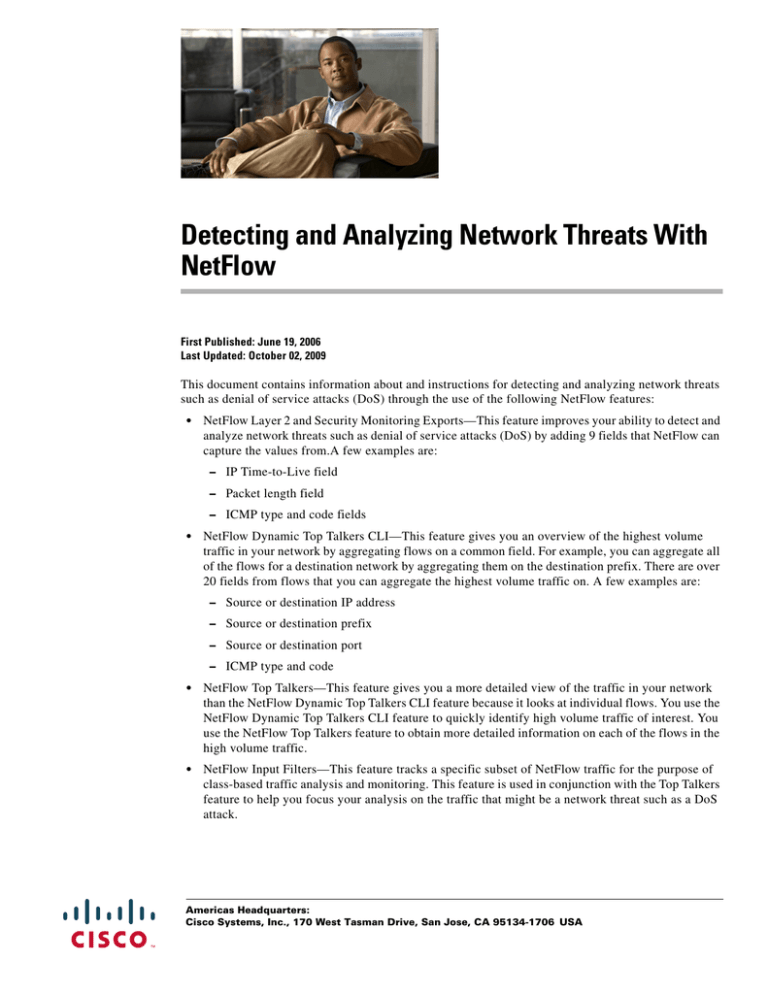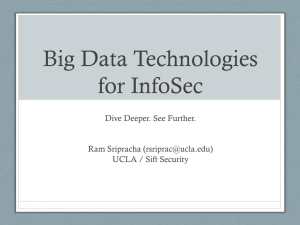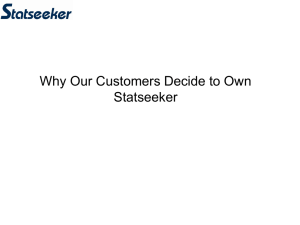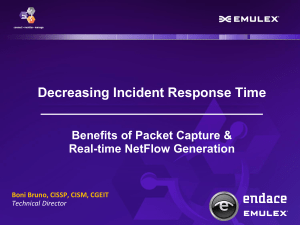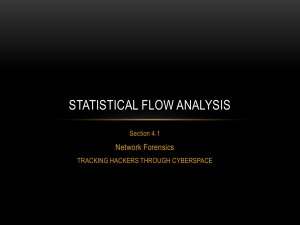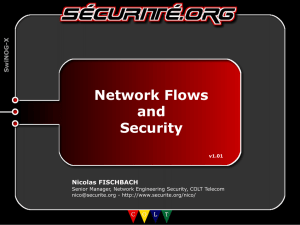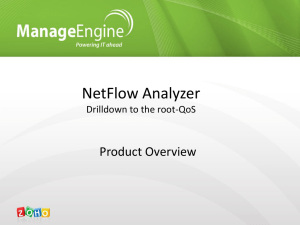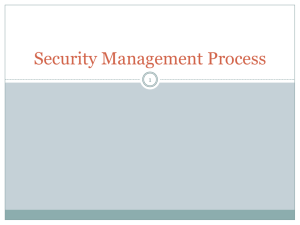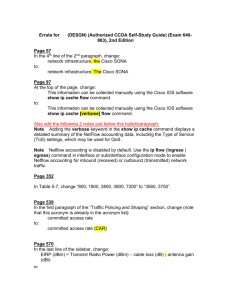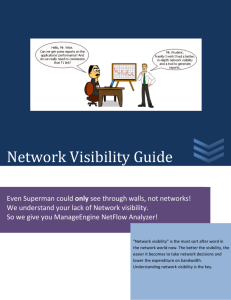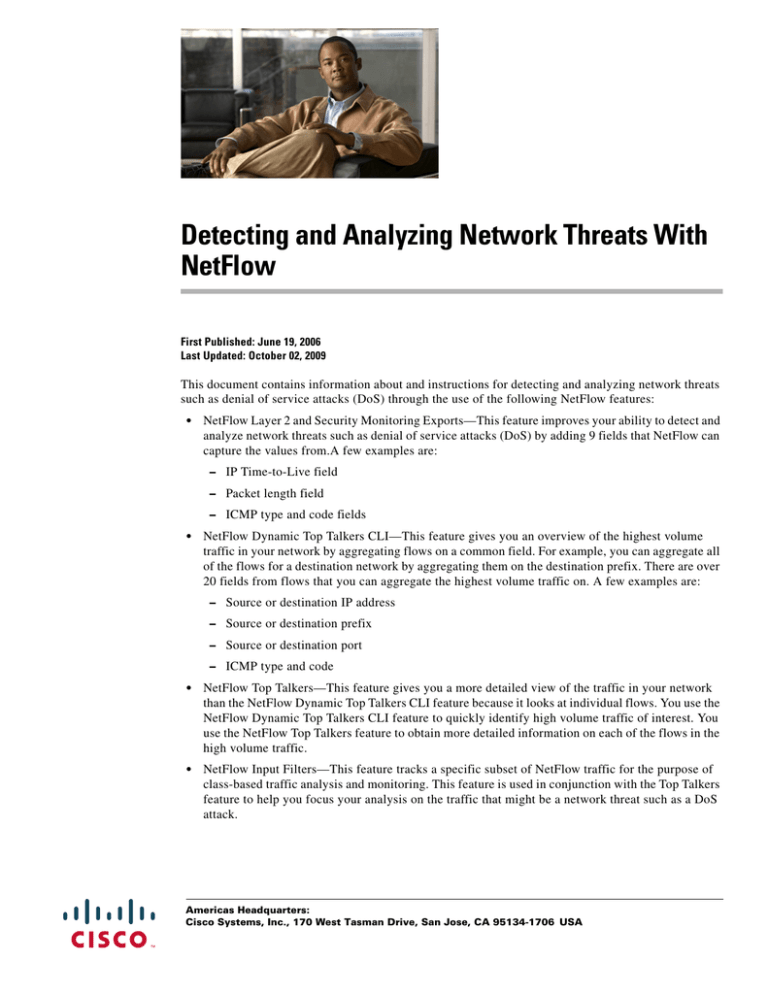
Detecting and Analyzing Network Threats With
NetFlow
First Published: June 19, 2006
Last Updated: October 02, 2009
This document contains information about and instructions for detecting and analyzing network threats
such as denial of service attacks (DoS) through the use of the following NetFlow features:
•
NetFlow Layer 2 and Security Monitoring Exports—This feature improves your ability to detect and
analyze network threats such as denial of service attacks (DoS) by adding 9 fields that NetFlow can
capture the values from.A few examples are:
– IP Time-to-Live field
– Packet length field
– ICMP type and code fields
•
NetFlow Dynamic Top Talkers CLI—This feature gives you an overview of the highest volume
traffic in your network by aggregating flows on a common field. For example, you can aggregate all
of the flows for a destination network by aggregating them on the destination prefix. There are over
20 fields from flows that you can aggregate the highest volume traffic on. A few examples are:
– Source or destination IP address
– Source or destination prefix
– Source or destination port
– ICMP type and code
•
NetFlow Top Talkers—This feature gives you a more detailed view of the traffic in your network
than the NetFlow Dynamic Top Talkers CLI feature because it looks at individual flows. You use the
NetFlow Dynamic Top Talkers CLI feature to quickly identify high volume traffic of interest. You
use the NetFlow Top Talkers feature to obtain more detailed information on each of the flows in the
high volume traffic.
•
NetFlow Input Filters—This feature tracks a specific subset of NetFlow traffic for the purpose of
class-based traffic analysis and monitoring. This feature is used in conjunction with the Top Talkers
feature to help you focus your analysis on the traffic that might be a network threat such as a DoS
attack.
Americas Headquarters:
Cisco Systems, Inc., 170 West Tasman Drive, San Jose, CA 95134-1706 USA
Detecting and Analyzing Network Threats With NetFlow
Finding Feature Information
•
Random Sampled NetFlow—This feature is typically used for statistical sampling of network traffic
for traffic engineering or capacity planning purposes. It is used in the context of monitoring and
analyzing network threats because it can be used to reduce the impact on the router using NetFlow
to monitor traffic that might be a network threat, such as a DoS attack.
Finding Feature Information
Your software release may not support all the features documented in this module. For the latest feature
information and caveats, see the release notes for your platform and software release. To find information
about the features documented in this module, and to see a list of the releases in which each feature is
supported, see the “Feature Information for Detecting and Analyzing Network Threats With NetFlow”
section on page 56.
Use Cisco Feature Navigator to find information about platform support and Cisco IOS and Catalyst OS
software image support. To access Cisco Feature Navigator, go to http://www.cisco.com/go/cfn. An
account on Cisco.com is not required.
Contents
•
Prerequisites for Detecting and Analyzing Network Threats With NetFlow, page 2
•
Information About Detecting and Analyzing Network Threats With NetFlow, page 2
•
How to Configure and Use NetFlow to Detect and Analyze Network Threats, page 19
•
Configuration Examples for Detecting and Analyzing Network Threats With NetFlow, page 40
•
Additional References, page 54
•
Feature Information for Detecting and Analyzing Network Threats With NetFlow, page 56
•
Glossary, page 58
Prerequisites for Detecting and Analyzing Network Threats
With NetFlow
Before you can use NetFlow for detecting and analyzing network threats you need to understand
NetFlow and how to configure your router to capture IP traffic status and statistics using NetFlow. See
the Cisco IOS NetFlow Overview and Configuring NetFlow and NetFlow Data Export modules for more
details.
NetFlow and Cisco Express Forwarding (CEF) or distributed CEF (dCEF) must be configured on your
system before you enable NetFlow.
Information About Detecting and Analyzing Network Threats
With NetFlow
To detect and analyze network threats with NetFlow, you should understand the following concepts:
•
2
NetFlow Layer 2 and Security Monitoring, page 3
Detecting and Analyzing Network Threats With NetFlow
Information About Detecting and Analyzing Network Threats With NetFlow
•
NetFlow Top Talkers, page 13
•
Filtering and Sampling of NetFlow Traffic, page 17
NetFlow Layer 2 and Security Monitoring
The Layer 3 and Layer 2 fields supported by the NetFlow Layer 2 and Security Monitoring Exports
feature increase the amount of information that can be obtained by NetFlow about the traffic in your
network. You can use this new information for applications such as traffic engineering and usage-based
billing.
The Layer 3 IP header fields that the NetFlow Layer 2 and Security Monitoring Exports feature captures
the values of are:
•
Time-to-Live field
•
Packet Length field
•
ID field
•
ICMP type and code fields
•
Fragment offset
See the Layer 3 Information Capture Using NetFlow Layer 2 and Security Monitoring Exports section
for more information on these Layer 3 fields.
The Layer 2 fields that NetFlow Layer 2 and Security Monitoring Exports feature captures the values of
are:
•
Source MAC address field from frames that are received by the NetFlow router
•
Destination MAC address field from frames that are transmitted by the NetFlow router
•
VLAN ID field from frames that are received by the NetFlow router
•
VLAN ID field from frames that are transmitted by the NetFlow router
•
Interface names
See the Layer 2 Information Capture Using NetFlow Layer 2 and Security Monitoring Exports section
for more information on these Layer 2 fields.
The Layer 3 fields captured by the NetFlow Layer 2 and Security Monitoring Exports feature improve
NetFlow’s capabilities for identifying DoS attacks. The Layer 2 fields captured by the NetFlow Layer 2
and Security Monitoring Exports feature can help you identify the path that the DoS attack is taking
through the network.
The Layer 3 and Layer 2 fields captured by the NetFlow Layer 2 and Security Monitoring Exports feature
are not key fields. They provide additional information about the traffic in an existing flow. Changes in
the values of NetFlow key fields such as the source IP address from one packet to the next packet result
in the creation of a new flow. For example if the first packet captured by NetFlow has a source IP address
of 10.34.0.2 and the second packet captured by NetFlow has a source IP of 172.16.213.65, NetFlow will
create two separate flows.
Many DoS attacks consist of an attacker sending the same type of IP datagram over and over again in an
attempt to overwhelm the target systems. In such cases the incoming traffic often has similar
characteristics such as the same values in each datagram for one or more of the fields that the NetFlow
Layer 2 and Security Monitoring Exports feature can capture.
There is no easy way to identify the originator of many DoS attacks because the IP source address of the
device sending the traffic is usually forged. However by capturing the MAC address and VLAN-ID fields
using the NetFlow Layer 2 and Security Monitoring Exports feature, you can easily trace the traffic back
3
Detecting and Analyzing Network Threats With NetFlow
Information About Detecting and Analyzing Network Threats With NetFlow
through the network to the router that it is arriving on. If the router that the traffic is arriving on supports
NetFlow, you can configure the NetFlow Layer 2 and Security Monitoring Exports feature on it to
identify the interface where the traffic is arriving. Figure 1 shows an example of an attack in progress.
Figure 1
DoS Attack Arriving over the Internet
DoS Attack arriving from the Internet
Email server
Host A
Router A
Switch F
Host B
Switch G
NetFlow router
Internet
Router B
Switch B
Switch A
Host C
Router C
Switch C
Switch D
127557
Router D
Switch E
CNS NetFlow
collection engine
Note
You can analyze the data captured by NetFlow directly from the router using the show ip cache verbose
flow command or remotely with the CNS NetFlow Collector Engine.
Once you have concluded that a DoS attack is taking place by analyzing the Layer 3 fields in the NetFlow
flows, you can analyze the Layer 2 fields in the flows to discover the path that the DoS attack is taking
through the network.
An analysis of the data captured by the NetFlow Layer 2 and Security Monitoring Exports feature for
the scenario shown in Figure 1 indicates that the DoS attack is arriving on Router C because the upstream
MAC address is from the interface that connects Router C to Switch A. It is also evident that there are
no routers between the target host (the email server) and the NetFlow router because the destination
MAC address of the DoS traffic that the NetFlow router is forwarding to the email server is the MAC
address of the email server.
You can find out the MAC address that Host C is using to send the traffic to Router C by configuring the
NetFlow Layer 2 and Security Monitoring Exports feature on Router C. The source MAC address will
be from Host C. The destination MAC address will be for the interface on the NetFlow router.
Once you know the MAC address that Host C is using and the interface on Router C that Host C’s DoS
attack is arriving on, you can mitigate the attack by reconfiguring Router C to block Host C’s traffic. If
Host C is on a dedicated interface you can disable the interface. If Host C is using an interface that carries
traffic from other users, you must configure your firewall, or add an ACL, to block Host C’s traffic but
still allow the traffic from the other users to flow through Router C.
4
Detecting and Analyzing Network Threats With NetFlow
Information About Detecting and Analyzing Network Threats With NetFlow
The Configuration Examples for Detecting and Analyzing Network Threats With NetFlow section has
two examples for using the NetFlow Layer 2 and Security Monitoring Exports feature to identify an
attack in progress and the path that the attack is taking through a network.
Layer 3 Information Capture Using NetFlow Layer 2 and Security Monitoring Exports
The NetFlow Layer 2 and Security Monitoring Exports feature has support for capturing five fields from
Layer 3 IP traffic in a flow:
•
Time-to-Live field
•
Packet Length field
•
ID field
•
ICMP type and code
•
Fragment offset
Figure 2 shows the fields in an IP packet header. Figure 3 shows the fields in an ICMP datagram. ICMP
datagrams are carried in the data area of an IP datagram, after the IP header.
Figure 2
Table 1
IP Packet Header Fields
IP Packet Header Fields
Field
Description
Version
The version of the IP protocol. If this field is set to 4 it is an IPv4 datagram.
If this field is set to 6 it is an IPv6 datagram.
Note
IHL (Internet Header
Length)
The IPv6 header has a different structure from an IPv4 header.
Internet Header Length is the length of the internet header in 32-bit word and
thus points to the beginning of the data.
Note
The minimum value for a correct header is 5.
ToS
ToS provides an indication of the abstract parameters of the quality of service
desired. These parameters are to be used to guide the selection of the actual
service parameters when a networking device transmits a datagram through
a particular network.
Total Length
Total length is the length of the datagram, measured in octets, including
internet header and data.
5
Detecting and Analyzing Network Threats With NetFlow
Information About Detecting and Analyzing Network Threats With NetFlow
Table 1
IP Packet Header Fields (continued)
Field
Description
Identification (ID)
The value in the ID field is entered by the sender. All of the fragments of an
IP datagram have the same value in the ID field. Subsequent IP datagrams
from the same sender will have different values in the ID field.
It is very common for a host to be receiving fragmented IP datagrams from
several senders concurrently. It is also common for a host to be receiving
multiple IP datagrams from the same sender concurrently.
The value in the ID field is used by the destination host to ensure that the
fragments of an IP datagram are assigned to the same packet buffer during
the IP datagram reassembly process. The unique value in the ID field is also
used to prevent the receiving host from mixing together IP datagram
fragments of different IP datagrams from the same sender during the IP
datagram reassembly process.
Flags
A sequence of 3 bits used to set and track IP datagram fragmentation
parameters.
•
001 = The IP datagram can be fragmented. There are more fragments of
the current IP datagram in transit.
•
000 = The IP datagram can be fragmented. This is the last fragment of
the current IP datagram.
•
010 = The IP Datagram cannot be fragmented. This is the entire IP
datagram.
Fragment Offset
This field indicates where in the datagram this fragment belongs.
TTL (Time-to-Live)
This field indicates the maximum time the datagram is allowed to remain in
the internet system. If this field contains the value 0, then the datagram must
be destroyed. This field is modified in internet header processing. The time
is measured in units of seconds, but since every module that processes a
datagram must decrease the TTL by at least 1 even if it processes the
datagram in less than a second, the TTL must be thought of only as an upper
bound on the time a datagram can exist. The intention is to cause
undeliverable datagrams to be discarded, and to bound the maximum
datagram lifetime.
Protocol
Indicates the type of transport packet included in the data portion of the IP
datagram. Common values are:
1 = ICMP
6 = TCP
17 = UDP
6
Header checksum
A checksum on the header only. Since some header fields, such as the
time-to-live field, change every time an IP datagram is forwarded, this value
is recomputed and verified at each point that the internet header is processed.
Source IP Address
IP address of the sending station.
Detecting and Analyzing Network Threats With NetFlow
Information About Detecting and Analyzing Network Threats With NetFlow
Table 1
IP Packet Header Fields (continued)
Field
Description
Destination IP Address
IP address of the destination station.
Options and Padding
The options and padding may or may not appear or not in datagrams. If they
do appear, they must be implemented by all IP modules (host and gateways).
What is optional is their transmission in any particular datagram, not their
implementation.
Figure 3
ICMP Datagram
Table 2
ICMP Packet Format
Type
Name
Codes
0
Echo reply
0—None
1
Unassigned
—
2
Unassigned
—
3
Destination unreachable
0—Net unreachable.
1—Host unreachable.
2—Protocol unreachable.
3—Port unreachable.
4—Fragmentation needed and DF bit set.
5—Source route failed.
6—Destination network unknown.
7—Destination host unknown.
8—Source host isolated.
9—Communication with destination network is
administratively prohibited.
10—Communication with destination host is administratively
prohibited.
11—Destination network unreachable for ToS.
12—Destination host unreachable for ToS.
4
Source quench
0—None.
7
Detecting and Analyzing Network Threats With NetFlow
Information About Detecting and Analyzing Network Threats With NetFlow
Table 2
ICMP Packet Format (continued)
Type
Name
Codes
5
Redirect
0—Redirect datagram for the network.
1—Redirect datagram for the host.
2—Redirect datagram for the TOS and network.
3—Redirect datagram for the TOS and host.
6
Alternate host address
0—Alternate address for host.
7
Unassigned
—
8
Echo
0—None.
9
Router advertisement
0—None.
10
Router selection
0—None.
11
Time Exceeded
0—Time to live exceeded in transit.
12
Parameter problem
0—Pointer indicates the error.
1—Missing a required option.
2—Bad length.
8
13
Timestamp
0—None.
14
Timestamp reply
0—None.
15
Information request
0—None.
16
Information reply
0—None.
17
Address mask request
0—None.
18
Address mask reply
0—None.
19
Reserved (for security)
—
20–29
Reserved (for robustness
experiment)
—
30
Trace route
—
31
Datagram conversion error
—
32
Mobile host redirect
—
33
IPv6 where-are-you
—
34
IPv6 I-am-here
—
35
Mobile registration request
—
36
Mobile registration reply
—
37–255
Reserved
—
Detecting and Analyzing Network Threats With NetFlow
Information About Detecting and Analyzing Network Threats With NetFlow
Layer 2 Information Capture Using NetFlow Layer 2 and Security Monitoring Exports
The NetFlow Layer 2 and Security Monitoring Exports feature has the ability to capture the values of
the MAC address and VLAN ID fields from flows. The two supported VLAN types are 802.1q and
Cisco’s Inter-Switch Link (ISL).
•
Understanding Layer 2 MAC Address Fields
•
Understanding Layer 2 VLAN ID Fields
Understanding Layer 2 MAC Address Fields
The new Layer 2 fields that the NetFlow Layer 2 and Security Monitoring Exports feature captures the
values of are:
•
The source MAC address field from frames that are received by the NetFlow router
•
The destination MAC address field from frames that are transmitted by the NetFlow router
•
The VLAN ID field from frames that are received by the NetFlow router
•
The VLAN ID field from frames that are transmitted by the NetFlow router
The Ethernet Type II and Ethernet 802.3 frame formats are shown in Figure 4. The destination address
field and the source address field in the frame formats are the MAC addresses whose values NetFlow
captures. The fields for the Ethernet frame formats are explained in Table 3.
Figure 4
Table 3
Ethernet Type II and 802.3 Frame Formats
Ethernet Type II and 802.3 Frame Fields
Field
Description
Preamble
The entry in the Preamble field is an alternating pattern of 1s and 0s that tells
receiving stations that a frame is coming. It also provides a means for the
receiving stations to synchronize their clocks with the incoming bit stream.
SOF (Start of frame )
The SOF field holds an alternating pattern of 1s and 0s, ending with two
consecutive 1-bits indicating that the next bit is the first bit of the first byte
of the destination MAC address.
9
Detecting and Analyzing Network Threats With NetFlow
Information About Detecting and Analyzing Network Threats With NetFlow
Table 3
Ethernet Type II and 802.3 Frame Fields (continued)
Field
Description
Destination Address
The 48-bit destination address identifies which station(s) on the LAN should
receive the frame. The first two bits of the destination MAC address are
reserved for special functions:
•
The first bit in the DA field indicates whether the address is an
individual address (0) or a group address (1).
•
The second bit indicates whether the DA is globally administered (0) or
locally administered (1).
The remaining 46 bits are a uniquely assigned value that identifies a single
station, a defined group of stations, or all stations on the network.
Source Address
The 48-bit source address identifies which station transmitted the frame. The
source address is always an individual address and the left-most bit in the SA
field is always 0.
Type
Type—In an Ethernet Type II frame this part of the frame is used for the Type
field. The Type field is used to identify the next layer protocol in the frame.
or
Length
Length—In an 802.3 Ethernet frame this part of the frame is used for the
Length field. The Length field is used to indicate the length of the Ethernet
frame. The value can be between 46 and 1500 bytes.
Data
(Ethernet type II) 46–1500 bytes of data
or
or
802.2 header and data
(802.3/802.2) 8 bytes of header and 38–1492 bytes of data.
FCS (Frame Check
Sequence)
This field contains a 32-bit cyclic redundancy check (CRC) value, which is
created by the sending station and is recalculated by the receiving station to
check for damaged frames. The FCS is generated for the DA, SA, Type, and
Data fields of the frame. The FCS does not include the data portion of the
frame.
Understanding Layer 2 VLAN ID Fields
NetFlow can capture the value in the VLAN ID field for 802.1q tagged VLANs and Cisco ISL
encapsulated VLANs. The section describes the two types of VLANs.
Note
It has become common to refer to both 802.1q and ISL as VLAN encapsulation protocols.
•
Understanding 802.1q VLANs
•
Understanding Cisco ISL VLANs
Understanding 802.1q VLANs
Devices that use 802.1q insert a four-byte tag into the original frame before it is transmitted. Figure 5
shows the format of an 802.1q tagged Ethernet frame. The fields for 802.1q VLANs are described in
Table 4.
10
Detecting and Analyzing Network Threats With NetFlow
Information About Detecting and Analyzing Network Threats With NetFlow
Figure 5
Table 4
802.1q Tagged Ethernet Type II or 802.3 Frame
802.1q VLAN Encapsulation Fields
Field
Description
DA, SA, Type or Length, Data, and FCS These fields are described in Table 3.
Tag Protocol ID (TPID)
This 16-bit field is set to a value of 0x8100 to identify the
frame as an IEEE 802.1q tagged frame.
Priority
Also known as user priority, this 3-bit field refers to the
802.1p priority. It indicates the frame priority level which
can be used for prioritizing traffic and is capable of
representing 8 levels (0–7).
Tag Control Information
The 2-byte Tag Control Information field is comprised of two
sub-fields:
•
Canonical Format Indicator (CFI)—If the value of this
1-bit field is 1, then the MAC address is in noncanonical
format. If the value of this field is 0, then the MAC
address is in canonical format.
•
VLAN ID—This 12-bit field uniquely identifies the
VLAN to which the frame belongs. It can have a value
between 0 and 4095.
Understanding Cisco ISL VLANs
ISL is a Cisco proprietary protocol for encapsulating frames on a VLAN trunk. Devices that use ISL add
an ISL header to the frame. This process is known as VLAN encapsulation. 802.1Q is the IEEE standard
for tagging frames on a VLAN trunk. Figure 6 shows the format of a Cisco ISL-encapsulated Ethernet
frame. The fields for 802.1q VLANs are described in Table 5.
11
Detecting and Analyzing Network Threats With NetFlow
Information About Detecting and Analyzing Network Threats With NetFlow
#of bits in
the field
Cisco ISL Tagged Ethernet Frame
40
4
4
48
16
24
24
15
1
16
16
Field Name DA TYPE USER SA LEN AAAA03(SNAP) HSA VLAN BPDU INDEX RES
Table 5
1 to 24575
bytes
32
Enscapsulated
FCS
FRAME
127755
Figure 6
ISL VLAN Encapsulation
Field
Description
DA (destination
address)
This 40-bit field is a multicast address and is set at 0x01-00-0C-00-00 or
0x03-00-0c-00-00. The receiving host determines that the frame is
encapsulated in ISL by reading the 40-bit DA field and matching it to one of
the two ISL multicast addresses.
Type
This 4-bit field indicates the type of frame that is encapsulated and could be
used in the future to indicate alternative encapsulations.
TYPE codes:
USER
•
0000 = Ethernet
•
0001 = Token Ring
•
0010 = FDDI
•
0011 = ATM
This 4-bit field is used to extend the meaning of the Frame TYPE field. The
default USER field value is 0000. For Ethernet frames, the USER field bits
0 and 1 indicate the priority of the packet as it passes through the switch.
Whenever traffic can be handled more quickly, the packets with this bit set
should take advantage of the quicker path. Such paths however are not
required.
USER codes:
12
•
XX00 = Normal priority
•
XX01 = Priority 1
•
XX10 = Priority 2
•
XX11 = Highest priority
SA
This 48-bit field is the source address field of the ISL packet. It should be set
to the 802.3 MAC address of the switch port transmitting the frame. The
receiving device can ignore the SA field of the frame.
LEN
This 16-bit value field stores the actual packet size of the original packet.
The LEN field represents the length of the packet in bytes, excluding the DA,
TYPE, USER, SA, LEN, and FCS fields. The total length of the excluded
fields is 18 bytes, so the LEN field represents the total length minus 18 bytes.
AAAA03(SNAP)
The AAAA03 SNAP field is a 24-bit constant value of 0xAAAA03.
HSA
This 24-bit field represents the upper three bytes (the manufacturer’s ID
portion) of the SA field. It must contain the value 0x00-00-0C.
VLAN
This 15-bit field is the Virtual LAN ID of the packet. This value is used to
mark frames on different VLANs.
Detecting and Analyzing Network Threats With NetFlow
Information About Detecting and Analyzing Network Threats With NetFlow
Table 5
ISL VLAN Encapsulation (continued)
Field
Description
BPDU
The bit in the BPDU field is set for all BPDU packets that are encapsulated
by the ISL frame. The BPDUs are used by the spanning tree algorithm to find
out information about the topology of the network. This bit is also set for
CDP and VTP frames that are encapsulated.
INDEX
This 16-bit field indicates the port index of the source of the packet as it exits
the switch. It is used for diagnostic purposes only, and may be set to any
value by other devices. It is ignored in received packets.
RES
This 16-bit field is used when Token Ring or FDDI packets are encapsulated
with an ISL frame.
Encapsulated FRAME
This field contains the encapsulated Layer 2 frame.
FCS
The FCS field consists of 4 bytes. It includes a 32-bit CRC value, which is
created by the sending station and is recalculated by the receiving station to
check for damaged frames. The FCS covers the DA, SA, Length/Type, and
Data fields. When an ISL header is attached to a Layer 2 frame, a new FCS
is calculated over the entire ISL packet and added to the end of the frame.
Note
The addition of the new FCS does not alter the original FCS that is
contained within the encapsulated frame.
NetFlow Top Talkers
The usual implementation of NetFlow exports NetFlow data to a collector. The NetFlow Top Talkers
features can be used for security monitoring or accounting purposes for top talkers, and matching and
identifying key traffic in your network. These features are also useful for a network location where a
traditional NetFlow export operation is not possible. The NetFlow Top Talkers features do not require a
collector to obtain information regarding flows. Instead, the NetFlow data is displayed on the router
when the NetFlow Dynamic Top Talkers CLI show ip flow top command, or the NetFlow Top Talkers
show ip flow top-talkers is used.
Comparison of the NetFlow Dynamic Top Talkers CLI and NetFlow Top Talkers Features
There are two very similar NetFlow features that can be used for monitoring the highest volume traffic
in your network. The feature names are:
•
NetFlow Dynamic Top Talkers CLI
•
NetFlow Top Talkers
NetFlow Dynamic Top Talkers CLI
This feature was introduced in 12.4(4)T. The NetFlow Dynamic Top Talkers CLI feature is used to obtain
an overview of the highest volume traffic (top talkers) in your network. It provides an overview of the
traffic by aggregating the flows in the cache based on the aggregation field that you select when you use
the NetFlow Dynamic Top Talkers CLI feature.
The NetFlow Dynamic Top Talkers CLI feature does not require modifications to the configuration of
the router. The show ip flow top command is the only command that you need to use for the NetFlow
Dynamic Top Talkers CLI feature. You can invoke any of the NetFlow Dynamic Top Talkers CLI options
directly from the show ip flow top command whenever you need them.
13
Detecting and Analyzing Network Threats With NetFlow
Information About Detecting and Analyzing Network Threats With NetFlow
Note
The information that you want to use the NetFlow Dynamic Top Talkers CLI feature to analyze must be
available in the cache. For example, if you want to be able to identify the MAC address in the flows, you
must configure the ip flow-capture mac-addresses command in order to capture the values from the
MAC address fields in the traffic first.
The NetFlow Dynamic Top Talkers CLI feature aggregates flows and allows them to be sorted so that
they can be viewed. The flows can be aggregated on fields in the cache such as source or destination IP
address, ICMP type and code values, and so forth. For a full list of the fields that you can aggregate the
flows on, refer to the show ip flow top command in the Cisco IOS NetFlow command reference
documentation.
The aggregated top talker flows can be sorted by any of the following criteria:
•
The aggregated field in the display data
•
The number of bytes in the display data
•
The number of flows in the display data
•
The by number of packets in the display data
•
In ascending or descending order (to find the least used Top talker)
In addition to sorting top talkers, you can further organize your output by specifying criteria that the top
talkers must match, such as source or destination IP address or port. The match keyword is used to
specify this criterion. For a full list of the matching criterion that you can select, refer to the
show ip flow top command in the Cisco IOS NetFlow command reference documentation.
The NetFlow Dynamic Top Talkers CLI feature can help you quickly identify traffic that is associated
with security threats such as DoS attacks because it does not require configuration modifications. You
can change the NetFlow Dynamic Top Talkers CLI options for identifying and analyzing network threats
in the aggregated flows on-the-fly as you learn more about the traffic that is of interest. For example,
after you have identified that there is a lot of ICMP traffic in your network by using the show ip flow
top 10 aggregate icmp command you can learn what IP networks the traffic is being sent to by using
the show ip flow top 10 aggregate icmp match destination-prefix 172.0.0.0/8 command.
Note
A high volume of ICMP traffic might indicate that an ICMP-based DoS attack is in progress.
The show ip flow top command:
14
•
Does not require additional NetFlow configuration commands to display top talkers. Therefore you
do not need to supply the configuration mode password to the administrators who use the he show
ip flow top command to monitor network traffic. The only prerequisite for using the show ip flow
top command is that you have configured NetFlow on at least one interface on the router.
•
Aggregates flows automatically based on the aggregation method that you select, and independently
of any netflow aggregation cache(s).
•
Allows you to change the parameters of the command, such as the number of flows to display, the
display order, and match criterion, on-the-fly every time that you use the command without having
to change the router’s configuration.
Detecting and Analyzing Network Threats With NetFlow
Information About Detecting and Analyzing Network Threats With NetFlow
•
Allows you to sort the display output in ascending or descending order based on:
– The aggregated field
– The number of bytes
– The number of flows,
– The number of packets
show ip flow top and show ip cache verbose flow
Many of the values shown in the display output of the show ip cache verbose flow command are in
hexadecimal. If you want to match these values using the show ip flow top command with the match
keyword, you must enter the field value that you want to match in hexadecimal. For example, to match
on the destination port of 00DC in the following except from the show ip cache verbose flow command,
you would use the match destination-port 0x00DC keywords and argument for the show ip flow top
command.
SrcIf
SrcIPaddress
Port Msk AS
Et0/0.1
10.10.11.4
00DC /0 0
MAC: (VLAN id) aaaa.bbbb.cc03
Min plen:
40
Min TTL:
59
IP id:
0
DstIf
Port Msk AS
Et1/0.1
00DC /0 0
(005)
DstIPaddress
NextHop
172.16.10.8
0.0.0.0
aaaa.bbbb.cc06
Max plen:
Max TTL:
Pr TOS Flgs Pkts
B/Pk Active
06 00 00
209
40
281.4
(006)
40
59
Match Criteria with the show ip flow top command
You can limit the top talkers that are displayed by the show ip flow top command by using the match
keyword and arguments. For example, you can display the IP destination address top talkers that have a
prefix of 224.0.0.0 using the show ip flow top 10 aggregate destination-address match
destination-prefix 224.0.0.0/3 command.
For a full list of the matching criterion that you can select, refer to the show ip flow top command in the
Cisco IOS NetFlow Command Reference. If you do not configure match criteria all of the flows are
considered as candidates for aggregation as top talkers based on the volume of traffic they represent.
The Order That Aggregation Occurs in
With the exception of the flows keyword, all matches are performed prior to aggregation, and only
matching flows are aggregated. For example, the show ip flow top 5 aggregate destination-address
match destination-prefix 172.16.0.0/16 command analyzes all of the available flows looking for any
flows that have destination addresses that match the destination-prefix value of 172.16.0.0/16. If it finds
any matches it aggregates them, and then displays the number of aggregated destination-address flows
that is equal to the number of top talkers that were requested in the command–in this case five.
The flows keyword matches the number of aggregated flows post-aggregation. For example, the
show ip flow top 2 aggregate destination-address match 6 command aggregates all of the flows on
the values in their destination IP address field, and then displays the top talkers that have 6 aggregated
flows.
Number of Flows Matched
If you do not specify match criteria and there is traffic in the flows that includes the field that you used
to aggregate the flows on, all of the flows will match. For example, if your router has 20 flows with IP
traffic and you enter the show ip flow top 10 aggregate destination-address command the display will
indicate that 20 of 20 flows matched, and the 10 top talkers will be displayed.
15
Detecting and Analyzing Network Threats With NetFlow
Information About Detecting and Analyzing Network Threats With NetFlow
If you use the match keyword to limit the flows that are aggregated to the flows with a destination prefix
of 224.0.0.0/3, and only one flow matches this criterion the output will indicate that one out of six flows
matched. For example, if your router has 6 flows with IP traffic, but only one of them has a destination
prefix of 224.0.0.0/3, and you enter the show ip flow top 10 aggregate destination-address match
destination-prefix 224.0.0.0/3 command, the display will indicate that 1 of 6 flows matched.
If the total number of top talkers is less than the number of top talkers that were requested in the
command, the total number of top talkers is displayed. For example, if you enter a value of five for the
number of top talkers to display and there are only three top talkers that match the criteria that you used,
the display will only include three top talkers.
When a match criterion is included with the show ip flow top command, the display output will indicate
“N of M flows matched” where N <= M, N = matched flows, and M = total flows seen. The numbers of
flows seen could potentially be more than the total number of flows in the cache if some of the analyzed
flows were removed from the cache and new flows were created ahead of the current point, as the top
talkers feature sweeps through the cache. Therefore, M is NOT the total number of flows in the cache,
but rather, the number of observed flows.
If you attempt to display the top talkers by aggregating them on a field that is not in the cache you will
see the “% aggregation-field” is not available for this cache” message. For example, if you use the
show ip flow top 5 aggregate source-vlan command, and you have not enabled the capture of VLAN
IDs from the flows, you will see the “% VLAN id is not available for this cache” message.
NetFlow Top Talkers
This feature was introduced in 12.3(11)T. NetFlow Top Talkers is used to obtain information about
individual flows in the cache. It does not aggregate the flows like the NetFlow Dynamic Top Talkers CLI
feature.
The NetFlow Top Talkers feature compares all of the flows and displays information about each of the
flows that have the heaviest traffic volumes (top talkers). The show ip flow top-talkers command
requires you to pre-configure the router using the NetFlow Top Talkers configuration commands:
•
ip flow-top-talkers—Enters the NetFlow Top Talkers configuration mode.
•
sort-by—Selects the sort order for the flows in the display output.
– bytes—Sort the flows based on the numbers of bytes in each flow.
– packets—Sort the flows based on the numbers of packets in each flow.
•
top—Specifies the number of top talkers to monitor.
•
match (optional)—Specifies additional criteria, such as IP addresses, port numbers, and so forth,
that must be matched in the flow to qualify as a candidate for top talker status.
For a full list of the matching criterion that you can select, refer to the ip flow top-talkers command
in the Cisco IOS NetFlow Command Reference. If you do not configure match criteria all of the
flows are considered as candidates as top talkers based on the volume of traffic they represent.
•
show ip flow top talkers [verbose]—Displays the flows.
For more information on the NetFlow Top Talkers feature, refer to Configuring NetFlow Top Talkers
using Cisco IOS CLI Commands or SNMP Commands.
16
Detecting and Analyzing Network Threats With NetFlow
Information About Detecting and Analyzing Network Threats With NetFlow
Filtering and Sampling of NetFlow Traffic
NetFlow provides highly granular per-flow traffic statistics in a Cisco router. A flow is a unidirectional
stream of packets that arrive at the router on the same subinterface, have the same source and destination
IP addresses, Layer 4 protocol, TCP/UDP source and destination ports, and the same ToS (type of
service) byte in the IP headers. The router accumulates NetFlow statistics in a NetFlow cache and can
export them to an external device (such as the Cisco Networking Services (CNS) NetFlow Collection
Engine) for further processing.
Full NetFlow accounts for all traffic entering the subinterface on which it is enabled. But in some cases,
you might gather NetFlow data on only a subset of this traffic. The Random Sampled NetFlow feature
and the NetFlow Input Filters feature each provide ways to limit incoming traffic to only traffic of
interest for NetFlow processing. Random Sampled NetFlow provides NetFlow data for a subset of traffic
in a Cisco router by processing only one randomly selected packet out of n sequential packets. The
NetFlow Input Filters feature provides the capability to gather NetFlow data on only a specific
user-defined subset of traffic.
Note
Random Sampled NetFlow is more statistically accurate than Sampled NetFlow. NetFlow's ability to
sample packets was first provided by a feature named Sampled NetFlow. The methodology that the
Sampled NetFlow feature uses is deterministic sampling, which selects every nth packet for NetFlow
processing on a per-interface basis. For example, if you set the sampling rate to 1 out of 100 packets,
then Sampled NetFlow samples the 1st, 101st, 201st, 301st, and so on packets. Sampled NetFlow does
not allow random sampling and thus can make statistics inaccurate when traffic arrives in fixed patterns.
Note
The Random Sampled NetFlow algorithms are applied after input filtering.
Table 6 compares the NetFlow Input Filters feature and the NetFlow Random Sampled feature.
Table 6
Comparison of the NetFlow Input Filters Feature and the Random Sampled NetFlow Feature
Comparison Category
NetFlow Input Filters Feature
Random Sampled NetFlow Feature
Brief description
This feature enables you to gather NetFlow
data on only a specific subset of traffic. You
do this by creating filters to select flows for
NetFlow processing. For example, you can
select flows from a specific group of hosts.
This feature also lets you select various
sampling rates for selected flows.
This feature provides NetFlow data for a
subset of traffic in a Cisco router by
processing only one randomly selected packet
out of n sequential packets (n is a
user-configurable parameter). Packets are
sampled as they arrive (before any NetFlow
cache entries are made for those packets).
Main uses
You can use this feature for class-based traffic You can use this feature for traffic
engineering, capacity planning, and
analysis and monitoring on-network or
applications where full NetFlow is not needed
off-network traffic.
for an accurate view of network traffic.
This feature is also useful if you have too
much traffic and you want to limit the traffic This feature is also useful if you have too
much traffic and you want to limit the traffic
that is analyzed.
that is analyzed.
Export format support
This feature is supported in the Version 5 and This feature is supported in the Version 5 and
Version 9 NetFlow export formats.
Version 9 NetFlow export formats.
Cisco IOS release support
12.3(4)T.
12.3(2)T, 12.2(18)S, and 12.0(26)S.
17
Detecting and Analyzing Network Threats With NetFlow
Information About Detecting and Analyzing Network Threats With NetFlow
Table 6
Comparison of the NetFlow Input Filters Feature and the Random Sampled NetFlow Feature (continued)
Comparison Category
NetFlow Input Filters Feature
Random Sampled NetFlow Feature
Subinterface support
You can configure NetFlow Input Filters per You can configure the Random Sampled
subinterface as well as per physical interface. NetFlow feature per subinterface as well as
per physical interface.
You can select more than one filter per
You can not run Full NetFlow and Random
subinterface and have all of the filters run
Sampled NetFlow concurrently on the same
simultaneously.
subinterface. You must disable full NetFlow
on the subinterface before Random Sampled
NetFlow will take effect.
Traffic is collected only on the subinterfaces
on which Random Sampled NetFlow is
configured. As with full NetFlow, enabling
Random Sampled NetFlow on a physical
interface does not enable Random Sampled
NetFlow on subinterfaces automatically—you
must explicitly configure it on the
subinterfaces.
Memory impact
This feature requires no additional memory. It
allows you to use a smaller NetFlow cache
than full NetFlow, because it significantly
reduces the number of flows. This feature
requires an insignificant amount of memory
for each configured NetFlow filter.
This feature can create a smaller NetFlow
cache than full NetFlow if by reducing the
number of packets being analyzed the
numbers of flows in the cache is also reduced.
This feature requires an insignificant amount
of memory for each configured NetFlow
sampler.
Performance impact
Accounting of classified traffic saves router
resources by reducing the number of flows
being processed and exported. The amount of
bandwidth saved depends on the usage and the
class-map criteria.
Statistical traffic sampling substantially
reduces consumption of router resources
(especially CPU resources) while providing
valuable NetFlow data.
However, performance might degrade
depending on the number and complexity of
class maps configured in a policy.
This feature substantially reduces the impact
of NetFlow data export on interface traffic.
For example, a sampling rate of 1 out of 100
packets reduces the export of NetFlow data by
about 99% percent.
NetFlow Input Filters: Flow Classification
For the NetFlow Input Filters feature, classification of packets can be based on any of the following: IP
source and destination addresses, Layer 4 protocol and port numbers, incoming interface, MAC address,
IP Precedence, DSCP value, Layer 2 information (such as Frame-Relay DE bits or Ethernet 802.1p bits),
and Network-Based Application Recognition (NBAR) information. The packets are classified (filtered)
on the above criteria, and flow accounting is applied to them on subinterfaces.
The filtering mechanism uses the Modular QoS Command-Line Interface (MQC) to classify flows. You
can create multiple filters with matching samplers on a per-subinterface basis. For example, you can
subdivide subinterface traffic into multiple classes based on type of service (ToS) values or destination
prefixes (or both). For each class, you can also configure sampling at a different rate, using higher rates
for higher-priority classes of traffic and lower rates for lower-priority ones.
18
Detecting and Analyzing Network Threats With NetFlow
How to Configure and Use NetFlow to Detect and Analyze Network Threats
MQC has many policies (actions) such as bandwidth rate and queuing management. These policies are
applied only if a packet matches a criterion in a class map that is applied to the subinterface. A class map
contains a set of match clauses and instructions on how to evaluate the clauses and acts as a filter for the
policies, which are applied only if a packet’s content satisfies the match clause. The NetFlow Input
Filters feature adds NetFlow accounting to the MQC infrastructure, which means that flow accounting
is done on a packet only if it satisfies the match clauses.
Two types of filter are available:
•
ACL-based flow-mask filters
•
Fields of filter (source IP address, destination IP address, source application port, destination
application port, port protocol, ToS bits, and TCP flags)
For more information on Modular QoS Command-Line Interface (MQC) refer to the Cisco IOS Quality
of Service Solutions Configuration Guide.
Random Sampled NetFlow: Sampling Mode
Sampling mode makes use of an algorithm that selects a subset of traffic for NetFlow processing. In the
random sampling mode that the Random Sampled NetFlow feature uses, incoming packets are randomly
selected on average one out of each n sequential packets is selected for NetFlow processing. For
example, if you set the sampling rate to 1 out of 100 packets, then NetFlow might sample the 5th packet
and then the 120th, 230th, 302nd, and so on. This sample configuration provides NetFlow data on
1 percent of total traffic. The n value is a parameter that you can configure from 1 to 65535 packets.
Random Sampled NetFlow: The NetFlow Sampler Map
Random Sampled NetFlow is useful if you have too much traffic and you want to limit the traffic that is
analyzed. A NetFlow sampler map is created with the flow-sampler-map sampler-map-name command.
The sampling mode for the sampler map is configured with the mode random one-out-of sampling-rate
command. The range of values for the sampling-rate argument is 1 to 65535. Each NetFlow sampler map
can be applied to one or many subinterfaces as well as physical interfaces. The sampler map is applied
to an interface or subinterface with the flow-sampler sampler-map-name command. You can define up
to eight NetFlow sampler maps.
How to Configure and Use NetFlow to Detect and Analyze
Network Threats
Using NetFlow to detect and analyze network threats requires a combination of configuration commands
and show commands. You start by configuring the NetFlow Layer 2 and Security Monitoring Exports
feature to capture values of the additional non-key fields from the flows so that they can be displayed in
the cache by the NetFlow show commands. Capturing the values in the additional non-key fields is
required so that you can identify the path the traffic is taking through the network and other
characteristics of the traffic such as TTL values and packet length values.
After you configure the NetFlow Layer 2 and Security Monitoring Exports feature, you use the NetFlow
Dynamic Top Talkers CLI command to obtain an overview of the traffic flows the router is forwarding.
The overview displays information such as the protocol distribution in the flows, the source ip addresses
that are sending the flows, and the networks the flows are being sent to.
19
Detecting and Analyzing Network Threats With NetFlow
How to Configure and Use NetFlow to Detect and Analyze Network Threats
After you identify the type of flows that you want to focus, on such as ICMP traffic, and other
characteristics such as source IP addresses and destination network prefixes, you use the NetFlow Top
Talkers feature to obtain more focused and detailed information on the individual flows. The NetFlow
Top Talkers feature is configured with match criteria that focuses it on the types of traffic that you have
identified. If your router is keeping track of several flows and you are only interested in analyzing a
subset of them you, can configure NetFlow Input Filters to limit the flows that NetFlow is tracking.
Prerequisites
CEF or dCEF must be configured globally, and on the interface that you want to run NetFlow on, before
you configure NetFlow Layer 2 and Security Monitoring Exports.
You must have NetFlow enabled on at least one interface in the router before you configure NetFlow
Layer 2 and Security Monitoring Exports.
If you want to capture the values of the Layer 3 IP fragment offset field from the IP headers in your IP
traffic using the ip flow-capture fragment-offset command, your router must be running
Cisco IOS 12.4(2)T or later.
This section contains the following procedures:
•
Configuring NetFlow Layer 2 and Security Monitoring Exports, page 20
•
Verifying NetFlow Layer 2 and Security Monitoring Exports, page 22
•
Using NetFlow Dynamic Top Talkers CLI to Display the Protocol Distribution, page 24
•
Using NetFlow Dynamic Top Talkers CLI to Display the Source IP Address Top Talkers Sending
ICMP Traffic, page 25
•
Using NetFlow Dynamic Top Talkers CLI to Display the Destination IP Address Top Talkers
Receiving ICMP Traffic, page 27
•
Configuring NetFlow Top Talkers to Monitor Network Threats, page 28
•
Monitoring and Analyzing the NetFlow Top Talkers Flows, page 30
•
Configuring NetFlow Filtering and Sampling, page 33
•
Verify NetFlow Filtering and Sampling, page 38
•
Monitoring and Analyzing the Sampled and Filtered NetFlow Top Talkers Flows, page 39
Configuring NetFlow Layer 2 and Security Monitoring Exports
Perform the following task to configure the NetFlow Layer 2 and Security Monitoring Exports feature.
Prerequisites
To export the data captured with the NetFlow Layer 2 and Security Monitoring feature, you must
configure NetFlow to use the NetFlow Version 9 data export format.
SUMMARY STEPS
20
1.
enable
2.
configure terminal
3.
ip flow-capture fragment-offset
Detecting and Analyzing Network Threats With NetFlow
How to Configure and Use NetFlow to Detect and Analyze Network Threats
4.
ip flow-capture icmp
5.
ip flow-capture ip-id
6.
ip flow-capture mac-addresses
7.
ip flow-capture packet-length
8.
ip flow-capture ttl
9.
ip flow-capture vlan-id
10. interface interface-type interface-number
11. ip flow ingress
and/or
ip flow egress
12. end
DETAILED STEPS
Step 1
Command or Action
Purpose
enable
Enables privileged EXEC mode.
•
Enter your password if prompted.
Example:
Router> enable
Step 2
configure terminal
Enters global configuration mode.
Example:
Router# configure terminal
Step 3
ip flow-capture fragment-offset
Enables capturing the value of the IP fragment offset field
from the first fragmented IP datagram in a flow.
Example:
Router(config)# ip flow-capture fragment-offset
Step 4
ip flow-capture icmp
Enables you to capture the value of the ICMP type and code
fields from the first ICMP datagram in a flow.
Example:
Router(config)# ip flow-capture icmp
Step 5
ip flow-capture ip-id
Enables you to capture the value of the IP-ID field from the
first IP datagram in a flow.
Example:
Router(config)# ip flow-capture ip-id
Step 6
ip flow-capture mac-addresses
Example:
Enables you to capture the values of the source and
destination MAC addresses from the first Layer 2 frame in
a flow.
Router(config)# ip flow-capture mac-addresses
Step 7
ip flow-capture packet-length
Enables you to capture the minimum and maximum values
of the packet length field from IP datagrams in a flow.
Example:
Router(config)# ip flow-capture packet-length
21
Detecting and Analyzing Network Threats With NetFlow
How to Configure and Use NetFlow to Detect and Analyze Network Threats
Step 8
Command or Action
Purpose
ip flow-capture ttl
Enables you to capture the minimum and maximum values
of the Time-to-Live (TTL) field from IP datagrams in a
flow.
Example:
Router(config)# ip flow-capture ttl
Step 9
ip flow-capture vlan-id
Example:
Enables you to capture the 802.1q or ISL VLAN-ID field
from first VLAN encapsulated Layer 2 frame in a flow that
is received or transmitted on a trunk port.
Router(config)# ip flow-capture vlan-id
Step 10
interface type interface-type interface-number]
Enters interface configuration mode for the type of interface
specified in the command.
Example:
Router(config)# interface ethernet 0/0
Step 11
ip flow ingress
and/or
Enables ingress NetFlow data collection on the interface.
and/or
ip flow egress
Enables egress NetFlow data collection on the interface.
Example:
Router(config-if)# ip flow ingress
and/or
Example:
Router(config-if)# ip flow egress
Step 12
Returns to privileged EXEC mode.
end
Example:
Router(config)# end
Verifying NetFlow Layer 2 and Security Monitoring Exports
This task verifies that NetFlow Layer 2 and Security Monitoring Exports is configured correctly. The
show ip cache verbose flow command gives a detailed view of the status and statistics for flows in the
NetFlow main cache. The values for the NetFlow non-key fields that you have configured with the
NetFlow Layer 2 and Security Monitoring Exports feature are included for each flow.
To see the values of the fields that you have configured the NetFlow Layer 2 and Security Monitoring
Exports feature to capture, your router must be forwarding IP traffic that meets the criteria for these
fields. For example, if you configure the ip flow-capture vlan-id command, your router must be
forwarding IP datagrams over interfaces that are configured as VLAN trunks to capture the VLAN-ID
values from the layer-two frames carrying the IP datagrams in the flow.
Restrictions
Displaying Detailed NetFlow Cache Information on Platforms Running Distributed Cisco Express Forwarding
On platforms running dCEF, NetFlow cache information is maintained on each line card or Versatile
Interface Processor. If you want to use the show ip cache verbose flow command to display this
information on a distributed platform, you must enter the command at a line card prompt.
22
Detecting and Analyzing Network Threats With NetFlow
How to Configure and Use NetFlow to Detect and Analyze Network Threats
Cisco 7500 Series Platform
To display detailed NetFlow cache information on a Cisco 7500 series router that is running distributed
dCEF, enter the following sequence of commands:
Router# if-con slot-number
LC-slot-number# show ip cache verbose flow
For Cisco IOS Releases 12.3(4)T, 12.3(6), and 12.2(20)S and later, enter the following command to
display detailed NetFlow cache information:
Router# execute-on slot-number show ip cache verbose flow
Cisco 12000 Series Platform
To display detailed NetFlow cache information on a Cisco 12000 Series Internet Router, enter the
following sequence of commands:
Router# attach slot-number
LC-slot-number# show ip cache verbose flow
For Cisco IOS Releases 12.3(4)T, 12.3(6), and 12.2(20)S and later, enter the following command to
display detailed NetFlow cache information:
Router# execute-on slot-number show ip cache verbose flow
To verify the configuration of NetFlow Layer 2 and Security Monitoring Exports use the following step.
SUMMARY STEPS
1.
show ip cache verbose flow
DETAILED STEPS
Step 1
show ip cache verbose flow
This example shows that NetFlow Layer 2 and Security Monitoring Exports is working properly because
the values have been captured from the non-key Layer 3 and Layer 2 fields in the flows. The values
captured in the flows are shown in bold text.
Router# show ip cache verbose flow
IP packet size distribution (33978 total packets):
1-32
64
96 128 160 192 224 256 288 320 352 384 416 448 480
.856 .143 .000 .000 .000 .000 .000 .000 .000 .000 .000 .000 .000 .000 .000
512 544 576 1024 1536 2048 2560 3072 3584 4096 4608
.000 .000 .000 .000 .000 .000 .000 .000 .000 .000 .000
IP Flow Switching Cache, 278544 bytes
14 active, 4082 inactive, 59 added
12452 ager polls, 0 flow alloc failures
Active flows timeout in 10 minutes
Inactive flows timeout in 15 seconds
IP Sub Flow Cache, 25736 bytes
28 active, 996 inactive, 148 added, 59 added to flow
0 alloc failures, 0 force free
1 chunk, 1 chunk added
last clearing of statistics never
Protocol
Total
Flows
Packets Bytes Packets Active(Sec) Idle(Sec)
-------Flows
/Sec
/Flow /Pkt
/Sec
/Flow
/Flow
TCP-SMTP
2
0.0
1730
40
3.6
600.7
0.2
UDP-other
31
0.0
1
54
0.0
3.6
16.8
ICMP
12
0.0
1728
28
22.0
600.1
0.1
23
Detecting and Analyzing Network Threats With NetFlow
How to Configure and Use NetFlow to Detect and Analyze Network Threats
Total:
45
0.0
SrcIf
SrcIPaddress
Port Msk AS
.
.
.
Et0/0.1
10.71.200.138
0000 /0 0
MAC: (VLAN id) aaaa.bbbb.cc03
Min plen:
28
Min TTL:
59
ICMP type:
12
IP id:
0
538
29
25.7
189.2
11.6
DstIf
Port Msk AS
DstIPaddress
NextHop
Pr TOS Flgs Pkts
B/Pk Active
Et1/0.1
0C01 /0
(005)
172.16.10.2
0.0.0.0
aaaa.bbbb.cc06
Max plen:
Max TTL:
ICMP code:
01 00
0
10
28
696
241.4
(006)
28
59
1
Using NetFlow Dynamic Top Talkers CLI to Display the Protocol Distribution
You can obtain a quick overview of the traffic in your network by viewing the protocol distribution. Use
this task to display the top talkers (aggregated flows) for these three IPv4 protocol types:
•
1—ICMP
•
6—TCP
•
17—UDP
1.
show ip flow top number aggregate aggregate-field sorted-by packets descending
SUMMARY STEPS
DETAILED STEPS
Step 1
show ip flow top number aggregate aggregate-field sorted-by packets descending
The following example looks for up to three top talkers, aggregates them on the protocol field, sorts them
by packets, and displays the output in descending order:
Router# show ip flow top 3 aggregate protocol sorted-by packets descending
There are 3 top talkers:
IPV4 PROT
=========
1
6
17
bytes
==========
406196
96560
52
15 of 15 flows matched.
24
pkts
==========
14507
2414
1
flows
==========
12
2
1
Detecting and Analyzing Network Threats With NetFlow
How to Configure and Use NetFlow to Detect and Analyze Network Threats
Table 7 describes the significant fields shown in the display output.
Table 7
show ip flow top 3 aggregate protocol sorted-by packets descending Field
Descriptions
Field
Description
There are 3 top talkers
The number of top talkers is displayed.
IPV4 PROT
This position in the display output is used to show the field
that you selected to aggregate the flows on.
The protocol keyword aggregates IPv4 traffic in the flows
based on the IPv4 protocol type. In this example there are
three IPv4 protocol types in the flows:
•
1—ICMP
•
6—TCP
•
17—UDP
bytes
Displays the numbers of bytes in the aggregated flows for
each top talker.
pkts
Displays the numbers of packets in the aggregated flows for
each top talker.
flows
Displays the numbers of aggregated flows for each top talker.
15 of 15 flows matched.
Displays the number of flows that matched the command.
All 15 flows in the router are aggregated into three top talkers. In this example all of the flow traffic is
top talker traffic.
The majority of the traffic is ICMP traffic (IP protocol type 1). This might indicate an ICMP DoS attack
is in progress.
Using NetFlow Dynamic Top Talkers CLI to Display the Source IP Address Top
Talkers Sending ICMP Traffic
The display output from the show ip flow top 10 aggregate protocol sorted-by packets descending
used in Using NetFlow Dynamic Top Talkers CLI to Display the Protocol Distribution section indicates
that there is a possible ICMP-based DoS attack in progress. The next step to take is to identify the flows
that are sending the ICMP traffic. In this case the flows will be aggregated on the source IP addresses.
SUMMARY STEPS
1.
show ip flow top number aggregate aggregate-field sorted-by packets match match-field
match-value
DETAILED STEPS
Step 1
show ip flow top number aggregate aggregate-field sorted-by packets match match-field match-value
25
Detecting and Analyzing Network Threats With NetFlow
How to Configure and Use NetFlow to Detect and Analyze Network Threats
The following command looks for up to 20 top talkers, aggregates them on the source IP address, sorts
them by packets, and matches on the protocol icmp:
Router# show ip flow top 20 aggregate source-address sorted-by packets match protocol icmp
There are 6 top talkers:
IPV4 SRC-ADDR
===============
10.132.221.111
10.10.12.1
10.251.138.218
10.71.200.138
10.231.185.254
10.106.1.1
bytes
==========
90440
90440
90440
90384
90384
90356
pkts
==========
3230
3230
3230
3228
3228
3227
flows
==========
1
1
1
1
1
1
6 of 15 flows matched.
Router
Table 8 describes the significant fields shown in the display.
Table 8
show ip flow top 20 aggregate source-address sorted-by packets match protocol icmp
Field Descriptions
Field
Description
There are 6 top talkers
The number of top talkers is displayed.
Note
IPV4 SRC-ADDR
Only 6 top talkers are displayed, even though you
asked for 20, because only 6 of the 15 flows in the
cache matched the criteria you specified. The number
20 is an upper limit that will be applied in the event
that there are over 20 top talkers.
This position in the display output is used to show the field
that you selected to aggregate the flows on.
The source-address keyword aggregates flows based on the
source IP address. In this example there are 6 IP source
addresses with aggregated flows. Each of the IP addresses has
1 flow, therefore no aggregation was performed:
26
•
10.132.221.111
•
10.10.12.1
•
10.251.138.218
•
10.71.200.138
•
10.231.185.254
•
10.106.1.1
bytes
Displays the numbers of bytes in the aggregated flows for
each top talker.
pkts
Displays the numbers of packets in the aggregated flows for
each top talker.
Detecting and Analyzing Network Threats With NetFlow
How to Configure and Use NetFlow to Detect and Analyze Network Threats
Table 8
show ip flow top 20 aggregate source-address sorted-by packets match protocol icmp
Field Descriptions (continued)
Field
Description
flows
Displays the numbers of aggregated flows for each top talker.
6 of 15flows matched.
Displays the number of flows that matched the command.
The ICMP traffic is aggregated into six top talkers (source IP addresses). Each top talker has one flow.
No aggregation is performed on this traffic because there is a 1-to-1 correlation of IP source addresses
and flows.
Using NetFlow Dynamic Top Talkers CLI to Display the Destination IP Address
Top Talkers Receiving ICMP Traffic
The display output from the show ip flow top 5 aggregate source-address sorted-by packets match
protocol icmp command used in Using NetFlow Dynamic Top Talkers CLI to Display the Source IP
Address Top Talkers Sending ICMP Traffic section showed the six top talkers (IP source addresses) that
are sending the 12 ICMP traffic flows. The next step to take is to identify the flows that are the target of
the ICMP traffic. In this case the flows will be aggregated on the destination IP addresses.
SUMMARY STEPS
1.
show ip flow top number aggregate aggregate-field sorted-by packets match match-field
match-value
DETAILED STEPS
Step 1
show ip flow top number aggregate aggregate-field sorted-by packets match match-field match-value
The following command looks for up to 20 top talkers, aggregates them on the destination IP address,
sorts them by packets, and matches on the protocol icmp
Router# show ip flow top 20 aggregate destination-address sorted-by packets match protocol
icmp
There is 1 top talker:
IPV4 DST-ADDR
===============
172.16.10.2
bytes
==========
407456
pkts
==========
14552
flows
==========
6
6 of 14 flows matched.
Router
Table 9 describes the significant fields shown in the display.
27
Detecting and Analyzing Network Threats With NetFlow
How to Configure and Use NetFlow to Detect and Analyze Network Threats
Table 9
show ip flow top 20 aggregate destination-address sorted-by packets match protocol
icmp Field Descriptions
Field
Description
There is 1 top talker
The number of top talkers is displayed.
•
IPV4 DST-ADDR
The ICMP traffic is aggregated into 6 flows for one
destination IP addresses.
This position in the display output is used to show the field
that you selected to aggregate the flows on.
The destination-address keyword aggregates flows based on
the destination IP address. In this example there are 3 IP
destination address with aggregated flows. The IP addresses
has 8 aggregated flows:
•
172.16.10.2
bytes
Displays the numbers of bytes in the aggregated flows for
each top talker.
pkts
Displays the numbers of packets in the aggregated flows for
each top talker.
flows
Displays the numbers of aggregated flows for each top talker.
6 of 14 flows matched.
Displays the number of flows that matched the command.
The previous task identified six ICMP top talkers based on source IP addresses that each had one flow.
This task identified that there is one ICMP top talker based on destination IP addresses that is the target
for 6 individual flows. There is a 1-to-1 correlation between the number of ICMP flows in the top talkers
aggregated on the source IP address and the number of ICMP flows in the top talkers aggregated on the
destination IP address. There is a high probability that an ICMP-based DoS attack on the host with the
IP address of 172.16.10.2 is in progress.
Configuring NetFlow Top Talkers to Monitor Network Threats
The previous task (Using NetFlow Dynamic Top Talkers CLI to Display the Destination IP Address Top
Talkers Receiving ICMP Traffic) identified a probable ICMP-based DoS attack on the host with the IP
address 172.16.10.2. This task uses the NetFlow Top Talkers feature to configure the router to monitor
the DoS attack by tracking the individual ICMP flows. After you have configured the NetFlow Top
Talkers feature to focus on the DoS attack traffic, you can use the show ip flow top-talkers verbose
command to identify the path the DoS traffic is taking through the network.
Perform the following task to configure the NetFlow Top Talkers feature.
SUMMARY STEPS
28
1.
enable
2.
configure terminal
3.
ip flow-top-talkers
4.
match destination address ip-address/prefix-mask
Detecting and Analyzing Network Threats With NetFlow
How to Configure and Use NetFlow to Detect and Analyze Network Threats
5.
top number
6.
sort by [bytes | packets]
7.
end
DETAILED STEPS
Step 1
Command or Action
Purpose
enable
Enables privileged EXEC mode.
•
Enter your password if prompted.
Example:
Router> enable
Step 2
configure terminal
Enters global configuration mode.
Example:
Router# configure terminal
Step 3
ip flow-top-talkers
Enters NetFlow top talkers configuration mode.
Example:
Router(config)# ip flow-top-talkers
Step 4
match destination address
ip-address/prefix-mask
Specifies the destination IP addresses to match.
Example:
Router(config-flow-top-talkers)# match
destination address 172.16.10.2/32
Step 5
top number
Specifies the maximum number of top talkers that will be
retrieved by a NetFlow top talkers query.
Example:
Router(config-flow-top-talkers)# top 50
Step 6
sort-by [bytes | packets]
Specifies the sort criterion for the top talkers.
•
Example:
Router(config-flow-top-talkers)#
sort-by packets
Step 7
end
The top talkers can be sorted either by the total number
of packets of each top talker or the total number of
bytes of each top talker.
Exits to privileged EXEC mode.
Example:
Router(config-flow-top-talkers)# end
29
Detecting and Analyzing Network Threats With NetFlow
How to Configure and Use NetFlow to Detect and Analyze Network Threats
Monitoring and Analyzing the NetFlow Top Talkers Flows
To monitor and analyze the NetFlow Top Talkers flows, use the following step.
SUMMARY STEPS
1.
show ip flow top-talkers verbose
DETAILED STEPS
Step 1
show ip flow top-talkers verbose
The following sample shows details for the six traffic flows that are being sent to the host with IP address
172.16.10.2.
Router# show ip flow top-talkers verbose
30
SrcIf
SrcIPaddress
Port Msk AS
Et0/0.1
10.106.1.1
0000 /0 0
MAC: (VLAN id) aaaa.bbbb.cc03
Min plen:
28
Min TTL:
59
ICMP type:
8
IP id:
0
DstIf
Port Msk AS
Et1/0.1
0800 /0 0
(005)
DstIPaddress
NextHop
172.16.10.2
0.0.0.0
aaaa.bbbb.cc06
Max plen:
Max TTL:
ICMP code:
Pr TOS Flgs Bytes
B/Pk Active
01 00 10
9408
28
116.3
(006)
28
59
0
Et0/0.1
10.132.221.111
0000 /0 0
MAC: (VLAN id) aaaa.bbbb.cc03
Min plen:
28
Min TTL:
59
ICMP type:
8
IP id:
0
Et1/0.1
0800 /0
(005)
172.16.10.2
0.0.0.0
aaaa.bbbb.cc06
Max plen:
Max TTL:
ICMP code:
01 00
0
Et0/0.1
10.10.12.1
0000 /0 0
MAC: (VLAN id) aaaa.bbbb.cc03
Min plen:
28
Min TTL:
59
ICMP type:
12
IP id:
0
Et1/0.1
0C01 /0
(005)
172.16.10.2
0.0.0.0
aaaa.bbbb.cc06
Max plen:
Max TTL:
ICMP code:
01 00
0
Et0/0.1
10.251.138.218
0000 /0 0
MAC: (VLAN id) aaaa.bbbb.cc03
Min plen:
28
Min TTL:
59
ICMP type:
12
IP id:
0
Et1/0.1
0C01 /0
(005)
172.16.10.2
0.0.0.0
aaaa.bbbb.cc06
Max plen:
Max TTL:
ICMP code:
01 00
0
Et0/0.1
10.71.200.138
0000 /0 0
MAC: (VLAN id) aaaa.bbbb.cc03
Min plen:
28
Min TTL:
59
ICMP type:
12
IP id:
0
Et1/0.1
0C01 /0
(005)
172.16.10.2
0.0.0.0
aaaa.bbbb.cc06
Max plen:
Max TTL:
ICMP code:
01 00
0
Et0/0.1
0000 /0
Et1/0.1
0C01 /0
172.16.10.2
0.0.0.0
01 00
10.231.185.254
0
0
10
28
9408
116.4
10
28
9408
116.4
10
28
9408
116.4
10
28
9408
116.5
10
28
9408
116.5
(006)
28
59
0
(006)
28
59
1
(006)
28
59
1
(006)
28
59
1
Detecting and Analyzing Network Threats With NetFlow
How to Configure and Use NetFlow to Detect and Analyze Network Threats
MAC: (VLAN id) aaaa.bbbb.cc03
Min plen:
28
Min TTL:
59
ICMP type:
12
IP id:
0
(005)
aaaa.bbbb.cc06
Max plen:
Max TTL:
ICMP code:
(006)
28
59
1
6 of 50 top talkers shown. 6 of 8 flows matched.
Note
Only six of the eight flows matched because the rest of the flows are not top talker flows.
Note
The top 50 flows were requested, however there are only eight flows in the cache.
This display output contains the information required for determining the path that the DoS attack traffic
is taking through the network. This information will be used to react to the DoS attack by adding security
measures such as access-lists to the affected interfaces. Table 10 describes the significant fields in the
display from the show ip flow top-talkers verbose command for determining the network path the DoS
traffic is taking.
Table 10
Significant Field Descriptions for show ip flow top-talkers verbose
Field
Description
SrcIf
Interface on which the packet was received.
•
SrcIPaddress
DstIf
This is the source IP address of the traffic in the six top
talkers. The traffic is using 6 different IP source addresses
•
10.132.221.111
•
10.10.12.1
•
10.251.138.218
•
10.71.200.138
•
10.231.185.254
•
10.106.1.1
Interface from which the packet was transmitted.
•
Note
ICMP Type
All of the ICMP DoS traffic is being received on Et0/0.1
All of the ICMP DoS traffic is being transmitted over
Et1/0.1
If an asterisk (*) immediately follows the DstIf field,
the flow being shown is an egress flow.
The ICMP datagram types
•
8—Echo
•
12—Parameter Problem
31
Detecting and Analyzing Network Threats With NetFlow
How to Configure and Use NetFlow to Detect and Analyze Network Threats
Table 10
Significant Field Descriptions for show ip flow top-talkers verbose (continued)
Field
Description
ICMP Code
The ICMP codes
•
0—None (not applicable)
•
1—Depends on the ICMP Type
– A code value of 1 for ICMP type 12 indicates that a
required option is missing
DstIPaddress
This is the destination IP address of the traffic.
Note
MAC
These are the source and destination MAC addresses from the
traffic. The source and destination MAC address are read
from left to right in the output.
•
Note
•
Note
VLAN id
172.17.10.2 is the IP address that is being attacked.
The traffic is being received from MAC address
aaa.bbb.cc03.
This MAC address is interface 1/0.1 on router R2.
The traffic is being transmitted to MAC address
aaa.bbb.cc06.
This MAC address is interface 1/0.1 on router R4.
These are the source and destination VLAN IDs. The source
and destination VLAN IDs are read from left to right in the
output.
•
The traffic is being received from VLAN 5.
•
The traffic is being transmitted to VLAN 6.
The flows in this example show only the ICMP DoS attack traffic that is destined for the host with IP
address 172.16.10.2. These flows were created specifically for documenting this task. In a real network,
the host under attack might be communicating with other hosts that are using legitimate applications
such as e-mail and web sites. In this case, the Top Talkers match filter on the destination IP address
(match destination address 172.16.10.2/32) that was configured in the “Configuring NetFlow Top
Talkers to Monitor Network Threats” section on page 28 will not limit the display of the show ip flow
top-talkers command to the ICMP DoS attack traffic.
Note
For more information on the fields in the display output of the show ip cache verbose flow command,
refer to the Cisco IOS NetFlow Command Reference.
If you are using the Top Talkers feature to analyze a network threat and you are not able to use the basic
match filters to limit the display of the show ip flow top-talkers command to the traffic that you are
analyzing, you can use NetFlow filtering and sampling to limit the traffic that shows up in the display of
the show ip flow top-talkers command. The process for configuring NetFlow filtering and sampling is
explained in the “Configuring NetFlow Filtering and Sampling” section on page 33.
32
Detecting and Analyzing Network Threats With NetFlow
How to Configure and Use NetFlow to Detect and Analyze Network Threats
Configuring NetFlow Filtering and Sampling
If you use the show ip cache flow command or the show ip cache verbose flow command to display the
flows in the cache, you will see the ICMP flows that are selected by NetFlow filtering and sampling on
interface Ethernet0/0.1, and flows for all NetFlow supported traffic types on any other interfaces that
NetFlow is running on. The show ip flow top-talkers [verbose] command is used to display the flow
status and statistics for the traffic type you configured with the match criteria over interfaces to which
you applied the service policy. For example, in this case you configured top talkers to match on ICMP
traffic sent from any host that is arriving on Ethernet0/0.1 and destined for 172.16.10.2.
In this task the Top Talkers feature is being used more as a flow filter to separate flows of interest from
all of the flows the router is seeing, rather than a filter to display the flows with the highest traffic
volumes. Top talkers is used in this manner because in this example all of the ICMP DoS attack flows
are of interest, not just the flows with the highest volumes. This is why a large value is assigned to the
top keyword in the top talkers configuration. Setting the value for the top keyword to 50 when the largest
number of ICMP DoS attack flows tracked by the router is 12 ensures that all of the ICMP DoS attack
flows will be tracked.
If your router sees a significant number of flows involved in a DoS attack, you might want to set the
value for the top keyword to a number that is less than the total number of flows to limit the number of
flows that you see in the display when you use the show ip flow top-talkers command. This will ensure
that you are seeing the flows that have the highest volume of DoS attack traffic. However, if all of the
flows have the same traffic volume, the show ip flow top-talkers command will not be able to
differentiate between them. It displays the number of flows that you set the value of the top keyword to,
starting from the first flow in the cache.
Perform the following task to configure NetFlow Filtering and sampling.
Restrictions
Restrictions for NetFlow Input Filters
On Cisco 7500 platforms, the NetFlow Input Filters feature is supported only in distributed mode.
Restrictions for Random Sampled NetFlow
If full NetFlow is enabled on an interface, it takes precedence over Random Sampled NetFlow (which
will thus have no effect). Disable full NetFlow on an interface before enabling Random Sampled
NetFlow on that interface.
Enabling Random Sampled NetFlow on a physical interface does not automatically enable Random
Sampled NetFlow on subinterfaces; you must explicitly configure it on subinterfaces. Also, disabling
Random Sampled NetFlow on a physical interface (or a subinterface) does not enable full NetFlow. This
restriction prevents the transition to full NetFlow from overwhelming the physical interface (or
subinterface). If you want full NetFlow, you must explicitly enable it.
You must use NetFlow Version 9 if you want to use sampler option templates or view NetFlow sampler
IDs.
SUMMARY STEPS
1.
enable
2.
configure terminal
3.
flow-sampler-map sampler-map-name
4.
mode random one-out-of packet-interval
33
Detecting and Analyzing Network Threats With NetFlow
How to Configure and Use NetFlow to Detect and Analyze Network Threats
5.
exit
6.
class-map [match-all | match-any] class-map-name
7.
match access-group access-group
8.
exit
9.
policy-map policy-map-name
10. class {class-name | class-default}
11. netflow-sampler sampler-map-name
12. exit
13. exit
14. interface interface-type interface-number
15. no [ip route-cache flow | ip flow ingress]
16. service-policy {input | output} policy-map-name
17. exit
18. ip flow-top-talkers
19. top number
20. sort-by packets
21. match class-map class-name
22. no match destination address ip-address/prefix-mask
23. exit
24. access-list access-list-number permit icmp source destination
25. end
DETAILED STEPS
Step 1
Command or Action
Purpose
enable
Enables privileged EXEC mode.
•
Enter your password if prompted.
Example:
Router> enable
Step 2
configure terminal
Enters global configuration mode.
Example:
Router# configure terminal
Step 3
flow-sampler-map sampler-map-name
Example:
Router(config)# flow-sampler-map icmp-dos-fs-map
Defines a statistical sampling NetFlow export flow
sampler map.
•
The sampler-map-name argument is the name of
the flow sampler map to be defined.
Entering the flow-sampler-map command enables
the flow sampler configuration mode.
34
Detecting and Analyzing Network Threats With NetFlow
How to Configure and Use NetFlow to Detect and Analyze Network Threats
Step 4
Command or Action
Purpose
mode random one-out-of packet-interval
Specifies a statistical sampling NetFlow export
random sampling mode and a packet interval.
Example:
•
The random keyword specifies that sampling
uses the random sampling mode.
•
The one-out-of packet-interval
argument-keyword pair specifies the packet
interval (one out of every n packets) from which
to sample. For n, you can specify from 1 to 65535
(packets).
Router(config-sampler-map)# mode random one-out-of 2
Step 5
exit
Exits back to global configuration mode.
Example:
Router(config-sampler-map)# exit
Step 6
class-map class-map-name [match-all | match-any]
Example:
Creates a class map to be used for matching packets to
a specified class.
•
The class-map-name argument is the name of the
class for the class map. The name can be a
maximum of 40 alphanumeric characters. The
class name is used for both the class map and for
configuring policy for the class in the policy map.
•
The match-all | match-any keywords determine
how packets are evaluated when multiple match
criteria exist. Packets must either meet all of the
match criteria (match-all) or only one of the
match criteria (match-any) to be considered a
member of the class.
Router(config)# class-map match-any
icmp-dos-class-map
Entering the class-map command enables class-map
configuration mode, in which you can enter one of the
match commands to configure the match criteria for
this class.
Step 7
match access-group access-group
Example:
Router(config-cmap)# match access-group 101
Step 8
exit
Configures the match criteria for a class map on the
basis of the specified access control list (ACL).
•
The access-group argument is a numbered ACL
whose contents are used as the match criteria
against which packets are checked to determine if
they belong to this class. An ACL number can be
a number from 1 to 2699.
Exits back to global configuration mode.
Example:
Router(config-cmap)# exit
35
Detecting and Analyzing Network Threats With NetFlow
How to Configure and Use NetFlow to Detect and Analyze Network Threats
Step 9
Command or Action
Purpose
policy-map policy-map-name
Creates or modifies a policy map that can be attached
to one or more interfaces to specify a service policy.
Example:
•
Router(config)# policy-map icmp-dos-policy-map
The policy-map-name argument is the name of
the policy map. The name can be a maximum of
40 alphanumeric characters.
Entering the policy-map command enables quality of
service (QoS) policy-map configuration mode, in
which you can configure or modify the class policies
for that policy map
Step 10
class {class-name | class-default}
Example:
Router(config-pmap)# class icmp-dos-class-map
Specifies the name of the class whose policy you want
to create or change or specifies the default class
(commonly known as the class-default class) before
you configure its policy.
•
The class-name argument is the name of the class
for which you want to configure or modify policy.
•
The class-default keyword specifies the default
class so that you can configure or modify its
policy.
Entering the class command enables QoS policy-map
class configuration mode.
Step 11
netflow-sampler sampler-map-name
Enables a NetFlow input filter sampler.
•
Example:
Step 12
The sampler-map-name argument is the name of
the NetFlow sampler map to apply to the class.
Router(config-pmap-c)# netflow-sampler
icmp-dos-fs-map
You can assign only one NetFlow input filter sampler
to a class. Assigning another NetFlow input filter
sampler to a class overwrites the previous one.
exit
Exits back to policy-map configuration mode.
Example:
Router(config-pmap-c)# exit
Step 13
exit
Exits back to global configuration mode.
Example:
Router(config-pmap# exit
Step 14
interface interface-type
interface-number[.subinterface number]
Specifies the interface and enters subinterface
configuration mode.
•
The interface-type argument is the type of
interface to be configured.
•
The interface-number argument is the number of
the interface. Refer to the appropriate hardware
manual for slot and port information.
Example:
Router(config)# interface Ethernet0/0.1
36
Detecting and Analyzing Network Threats With NetFlow
How to Configure and Use NetFlow to Detect and Analyze Network Threats
Step 15
Command or Action
Purpose
no [ip route-cache flow | ip flow ingress]
Removes the existing NetFlow command from the
interface.
Example:
Note
Router(config-subif)# no ip flow ingress
Step 16
service-policy {input | output} policy-map-name
Example:
Router(config-subif)# service-policy input
icmp-dos-policy-map
Step 17
exit
NetFlow sampling and filtering can not start if
there is another command on the interface that
is enabling NetFlow.
Attaches a policy map to an input interface or virtual
circuit (VC), or an output interface or VC, to be used
as the service policy for that interface or VC.
•
The input keyword attaches the specified policy
map to the input interface or input VC.
•
The output keyword attaches the specified policy
map to the output interface or output VC.
•
The policy-map-name is the name of a service
policy map (created through use of the
policy-map command) to be attached. The name
can be a maximum of 40 alphanumeric
characters.
Exits back to global configuration mode.
Example:
Router(config-subif)# exit
Step 18
ip flow-top-talkers
Enters NetFlow top talkers configuration mode.
Example:
Router(config)# ip flow-top-talkers
Step 19
top number
Specifies the maximum number of top talkers that will
be retrieved by a NetFlow top talkers query.
Example:
Router(config-flow-top-talkers)# top 50
Step 20
sort-by packets
Specifies the sort criterion for the top talkers.
•
Example:
Router(config-flow-top-talkers)# sort-by packets
Step 21
match class-map class-name
The top talkers can be sorted either by the total
number of packets of each top talker or the total
number of bytes of each top talker.
Specifies that the match criteria should be obtained
from the class-map.
Example:
Router(config-flow-top-talkers)# match class-map
icmp-dos-class-map
Step 22
no match destination address ip-address/prefix-mask
Example:
(Optional) If you still have a match entry for the
destination address you should remove it so that only
the class-name match criteria is used.
Router(config-flow-top-talkers)# no match
destination address 172.16.10.2/32
37
Detecting and Analyzing Network Threats With NetFlow
How to Configure and Use NetFlow to Detect and Analyze Network Threats
Step 23
Command or Action
Purpose
exit
Exits back to global configuration mode.
Example:
Router(config-sampler-map)# exit
Step 24
access-list access-list-number permit icmp source
destination
Creates an extended access list that is used to track
any host that is sending ICMP traffic to 172.16.10.2.
Example:
Router(config)# access-list 101 permit icmp any host
172.16.10.2
Step 25
Exits to privileged EXEC mode.
end
Example:
Router(config)# end
Verify NetFlow Filtering and Sampling
To verify that filtering and sampling is working properly, use the following step.
SUMMARY STEPS
1.
show flow-sampler
DETAILED STEPS
Step 1
show flow-sampler
Any non-zero value in the display output below indicates that Filtering and sampling is active.
Router# show flow-sampler
Sampler : icmp-dos-fs-map, id : 1, packets matched : 63226, mode : random sampling mode
sampling interval is : 2
Router
38
Detecting and Analyzing Network Threats With NetFlow
How to Configure and Use NetFlow to Detect and Analyze Network Threats
Monitoring and Analyzing the Sampled and Filtered NetFlow Top Talkers Flows
To monitor and analyze the filtered and sampled NetFlow top talkers flows use the following step.
SUMMARY STEPS
1.
show ip flow top-talkers
2.
show ip flow top-talkers verbose
DETAILED STEPS
Step 1
show ip flow top-talkers
The following sample output shows the six traffic flows that are being sent to the host with IP address
172.16.10.2.
Router# show ip flow top-talkers
SrcIf
SrcIPaddress
DstIf
DstIPaddress
Et0/0.1
10.231.185.254 Et1/0.1
172.16.10.2
Et0/0.1
10.106.1.1
Et1/0.1
172.16.10.2
Et0/0.1
10.132.221.111 Et1/0.1
172.16.10.2
Et0/0.1
10.251.138.218 Et1/0.1
172.16.10.2
Et0/0.1
10.10.12.1
Et1/0.1
172.16.10.2
Et0/0.1
10.71.200.138
Et1/0.1
172.16.10.2
6 of 50 top talkers shown. 6 of 7 flows matched.
Step 2
Pr
01
01
01
01
01
01
SrcP
0000
0000
0000
0000
0000
0000
DstP Bytes
0C01 5460
0800 5124
0800 5012
0C01 4844
0C01 4704
0C01 4396
show ip flow top-talkers verbose
The following sample output below shows the details for the six traffic flows that are being sent to the
host with IP address 172.16.10.2.
Router# show ip flow top-talkers verbose
SrcIf
SrcIPaddress
Port Msk AS
Et0/0.1
10.106.1.1
0000 /0 0
Sampler: 1 Class: 1
MAC: (VLAN id) aaaa.bbbb.cc03
Min plen:
28
Min TTL:
59
ICMP type:
8
IP id:
0
DstIf
Port Msk AS
Et1/0.1
0800 /0 0
DstIPaddress
NextHop
172.16.10.2
0.0.0.0
Pr TOS Flgs Bytes
B/Pk Active
01 00 10
2884
28
64.6
(005)
aaaa.bbbb.cc06
Max plen:
Max TTL:
ICMP code:
(006)
28
59
0
Et0/0.1
10.132.221.111
0000 /0 0
Sampler: 1 Class: 1
MAC: (VLAN id) aaaa.bbbb.cc03
Min plen:
28
Min TTL:
59
ICMP type:
8
IP id:
0
Et1/0.1
0800 /0
172.16.10.2
0.0.0.0
01 00
aaaa.bbbb.cc06
Max plen:
Max TTL:
ICMP code:
(006)
28
59
0
Et0/0.1
10.231.185.254
0000 /0 0
Sampler: 1 Class: 1
MAC: (VLAN id) aaaa.bbbb.cc03
Min plen:
28
Min TTL:
59
Et1/0.1
0C01 /0
172.16.10.2
0.0.0.0
01 00
aaaa.bbbb.cc06
Max plen:
Max TTL:
(006)
28
59
0
(005)
(005)
0
10
28
2828
64.6
10
28
2716
64.6
39
Detecting and Analyzing Network Threats With NetFlow
Configuration Examples for Detecting and Analyzing Network Threats With NetFlow
ICMP type:
IP id:
12
0
ICMP code:
Et0/0.1
10.71.200.138
0000 /0 0
Sampler: 1 Class: 1
MAC: (VLAN id) aaaa.bbbb.cc03
Min plen:
28
Min TTL:
59
ICMP type:
12
IP id:
0
Et1/0.1
0C01 /0
Et0/0.1
10.251.138.218
0000 /0 0
Sampler: 1 Class: 1
MAC: (VLAN id) aaaa.bbbb.cc03
Min plen:
28
Min TTL:
59
ICMP type:
12
IP id:
0
Et1/0.1
0C01 /0
Et0/0.1
10.10.12.1
0000 /0 0
Sampler: 1 Class: 1
MAC: (VLAN id) aaaa.bbbb.cc03
Min plen:
28
Min TTL:
59
ICMP type:
12
IP id:
0
Et1/0.1
0C01 /0
0
(005)
0
(005)
(005)
0
1
172.16.10.2
0.0.0.0
01 00
aaaa.bbbb.cc06
Max plen:
Max TTL:
ICMP code:
(006)
28
59
1
172.16.10.2
0.0.0.0
01 00
aaaa.bbbb.cc06
Max plen:
Max TTL:
ICMP code:
(006)
28
59
1
172.16.10.2
0.0.0.0
01 00
aaaa.bbbb.cc06
Max plen:
Max TTL:
ICMP code:
(006)
28
59
1
10
28
2548
58.0
10
28
2436
64.6
10
28
2352
57.7
6 of 50 top talkers shown. 6 of 7 flows matched.
Configuration Examples for Detecting and Analyzing Network
Threats With NetFlow
This section provides the following configuration examples:
40
•
Configuring NetFlow Layer 2 and Security Monitoring Exports to Capture Traffic From a Simulated
FTP Attack: Example, page 41
•
Analyze an FTP DoS Attack Using the show ip cache verbose flow command: Example, page 43
•
Analyze an FTP DoS Attack Using NetFlow Dynamic Top Talkers CLI: Example, page 45
•
Configuring NetFlow Layer 2 and Security Monitoring Exports to Capture Traffic From a Simulated
ICMP Attack: Example, page 46
•
Analyze an ICMP Ping DoS Attack Using the show ip cache verbose flow command: Example,
page 48
•
Analyze an ICMP Ping DoS Attack Using NetFlow Dynamic Top Talkers CLI: Example, page 51
•
Configure NetFlow Filtering and Sampling: Example, page 53
Detecting and Analyzing Network Threats With NetFlow
Configuration Examples for Detecting and Analyzing Network Threats With NetFlow
Configuring NetFlow Layer 2 and Security Monitoring Exports to Capture Traffic
From a Simulated FTP Attack: Example
The following example shows how to use the NetFlow Layer 2 and Security Monitoring Exports feature
to find out whether your network is being attacked by a host that is sending fake FTP traffic in an attempt
to overwhelm the FTP server. This attack might cause end users to see a degradation in the ability of the
FTP server to accept new connections or to service existing connections.
This example uses the network shown in Figure 7. Host A is sending fake FTP packets to the FTP server.
This example also shows you how to use the Layer 2 data captured by the NetFlow Layer 2 and Security
Monitoring Exports feature to learn where the traffic is originating and what path it is taking through the
network.
Figure 7
Test Network
Simulated DoS attack
aaaa.bbbb.cc03 aaaa.bbbb.cc04 aaaa.bbbb.cc05 aaaa.bbbb.cc06
172.16.6.1
172.16.6.2
172.16.7.1
172.16.7.2
S2/0
172.16.1.2
E0/0
172.16.1.1
FTP server
S2/0
172.16.10.1
R2 E1/0.1
S3/0
E0/0.1
802.1q trunk
VLAN 5
R3
E1/0.1
E1/0.1
R4
S3/0
E0/0
172.16.10.2
802.1q trunk
VLAN 6
127556
Host A
Tip
Keep track of the MAC addresses and IP addresses of the devices in your network. You can use them to
analyze attacks and to resolve problems.
Note
This example does not include the ip flow-capture icmp command that captures the value of the ICMP
type and code fields. The use of the ip flow-capture icmp command is described in “Configuring
NetFlow Layer 2 and Security Monitoring Exports to Capture Traffic From a Simulated ICMP Attack:
Example.”
R2
!
hostname R2
!
interface Ethernet0/0
mac-address aaaa.bbbb.cc02
ip address 172.16.1.2 255.255.255.0
!
interface Ethernet1/0
mac-address aaaa.bbbb.cc03
no ip address
!
interface Ethernet1/0.1
encapsulation dot1Q 5
41
Detecting and Analyzing Network Threats With NetFlow
Configuration Examples for Detecting and Analyzing Network Threats With NetFlow
ip address 172.16.6.1 255.255.255.0
!
!
router rip
version 2
network 172.16.0.0
no auto-summary
!
R3
!
hostname R3
!
ip flow-capture fragment-offset
ip flow-capture packet-length
ip flow-capture ttl
ip flow-capture vlan-id
ip flow-capture ip-id
ip flow-capture mac-addresses
!
interface Ethernet0/0
mac-address aaaa.bbbb.cc04
no ip address
!
interface Ethernet0/0.1
encapsulation dot1Q 5
ip address 172.16.6.2 255.255.255.0
ip accounting output-packets
ip flow ingress
!
interface Ethernet1/0
mac-address aaaa.bbbb.cc05
no ip address
!
interface Ethernet1/0.1
encapsulation dot1Q 6
ip address 172.16.7.1 255.255.255.0
ip accounting output-packets
ip flow egress
!
router rip
version 2
network 172.16.0.0
no auto-summary
!
R4
!
hostname R4
!
interface Ethernet0/0
mac-address aaaa.bbbb.cc07
ip address 172.16.10.1 255.255.255.0
!
interface Ethernet1/0
mac-address aaaa.bbbb.cc06
no ip address
!
interface Ethernet1/0.1
encapsulation dot1Q 6
ip address 172.16.7.2 255.255.255.0
!
42
Detecting and Analyzing Network Threats With NetFlow
Configuration Examples for Detecting and Analyzing Network Threats With NetFlow
router rip
version 2
network 172.16.0.0
no auto-summary
!
Analyze an FTP DoS Attack Using the show ip cache verbose flow command:
Example
The show ip cache verbose flow command displays the NetFlow flows. You can use this display output
to identify the path that the FTP traffic from Host A is taking as it is received and transmitted by R3.
Note
To reduce the space required to display the output from the show ip flow cache verbose flow command
only the FTP flows are shown.
Tip
Look for the flows that have FTP in them and make a note of the interfaces, MAC addresses, and VLANs
(if applicable) for the flows.
R3# show ip cache verbose flow
IP packet size distribution (189118 total packets):
1-32
64
96 128 160 192 224 256 288 320 352 384 416 448 480
.043 .610 .000 .000 .000 .000 .000 .000 .000 .000 .000 .000 .000 .000 .000
512 544 576 1024 1536 2048 2560 3072 3584 4096 4608
.000 .000 .173 .000 .173 .000 .000 .000 .000 .000 .000
IP Flow Switching Cache, 278544 bytes
25 active, 4071 inactive, 615 added
263794 ager polls, 0 flow alloc failures
Active flows timeout in 30 minutes
Inactive flows timeout in 15 seconds
IP Sub Flow Cache, 25736 bytes
50 active, 974 inactive, 1648 added, 615 added to flow
0 alloc failures, 0 force free
1 chunk, 1 chunk added
last clearing of statistics never
Protocol
Total
Flows
Packets Bytes Packets Active(Sec) Idle(Sec)
-------Flows
/Sec
/Flow /Pkt
/Sec
/Flow
/Flow
TCP-FTP
12
0.0
895
40
0.9
1363.8
5.5
TCP-FTPD
12
0.0
895
40
0.9
1363.8
5.6
Total:
590
0.0
317
383
16.1
430.1
12.4
Et0/0.1
192.168.87.200
0015 /0 0
MAC: (VLAN id) aaaa.bbbb.cc03
Min plen:
40
Min TTL:
59
IP id:
0
Et1/0.1
0015 /0
(005)
0
Et0/0.1
192.168.87.200
0014 /0 0
MAC: (VLAN id) aaaa.bbbb.cc03
Min plen:
40
Min TTL:
59
Et1/0.1
0014 /0
(005)
0
172.16.10.2
0.0.0.0
aaaa.bbbb.cc06
Max plen:
Max TTL:
06 00
172.16.10.2
0.0.0.0
aaaa.bbbb.cc06
Max plen:
Max TTL:
06 00
00
40
63
94.5
00
40
63
94.5
(006)
40
59
(006)
40
59
43
Detecting and Analyzing Network Threats With NetFlow
Configuration Examples for Detecting and Analyzing Network Threats With NetFlow
IP id:
0
Et0/0.1
10.10.10.2
0015 /0 0
MAC: (VLAN id) aaaa.bbbb.cc03
Min plen:
40
Min TTL:
59
IP id:
0
Et1/0.1
0015 /0
(005)
0
Et0/0.1
10.10.10.2
0014 /0 0
MAC: (VLAN id) aaaa.bbbb.cc03
Min plen:
40
Min TTL:
59
IP id:
0
Et1/0.1
0014 /0
(005)
0
Et0/0.1
10.234.53.1
0015 /0 0
MAC: (VLAN id) aaaa.bbbb.cc03
Min plen:
40
Min TTL:
59
IP id:
0
Et1/0.1
0015 /0
(005)
0
Et0/0.1
10.234.53.1
0014 /0 0
MAC: (VLAN id) aaaa.bbbb.cc03
Min plen:
40
Min TTL:
59
IP id:
0
Et1/0.1
0014 /0
(005)
0
Et0/0.1
172.30.231.193
0015 /0 0
MAC: (VLAN id) aaaa.bbbb.cc03
Min plen:
40
Min TTL:
59
IP id:
0
Et1/0.1
0015 /0
(005)
0
Et0/0.1
172.30.231.193
0014 /0 0
MAC: (VLAN id) aaaa.bbbb.cc03
Min plen:
40
Min TTL:
59
IP id:
0
Et1/0.1
0014 /0
(005)
0
172.16.10.2
0.0.0.0
aaaa.bbbb.cc06
Max plen:
Max TTL:
06 00
172.16.10.2
0.0.0.0
aaaa.bbbb.cc06
Max plen:
Max TTL:
06 00
172.16.10.2
0.0.0.0
aaaa.bbbb.cc06
Max plen:
Max TTL:
06 00
172.16.10.2
0.0.0.0
aaaa.bbbb.cc06
Max plen:
Max TTL:
06 00
172.16.10.2
0.0.0.0
aaaa.bbbb.cc06
Max plen:
Max TTL:
06 00
172.16.10.2
0.0.0.0
aaaa.bbbb.cc06
Max plen:
Max TTL:
06 00
00
40
64
96.0
00
40
64
96.0
00
40
63
94.5
00
40
63
94.5
00
40
63
94.5
00
40
63
94.5
(006)
40
59
(006)
40
59
(006)
40
59
(006)
40
59
(006)
40
59
(006)
40
59
There are 8 FTP flows shown in the output. You can use the Layer 2 information in the flows that is
captured by the ip flow-capture command to identify the path the traffic is taking through the network.
In this example, the traffic is being sent to R3 on VLAN 5 by R2. You can demonstrate that R2 is
transmitting the traffic over interface 1/0.1 because the source MAC address (aaaa.bbb.cc03) belongs to
1/0.1 on R2. You can demonstrate that R3 is transmitting the traffic using VLAN 6 on interface 1/0.1 to
interface 1/0.1 on R4, because the destination MAC address (aaaa.bbbb.cc06) belongs to interface 1/0.1
on R4.
Note
For more information on the ip flow-capture command, and the fields in the display output of the show
ip cache verbose flow command, refer to the Cisco IOS NetFlow Command Reference.
You can use this information to mitigate this attack. One possible way to mitigate this attack is by
configuring an extended IP access list that blocks all FTP traffic from the source IP addresses that Host
A is spoofing and applying it Ethernet 0/0 on R2.
44
Detecting and Analyzing Network Threats With NetFlow
Configuration Examples for Detecting and Analyzing Network Threats With NetFlow
Analyze an FTP DoS Attack Using NetFlow Dynamic Top Talkers CLI: Example
You can use the NetFlow Dynamic Top Talkers CLI feature to quickly identify the FTP top talkers in the
network traffic that might be sending the traffic. This will show you the IP source addresses that Host A
is using as it sends the DoS attack traffic.
R3# show ip flow top 50 aggregate source-address sorted-by bytes descending match
destination-port min 20 max 21
There are 5 top talkers:
IPV4 SRC-ADDR
===============
10.231.185.254
10.132.221.111
10.10.12.1
10.251.138.218
10.71.200.138
bytes
==========
5640
3680
3640
3600
1880
pkts
==========
141
92
91
90
47
flows
==========
2
2
2
2
1
9 of 34 flows matched.
Note
Only source IP addresses from FTP traffic are shown because of the match destination-port min 20
max 21 criteria. The source addresses are aggregated together so only the most relevant sources are
shown.
Note
Only nine of the 34 flows matched because the rest of the flows are not FTP flows, therefore they do not
meet the match criteria (match destination-port min 20 max 21).
Tip
The top talkers are displayed in descending order of the aggregated field by default.
Tip
You can enter the port numbers in their decimal values as shown, or in their hexadecimal equivalents of
0x14 and 0x15.
After you have identified FTP top talkers traffic you need to identify the source IP addresses of IP traffic
that is being sent to the host that you believe is under attack.
R3# show ip flow top 50 aggregate source-address match destination-prefix 172.16.10.2/32
There are 6 top talkers:
IPV4 SRC-ADDR
===============
10.251.138.218
10.231.185.254
10.132.221.111
10.106.1.1
10.71.200.138
10.10.12.1
bytes
==========
6642
5068
14818
12324
12564
560
pkts
==========
18
28
25
12
18
14
flows
==========
4
4
4
2
3
2
19 of 33 flows matched.
45
Detecting and Analyzing Network Threats With NetFlow
Configuration Examples for Detecting and Analyzing Network Threats With NetFlow
Tip
You can specify the host that you believe is under attack by using a prefix value of 32 with the match
destination-prefix command.
Note
Only 19 of the 33 flows matched because the rest of the flows do not contain traffic that is destined for
the host with the IP address of 172.16.10.2, therefore they do not meet the match criteria (match
destination-prefix 172.16.10.2/32).
The final step is to cross reference the source IP addresses of any hosts that are sending any IP traffic to
the host under attack with the list of source IP addresses from the FTP top talkers. This is required
because the show ip flow top command does not support multiple match criteria. Therefore you cannot
limit the top talkers to FTP traffic being sent to a specific host with a single show ip flow top command
(match destination-port min 20 max 21 <and> match destination-prefix 172.16.10.2/32).
The host with the IP address of 10.106.1.1 is apparently not involved in this DoS attack because it is not
in the display output from the show ip flow top 50 aggregate source-address sorted-by bytes
descending match destination-port min 20 max 21 command. This means that it is not sending FTP
traffic to the host that is under attack.
Therefore the host IP addressees involved in this FTP DoS attack are likely to be:
•
10.231.185.254
•
10.132.221.111
•
10.10.12.1
•
10.251.138.218
•
10.71.200.138
Now that you know the source addresses of the FTP traffic you can configure an extended access list that
blocks FTP traffic from these address, and apply it to the interface that is closest to the point the traffic
is entering your network.
Note
Unless you recognize that some of the source IP addresses are not legitimate IP addresses for your
network it might not be possible to identify legitimate FTP traffic from FTP DoS attack traffic.
Configuring NetFlow Layer 2 and Security Monitoring Exports to Capture Traffic
From a Simulated ICMP Attack: Example
The following example shows how to use the NetFlow Layer 2 and Security Monitoring Exports feature
to find out that your network is being attacked by ICMP traffic. It uses the network shown in Figure 8.
Host A is sending ICMP ping packets to the FTP server.
46
Detecting and Analyzing Network Threats With NetFlow
Configuration Examples for Detecting and Analyzing Network Threats With NetFlow
Figure 8
Test Network
Simulated DoS attack
aaaa.bbbb.cc03 aaaa.bbbb.cc04 aaaa.bbbb.cc05 aaaa.bbbb.cc06
172.16.6.1
172.16.6.2
172.16.7.1
172.16.7.2
S2/0
172.16.1.2
E0/0
172.16.1.1
172.16.10.1
R2 E1/0.1
S3/0
E0/0.1
802.1q trunk
VLAN 5
Tip
FTP server
S2/0
R3
E1/0.1
E1/0.1
R4
S3/0
E0/0
172.16.10.2
802.1q trunk
VLAN 6
127556
Host A
Keep track of the MAC addresses and IP addresses of the devices in your network. You can use them to
analyze attacks and to resolve problems.
R2
!
hostname R2
!
interface Ethernet0/0
mac-address aaaa.bbbb.cc02
ip address 172.16.1.2 255.255.255.0
!
interface Ethernet1/0
mac-address aaaa.bbbb.cc03
no ip address
!
interface Ethernet1/0.1
encapsulation dot1Q 5
ip address 172.16.6.1 255.255.255.0
!
!
router rip
version 2
network 172.16.0.0
no auto-summary
!
R3
!
hostname R3
!
ip flow-capture fragment-offset
ip flow-capture packet-length
ip flow-capture ttl
ip flow-capture vlan-id
ip flow-capture icmp
ip flow-capture ip-id
ip flow-capture mac-addresses
!
interface Ethernet0/0
mac-address aaaa.bbbb.cc04
no ip address
47
Detecting and Analyzing Network Threats With NetFlow
Configuration Examples for Detecting and Analyzing Network Threats With NetFlow
!
interface Ethernet0/0.1
encapsulation dot1Q 5
ip address 172.16.6.2 255.255.255.0
ip accounting output-packets
ip flow ingress
!
interface Ethernet1/0
mac-address aaaa.bbbb.cc05
no ip address
!
interface Ethernet1/0.1
encapsulation dot1Q 6
ip address 172.16.7.1 255.255.255.0
ip accounting output-packets
ip flow egress
!
router rip
version 2
network 172.16.0.0
no auto-summary
!
R4
!
hostname R4
!
interface Ethernet0/0
mac-address aaaa.bbbb.cc07
ip address 172.16.10.1 255.255.255.0
!
interface Ethernet1/0
mac-address aaaa.bbbb.cc06
no ip address
!
interface Ethernet1/0.1
encapsulation dot1Q 6
ip address 172.16.7.2 255.255.255.0
!
router rip
version 2
network 172.16.0.0
no auto-summary
!
Analyze an ICMP Ping DoS Attack Using the show ip cache verbose flow
command: Example
The show ip cache verbose flow command displays the NetFlow flows. You can use this display output
to identify the path that the ICMP traffic from Host A is taking as it is received and transmitted by R3.
Note
48
To reduce the space required to display the output from the show ip flow cache verbose flow command
only the ICMP flows are shown.
Detecting and Analyzing Network Threats With NetFlow
Configuration Examples for Detecting and Analyzing Network Threats With NetFlow
Tip
Look for the flows that have ICMP in them and make a note of the interfaces, MAC addresses, and
VLANs (if applicable) for the flows.
R3# show ip cache verbose flow
IP packet size distribution (122369 total packets):
1-32
64
96 128 160 192 224 256 288 320 352 384 416 448 480
.065 .665 .000 .000 .000 .000 .000 .000 .000 .000 .000 .000 .000 .000 .000
512 544 576 1024 1536 2048 2560 3072 3584 4096 4608
.000 .000 .134 .000 .134 .000 .000 .000 .000 .000 .000
IP Flow Switching Cache, 278544 bytes
24 active, 4072 inactive, 404 added
176657 ager polls, 0 flow alloc failures
Active flows timeout in 30 minutes
Inactive flows timeout in 15 seconds
IP Sub Flow Cache, 25736 bytes
48 active, 976 inactive, 1088 added, 404 added to flow
0 alloc failures, 0 force free
1 chunk, 1 chunk added
last clearing of statistics never
Protocol
Total
Flows
Packets Bytes Packets Active(Sec) Idle(Sec)
-------Flows
/Sec
/Flow /Pkt
/Sec
/Flow
/Flow
ICMP
27
0.0
1131
763
3.9
1557.4
3.6
Total:
380
0.0
267
257
13.0
382.8
12.6
SrcIf
Port Msk AS
Et0/0.1
0000 /0 0
MAC: (VLAN id)
Min plen:
Min TTL:
ICMP type:
IP id:
SrcIPaddress
DstIf
Port Msk AS
Et1/0.1
0800 /0 0
(005)
DstIPaddress
NextHop
172.16.10.2
0.0.0.0
aaaa.bbbb.cc06
Max plen:
Max TTL:
ICMP code:
Et0/0.1
10.71.200.138
0000 /0 0
MAC: (VLAN id) aaaa.bbbb.cc03
Min plen:
554
Min TTL:
59
ICMP type:
0
IP id:
0
Et1/0.1
0000 /0
(005)
0
172.16.10.2
01 00 00
0.0.0.0
554
aaaa.bbbb.cc06 (006)
Max plen:
554
Max TTL:
59
ICMP code:
0
FO:
185
864
1090.0
Et0/0.1
10.231.185.254
0000 /0 0
MAC: (VLAN id) aaaa.bbbb.cc03
Min plen:
554
Min TTL:
59
ICMP type:
0
IP id:
0
Et1/0.1
0000 /0
(005)
0
172.16.10.2
01 00 00
0.0.0.0
554
aaaa.bbbb.cc06 (006)
Max plen:
554
Max TTL:
59
ICMP code:
0
FO:
185
864
1090.0
Et0/0.1
10.10.12.1
0000 /0 0
MAC: (VLAN id) aaaa.bbbb.cc03
Min plen:
554
Min TTL:
59
ICMP type:
0
IP id:
0
Et1/0.1
0000 /0
(005)
0
172.16.10.200
01 00 00
0.0.0.0
554
aaaa.bbbb.cc06 (006)
Max plen:
554
Max TTL:
59
ICMP code:
0
FO:
185
864
1090.0
Et0/0.1
Et1/0.1
10.106.1.1
aaaa.bbbb.cc03
1500
59
8
0
10.132.221.111
172.16.10.2
Pr TOS Flgs Pkts
B/Pk Active
01 00 10
864
1500 1089.9
(006)
1500
59
0
01 00
10
864
49
Detecting and Analyzing Network Threats With NetFlow
Configuration Examples for Detecting and Analyzing Network Threats With NetFlow
50
0000 /0 0
MAC: (VLAN id) aaaa.bbbb.cc03
Min plen:
1500
Min TTL:
59
ICMP type:
8
IP id:
0
0800 /0
(005)
0
Et0/0.1
10.251.138.218
0000 /0 0
MAC: (VLAN id) aaaa.bbbb.cc03
Min plen:
554
Min TTL:
59
ICMP type:
0
IP id:
0
Et1/0.1
0000 /0
(005)
0
Et0/0.1
10.10.12.1
0000 /0 0
MAC: (VLAN id) aaaa.bbbb.cc03
Min plen:
1500
Min TTL:
59
ICMP type:
12
IP id:
0
Et1/0.1
0C01 /0
(005)
0
Et0/0.1
10.106.1.1
0000 /0 0
MAC: (VLAN id) aaaa.bbbb.cc03
Min plen:
554
Min TTL:
59
ICMP type:
0
IP id:
0
Et1/0.1
0000 /0
(005)
0
Et0/0.1
10.251.138.218
0000 /0 0
MAC: (VLAN id) aaaa.bbbb.cc03
Min plen:
1500
Min TTL:
59
ICMP type:
12
IP id:
0
Et1/0.1
0C01 /0
(005)
0
Et0/0.1
10.71.200.138
0000 /0 0
MAC: (VLAN id) aaaa.bbbb.cc03
Min plen:
1500
Min TTL:
59
ICMP type:
12
IP id:
0
Et1/0.1
0C01 /0
(005)
0
Et0/0.1
10.132.221.111
0000 /0 0
MAC: (VLAN id) aaaa.bbbb.cc03
Min plen:
554
Min TTL:
59
ICMP type:
0
IP id:
0
Et1/0.1
0000 /0
(005)
0
Et0/0.1
10.231.185.254
0000 /0 0
MAC: (VLAN id) aaaa.bbbb.cc03
Min plen:
1500
Min TTL:
59
ICMP type:
12
IP id:
0
Et1/0.1
0C01 /0
(005)
0
0.0.0.0
aaaa.bbbb.cc06
Max plen:
Max TTL:
ICMP code:
1500
1089.9
172.16.10.2
01 00 00
0.0.0.0
554
aaaa.bbbb.cc06 (006)
Max plen:
554
Max TTL:
59
ICMP code:
0
FO:
185
864
1089.9
172.16.10.200
0.0.0.0
aaaa.bbbb.cc06
Max plen:
Max TTL:
ICMP code:
10
1500
864
1090.0
172.16.10.2
01 00 00
0.0.0.0
554
aaaa.bbbb.cc06 (006)
Max plen:
554
Max TTL:
59
ICMP code:
0
FO:
185
864
1089.9
172.16.10.2
0.0.0.0
aaaa.bbbb.cc06
Max plen:
Max TTL:
ICMP code:
01 00
10
1500
864
1089.9
172.16.10.2
0.0.0.0
aaaa.bbbb.cc06
Max plen:
Max TTL:
ICMP code:
01 00
10
1500
864
1090.0
172.16.10.2
01 00 00
0.0.0.0
554
aaaa.bbbb.cc06 (006)
Max plen:
554
Max TTL:
59
ICMP code:
0
FO:
185
864
1089.9
172.16.10.2
0.0.0.0
aaaa.bbbb.cc06
Max plen:
Max TTL:
ICMP code:
864
1090.0
(006)
1500
59
0
01 00
(006)
1500
59
1
(006)
1500
59
1
(006)
1500
59
1
01 00
(006)
1500
59
1
10
1500
Detecting and Analyzing Network Threats With NetFlow
Configuration Examples for Detecting and Analyzing Network Threats With NetFlow
There are 12 ICMP flows shown in the output. You can use the Layer 2 information in the flows that is
captured by the ip flow-capture command to identify the path the traffic is taking through the network.
In this example, the traffic is being sent to R3 on VLAN 5 by R2. You can demonstrate that R2 is
transmitting the traffic over interface 1/0.1 because the source MAC address (aaaa.bbb.cc03) belongs to
1/0.1 on R2. You can demonstrate that R3 is transmitting the traffic using VLAN 6 on interface 1/0.1 to
interface 1/0.1 on R4, because the destination MAC address (aaaa.bbbb.cc06) belongs to interface 1/0.1
on R4.
Note
For more information on the ip flow-capture command, and the fields in the display output of the show
ip cache verbose flow command, refer to the Cisco IOS NetFlow Command Reference.
You can use this information to mitigate this attack. One possible way to mitigate this attack is by
configuring an extended IP access list that blocks all ICMP traffic from the source IP addresses that Host
A is spoofing and applying it Ethernet 0/0 on R2.
Analyze an ICMP Ping DoS Attack Using NetFlow Dynamic Top Talkers CLI:
Example
You can use the NetFlow Dynamic Top Talkers CLI feature to quickly identify the ICMP top talkers in
the network traffic that might be sending the traffic. This will show you the IP source addresses that Host
A is using as it sends the DoS attack traffic.
R3# show ip flow top 50 aggregate icmp
There are 3 top talkers:
ICMP TYPE
=========
12
8
0
ICMP CODE
=========
1
0
0
bytes
==========
2466000
1233000
1366164
pkts
==========
1644
822
2466
flows
==========
4
2
6
12 of 25 flows matched.
Note
Only 12 of the 25 flows matched because the rest of the flows are not ICMP flows.
Tip
The top talkers are displayed in descending order of the aggregated field by default.
After you have identified the ICMP types and code values in the network traffic, you need to determine
the source IP addresses for the ICMP traffic that being sent to the FTP server.
R3# show ip flow top 50 aggregate source-address match icmp type 12 code 1
There are 4 top talkers:
IPV4 SRC-ADDR
===============
10.251.138.218
10.231.185.254
10.71.200.138
10.10.12.1
bytes
==========
867000
865500
865500
867000
pkts
==========
578
577
577
578
flows
==========
1
1
1
1
51
Detecting and Analyzing Network Threats With NetFlow
Configuration Examples for Detecting and Analyzing Network Threats With NetFlow
4 of 24 flows matched.
Note
Only source IP addresses from ICMP traffic are shown because of the match icmp type 12 code 1
criteria. No aggregation is performed on the source IP addresses because there is only one flow for IP
each address.
Note
Only four of the 24 flows matched because the rest of the flows did not meet the match criteria
(match icmp type 12 code 1).
R3# show ip flow top 50 aggregate source-address match icmp type 8 code 0
There are 2 top talkers:
IPV4 SRC-ADDR
===============
10.132.221.111
10.106.1.1
bytes
==========
1095000
1095000
pkts
==========
730
730
flows
==========
1
1
2 of 24 flows matched.
Note
Only source IP addresses from ICMP traffic are shown because of the match icmp type 8 code 0 criteria.
No aggregation is performed on the source IP addresses because there is only one flow for IP each
address.
Note
Only two of the 24 flows matched because the rest of the flows did not meet the match criteria
(match icmp type 8 code 0).
R3# show ip flow top 50 aggregate source-address match icmp type 0 code 0
There are 6 top talkers:
IPV4 SRC-ADDR
===============
10.251.138.218
10.231.185.254
10.132.221.111
10.106.1.1
10.71.200.138
10.10.12.1
bytes
==========
416608
416608
416608
416608
416608
416608
pkts
==========
752
752
752
752
752
752
flows
==========
1
1
1
1
1
1
6 of 24 flows matched.
Note
52
Only source IP addresses from ICMP traffic are shown because of the match icmp type 0 code 0 criteria.
No aggregation is performed on the source IP addresses because there is only one flow for IP each
address.
Detecting and Analyzing Network Threats With NetFlow
Configuration Examples for Detecting and Analyzing Network Threats With NetFlow
Note
Only six of the 24 flows matched because the rest of the flows did not meet the match criteria
(match icmp type 0 code 0).
The next step is to create a list of the source IP addresses that Host A is using.
•
10.251.138.218
•
10.231.185.254
•
10.71.200.138
•
10.10.12.1
•
10.132.221.111
•
10.106.1.1.
Now that you know the source addresses of the ICMP DoS attack traffic, you can mitigate this attack by
configuring an extended access list that blocks ICMP traffic from these address and applying it to the
interface that is closest to the point that the traffic is entering your network.
Configure NetFlow Filtering and Sampling: Example
This example configuration contains the configuration commands required to use NetFlow filtering and
sampling on the NetFlow router.
!
hostname Router
!
ip cef
!
flow-sampler-map icmp-dos-fs-map
mode random one-out-of 2
!
!
class-map match-any icmp-dos-class-map
match access-group 101
!
!
policy-map icmp-dos-policy-map
class icmp-dos-class-map
netflow-sampler icmp-dos-fs-map
!
interface Ethernet0/0
mac-address aaaa.bbbb.cc04
no ip address
!
interface Ethernet0/0.1
encapsulation dot1Q 5
ip address 172.16.6.2 255.255.255.0
service-policy input icmp-dos-policy-map
!
interface Ethernet1/0.1
encapsulation dot1Q 6
ip address 172.16.7.1 255.255.255.0
ip flow egress
!
ip flow-capture fragment-offset
ip flow-capture packet-length
ip flow-capture ttl
ip flow-capture vlan-id
53
Detecting and Analyzing Network Threats With NetFlow
Where to Go Next
ip flow-capture icmp
ip flow-capture ip-id
ip flow-capture mac-addresses
!
ip flow-top-talkers
top 5
sort-by bytes
match class-map icmp-dos-class-map
!
access-list 101 permit icmp any host 172.16.10.2
!
end
Where to Go Next
See the “Related Documents” section on page 54 for links to configuration information about additional
NetFlow features and services.
Additional References
The following sections provide references related to NetFlow Layer 2 and Security Monitoring Exports.
Related Documents
Related Topic
Document Title
Overview of Cisco IOS NetFlow
“Cisco IOS NetFlow Overview”
List of the features documented in the Book Title
configuration guide
“Cisco IOS NetFlow Features Roadmap”
The minimum information about and tasks required for “Getting Started with Configuring NetFlow and NetFlow Data
configuring NetFlow and NetFlow Data Export
Export”
Tasks for configuring NetFlow to capture and export
network traffic data
“Configuring NetFlow and NetFlow Data Export”
Tasks for configuring Configuring MPLS Aware
NetFlow
Configuring MPLS Aware NetFlow
Tasks for configuring MPLS egress NetFlow
accounting
Configuring MPLS Egress NetFlow Accounting and Analysis
Tasks for configuring NetFlow input filters
“Using NetFlow Filtering or Sampling to Select the Network Traffic
to Track”
Tasks for configuring Random Sampled NetFlow
“Using NetFlow Filtering or Sampling to Select the Network Traffic
to Track”
Tasks for configuring NetFlow aggregation caches
“Configuring NetFlow Aggregation Caches”
Tasks for configuring NetFlow BGP next hop support
“Configuring NetFlow BGP Next Hop Support for Accounting and
Analysis”
Tasks for configuring NetFlow multicast support
“Configuring NetFlow Multicast Accounting”
54
Detecting and Analyzing Network Threats With NetFlow
Additional References
Related Topic
Document Title
Tasks for configuring NetFlow Reliable Export With
SCTP
NetFlow Reliable Export With SCTP
Tasks for configuring NetFlow Layer 2 and Security
Monitoring Exports
“NetFlow Layer 2 and Security Monitoring Exports”
Tasks for configuring the SNMP NetFlow MIB
“Configuring SNMP and using the NetFlow MIB to Monitor
NetFlow Data”
Tasks for configuring the NetFlow MIB and Top
Talkers feature
“Configuring NetFlow Top Talkers using Cisco IOS CLI Commands
or SNMP Commands”
Information for installing, starting, and configuring the “Cisco CNS NetFlow Collection Engine Documentation”
CNS NetFlow Collection Engine
Standards
Standards
Title
There are no new or modified standards associated with —
this feature
MIBs
MIBs
MIBs Link
There are no new or modified MIBs associated with
this feature.
To locate and download MIBs for selected platforms, Cisco IOS
releases, and feature sets, use Cisco MIB Locator found at the
following URL:
http://www.cisco.com/go/mibs
RFCs
RFCs
Title
There are no new or modified RFCs associated with this —
feature.
Technical Assistance
Description
Link
http://www.cisco.com/techsupport
The Cisco Technical Support website contains
thousands of pages of searchable technical content,
including links to products, technologies, solutions,
technical tips, and tools. Registered Cisco.com users
can log in from this page to access even more content.
55
Detecting and Analyzing Network Threats With NetFlow
Feature Information for Detecting and Analyzing Network Threats With NetFlow
Feature Information for Detecting and Analyzing Network
Threats With NetFlow
Table 11 lists the features in this module and provides links to specific configuration information. Only
features that were introduced or modified in Cisco IOS Releases12.2(1) or 12.0(3)S or a later release
appear in the table.
Not all commands may be available in your Cisco IOS software release. For details on when support for
a specific command was introduced, see the command reference documentation.
For information on a feature in this technology that is not documented here, see the Cisco IOS NetFlow
Features Roadmap.
Cisco IOS software images are specific to a Cisco IOS software release, a feature set, and a platform.
Use Cisco Feature Navigator to find information about platform support and Cisco IOS software image
support. Access Cisco Feature Navigator at http://www.cisco.com/go/fn. You must have an account on
Cisco.com. If you do not have an account or have forgotten your username or password, click Cancel at
the login dialog box and follow the instructions that appear.
Note
Table 11
Table 11 lists only the Cisco IOS software release that introduced support for a given feature in a given
Cisco IOS software release train. Unless noted otherwise, subsequent releases of that Cisco IOS
software release train also support that feature.
Feature Information for NetFlow Layer 2 and Security Monitoring Exports
Feature Name
Releases
Feature Configuration Information
NetFlow Layer 2 and Security Monitoring
Exports
12.3(14)T
The NetFlow Layer 2 and Security Monitoring Exports
feature enables the capture of values from fields in Layer 3
and Layer 2 of IP traffic for accounting and security
analysis.
The following sections provide information about this
feature:
•
NetFlow Layer 2 and Security Monitoring, page 3
•
Configuring NetFlow Layer 2 and Security Monitoring
Exports, page 20
•
Verifying NetFlow Layer 2 and Security Monitoring
Exports, page 22
The following commands were modified by this feature: ip
flow-capture, ip flow-export and show ip cache verbose
flow.
Support for capturing the value from the
fragment offset field of IP headers added to
NetFlow Layer 2 and Security Monitoring
Exports1
56
12.4(2)T
The fragment-offset keyword for the ip flow-capture
command enables capturing the value of the IP fragment
offset field from the first fragmented IP datagram in a flow.
Detecting and Analyzing Network Threats With NetFlow
Feature Information for Detecting and Analyzing Network Threats With NetFlow
Table 11
Feature Information for NetFlow Layer 2 and Security Monitoring Exports (continued)
Feature Name
Releases
Feature Configuration Information
NetFlow Top Talkers
12.3(11)T,
This document references the Top Talkers feature from the
NetFlow MIB and Top Talkers feature documentation.
12.2(25)S
Please refer to Configuring NetFlow Top Talkers using
Cisco IOS CLI Commands or SNMP Commands for
complete information on using this feature.
Top Talkers uses NetFlow functionality to obtain
information regarding heaviest traffic patterns and
most-used applications in the network.
The following sections provide information about this
feature:
•
Configuring NetFlow Top Talkers to Monitor Network
Threats, page 28
The following commands were introduced by this feature:
cache-timeout, ip flow-top-talkers, match, show ip flow
top-talkers, sort-by, and top.
NetFlow Dynamic Top Talkers CLI
12.4(4)T
The NetFlow Dynamic Top Talkers CLI allows you to se an
overview of the traffic characteristics on your router by
aggregating flows based on the fields such as source IP
address, destination prefix, and so forth.
The following sections provide information about this
feature:
•
Using NetFlow Dynamic Top Talkers CLI to Display
the Protocol Distribution, page 24
•
Using NetFlow Dynamic Top Talkers CLI to Display
the Source IP Address Top Talkers Sending ICMP
Traffic, page 25
•
Using NetFlow Dynamic Top Talkers CLI to Display
the Destination IP Address Top Talkers Receiving
ICMP Traffic, page 27
•
Monitoring and Analyzing the NetFlow Top Talkers
Flows, page 30
•
Analyze an FTP DoS Attack Using NetFlow Dynamic
Top Talkers CLI: Example, page 45
•
Analyze an ICMP Ping DoS Attack Using NetFlow
Dynamic Top Talkers CLI: Example, page 51
57
Detecting and Analyzing Network Threats With NetFlow
Glossary
Table 11
Feature Information for NetFlow Layer 2 and Security Monitoring Exports (continued)
Feature Name
Releases
Feature Configuration Information
NetFlow Input Filters
12.3(4)T,
12.2(25)S
This document references the NetFlow Input Filters feature
from the NetFlow Filtering and Sampling feature
documentation.
Refer to Using NetFlow Filtering or Sampling to Select the
Network Traffic to Track for complete information on using
this feature.
The following sections provide information about this
feature:
Random Sampled NetFlow
12.3(4)T,
12.2(18)S,
12.0(26)S
•
Configuring NetFlow Filtering and Sampling, page 33
•
Configure NetFlow Filtering and Sampling: Example,
page 53
This document references the Random Sampled NetFlow
feature from the NetFlow Filtering and Sampling feature
documentation.
Refer to Using NetFlow Filtering or Sampling to Select the
Network Traffic to Track for complete information on using
this feature.
The following sections provide information about this
feature:
•
Configuring NetFlow Filtering and Sampling, page 33
1. This is a minor enhancement. Minor enhancements are not typically listed in Feature Navigator.
Glossary
data flowset—A collection of data records that are grouped in an export packet.
export packet—A type of packet built by a device (for example, a router) with NetFlow services
enabled. The packet is addressed to another device (for example, the NetFlow Collection Engine). The
packet contains NetFlow statistics. The other device processes the packet (parses, aggregates, and stores
information about IP flows).
flow—A set of packets with the same source IP address, destination IP address, protocol,
source/destination ports, and type-of-service, and the same interface on which flow is monitored. Ingress
flows are associated with the input interface, and egress flows are associated with the output interface.
flowset—A collection of flow records that follow the packet header in an export packet. A flowset
contains information that must be parsed and interpreted by the NetFlow Collection Engine. There are
two types of flowsets: template flowsets and data flowsets. An export packet contains one or more
flowsets, and both template and data flowsets can be mixed in the same export packet.
NetFlow—Cisco IOS accounting feature that maintains per-flow information.
NetFlow Aggregation—A NetFlow feature that lets you summarize NetFlow export data on an IOS
router before the data is exported to a NetFlow data collection system such as the NetFlow Collection
Engine. This feature lowers bandwidth requirements for NetFlow export data and reduces platform
requirements for NetFlow data collection devices.
58
Detecting and Analyzing Network Threats With NetFlow
Glossary
NetFlow Collection Engine (formerly NetFlow FlowCollector)—Cisco application that is used with
NetFlow on Cisco routers and Catalyst series switches. The NetFlow Collection Engine collects packets
from the router that is running NetFlow and decodes, aggregates, and stores them. You can generate
reports on various aggregations that can be set up on the NetFlow Collection Engine.
NetFlow v9—NetFlow export format Version 9. A flexible and extensible means of carrying NetFlow
records from a network node to a collector. NetFlow Version 9 has definable record types and is
self-describing for easier NetFlow Collection Engine configuration.
template—Describes the layout of a data flowset.
template flowset—A collection of template records that are grouped in an export packet.
CCDE, CCENT, CCSI, Cisco Eos, Cisco HealthPresence, Cisco IronPort, the Cisco logo, Cisco Lumin, Cisco Nexus, Cisco Nurse Connect,
Cisco Pulse, Cisco StackPower, Cisco StadiumVision, Cisco TelePresence, Cisco Unified Computing System, Cisco WebEx, DCE, Flip Channels,
Flip for Good, Flip Mino, Flipshare (Design), Flip Ultra, Flip Video, Flip Video (Design), Instant Broadband, and Welcome to the Human Network
are trademarks; Changing the Way We Work, Live, Play, and Learn, Cisco Capital, Cisco Capital (Design), Cisco:Financed (Stylized), Cisco Store,
and Flip Gift Card are service marks; and Access Registrar, Aironet, AllTouch, AsyncOS, Bringing the Meeting To You, Catalyst, CCDA, CCDP,
CCIE, CCIP, CCNA, CCNP, CCSP, CCVP, Cisco, the Cisco Certified Internetwork Expert logo, Cisco IOS, Cisco Press, Cisco Systems,
Cisco Systems Capital, the Cisco Systems logo, Cisco Unity, Collaboration Without Limitation, Continuum, EtherFast, EtherSwitch, Event Center,
Explorer, Fast Step, Follow Me Browsing, FormShare, GainMaker, GigaDrive, HomeLink, iLYNX, Internet Quotient, IOS, iPhone, iQuick Study,
IronPort, the IronPort logo, Laser Link, LightStream, Linksys, MediaTone, MeetingPlace, MeetingPlace Chime Sound, MGX, Networkers,
Networking Academy, Network Registrar, PCNow, PIX, PowerKEY, PowerPanels, PowerTV, PowerTV (Design), PowerVu, Prisma, ProConnect,
ROSA, ScriptShare, SenderBase, SMARTnet, Spectrum Expert, StackWise, The Fastest Way to Increase Your Internet Quotient, TransPath, WebEx,
and the WebEx logo are registered trademarks of Cisco Systems, Inc. and/or its affiliates in the United States and certain other countries.
All other trademarks mentioned in this document or website are the property of their respective owners. The use of the word partner does not imply
a partnership relationship between Cisco and any other company. (0908R)
Any Internet Protocol (IP) addresses used in this document are not intended to be actual addresses. Any examples, command display output, and
figures included in the document are shown for illustrative purposes only. Any use of actual IP addresses in illustrative content is unintentional and
coincidental.
© 2006–2009 Cisco Systems, Inc. All rights reserved.
59
Detecting and Analyzing Network Threats With NetFlow
Glossary
60