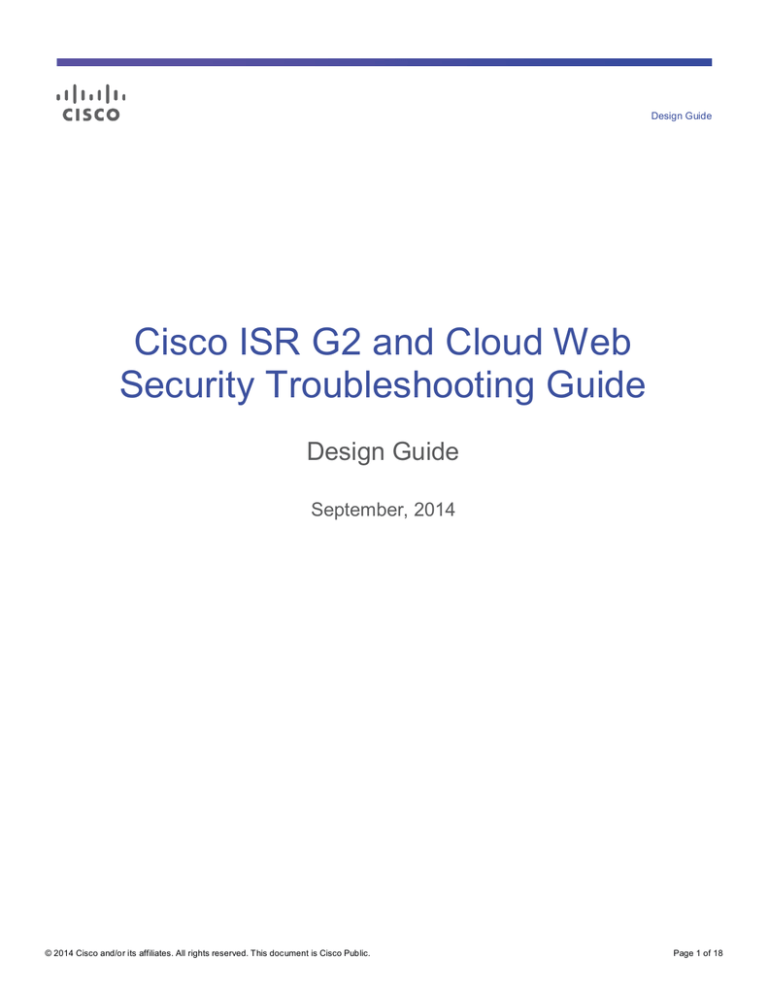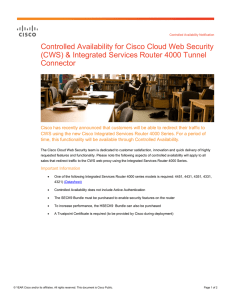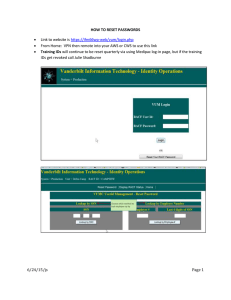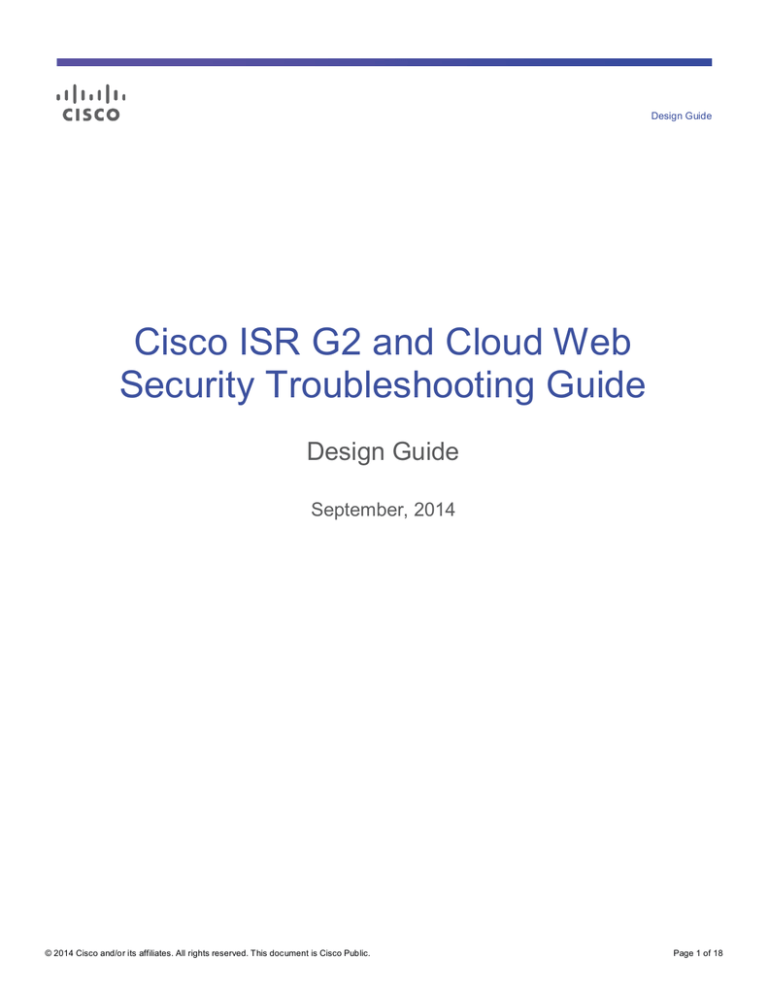
Design Guide
Cisco ISR G2 and Cloud Web
Security Troubleshooting Guide
Design Guide
September, 2014
© 2014 Cisco and/or its affiliates. All rights reserved. This document is Cisco Public.
Page 1 of 18
Contents
Introduction .............................................................................................................................................................. 3
Connectivity to the CWS Tower .............................................................................................................................. 3
Verifying Connectivity............................................................................................................................................ 3
Distinguishing Between ISR G2 and CWS Tower Issues...................................................................................... 4
License Issues ...................................................................................................................................................... 8
CWS Functionality ................................................................................................................................................... 9
Mismatched Time Zones ..................................................................................................................................... 10
User Authentication Failures ............................................................................................................................... 10
Session Flows ..................................................................................................................................................... 12
User Experience..................................................................................................................................................... 15
© 2014 Cisco and/or its affiliates. All rights reserved. This document is Cisco Public.
Page 2 of 18
Introduction
This document offers tips for resolving common errors that may occur with the Cisco® Integrated Service Routers
(ISR) Generation 2 (G2) with Cisco Cloud Web Security (CWS). It is assumed that the reader is familiar with the
ISR G2 and the CWS Connector that runs on the router. It is also assumed that CWS has already been configured
on the ISR G2 and proper licensing has been obtained for the CWS ScanCenter portal.
For more information on the ISR web security solution with CWS, refer to the Cisco ISR with Cisco Cloud Web
Security Solution Guide.
Before proceeding with troubleshooting, make sure the ISR G2 has the latest CWS-supported Cisco IOS® image
installed with a K9 security license and proper Internet connectivity and routing. Cisco IOS images may be
downloaded from the Download Software page on Cisco.com. To verify installed licenses, issue the show version
or show license command on the router’s command-line interface.
The following sections cover connectivity from the ISR G2 to the CWS tower, CWS functionality, and the user
experience. These sections build on each other, and troubleshooting should be performed in the order of these
sections. Issues in one section should be resolved before moving on to the next.
Connectivity to the CWS Tower
Cisco Cloud Web Security will not operate properly if the ISR G2 router cannot reach the CWS tower. This section
will help determine whether the ISR G2 has connectivity to the CWS tower and offers possible steps for resolution
if the tower is not reachable.
Verifying Connectivity
To verify connectivity to the tower, issue the command show content-scan summary. As seen below, if
connectivity is established with the CWS tower, you should see the word (Up) in parentheses.
router#show content-scan summary
Primary: 72.37.244.115 (Up)*
Secondary: 80.254.152.99 (Up)
Interfaces: FastEthernet4
If instead you are seeing (Down) for one of the towers, the router most likely does not have connectivity to that
tower.
router#show content-scan summary
Primary: 72.37.244.115 (Down)*
Secondary: 80.254.152.99 (Down)
Interfaces: FastEthernet4
You can also use Telnet to try to connect to the CWS tower directly. Connect to the IP address of the tower with
the port number that you specified in your configuration. An Open message means you have connectivity to the
tower; if Telnet times out and disconnects, there is no connectivity.
© 2014 Cisco and/or its affiliates. All rights reserved. This document is Cisco Public.
Page 3 of 18
! Connectivity between ISR G2 and Cloud Web Security Tower
router#telnet 72.37.244.115 8080
Trying 72.37.244.115, 8080 ... Open
! No connectivity between ISR G2 and Cloud Web Security Tower
router#telnet 72.37.244.115 8080
Trying 72.37.244.115, 8080 ...
% Connection timed out; remote host not responding
Next Steps
●
Check your routing to make sure your network is able to reach the CWS tower.
●
Make sure no firewalls are blocking access to the tower.
●
If you need support, open a case with the Cisco Technical Assistance Center (TAC).
Distinguishing Between ISR G2 and CWS Tower Issues
If you have verified that both towers are up and you are able to connect to them with Telnet, but you are getting
blank pages when browsing, try to determine whether the issue is with the ISR G2 or the CWS tower. If you open a
support case, you will receive a faster resolution if you report the case to the proper contact (on the ISR G2 side or
the CWS side). To determine the origin of a problem, configure the tower IP directly on the browser proxy settings
to bypass the ISR G2. This will help you determine whether you have a router issue or a tower issue.
Because you will be bypassing the ISR G2 and not using the license configured on it, the tower will not recognize
you as an authorized user. To allow the CWS tower to still recognize the traffic as authorized, you must first add
your egress IP address to the list of scanning IPs in CWS. You can find your egress IP address by going to
www.whatismyip.com on your laptop or client. The example below shows how to add the egress IP address to
CWS’s list of scanning IPs.
1.
In the CWS interface, click the Admin tab, and in the Your Account menu, select Scanning IPs.
© 2014 Cisco and/or its affiliates. All rights reserved. This document is Cisco Public.
Page 4 of 18
2.
Enter the egress IP address in the list with the subnet mask, and click Submit.
3.
You will get a confirmation message that the Scanning IPs have been changed.
© 2014 Cisco and/or its affiliates. All rights reserved. This document is Cisco Public.
Page 5 of 18
The following example shows how to configure a proxy with Internet Explorer. The steps may vary in other
browsers.
1.
In IE, go to Tools Internet Options
© 2014 Cisco and/or its affiliates. All rights reserved. This document is Cisco Public.
Page 6 of 18
2.
In the Connections tab, click LAN settings.
3.
In the Proxy server section, select the “Use a proxy server for your LAN” checkbox. Enter the IP address of the
CWS tower in the Address field and the port number in the Port field, and click OK when done.
© 2014 Cisco and/or its affiliates. All rights reserved. This document is Cisco Public.
Page 7 of 18
Try browsing to a website now that you are bypassing the ISR. If you are able to browse properly, the problem is
most likely with the ISR G2. Check your configurations and routing. If you are unable to browse, the problem is
most likely with the CWS tower, and you will have to contact your CWS account representative.
Note: If some users are not able to browse the web but others are able to browse without issues, check whether
the users whose pages are not loading are using a different proxy server instead of going through CWS.
Next Steps
●
If you are able to browse after configuring a proxy on your browser, the issue resides with the ISR G2. If you
need support, open a case with Cisco TAC.
●
If you are unable to browse after configuring a proxy on your browser, the issue resides with the CWS
tower. If you need support, open a case with Cisco CWS.
License Issues
If you have an invalid CWS license, the output of the show content-scan summary command may still show
(Down) for connections to the tower. However, you will get a “403 Forbidden” error message similar to the one
below when browsing.
© 2014 Cisco and/or its affiliates. All rights reserved. This document is Cisco Public.
Page 8 of 18
Next Steps
Verify that you entered the correct license key information on the ISR G2 with the key provided on the
CWS portal.
parameter-map type content-scan global
server scansafe primary name proxy197.scansafe.net port http 8080 https 8080
server scansafe secondary name proxy137.scansafe.net port http 8080 https 8080
!! Make sure the license key on the router is correct
license 0 AEXXXXXXXXXXXXXXXXXXXXXXXXXXAA39
source interface FastEthernet4
timeout server 30
user-group ciscogroup username ciscouser
server scansafe on-failure block-all
●
You can also generate and send a new key from CWS in case your key was misconfigured. Details on how
to generate and send a key can be found in the ScanCenter Administrator Guide.
●
If you are unable to obtain a working license or key, contact Cisco CWS.
CWS Functionality
This section examines other situations in which users are unable to access websites. In this section, we assume
that the ISR G2 has connectivity to the CWS tower.
Remember that users will get a warning message from CWS like the one below if they are trying to access a
blocked site. This message is part of the CWS functionality.
The CWS warning message below is different. By clicking Accept, a user can continue to the site.
© 2014 Cisco and/or its affiliates. All rights reserved. This document is Cisco Public.
Page 9 of 18
However, if users are reporting that webpages are not loading at all (for example, all they see is a blank page),
check for the errors described below.
Mismatched Time Zones
Because CWS uses time-based policies, users will not be able to access websites if the time zone on the ISR G2
does not match the time zone on the CWS tower.
Next Steps
The simplest way to solve this issue is to configure the ISR G2 to use an NTP server:
ntp server 10.0.0.1
User Authentication Failures
Authentication methods and CWS are two independent features, and customers must use them together to
configure precise policies. However, the tips described below can help determine whether customers have
encountered an authentication issue or CWS is not functioning as expected.
If users are experiencing authentication failures, they will see an “Authentication Failed” message similar to the one
shown below if they are using Web Authentication Proxy.
© 2014 Cisco and/or its affiliates. All rights reserved. This document is Cisco Public.
Page 10 of 18
When using NTLM (active or passive) or HTTP Basic authentication, users are prompted again for their credentials
if authentication fails, until the maximum number of login attempts is reached. Once that number is reached, users
are moved to a service-denied state until the configurable watch-list timer expires. The default watch-list timer is 30
minutes, after which user can try to authenticate their credentials again.
To view the status of a user, the administrator can enter the show ip admission cache command in the router
console:
router#show ip admission cache
Authentication Proxy Cache
Client Name cisco, Client IP 10.10.10.4, Port 59400, timeout 1440, Time
Remaining 1440, state ESTAB
A user who is in the service-denied state after making too many incorrect login attempts will have service_denied
as the state status:
router#show ip admission cache
Authentication Proxy Cache
Client Name guest, Client IP 10.10.10.4, Port 59527, timeout 1440, Time
Remaining 2, state SERVICE_DENIED
An administrator can clear the watch-list entry manually by issuing the clear ip admission watch-list [* | ip
address] to allow the user to reauthenticate.
Note: Firefox and Internet Explorer typically cache credentials for NTLM, and users may not be prompted for
credentials after they have been cached.
Both these cases are authentication issues and not CWS issues. The authentication issue should be resolved
before further debugging with CWS.
© 2014 Cisco and/or its affiliates. All rights reserved. This document is Cisco Public.
Page 11 of 18
Next Steps
●
To check whether a user is being properly authenticated with the authentication, authorization, and
accounting (AAA) server, issue the command
test aaa group <AAA server group name> <username> <password> new-code
You should see the message User successfully authenticated if authentication passes.
router#test aaa group cisco-aaa user1 cisco123 new-code
Trying to authenticate with Servergroup cisco-aaa
User successfully authenticated
An incorrect username and password combination will generate a User rejected message.
router#test aaa group it-aaa user1 cisco123 new
Trying to authenticate with Servergroup it-aaa
router#User rejected
A misconfigured AAA server will generate a server is not reachable message.
router#test aaa group it-aaa user1 cisco123 new
Trying to authenticate with Servergroup it-aaa
router#AAA server is not reachable
Other helpful debugging commands for authentication failures include the following:
debug ldap all
Debug LDAP events, errors, legacy, and packets
debug ip admission detail
Debug IP admission API events
debug aaa authentication
Debug AAA authentication events
debug aaa authorization
Debug AAA authorization events
●
For more detailed information on authentication, refer to the Cisco IOS® Security Configuration Guide for
Authentication, Authorization, and Accounting.
●
To contact support, open a case with Cisco TAC.
Session Flows
Taking a closer look at session flows can help determine whether CWS is redirecting traffic properly. To see the
total number of redirected sessions as well as white-listed sessions (which bypass the CWS Connector), use the
show content-scan statistics command.
router#show content-scan statistics
Current HTTP sessions: 49
Current HTTPS sessions: 2
Total HTTP sessions: 1486
Total HTTPS sessions: 406
White-listed sessions: 0
Time of last reset: never
----------------------------------Details:
Max Concurrent Active Sessions: 55
© 2014 Cisco and/or its affiliates. All rights reserved. This document is Cisco Public.
Page 12 of 18
Connection Rate in last minute:
Redirected
HTTP: 64
HTTPS: 2
White-listed
IP-Based: 0
User/User-group: 0
Header-Based: 0
Max Connection Rate per minute:
Redirected
HTTP: 154
HTTPS: 76
White-listed
IP-Based: 0
User/User-group: 0
Header-Based: 0
The highlighted text in the above example shows that CWS is indeed redirecting traffic to the tower.
Issuing the show content-scan statistics memory-usage command will show the number of CWS entries,
connections, and HTTP(S) requests:
router#show content-scan statistics memory-usage
Chunk Name
Content-Scan entry
User-Group
Size(bytes)
Chunks in use
5048
0
84
0
HTTP Request
7520
0
HTTPS Request
7020
0
HTTPS SSL
1520
0
24
0
Buffer Packet
Finally, issuing the show content-scan statistics failures command will provide the number of failures, if there
are any.
router#show content-scan statistics failures
Reset during proxy Mode:
0
HTTPS reconnect failures:
0
Buffer enqueue failures:
0
Buffer length exceeded:
0
Particle coalesce failures:
0
L4F failures:
0
Lookup failures:
0
Memory failures:
0
Tower unreachable:
0
Resets sent:
0
Interrupt reconnect lock failures:
0
Process reconnect lock failures:
0
Duplicate Content Scan entries:
0
© 2014 Cisco and/or its affiliates. All rights reserved. This document is Cisco Public.
Page 13 of 18
Mismatch CS Entry and L4F App ctx:
0
L4F APP Context NULL
0
Content Scan Entry with NULL FD
0
To see individual active sessions that are being redirected by CWS, use the show content-scan session active
command.
Note:
The show content-scan session active command may result in numerous entries if many users are
connected and actively browsing. It may be beneficial to filter results by username/usergroup or IP address. URIs
are only shown for HTTP requests, not HTTPS requests.
router#show content-scan session active
Protocol
Source
Destination
Bytes
Time
HTTPS 10.32.251.117:52775 74.125.224.117:443 (12433:9302) 00:05:08
URI:
Username/usergroup(s): ciscouser/ ciscogroup
HTTPS 10.32.251.117:52788 74.125.224.54:443 (6577:2633) 00:01:08
URI:
Username/usergroup(s): ciscouser/ ciscogroup
HTTP 10.32.251.117:52789 98.137.88.35:80 (999:59478) 00:00:39
URI: l1.yimg.com
Username/usergroup(s): ciscouser/ ciscogroup
HTTP 10.32.251.117:52790 157.166.226.25:80 (8896:26025) 00:00:12
URI: www.cnn.com
Username/usergroup(s): ciscouser/ ciscogroup
HTTP 10.32.251.117:52791 157.166.226.25:80 (5904:6352) 00:00:11
URI: www.cnn.com
Username/usergroup(s): ciscouser/ ciscogroup
HTTP 10.32.251.117:52792 63.80.138.66:80 (907:635) 00:00:11
URI: z.cdn.turner.com
Username/usergroup(s): ciscouser/ ciscogroup
HTTP 10.32.251.117:52795 204.2.133.120:80 (413:317) 00:00:11
URI: content.dl-rms.com
Username/usergroup(s): ciscouser/ ciscogroup
HTTP 10.32.251.117:52797 209.244.156.19:80 (2926:2124) 00:00:11
URI: ad.insightexpressai.com
Username/usergroup(s): ciscouser/ ciscogroup
HTTP 10.32.251.117:52798 63.80.138.35:80 (1546:269) 00:00:11
URI: icompass.insightexpressai.com
Username/usergroup(s): ciscouser/ ciscogroup
© 2014 Cisco and/or its affiliates. All rights reserved. This document is Cisco Public.
Page 14 of 18
Next Steps
●
As a final check to determine whether individual users or entire usergroups are going through CWS
properly, ask the user to go to http://whoami.scansafe.net/ on their browser. If CWS is working, they
should see an output with details of their usergroup account obtained from the CWS tower. An example of
the output is provided below.
●
If redirection to CWS is happening, and users are still unable to load webpages, debugging should be
performed on the CWS tower side, as the connector on the ISR G2 is functioning properly. To contact
support, open a case with Cisco CWS.
●
If redirection to CWS is not happening, debugging should be performed on the ISR G2 side. To contact
support, open a case with Cisco TAC.
User Experience
This section explores situations in which users complain of slow-loading pages, pages that hang, and other poor
experiences. Again, we assume that connectivity to the CWS tower is established and that CWS is properly
redirecting traffic.
User experience complaints may be the most difficult to diagnose and must often be done on a case-by-case
basis. Remember that there may be a slight delay when CWS is operational as packets are redirected to the CWS
tower first. This delay is normal. For users that complain about excessive delays before the brow sers load, you
may have to perform a packet capture of the session to see where the congestion lies.
On extremely rare occasions, the ISR G2 may drop packets because it has hit the maximum number of sessions.
In this case, users may not see their webpages load for a few moments. Typically, the browser will retransmit the
© 2014 Cisco and/or its affiliates. All rights reserved. This document is Cisco Public.
Page 15 of 18
packets, but if the sessions are persistent, users may experience a slight delay in page loads before retransmission
occurs. Once the packets are retransmitted, users should be able to view their pages properly.
A syslog message will warn administrators when the maximum number of sessions is reached:
*May 2 09:19:06.877: %L4F-6-L4F_FLOW_LIMIT_EXCEED: L4F flows fd limit
exceeded:32678.
Alternatively, you can use the show l4f statistics command to manually check the Layer 4 forwarding database
and packet information.
router#show l4f statistics
L4F Global Statistics
Client register
Client deregister
Process
Interrupt
13
0
10
0
158
12
Policy check accepted
0
2075
Policy check rejected
2816
21
Flows created
0
2075
Flow creation failed
0
0
2075
0
0
0
Flow lookup failed
27989
55801
Flow cleanup scans
299
0
0
0
Packet interception FORWARD
122045
70567
Packet interception PROXIED
56
1941
28006
53726
0
0
Client lookup failure
Flows destroyed
Flows forced to bypass
Flows delayed for reinjection
Packet interception BYPASS
Packet interception ABORT
Packet interception DROP
Packet interception CONSUME
Packet interception PUNT
7
0
3686
2708
0
8026
Packet interception UNKNOWN
0
0
Packet interception forced punt
0
0
Spoofing to proxying failures
0
0
Spoofing to proxying success
56
1954
Spoofing to proxying timeouts
34
0
Spoofing to proxying SACK
56
1954
Spoofing to proxying Timestamp
0
0
Spoofing to proxying Window Scal
0
3
703
1288
0
0
Unproxy connections
Unproxy connection rejected
Unproxy completed
Read notify called
Read notify aborted
Read notify punt
Read notify ok
© 2014 Cisco and/or its affiliates. All rights reserved. This document is Cisco Public.
1991
0
121
2718
0
0
0
10
121
2718
Page 16 of 18
Read buffer
10
10
Read packet
188
5416
Write notify called
739
0
Write notify aborted
0
0
Write notify punt
0
0
Write notify ok
Write buffer
739
0
1036
3800
Write packet
0
0
APIs returning EBUSY
0
0
Connect notify called
0
0
Connect notify ok
0
0
Connect notify error
0
0
Reconnect called
0
0
Close notify called
2075
0
Unproxy complete called
1991
0
32
0
Shutdown called
Close called
0
0
Abort called
6
0
Spoofing mode packets
4249
1954
Proxying mode packets
3426
3903
Unproxying mode packets
2414
0
207
70567
0
152
Unproxied mode packets
Packet reinject state alloc fail
Packet buffer alloc failed
0
0
1830
2974
Packet reinjection punts
0
0
Packet reinjection errors
0
0
Packet reinjection other
3
0
Packets delayed for reinjection
0
0
Packets drained from delay q
0
0
Packets freed from delay q
0
0
Packet reinjection
Next Steps
●
To determine where the root cause of a poor user experience lies, find out whether there have been any
issues with latency on the CWS tower side. Your Cisco sales contact should be able to help you make this
inquiry.
●
If no latency issues are reported on the CWS tower side, the root cause may lie in the ISR G2 or the
network. To contact support, open a case with Cisco TAC.
© 2014 Cisco and/or its affiliates. All rights reserved. This document is Cisco Public.
Page 17 of 18
Printed in USA
© 2014 Cisco and/or its affiliates. All rights reserved. This document is Cisco Public.
Co7-732660-00
09/14
Page 18 of 18