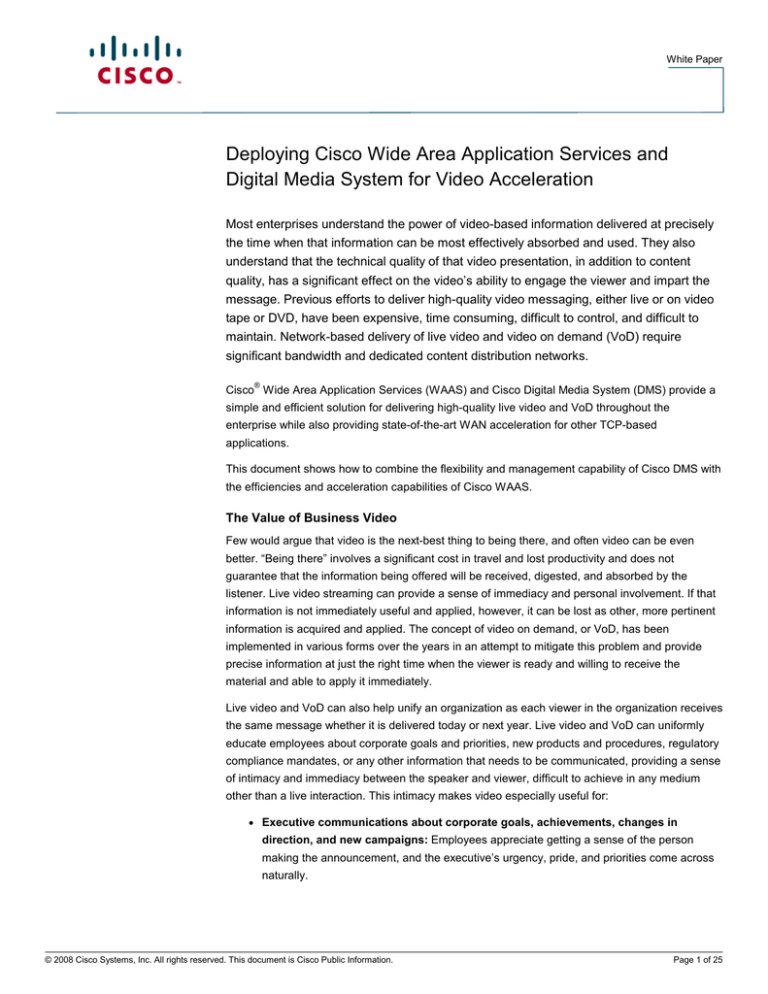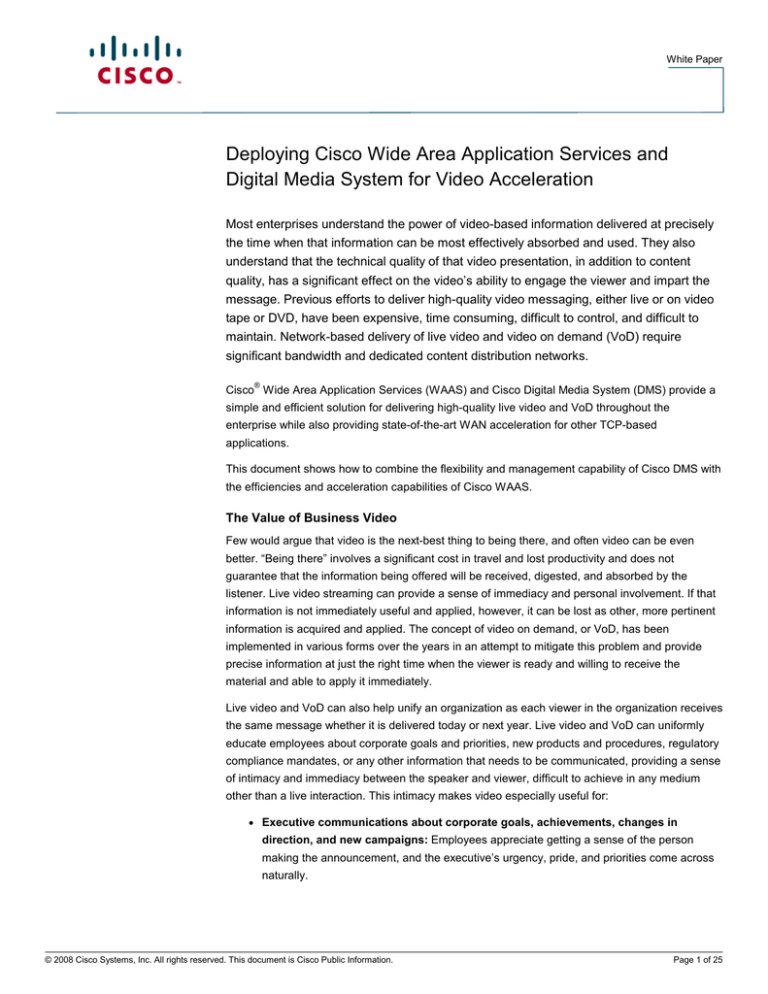
White Paper
Deploying Cisco Wide Area Application Services and
Digital Media System for Video Acceleration
Most enterprises understand the power of video-based information delivered at precisely
the time when that information can be most effectively absorbed and used. They also
understand that the technical quality of that video presentation, in addition to content
quality, has a significant effect on the video’s ability to engage the viewer and impart the
message. Previous efforts to deliver high-quality video messaging, either live or on video
tape or DVD, have been expensive, time consuming, difficult to control, and difficult to
maintain. Network-based delivery of live video and video on demand (VoD) require
significant bandwidth and dedicated content distribution networks.
®
Cisco Wide Area Application Services (WAAS) and Cisco Digital Media System (DMS) provide a
simple and efficient solution for delivering high-quality live video and VoD throughout the
enterprise while also providing state-of-the-art WAN acceleration for other TCP-based
applications.
This document shows how to combine the flexibility and management capability of Cisco DMS with
the efficiencies and acceleration capabilities of Cisco WAAS.
The Value of Business Video
Few would argue that video is the next-best thing to being there, and often video can be even
better. “Being there” involves a significant cost in travel and lost productivity and does not
guarantee that the information being offered will be received, digested, and absorbed by the
listener. Live video streaming can provide a sense of immediacy and personal involvement. If that
information is not immediately useful and applied, however, it can be lost as other, more pertinent
information is acquired and applied. The concept of video on demand, or VoD, has been
implemented in various forms over the years in an attempt to mitigate this problem and provide
precise information at just the right time when the viewer is ready and willing to receive the
material and able to apply it immediately.
Live video and VoD can also help unify an organization as each viewer in the organization receives
the same message whether it is delivered today or next year. Live video and VoD can uniformly
educate employees about corporate goals and priorities, new products and procedures, regulatory
compliance mandates, or any other information that needs to be communicated, providing a sense
of intimacy and immediacy between the speaker and viewer, difficult to achieve in any medium
other than a live interaction. This intimacy makes video especially useful for:
●
Executive communications about corporate goals, achievements, changes in
direction, and new campaigns: Employees appreciate getting a sense of the person
making the announcement, and the executive’s urgency, pride, and priorities come across
naturally.
© 2008 Cisco Systems, Inc. All rights reserved. This document is Cisco Public Information.
Page 1 of 25
White Paper
●
Sales force and product training: Viewers can return to parts of the video they need to
watch again, training can be delivered no matter where the employee is, and the content
can be updated frequently. This feature is especially valuable for technology,
pharmaceutical, financial, and other industries where products change frequently.
●
Employee regulatory compliance training: Viewers can repeat certain sections to make
sure they understand them, and the video can display documents along with a person
talking to clarify the information. In addition, the delivery system can monitor which
employees have seen the material.
The Problem with Business Video
The appeal of video is widely recognized, but its immediacy is not, and immediacy is a crucial part
of its usefulness. Live streaming broadcasts can satisfy this requirement, and recordings can be
saved for future playback. The material must be delivered in a timely way so it is fresh and
accurate: Yesterday’s news loses its value. When it is not live, it is usually best delivered at the
viewer’s convenience: when it fits into the viewer’s schedule and preferably at the viewer’s
workspace. With any more than a few video assets, managing the timeliness of business video
becomes problematic.
Cost becomes a concern when large numbers of viewers in geographically disbursed locations are
involved. Each time the content changes, new video must be prepared and distributed. With
physical media such as video tape or DVD, managing the creation, distribution, version control,
and assets in the local office becomes a burdensome and cost-prohibitive task.
To reduce these costs, an alternative is to deliver the video directly to the viewer over the network.
This method requires substantial network bandwidth for even low-bit-rate (relatively small size and
low quality) video. High-quality and thus more engaging video is not possible with this method
without significant network infrastructure and investment.
For live video streaming, without a full multicast environment, all viewers must receive individual
streams at their desktop players. Without some form of optimization, each individual stream will
originate at the source origin media server and be streamed across the entire network. This
transmission can quickly overwhelm even the most robust network.
For VoD, one way to mitigate the network bandwidth problem is to preposition video content on a
device close to the viewer, reducing the distance between the viewer and the video source.
Electronic content distribution networks (eCDNs) provide capabilities that address the bandwidth
problem, but require deployment and management of a relatively complex network. eCDNs work
well for providing a wide range of features and functions for acquiring and distributing digital media
assets throughout the enterprise, but at a significant cost for features seldom, if ever, used.
Clearly, an alternative solution is needed that treats high-quality video, both live and VoD, as just
another application requiring acceleration and optimization in its delivery from a centrally managed
data repository to the requesting user at the edges of the enterprise network.
A Simple Solution
Addressing the VoD problem requires addressing both the management of the video assets (that
is, the creation, cataloging, advertising, updating, etc.) and the delivery of the video asset to the
viewer. A number of vendors address one or the other of these problems, but only Cisco offers a
simple end-to-end solution by combining the digital media management capabilities of Cisco
© 2008 Cisco Systems, Inc. All rights reserved. This document is Cisco Public Information.
Page 2 of 25
White Paper
Digital Media Manager (DMM) and Cisco Video Portal with the file distribution and HTTP
application optimization capabilities of Cisco WAAS.
A typical implementation of a Cisco DMS for a single site or campus uses a web server to host and
deliver the content to the requesting user’s desktop Cisco Video Portal. For efficient delivery over a
WAN, a more efficient distribution mechanism involving staging, or prepositioning, of large-file-size
video content is required. Until now, the distribution technology of choice has been an eCDN. With
the growing demand for WAN optimization in general, Cisco WAAS can now be employed to
provide similar distribution and prepositioning capabilities.
For live video events, Cisco WAAS Software Version 4.1 provides a simple solution with automatic
and transparent video stream splitting at the edge of the network. No configuration is required for
Windows Media live streams. When multiple users make identical requests to join a live streaming
event, the edge Cisco Wide Area Application Engine (WAE) Appliance using Cisco WAAS detects
the request and automatically splits the single incoming stream into as many outgoing streams as
are requested.
While typical video on demand prepositioning capability encompasses web objects or files using
the HTTP protocol, Cisco WAAS prepositioning is file based, using the Microsoft Common Internet
File System (CIFS) protocol. The capability to serve file-based objects from a local cache can
currently be employed only for protocols, such as Windows Media, that can accommodate filebased access. In a typical enterprise deployment of Cisco Video Portal over a WAN, in addition to
standard HTTP web content, two types of video content are involved: Adobe Flash and Windows
Media. The Cisco WAAS standard WAN acceleration techniques, including data redundancy
elimination (DRE), Lempel-Ziv (LZ) compression, transport flow optimization (TFO), and with the
upcoming new release of Cisco WAAS, the HTTP application optimizer with its TCP connection
reuse capability, the Cisco Video Portal HTTP and Adobe Flash content delivery will be optimized
with TFO, DRE, and LZ compression and delivered directly from the origin server. The highbandwidth, large-file-based Windows Media video content, comprising the vast majority of the
potential WAN traffic, can be fully prepositioned from the origin server and served locally from the
edge Cisco WAAS WAE devices, thereby removing most of the Cisco Video Portal traffic that
would otherwise traverse the network. The remaining non-file-based content, the HTTP and Adobe
Flash content, should still be prepositioned to the edge using CIFS prepositioning to take
advantage of prepopulation of the DRE cache for best compression when the content is actually
requested, but the content is ultimately served from the origin server. Prepositioning this content
allows the DRE cache to be preloaded so that any subsequent requests for this content can be recreated from the DRE cache, reducing the total access time.
Using Cisco Video Portal with Cisco WAAS as the distribution technology involves:
●
Creating a file server file share to store Windows Media video content
●
Creating a web server to serve web content other than Windows Media video content
●
Creating an FTP server to upload content to the web and file server
●
Setting the Windows Media access mechanism specified in Cisco DMS to a file-based URL
●
Setting up Cisco WAAS prepositioning policy directives
●
Managing file server access authorization
© 2008 Cisco Systems, Inc. All rights reserved. This document is Cisco Public Information.
Page 3 of 25
White Paper
Figure 1 shows a conceptual diagram of a Cisco WAAS content network domain called
waaslab.local. Note that while the diagram shows an inline deployment of Cisco WAAS at the
remote branch office, this is not a requirement. The deployment would work just as well with Web
Cache Communication Protocol (WCCP) redirection to a Cisco WAAS appliance as shown in the
data center.
Figure 1.
Conceptual Network Diagram for waaslab.local
The procedures in the following sections document the steps required to configure and implement
Cisco Video Portal using Cisco WAAS as the distribution technology.
Configuring Live Events with Cisco WAAS and Cisco DMS
Configuring Cisco WAAS and Cisco DMS for Windows Media live streaming events requires
setting up a standard live event in Cisco DMS using a Windows Media Server as a publishing point
and then licensing and enabling the video application optimizer on the edge Cisco WAAS WAE
device.
© 2008 Cisco Systems, Inc. All rights reserved. This document is Cisco Public Information.
Page 4 of 25
White Paper
1.
From the Cisco WAAS Central Manager GUI, select the edge device that will perform the
stream split to serve the requesting users and, under the Admin group, click License
Management.
2.
Verify that the Enterprise and Video licenses have been enabled. Click Submit (button not
shown) to complete the transaction.
© 2008 Cisco Systems, Inc. All rights reserved. This document is Cisco Public Information.
Page 5 of 25
White Paper
3.
Configure Cisco DMS for a live event in the standard way using a Windows Media Server as
the live publishing point. The screen shot shown here and the following discussion and
illustrations assume that the publishing point is
rtsp://wmserver.vidrack.cisco.com/WMTRebroadcast. This particular publishing point is a
rebroadcast of a previous live event. Define the type of this video part in Cisco DMM as NonDME Live Event. Then start the live event and deploy the program to the Cisco Video Portal.
4.
On the Video Portal tab, verify that the live event has been properly deployed.
© 2008 Cisco Systems, Inc. All rights reserved. This document is Cisco Public Information.
Page 6 of 25
White Paper
5.
Open a Telnet session for the edge Cisco WAE and clear the video counters:
WAAS-EDGE#clear stat accelerator video
WAAS-EDGE#sho statistics accelerator video
VIDEO:
Global Statistics
----------------Time elapsed since "clear statistics": 0days 0hr 0min 5sec
Video Connections
==================================================================
Connections handled
num
%
-----------------------------------------------------------------Total handled
0
0.00
Windows-media live accelerated
0
0.00
Un-accelerated pipethru
0
0.00
Un-accelerated dropped due to config
0
0.00
Error dropped connections
0
0.00
Windows-media active sessions
current
max
-----------------------------------------------------------------Outgoing (client) sessions
0
0
Incoming (server) sessions
0
0
Windows-media byte savings
==================================================================
% Bytes saved
Incoming(server) bytes
Outgoing(client) bytes
0.00
0 B
0 B
WAAS-EDGE#
© 2008 Cisco Systems, Inc. All rights reserved. This document is Cisco Public Information.
Page 7 of 25
White Paper
6.
7.
On the Video Portal tab, click the video link and then click Play Video.
Open Windows Media Player and enter the URL specified during program setup in the Cisco
DMM: in this case, rtsp://wmserver.vidrack.cisco.com/WMTRebroadcast. When you click OK,
two requests for the same live video stream will be sent to the origin Windows Media Server at
wmserver.vidrack.cisco.com.
© 2008 Cisco Systems, Inc. All rights reserved. This document is Cisco Public Information.
Page 8 of 25
White Paper
8.
In the edge Cisco WAE telnet session, again show the video statistics:
WAAS-EDGE#show statistics accelerator video
VIDEO:
Global Statistics
----------------Time elapsed since "clear statistics": 0days 0hr 7min 18sec
Video Connections
==================================================================
Connections handled
num
%
-----------------------------------------------------------------Total handled
2
100.00
Windows-media live accelerated
2
100.00
Un-accelerated pipethru
0
0.00
Un-accelerated dropped due to config
0
0.00
Error dropped connections
0
0.00
Windows-media active sessions
current
max
-----------------------------------------------------------------Outgoing (client) sessions
2
2
Incoming (server) sessions
1
2
Windows-media byte savings
==================================================================
% Bytes saved
Incoming(server) bytes
Outgoing(client) bytes
29.04
2.99 MB
4.21 MB
WAAS-EDGE#
Note:
The Windows Media live accelerated count and the number of incoming and outgoing
sessions. One stream is incoming from the origin server, and two streams are outgoing from the
Cisco WAAS WAE to the requesting clients. In fact, any number of Cisco Video Portal clients can
view the live event without incurring additional overhead on the WAN connection to the origin
server.
Configuring Video On Demand with Cisco WAAS and Cisco DMS
Configuring Cisco WAAS and Cisco DMS for Windows Media VoD requires setting up a Windows
file and web server, configuring Cisco DMM to use the Windows file server, and then configuring
Cisco WAAS to preposition the published files to the edge Cisco WAE devices.
Configuring the Windows File and Web Server
Configuring the Windows file server, origin.waaslab.local, involves setting up an FTP server to
allow Cisco DMS to deploy the content to the server and setting up a file share to allow users to
access the deployed video content.
© 2008 Cisco Systems, Inc. All rights reserved. This document is Cisco Public Information.
Page 9 of 25
White Paper
1.
Create a local username on the origin server specifically for uploading content from Cisco
DMM to the file server and create a local username for read-only access to the uploaded
content. In the screenshot here, local usernames dms and dmsreader have been created,
both have passwords that do not expire, and both have been removed from all groups,
including the User group, so that access to any resource on the file server must be explicitly
granted.
2.
To allow users to view content stored on the file server, each user must be given read access
to certain shares on the file server and be authenticated to the file server prior to accessing
content using the Cisco Video Portal. To do this without compromising the security of the file
server or its content, we will create an empty shared file folder called share on the server. In a
Microsoft Active Directory environment typical of most enterprises, read-only access to the
share can be assigned to one or more Active Directory groups. For this lab setup, we will grant
read-only access to the local machine (dmsreader) user. Each user who will use the Cisco
Video Portal must mount this share and authenticate with the server prior to accessing the
Cisco Video Portal.
Create a folder named share, right-click the folder and choose Properties. In the “share
Properties” dialog box, select the Sharing tab. Click the “Share this folder” radio button and
name the share. Click Permissions. In the “Permissions for share” dialog box, click the Add
button. A Select Users, Computers, or Groups dialog box will appear (not shown). In the “Look
in” drop-down menu, select the origin server. Under Name, find and select the dmsreader
username, click Add, and then click OK. Click OK to close the “Permissions for share” dialog
box and click OK again to create the share.
© 2008 Cisco Systems, Inc. All rights reserved. This document is Cisco Public Information.
Page 10 of 25
White Paper
3.
Create a folder hierarchy to contain the published media content and share the high-level
folder. The screenshot here shows a shared folder called DMS within the Content folder.
Inside is a Media folder with subfolders of Flash, Mpeg4, Windows, and Support. Each of
these subfolders will contain the corresponding media content type published by the Cisco
DMM. The content of each folder will be prepositioned by Cisco WAAS. The Windows Media
content in the Windows folder will be served by the Cisco WAAS WAE at the edge.
Security for the shared DMS folder is set so that the dms username, used by the Cisco Video
Portal deployment facility, can update the folder contents. Each subfolders inherits
permissions from the DMS folder.
© 2008 Cisco Systems, Inc. All rights reserved. This document is Cisco Public Information.
Page 11 of 25
White Paper
4.
Create the DMS folder similar to the way you did the share folder in Step 2. Like the share
folder, the DMS folder is shared. Set security for the shared DMS folder so that the dmsreader
user can (only) read the folder content.
© 2008 Cisco Systems, Inc. All rights reserved. This document is Cisco Public Information.
Page 12 of 25
White Paper
5.
From the Computer Management Internet Information Services console, right-click Default
Web Site and create a new virtual directory with an alias name of dms. Enter the directory
path to the DMS file share created in Step 4 as the website content directory. Enable the
Directory Browsing access permission for the new virtual directory.
6.
From the Computer Management Internet Information Services console, right-click Default
FTP Site and create a new FTP virtual directory called DMS with a local path of the shared
DMS folder just created. Give the DMS virtual directory read and write permissions. This FTP
site will be used by the Cisco DMM to publish content.
© 2008 Cisco Systems, Inc. All rights reserved. This document is Cisco Public Information.
Page 13 of 25
White Paper
7.
In most production environments, anonymous connection to an FTP server is prohibited. If this
will be the case, make sure that the dms username is granted access to the FTP server.
Configuring the Cisco DMM Video Portal Module
1.
In the Cisco DMM Video Portal module, choose Setup > Deployment Locations. Here, we will
connect the FTP deployment location with the root URL path. For each file type, Flash,
Windows Media Video, Mpeg-4/H.264, and Support, do the following:
●
Choose FTP as the connection type.
●
Enter the root file directory path to the folder created for that specific content type.
●
Enter the host address of the FTP server.
●
Enter the FTP login name and login password created for Cisco DMS to access the FTP
server.
●
Enter the root URL path expressed as an HTTP reference for the Flash, Mpeg4, and
Support video root URL path, and as a file reference for the Windows Media video root URL
path.
Note:
Cisco DMS will not be able to check the validity of your Windows Media video root URL
path when it is specified as a file path URL. However, you should be able to manually copy this
root URL path into the address box of a browser, and it should resolve to the specified directory
listing on the origin server.
© 2008 Cisco Systems, Inc. All rights reserved. This document is Cisco Public Information.
Page 14 of 25
White Paper
2.
In the Cisco DMM Video Portal Module, deploy content in the normal way. The Cisco DMM
should send the deployed video content through FTP to the respective folders on the origin file
server. As shown in the screenshot here, a newly installed Cisco DMM and Cisco Video Portal
will have at least one sample video for each content type. Verify that the content is correctly
deployed to the origin server.
© 2008 Cisco Systems, Inc. All rights reserved. This document is Cisco Public Information.
Page 15 of 25
White Paper
Configuring Cisco WAAS Prepositioning
1.
This document assumes that the Cisco WAAS deployment has been set up properly, that the
standard default policies are in effect, and that traffic interception on the edge Cisco WAE has
been set up and tested. For video-specific setup, in the Cisco WAAS Central Manager GUI
(https://<waas-cm-ip-or-fqdn>:8443), verify the following:
a.
Both a server-side and an edge Cisco WAAS WAE exist and both are online.
© 2008 Cisco Systems, Inc. All rights reserved. This document is Cisco Public Information.
Page 16 of 25
White Paper
2.
b.
The server-side core Cisco WAE has an Enterprise license.
c.
The edge Cisco WAE has an Enterprise and a Video license.
Create a new preposition directive. A preposition directive allows you to determine which files
should be proactively copied from CIFS file servers to the cache of selected edge Cisco
WAEs. Prepositioning enables you to take advantage of idle time on the WAN to transfer
large or frequently accessed files to selected Cisco WAEs, so that users can benefit from
cache-level performance even during first-time access of these files. From the menu list on
the left, select Preposition. Then click the Create button.
© 2008 Cisco Systems, Inc. All rights reserved. This document is Cisco Public Information.
Page 17 of 25
White Paper
3.
Enter a name for this preposition directive, the fully qualified domain name (FQDN) of the
origin server, the Cisco WAE location that is closest to the origin server, and the dmsreader
username and password that was set up on the origin server for read-only access. Click the
Browse button. A browse window will appear below the Root Share and Directories list.
4.
Click the folder next to the DMS/ directory. When the display refreshes, click the folder next to
the Media/ directory.
© 2008 Cisco Systems, Inc. All rights reserved. This document is Cisco Public Information.
Page 18 of 25
White Paper
5.
Select Windows/ and then click the Select Directory button. /DMS/Media/Windows/ will be
added to the Root Shares and Directories list. Click Submit.
Note:
For this sample deployment, we are prepositioning only the Windows Media files in the
Windows directory as that file type is the only one that can currently be played using a CIFS filebased URL. However, it is advantageous and a best practice to preposition all files in all
subdirectories in the DMS/Media directory, subject to available cache disk space. Prepositioning
causes the DRE cache to become prepopulated so that when Cisco Video Portal makes a
subsequent request for the Adobe Flash, Mpeg4, or Support assets, the download time will be
significantly reduced.
6.
Four new tabs will appear next to the Definition tab. Select either Assign Edge Devices or
Assign Edge Groups. Edge Cisco WAEs can be assigned to this preposition directive using
either or both. Click the blue
will change to
7.
next to the edge Cisco WAE or defined edge group. The blue
. Click Submit.
After create a preposition directive and assign Cisco WAEs to the directive, you should create
a schedule that determines when and how often prepositioning occurs. Select the Schedule
tab. This panel allows you to set up a regular schedule for prepositioning content to the edge
Cisco WAEs. For this exercise and to immediately test the preposition directive, click Now and
then click Submit. Your preposition directive will immediately begin to copy all files in the
DMS/Media/Windows directory share.
© 2008 Cisco Systems, Inc. All rights reserved. This document is Cisco Public Information.
Page 19 of 25
White Paper
Configuring Setup Verification
Verifying Prepositioning
1.
To monitor the preposition directive status, select the Preposition Status tab. Click the Refresh
button until the Status column shows Completed.
2.
You can verify that the amount copied approximately equals the size of the prepositioned
directory content. To do so, right-click on the folder name in Windows Explorer and select
Properties.
3.
To monitor the preposition directive status on a particular edge Cisco WAE, from the Cisco
WAAS Central Manager GUI, under My WAN, select Manage Devices and select the edge
Cisco WAE that will be monitored. In the Device Info panel, click Device GUI. A new window
will appear showing the edge Cisco WAE GUI.
© 2008 Cisco Systems, Inc. All rights reserved. This document is Cisco Public Information.
Page 20 of 25
White Paper
4.
5.
Under CifsAO, click Preposition.
A list of all preposition directives for this device will be displayed. Click the line of the DMS
preposition directive and click View.
The current status of the directive will be displayed. In the screenshot here, the preposition
directive has completed successfully.
6.
Close the Preposition Policy status window, but do not close the edge Cisco WAE GUI
window. We will use it again in this document to verify the setup.
© 2008 Cisco Systems, Inc. All rights reserved. This document is Cisco Public Information.
Page 21 of 25
White Paper
Verifying Cisco DMS Setup
1.
Open a browser window and enter the address to the installed Cisco Video Portal (http://<vpfqdn> ). Delete all temporary Internet files.
2.
Click the Program Guide tab. Click the Cisco Digital Media System program and then select
the video displayed. Do not play the video yet.
© 2008 Cisco Systems, Inc. All rights reserved. This document is Cisco Public Information.
Page 22 of 25
White Paper
3.
In the browser’s Tools menu, choose Internet Options. In the Internet Options dialog Box, click
Settings. In the Settings dialog box, click View Files. A new browser window will appear
showing all temporary Internet files and cookies.
4.
Perform a reverse sort on Type so that the XML files are at the top of the list. You are looking
for the file that ends with “_video.xml.” This XML file contains the metadata for the selected
video. Double-click the filename to display the file in a new browser window.
5.
Scroll down the XML file display looking for the <wmVideoURL> XML tag. Note that the URL is
a well-formed file-access URL. This URL can be copied and entered directly in Windows
© 2008 Cisco Systems, Inc. All rights reserved. This document is Cisco Public Information.
Page 23 of 25
White Paper
Media Player (WMP) and will be used by the embedded WMP contained in the Cisco Video
Portal.
Verifying Playback of Prepositioned Video
1.
Return to the edge Cisco WAAS WAE GUI browser window and, under CifsAO, select
Monitoring. Select the CIFS tab and click Reset CIFS Statistics. Your display may not contain
all the CIFS commands shown in the screenshot here.
2.
Back in the Cisco Video Portal browser window, close the Settings and Internet Options dialog
box. In the Cisco Video Portal browser window, click the Play Video button for the selected
video. Play the video through to the end.
3.
In the edge Cisco WAAS WAE GUI browser window, click Refresh. The CIFS command
statistics will be displayed showing the total commands processed for each type and the
number that were processed remotely. The difference will be the commands processed by the
edge Cisco WAE. Note that the READ_ANDX command was processed completely on the
local Cisco WAE, indicating that the played video file was served completely from the local
Cisco WAAS WAE.
© 2008 Cisco Systems, Inc. All rights reserved. This document is Cisco Public Information.
Page 24 of 25
White Paper
Conclusion
By combining the digital media management capabilities of Cisco DMM and Cisco Video Portal,
with the file distribution and HTTP application optimization capabilities of Cisco WAAS, Cisco can
offer a simple end-to-end solution to the problems associated with delivering high-quality, highbandwidth VoD to today’s global enterprises.
For More Information
For more information, please visit http://www.cisco.com/go/waas and
http://www.cisco.com/go/dms.
Printed in USA
© 2008 Cisco Systems, Inc. All rights reserved. This document is Cisco Public Information.
C11-499858-00 10/08
Page 25 of 25