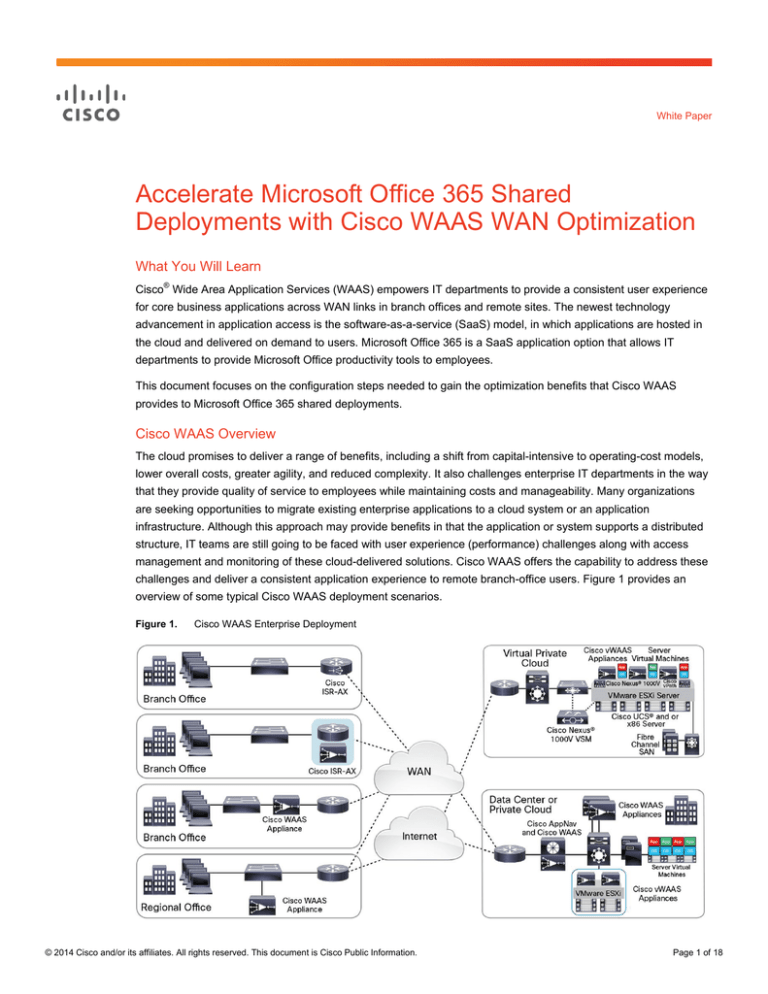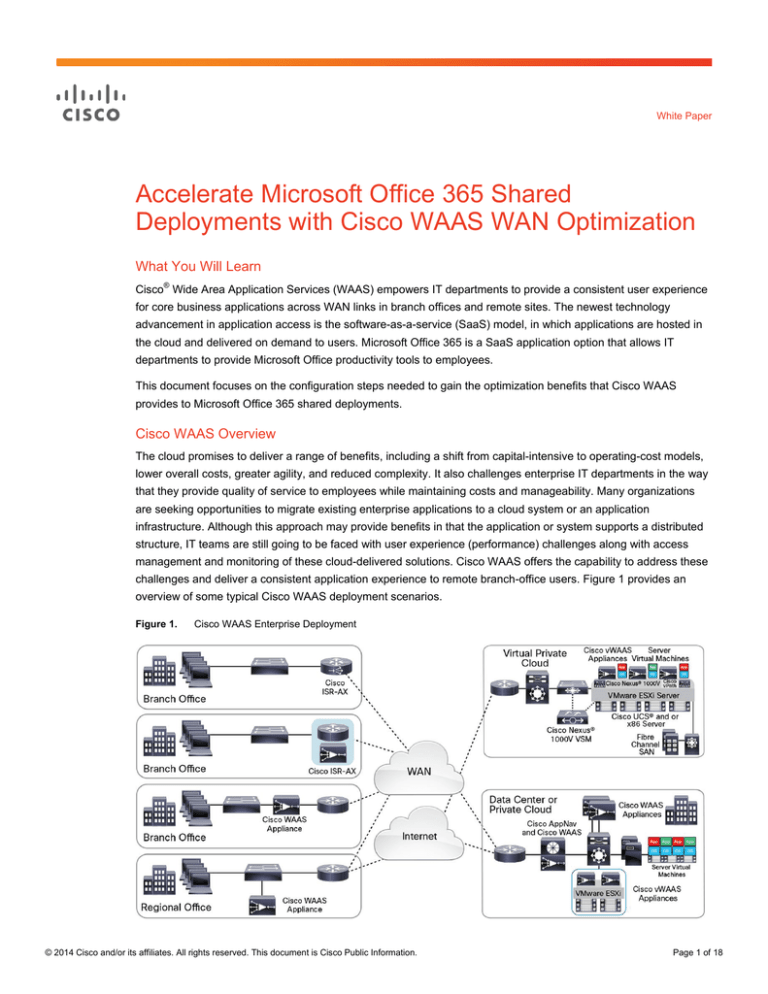
White Paper
Accelerate Microsoft Office 365 Shared
Deployments with Cisco WAAS WAN Optimization
What You Will Learn
Cisco® Wide Area Application Services (WAAS) empowers IT departments to provide a consistent user experience
for core business applications across WAN links in branch offices and remote sites. The newest technology
advancement in application access is the software-as-a-service (SaaS) model, in which applications are hosted in
the cloud and delivered on demand to users. Microsoft Office 365 is a SaaS application option that allows IT
departments to provide Microsoft Office productivity tools to employees.
This document focuses on the configuration steps needed to gain the optimization benefits that Cisco WAAS
provides to Microsoft Office 365 shared deployments.
Cisco WAAS Overview
The cloud promises to deliver a range of benefits, including a shift from capital-intensive to operating-cost models,
lower overall costs, greater agility, and reduced complexity. It also challenges enterprise IT departments in the way
that they provide quality of service to employees while maintaining costs and manageability. Many organizations
are seeking opportunities to migrate existing enterprise applications to a cloud system or an application
infrastructure. Although this approach may provide benefits in that the application or system supports a distributed
structure, IT teams are still going to be faced with user experience (performance) challenges along with access
management and monitoring of these cloud-delivered solutions. Cisco WAAS offers the capability to address these
challenges and deliver a consistent application experience to remote branch-office users. Figure 1 provides an
overview of some typical Cisco WAAS deployment scenarios.
Figure 1.
Cisco WAAS Enterprise Deployment
© 2014 Cisco and/or its affiliates. All rights reserved. This document is Cisco Public Information.
Page 1 of 18
Microsoft Office 365 Services Overview
Whereas Microsoft Office is a collection of productivity software (including Microsoft Word, PowerPoint, Excel,
Outlook, and OneNote) that is installed on the desktop or laptop computer, Microsoft Office 365 is an online
subscription service that provides email, shared calendars, the capability to create and edit documents online,
instant messaging, web conferencing, a public website for the business, and internal team sites - all accessible
anywhere from nearly any device.
Customers with Microsoft Office 2010 or later installed on their computers can quickly configure their software to
work with Microsoft Office 365. These users can easily retrieve, edit, and save Microsoft Office documents in the
Microsoft Office 365 cloud, co-author documents in real time with others, and quickly initiate PC-to-PC calls and
instant messages and web conferences with others.
SaaS applications typically are served from multiple SSL server farms, with multiple hosts spanning several data
centers. For SSL services hosted in the enterprise data center, the IT administrator knows and controls the SSL
server IP address and can provide it to the Cisco WAAS devices in the data center. But for an SSL service hosted
at a third-party provider, the SSL server’s IP address is controlled by the SaaS provider. Moreover, there may be
not just one but multiple servers or multiple IP addresses, even for a single SaaS service, and these addresses are
subject to change. In addition, domain names used by the SaaS provider may periodically change, with new ones
added and older ones removed. When domains are not updated in a timely manner for any SaaS application,
errors due to namespace and certificate mismatch can occur.
Microsoft Office 365 Deployment
Microsoft Office 365 supports two deployment models:
●
Shared: A Microsoft Office 365 shared deployment is a cloud-based service that is designed to help meet
an organization’s needs. These services use a shared environment to host multiple customers. You can find
more information about the offerings at http://technet.microsoft.com/enus/library/dn127064%28v=office.14%29.aspx.
●
Dedicated: Microsoft Office 365 dedicated plans deliver cloud-based business services from Microsoft data
center equipment that is dedicated to a company or organization and is not shared with any other
organization. You can find more information about the dedicated service at http://technet.microsoft.com/enus/library/dn270088.aspx.
Regardless of the deployment model, most communication between clients and servers is encrypted, requiring any
WAN optimization or application acceleration technology in use to support the SSL encryption techniques being
used.
Note:
Some applications in the Microsoft Office 365 suite rely on federated services for authentication and
authorization, and these services are outside the scope of this document.
© 2014 Cisco and/or its affiliates. All rights reserved. This document is Cisco Public Information.
Page 2 of 18
Scope
This technical white paper discusses the use case in which client-to-cloud traffic is SSL encrypted and backhauled
to the data center and then sent to the Microsoft Office 365 cloud, as illustrated in Figure 2.
Figure 2.
Branch Internet Traffic Is Backhauled to Data Center and Then Sent to the Cloud
Essentially, you follow three steps to use Cisco WAAS to optimize Microsoft Office 365:
●
Obtain the Microsoft Office 365 URLs and create an SSL certificate to optimize them.
●
Create an SSL accelerated service for Microsoft Office 365 in Cisco WAAS and apply it to core devices.
●
Use Cisco WAAS to accelerate Microsoft Office 365 shared traffic. Monitor the optimization levels and find
out if any domains are missing from the original proxy certificate you created. Add any domain updates
made by Microsoft to a new certificate and apply the certificate to the SSL accelerated service.
The following are prerequisites for using Cisco WAAS to optimize Microsoft Office 365 traffic:
●
Cisco WAAS Software Release 5.3.5 installed and configured on the group of data center devices
optimizing SSL-encrypted Microsoft Office 365 traffic. Cisco WAAS 5.3.5 introduces specific enhancements
to handle the Microsoft Office 365 traffic.
●
Cisco WAAS Central Manager (WCM) running Cisco WAAS Software Release 5.3.5 to support server name
identification (SNI). SNI is an extension to the SSL and Transport Layer Security (SSL/TLS) protocol that
indicates the hostname to which a client is attempting to connect at the start of the handshake. This protocol
allows a server to present multiple certificates on the same IP address and port number, and hence allows
multiple secure websites (or any other service over SSL/TLS) to be served from the same IP address
without requiring all those sites to use the same certificate. It is the conceptual equivalent of HTTP/1.1
virtual hosting for HTTPS.
●
An enterprise root certificate authority (CA) trusted by domain clients and computers. This CA needs to be
capable of accepting certificate signing requests (CSRs) that include subject alternative names and
generate certificates that include subject alternative names. The subject alternative name is an extension to
the X.509 protocol that allows various values to be associated with a security certificate (SSL certificate).
Subject alternative names can include IP addresses, email addresses, universal resource identifiers (URIs),
alternative common Domain Name System (DNS) names, alternatives to the distinguished name, and other
information.
© 2014 Cisco and/or its affiliates. All rights reserved. This document is Cisco Public Information.
Page 3 of 18
First-Time Setup
Use the following steps to bring up a root CA. If your organization already a root CA for its internal use, you can
use it instead of a new root CA.
Bring Up a Root Certificate Authority.
1.
Follow the directions found in Microsoft’s TechNet article “Install a Root Certification Authority”. For more
detailed information, refer to Microsoft’s TechNet article “Active Directory Certificate Services Step-by-Step
Guide”.
2.
Configure the web server certificate template. This template is used later to generate a proxy certificate for
Cisco WAAS Central Manager. You will need to follow the directions found in Microsoft’s TechNet article
“Configure the Web Server Certificate Template”.
3.
Modify the CA to accept subject alternative names. By default, the Microsoft Windows root CA will not accept
subject alternative names; therefore, you need to modify the registry to allow subject alternative names in the
template created previously. To do so, follow Microsoft’s support article ID 931351, titled “How to Add a
Subject Alternative Name to a Secure LDAP Certificate”. Follow only the first step (“How to Configure a CA to
Accept a SAN Attribute from a Certificate Request”).
4.
A self-signed root CA certificate is generated during the installation and configuration of the root CA. Microsoft
Active Directory services will push this certificate to all Microsoft Windows clients in the domain (Microsoft
Windows auto-enrollment). You can verify its existence on client machines by opening the Microsoft
Management Console and adding the Certificates snap-in (Figure 3).
Figure 3.
Adding the Certificates Snap-in
© 2014 Cisco and/or its affiliates. All rights reserved. This document is Cisco Public Information.
Page 4 of 18
Make sure to select the computer account. Double-click Certificates (Local Computer), browse to Trusted Root
Certification Authorities\Certificates (Figure 4). In the center pane, look for your root certificate. If the certificate is
not present, you can push it using a global policy as described in the Microsoft TechNet note titled “Deploy
Certificates by Using Group Policy”.
Figure 4.
5.
Verifying the Presence of a Root CA Certificate on Client Machines
For clients that are not integrated with Microsoft Windows Active Directory, such as Linux, Solaris, Mac OS,
and mobile devices, you can install the root CA certificate manually in the browsers so these devices can
benefit from the same optimizations as Microsoft Windows clients. To do so, follow the corresponding
instructions for the different browsers (Mozilla, Safari, Chrome, etc.) to install an SSL certificate in a browser.
Provisioning and Operations
Now that the CA is up and operational and all clients requiring Microsoft Office 365 access have a root CA
certificate installed, the next step is to configure Cisco WAAS to optimize the traffic using a proxy certificate. This
certificate will specify a number of domains associated with Microsoft Office 365. For an up-to-date list, see the
Microsoft TechNet article titled “Microsoft Office 365 URLs and IP Address Ranges”.
1.
Generate a proxy (Cisco WAAS accelerated service) certificate. Using your CA, issue a certificate with the
proper SANs, which can be found at the link listed in the preceding paragraph. Make sure to include all
relevant links to your Microsoft Office 365 setup. A blog entry titled “Create Subject Alternative Name
Certificate with Active Directory Certificate Services” is extremely useful. Make sure to install the newly created
certificate on your Microsoft Windows system. By default, the new certificate will be placed under Console
Root\Certificates - Current User\ Personal\Certificates (shown later in Figure 6).
© 2014 Cisco and/or its affiliates. All rights reserved. This document is Cisco Public Information.
Page 5 of 18
2.
Export the proxy certificate. After this certificate has been generated and installed on the Microsoft Windows
system, it needs to be exported and placed in a location from which it can be accessed when browsing to the
Cisco WAAS Central Manager. All these steps must be done on the system from which the request was
generated and the certificate was installed. To export the proxy certificate follow these steps:
a.
Figure 5.
Open the Microsoft Management Console and add the Certificates snap-in (shown earlier in Figure 3).
Make sure to select the My User Account button in the Certificates snap-in window (Figure 5).
Select the My User Account Button
b.
Find the certificate to export under Certificates - Current User\Personal\Certificates (Figure 6).
c.
Right-click the certificate and choose All Tasks > Export (Figure 6).
Figure 6.
Certificates - Current User\Personal\Certificate Contains the Certificate to Export
© 2014 Cisco and/or its affiliates. All rights reserved. This document is Cisco Public Information.
Page 6 of 18
d.
Figure 7.
e.
Figure 8.
The Certificate Export Wizard launches. Click Next once. On the Export Private Key screen, select Yes,
Export the Private Key (Figure 7) and click Next.
Export Private Key Window of the Certificate Export Wizard
In the Export File Format window, select Personal Information Exchange - PKCS #12 (.PFX) and select
both the first and third boxes (Figure 8). Then click Next.
In the Export File Format Window, Select Both the First and Third Boxes
© 2014 Cisco and/or its affiliates. All rights reserved. This document is Cisco Public Information.
Page 7 of 18
3.
f.
Provide a password and retype it. You will need this password later when you import the certificate into
Cisco WAAS Central Manager. Click Next.
g.
Select the path and name where the exported certificate is saved. Click Next.
h.
The Completing the Certificate Export Wizard provides a summary of the export operation. You can verify
it and then click the Finish button. If all went well, a window stating that the export was successful will
appear, and the wizard will close.
Configure an SSL accelerated service in Cisco WAAS Central Manager.
a.
Figure 9.
b.
Figure 10.
Open a browser and connect to your Cisco WAAS Central Manager (https://wcm-ip-address:8443 or
https://wcm-hostname:8443); see Figure 9.
Cisco WAAS Central Manager Login Screen
Create a device group for SSL services if you don’t have one already (Figure 10). You can choose to
create a new group dedicated only to Microsoft Office 365 services.
Select or Create a Device Group for the SSL Accelerated Service
© 2014 Cisco and/or its affiliates. All rights reserved. This document is Cisco Public Information.
Page 8 of 18
c.
Assign the specific devices that will handle the SSL traffic. These devices reside in the data center and
will optimize the SSL traffic as it passes through them on their way to the cloud. To do so, choose Device
Groups and your device group name. Hover over the name and select Assign Devices (Figure 11). In this
example, the device group name is SSL Services.
Figure 11.
d.
Select and Assign Devices to a Group
Create an SSL accelerated service for the device group.
i.
Figure 12.
Hover your mouse cursor over the Configure tab and choose Acceleration > SSL Accelerated
Services (Figure 12).
On the Device Group Page, You Can Configure, Monitor, and Administer the Group Using the Tabs Next to the
Group Name
© 2014 Cisco and/or its affiliates. All rights reserved. This document is Cisco Public Information.
Page 9 of 18
ii. Click the Create button (Figure 13).
Figure 13.
Creating a New SSL Accelerated Service
iii. The Creating New SSL Accelerated Service page opens (Figure 14).
iv. In the SSL Accelerated Service section, as shown in Figure 14, name your service (1) and select both
In Service and Match Server Name Indication boxes (2). You can also provide a short description.
Figure 14.
Creating a New SSL Accelerated Service: SSL Accelerated Service Section
v. In the Server Addresses section, as shown in Figure 15, enter any in the IPAddress box (1) and 443
in the Server Port box (2). Then click Add (3).
Figure 15.
Creating a New SSL Accelerated Service: Server Addresses Section
© 2014 Cisco and/or its affiliates. All rights reserved. This document is Cisco Public Information.
Page 10 of 18
vi. In the Certificate and Private Key section, as shown in Figure 16, click Import Existing Certificate and
Optionally Private Key (1), and select Upload File in PKCS#12 Format (2). Supply the password used
to export the certificate (refer to step 2.f earlier in this section) (3). Using the Browse button (3), locate
the certificate. Then click the Import button (4).
Figure 16.
Creating a New SSL Accelerated Service: Certificate and Private Key Section
vii. A confirmation screen with the certificate information appears (Figure 17). Click the Submit button at
the bottom of the page.
Figure 17.
Certificate and Private Key Screen Showing the Imported Certificate Information
© 2014 Cisco and/or its affiliates. All rights reserved. This document is Cisco Public Information.
Page 11 of 18
viii. The newly created SSL accelerated service is now displayed in the Cisco WAAS Central Manager
(Figure 18).
Figure 18.
e.
List of All SSL Accelerated Services Configured for the Device Group
Verify that the accelerated service has been propagated to the device group members.
i.
Log on to the console of any of the devices assigned to the SSL accelerated service.
ii. At the prompt, issue the show crypto ssl services accelerated-service command. Cisco WAAS
should return the names of all accelerated services configured on the system, as shown in Figure 19.
iii
Figure 19.
4.
Issuing the same command with the name of the service will provide more information about the
accelerated service (see Figure 28 later in this section).
SSL Accelerated Services Present in Cisco WAAS and Their Status
Monitor Microsoft Office 365 optimization statistics using the Cisco WAAS Central Manager and the commandline interface (CLI). Because domain names can change without notice, it is a good practice to use Cisco
WAAS to monitor whether other domains are being seen by Cisco WAAS but not matched by the certificate
created earlier (refer to step 1 earlier in this section).
© 2014 Cisco and/or its affiliates. All rights reserved. This document is Cisco Public Information.
Page 12 of 18
a.
You can view optimization reports in the Cisco WAAS Central Manager.
i.
Figure 20.
Beneath Devices > Device Name > Monitor > Optimization > Connections Statistics, each
connection that is being optimized by the device is displayed (Figure 20).
Viewing Connection Statistics in Cisco WAAS Central Manager: First Three Connections Are Optimized by the SSL
Accelerated Service Created to Optimize Microsoft Office 365 Traffic
ii. Each individual connection can be viewed for further details by selecting the magnifying glass icon to
the left of Source IP:Port column. Figure 21 and Figure 22 show examples of the output data.
Figure 21.
Inspecting Statistics for a Single Connection: Displayed Are Traffic Statistics (1), Amount of Time the Connection
Has Been Open (2), Compression Rate (3), and Overall Summary (4)
© 2014 Cisco and/or its affiliates. All rights reserved. This document is Cisco Public Information.
Page 13 of 18
Figure 22.
b.
Figure 23.
Inspecting Connection Statistics for a Single Connection: Displayed Are Traffic Statistics (1), Amount of Time the
Connection Has Been Open (2), Compression Rate (3), and Overall Summary (4)
Using CLI commands, you can determine which additional domain names may need to be added to the
proxy certificate created earlier. This step allows the SSL accelerated service to be updated with any new
domains that Microsoft may have added to the Microsoft Office 365 server content. The same information
can be retrieved using the Cisco WAAS Central Manager GUI using the Show Commands option: from
the device’s dashboard, choose Monitor > CLI Commands > Show Commands, as shown in Figure 23.
Figure 24 shows the output.
Using the GUI to Issue CLI Commands for a Single Device
© 2014 Cisco and/or its affiliates. All rights reserved. This document is Cisco Public Information.
Page 14 of 18
Figure 24.
c.
Figure 25.
CLI Command Output Seen in a Device GUI: Output of show crypto ssl services accelerated-service <servicename> Is Shown Here (Same as Figure 28 Later in This Section)
Issuing the show crypto certificates command displays all the SSL certificates installed on the device
(Figure 25). Notice that there are several stores, including Certificate Only Store, Managed Store, and
Local Store. The focus is on Managed Store.
Displaying the Certificates of a Cisco WAAS Device
© 2014 Cisco and/or its affiliates. All rights reserved. This document is Cisco Public Information.
Page 15 of 18
d.
Figure 26.
e.
Figure 27.
Issuing the show crypto certificate-detail <certificate-name>.p12 command provides details of the
certificate in the query. These details include the serial number, issuer, validity, and more, as shown in
Figure 26.
Inspecting the Microsoft Office 365 Proxy Certificate Installed on a Cisco WAAS Device
Scrolling down in this command output, you can verify which SANs have been included, as shown in
Figure 27.
Inspecting the SANs Included in the Certificate
© 2014 Cisco and/or its affiliates. All rights reserved. This document is Cisco Public Information.
Page 16 of 18
f.
Issue the show crypto ssl services accelerated-service <service-name> command (Figure 28) to
display domains not included in the certificate created earlier. In the example, the SSL service is named
Office-365. Again, the same information can be obtained from the device GUI as shown earlier in
Figure 24.
Figure 28.
Verifying the Domain Names to Add to a New Certificate
g.
Figure 28 shows that the original certificate is missing six domains called for by the clients. Because they
were missing in the original certificate created earlier, traffic destined for them is not optimized. You will
need to create a new certificate that includes all the domains specified in the original certificate created
earlier in step 1 and any new domains that you believe should be optimized as reported by Cisco WAAS.
Cisco does not recommend simply adding all domains without consideration
h.
After a new certificate is created, export the certificate (refer to step 2 earlier in this section) and install it
as described in step 3.d.vi earlier.
Note:
When issuing the new certificate (one that includes the new SANs), a staging process for the new
certificate can be considered. Although the solution is expected to continue to optimize traffic even when new
SANs are added, the cautious administrator can choose to stage the new certificate to a small set of users. If no
problems are encountered, the certificate can be deployed to the whole enterprise. This process can be achieved
by creating a stage-accelerated service (follow the directions in step 3 earlier in this section). This new service
differs from the enterprisewide accelerated service in that the new certificate is configured with a source IP address
for a test client or small pool of clients. To limit the number of users, you can choose between implementing an
interception access control list (ACL) or a Web Cache Communication Protocol (WCCP) redirection list. After
verifying that there are no problems with the new certificate, you can push the certificate to the production service.
Interception ACLs are a function of the Cisco WAAS device while WCCP redirection lists are a function of the
router. You can find more information at these links:
●
Interception ACL:
http://www.cisco.com/en/US/docs/app_ntwk_services/waas/waas/v531/configuration/guide/traffic.html#wp1
206910
●
WCCP redirect-list:
http://www.cisco.com/en/US/docs/switches/lan/catalyst4500/12.2/15.02SG/configuration/guide/wccp.html#w
p1050112
© 2014 Cisco and/or its affiliates. All rights reserved. This document is Cisco Public Information.
Page 17 of 18
Solution Limitations
Microsoft Office 365 includes many components and applications. Microsoft Outlook has been fully tested and is
known to work without any problems. Other applications are expected to work without any problems, too; however,
this status can change over time, and you may encounter unknown problems.
This document covers only the optimization of Microsoft Office 365 when traffic is backhauled to the data center.
Cisco WAAS does not support the optimization of a Microsoft Office 365 shared deployment when it is accessed
directly from the Internet.
This document cannot guarantee that this solution will completely eliminate client-side certificate validation errors
because there are certain browser plug-ins that validate certificates, such as HTTPS Everywhere, Perspectives,
and Convergence.
For the Lync application, when logging in to Lync through the Microsoft Office 365 portal, the user will time out and
will not be able to use Lync. To avoid this problem, be sure to exclude all Lync-specific domain names from the
proxy certificate. This list includes *.lync.com.
For More Information
Read more about Cisco WAAS on the web or contact your local account representative.
Printed in USA
© 2014 Cisco and/or its affiliates. All rights reserved. This document is Cisco Public Information.
C11-730939-00
02/14
Page 18 of 18