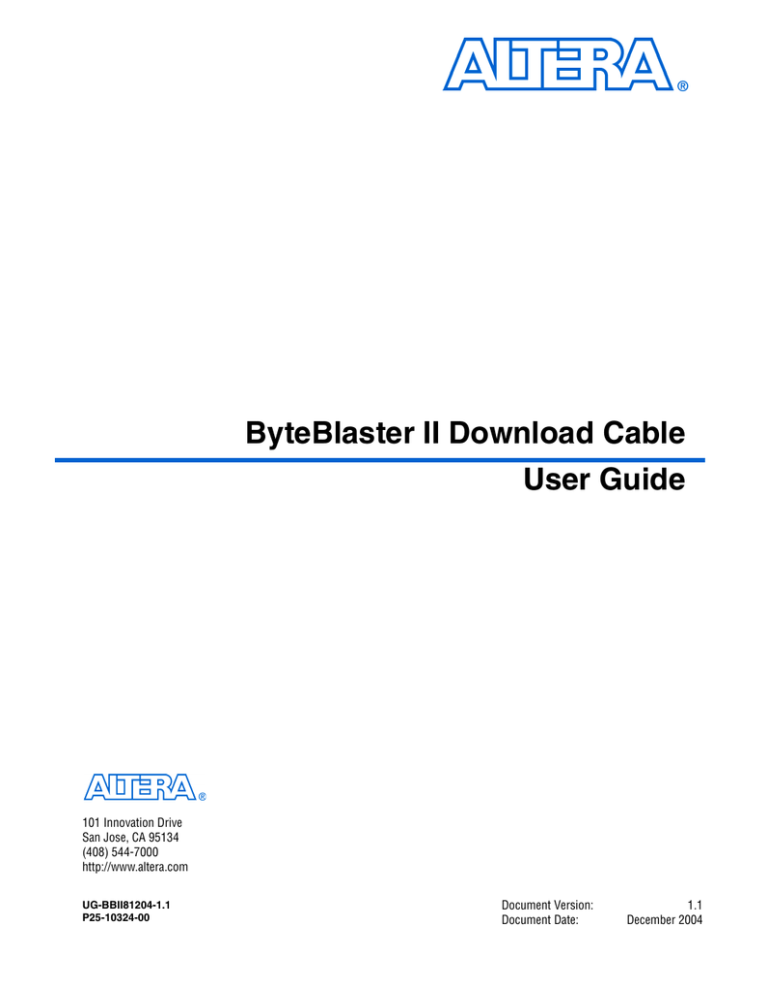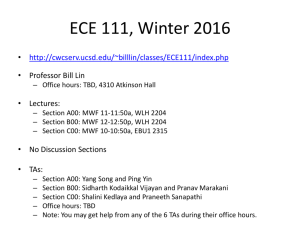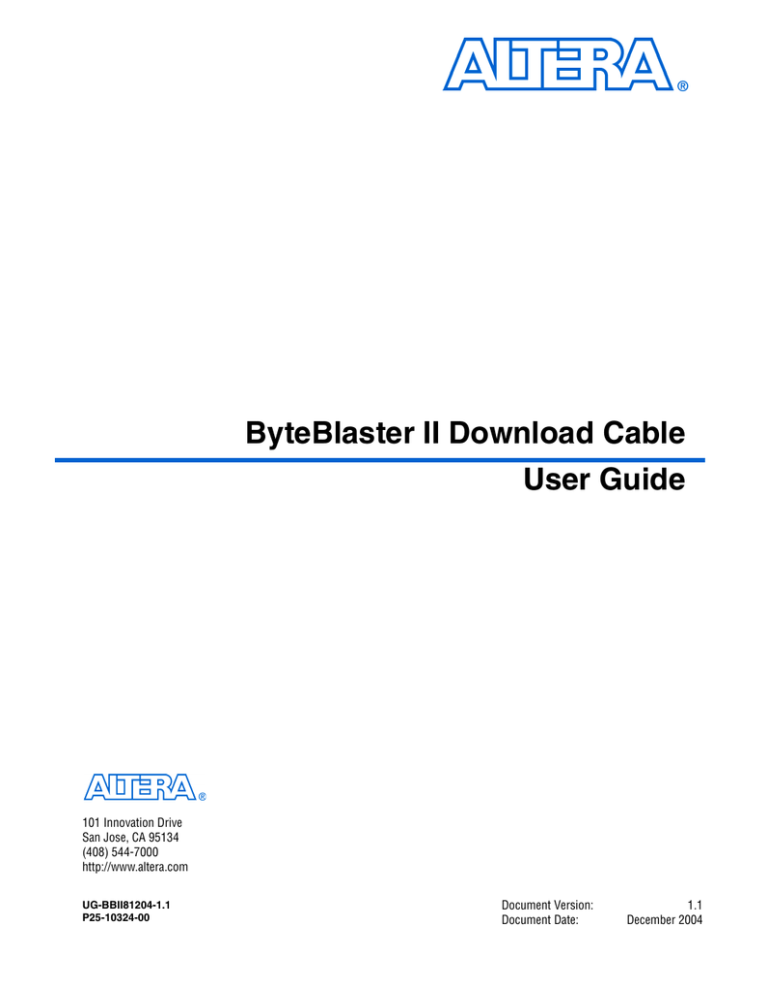
ByteBlaster II Download Cable
User Guide
101 Innovation Drive
San Jose, CA 95134
(408) 544-7000
http://www.altera.com
UG-BBII81204-1.1
P25-10324-00
Document Version:
Document Date:
1.1
December 2004
Copyright © 2004 Altera Corporation. All rights reserved. Altera, The Programmable Solutions Company, the stylized Altera logo, specific device designations, and all other words and logos that are identified as trademarks and/or service marks are, unless noted otherwise, the trademarks and
service marks of Altera Corporation in the U.S. and other countries. All other product or service names are the property of their respective holders. Altera products are protected under numerous U.S. and foreign patents and pending applications, maskwork rights, and copyrights. Altera warrants
performance of its semiconductor products to current specifications in accordance with Altera's standard warranty, but reserves the right to make
changes to any products and services at any time without notice. Altera assumes no responsibility or liability arising out of the application or use of any information, product, or service described herein except as expressly agreed to in writing by Altera
Corporation. Altera customers are advised to obtain the latest version of device specifications before relying on any published information and before placing orders for products or services.
Printed on recycled paper
ii
Altera Corporation
Contents
Chapter 1. Setting Up the ByteBlaster II Download Cable
Introduction ............................................................................................................................................
Supported Devices ...........................................................................................................................
Power Requirements ........................................................................................................................
Software Requirements ...................................................................................................................
Hardware Setup .....................................................................................................................................
Software Setup .......................................................................................................................................
Installing the Driver on a Windows System ................................................................................
Installing the Driver for Windows 2000 & Windows XP ......................................................
Installing the Driver for Windows NT .....................................................................................
Installing the Driver on a Linux System .......................................................................................
Setting Up the ByteBlaster II Hardware in the Quartus II Software ........................................
1–1
1–1
1–2
1–2
1–2
1–3
1–3
1–4
1–5
1–5
1–7
Chapter 2. ByteBlaster II Specifications
Overview .................................................................................................................................................
ByteBlaster II Connections ...................................................................................................................
Voltage Requirements .....................................................................................................................
Cable-to-Board Connection .............................................................................................................
ByteBlaster II 25-Pin Header Connection .....................................................................................
ByteBlaster II 10-Pin Header Connection .....................................................................................
Circuit Board Header Connection .................................................................................................
Operating Conditions ...........................................................................................................................
How to Contact Altera ..........................................................................................................................
Altera Corporation
2–1
2–1
2–1
2–2
2–3
2–3
2–5
2–5
2–8
iii
Contents
iv
ByteBlaster II Download Cable User Guide
Altera Corporation
Chapter 1. Setting Up the
ByteBlaster II
Download Cable
Introduction
The ByteBlaster™ II download cable allows you to program and configure
Altera® devices. This cable drives configuration data from a standard
parallel printer port on your PC to the device on the printed circuit board
(PCB). Because design changes are downloaded directly to the device,
prototyping is easy and you can accomplish multiple design iterations in
quick succession.
Supported Devices
You can use the ByteBlaster II download cable to download configuration
data to the following Altera® devices:
■
■
■
■
■
■
■
■
Stratix® series FPGAs
Cyclone™ series FPGAs
MAX® series CPLDs
APEX™ series FPGAs
ACEX® 1K FPGAs
Mercury™ FPGAs
FLEX 10K® series FPGAs
Excalibur™ FPGAs
You can perform in-system programming of the following devices:
■
■
Advanced configuration devices including EPC2, EPC4, EPC8,
EPC16, and EPC1441 devices.
Serial configuration devices including EPCS1, EPCS4, EPCS16, and
EPCS64 devices.
In addition, you can perform SignalTap® II logic analysis.
The ByteBlaster II download cable supports target systems using 5.0 V
TTL, 3.3 V LVTTL/LVCMOS, and single-ended I/O standards from 1.5 V
to 3.3 V.
Altera Corporation
December 2004
1–1
Preliminary
Hardware Setup
Power Requirements
The ByteBlaster II download cable requires between 1.5 V and 5.0 V from
the target circuit board.
The ByteBlaster II cable can be used in 1.8-volt, 2.5-volt, 3.3-volt, and
5.0-volt systems.
The ByteBlaster II VCC(TRGT) pin must be connected to the appropriate
voltage for the device being programmed. The pull-up resistors on the
target circuit board for the configuration/programming signals must be
connected to the same power supply as the ByteBlaster II VCC(TRGT).
Software Requirements
The ByteBlaster II download cable is available for Windows 2000,
Windows NT, Windows XP, and Linux.
Use the Quartus® II software version 4.0 or later to configure your device.
The ByteBlaster II download cable also supports the following tools:
■
■
■
■
Hardware Setup
Quartus II Programmer (for programming and configuration),
which you can run within the Quartus II software or as a standalone
version
Quartus II SignalTap II Logic Analyzer (for logic analysis), which
you can run within the Quartus II software or as a standalone version
Nios® II IDE (for software downloading and debugging)
Nios II IDE Flash Programmer (for programming Flash devices)
This section describes how to install and set up the ByteBlaster II
download cable for device configuration and programming.
1
For plug and header dimensions, pin names, and operating
conditions, see Chapter 2, “ByteBlaster II Specifications.”
Connect your ByteBlaster II download cable to the circuit board as
instructed below:
1.
Disconnect the power cable from the circuit board.
2.
Connect the ByteBlaster II cable to a parallel port on your PC.
3.
Connect the ByteBlaster II download cable to the 10-pin header on
the device board. Figure 1–1 on page 3 shows the ByteBlaster II
download cable and the circuit board connector.
1–2
ByteBlaster II Download Cable User Guide
Altera Corporation
December 2004
Setting Up the ByteBlaster II Download Cable
Figure 1–1. The ByteBlaster II Download Cable
Computer
Parallel Port
ByteBlaster II 10-pin
Female Plug
®
B y te
B la s
te r
TM
II
ByteBlaster II
Download Cable
4.
Connect the power cable to reapply power to the circuit board.
1
Software Setup
If the Found New Hardware wizard opens prompting you to
install a new hardware driver, close the wizard and install the
hardware driver using the instructions provided in “Installing
the Driver on a Windows System” or “Installing the Driver on a
Linux System” depending on your system.
This section describes the following:
■
■
■
Installing the Driver on a Windows System
Installing the Driver on a Linux System
Setting Up the ByteBlaster II Hardware in the Quartus II Software
Installing the Driver on a Windows System
This section describes how to install the ByteBlaster II driver on a
Windows system.
Before you begin the installation, verify the ByteBlaster II driver is located
in your directory:
\<Quartus II system directory>\drivers\win2000\win2000.inf
Altera Corporation
December 2004
1–3
ByteBlaster II Download Cable User Guide
Software Setup
1
If the driver is not in your directory, download the ByteBlaster II
driver from the Altera web site:
www.altera.com/support/software/drivers/
Installing the Driver for Windows 2000 & Windows XP
To install the driver for Window 2000 or Windows XP, follow the
directions below:
1.
For Window 2000, choose Settings > Control Panel (Windows Start
menu).
or
For Windows XP, choose Control Panel (Windows Start menu).
2.
Click Switch to Classic View if necessary (Control Panel window).
3.
Double-click the Add Hardware icon to start the Add Hardware
wizard and click Next to continue.
4.
Select Yes, I have already connected the hardware and click Next.
5.
Select Add a new hardware device from the Installed hardware list,
and click Next to continue.
6.
Select Install from a list or specified location (Advanced) and click
Next to continue.
1
Depending on your system, the wording of this option may
vary slightly.
7.
Select Sound, video and game controllers, and click Next to
continue.
8.
Select Have Disk and browse to the location of the driver on your
system. The default location is the \<Quartus II system directory>\
drivers\win2000 directory.
9.
Select win2000.inf and click Open to continue.
10. Click OK to install the selected driver.
11. Click Continue Anyway when the Software Installation warning
appears.
12. Select Altera ByteBlaster and click Next to continue.
1–4
ByteBlaster II Download Cable User Guide
Altera Corporation
December 2004
Setting Up the ByteBlaster II Download Cable
13. Click Next to install the driver.
14. Click Continue Anyway when the Hardware Installation warning
appears.
15. Click Finish in the Completing the Add Hardware Wizard window.
Reboot your system.
Installing the Driver for Windows NT
To install the driver for Window NT, follow the directions below:
1.
For Window NT, choose Settings > Control Panel (Windows Start
menu).
2.
Double-click the Multimedia icon in the Control Panel window.
3.
Click the Devices tab and click the Add button.
4.
Click Unlisted or Updated Driver from the List of Drivers list box
and click OK.
5.
Browse to the location of the driver on your system. The default
location is the \<Quartus II system directory>\ drivers\win2000
directory. Click OK.
6.
Select Altera ByteBlaster or Altera ByteBlaster II in the Add
Unlisted or Updated Driver window and click OK. Reboot your
system.
Installing the Driver on a Linux System
The Altera ByteBlaster kernel driver is required for Linux workstations
running Red Hat Linux version 7.3 or 8.0 or Red Hat Enterprise Linux 3.0
that use the ByteBlaster II download cable. You must install and compile
the Altera ByteBlaster kernel driver separately from the Quartus II
software.
To compile the Altera ByteBlaster kernel driver, you must have the
following Red Hat Package Manager (RPM) packages, which are
available from the Red Hat web site at www.redhat.com:
■
■
■
■
Altera Corporation
December 2004
.gcc-2.96-81
.make-3.79.1-5
.binutils-2.10.91.0.2-3
kernel-headers (RPM version must correspond to kernel version)
1–5
ByteBlaster II Download Cable User Guide
Software Setup
To verify that an RPM is installed, use the rpm -q <name> r command.
For example, rpm -q gcc r verifies that the gcc RPM is installed.
1
You do not need to install the ByteBlaster II download cable
before installing the Altera ByteBlaster kernel driver.
You must have superuser or “root” privileges to install this
driver.
To install the driver for Linux, follow the directions below:
1.
Decompress the byteblaster.tar.gz file by typing the following
command at the command prompt:
tar -xzvf byteblaster.tar.gz r
2.
Access the new directory by typing the following command at the
command prompt:
cd byteblaster r
3.
Run the configure install script by typing the following command at
the command prompt:
./configure r
4.
Compile the Altera ByteBlaster kernel driver by typing the
following command at the command prompt:
make r
5.
Become root and compile the Altera ByteBlaster kernel driver
module and device nodes by typing the following command at the
command prompt:
make install r
6.
To install the Altera ByteBlaster kernel driver, type the following
command at the command prompt:
jtagconfig --add byteblaster2 /dev/byteblaster0 r
1–6
ByteBlaster II Download Cable User Guide
Altera Corporation
December 2004
Setting Up the ByteBlaster II Download Cable
7.
To determine whether the ByteBlaster II download cable and the
Altera ByteBlaster kernel driver were installed correctly, display a
list of available devices by the typing the following commands at
the command prompt:
jtagconfig r
You should see a list of devices on your JTAG chain, including the
ByteBlaster II download cable.
Setting Up the ByteBlaster II Hardware in the Quartus II Software
Use the following steps to set up the ByteBlaster II hardware in the
Quartus II software:
1.
Start the Quartus II software.
2.
Choose Programmer (Tools menu).
3.
Click Hardware Setup. The Hardware Settings tab of the Hardware
Setup dialog box is displayed.
4.
Click Add Hardware. The Add Hardware dialog box is displayed.
Select ByteBlaster MV or ByteBlaster II and click OK.
5.
ByteBlasterII is now visible in the Available hardware items list of
the Hardware Setup dialog box, as shown in Figure 1–2.
Figure 1–2. Hardware Setup Dialog Box
Altera Corporation
December 2004
1–7
ByteBlaster II Download Cable User Guide
Software Setup
6.
Click Close to close the Hardware Setup dialog box.
7.
In the Mode list, select the desired mode (Programmer window).
Table 1–1 describes each mode.
1
The ByteBlaster II supports the Joint Test Action Group (JTAG),
Passive Serial Programming, and Active Serial modes.
Table 1–1. Programming Modes
Mode
Mode Description
Joint Test Action Group (JTAG)
Programs or configures all Altera devices supported by the Quartus II
software, excluding FLEX 6000 devices.
In-Socket Programming
Not supported by the ByteBlaster II cable.
Passive Serial Programming
Configures all Altera devices supported by the Quartus II software,
excluding MAX 3000 and MAX 7000 devices.
Active Serial Programming
Programs a single EPCS1, EPCS4, EPCS16, or EPCS64 serial
configuration device.
f
For details about programming devices and creating secondary
programming files, see the “Programming & Configuration” chapter of
the Introduction to Quartus II Handbook.
For further information, see the Programming module of the Quartus II
online tutorial.
For further information, refer to the following topics in the Quartus II
online Help:
■
■
■
■
Changing the Hardware Setup
Programmer Introduction
Overview: Working with Chain Description Files
Overview: Converting Programming Files
1–8
ByteBlaster II Download Cable User Guide
Altera Corporation
December 2004
Chapter 2. ByteBlaster II
Specifications
Overview
ByteBlaster II
Connections
This chapter provides comprehensive information about the
ByteBlaster™ II download cable, including the following:
■
ByteBlaster II connections
●
Voltage requirements
●
Cable-to-board connection
●
ByteBlaster II 25-pin header connection
●
ByteBlaster II 10-pin header connection
●
Circuit board header connection
■
Operating conditions
The ByteBlaster II cable has a 25-pin male header parallel printer plug
that connects to the PC, and a 10-pin female plug that connects to the
circuit board. Data is downloaded from the parallel printer port on the PC
through the ByteBlaster II cable to the circuit board.
Voltage Requirements
The ByteBlaster II VCC(TRGT) pin must be connected to a specific voltage
for the device being programmed. Connect pull-up resistors to the same
power supply as the ByteBlaster II VCC(TRGT). See Table 2–1 for voltage
requirements for specific device families.
Table 2–1. ByteBlaster II VCC(TRGT) Pin Voltage Requirements
(Part 1 of 2)
Device Family
ByteBlaster II VCC Voltage Required
MAX II devices
As specified by VCCIO of Bank 1
MAX 7000S devices
5V
MAX 7000AE and MAX 3000A devices
3.3 V
MAX 7000B device
2.5 V
Stratix II, Stratix GX, and Stratix devices
As specified by VCCSEL
Cyclone II, Cyclone, APEX II, APEX 20K, and Mercury devices
As specified by VCCIO
FLEX 10K, FLEX 8000, and FLEX 6000 devices
5V
FLEX 10KE devices
2.5 V
FLEX 10KA and FLEX 6000A devices
3.3 V
Altera Corporation
December 2004
2–1
ByteBlaster II Connections
Table 2–1. ByteBlaster II VCC(TRGT) Pin Voltage Requirements
(Part 2 of 2)
EPC2 and EPC1441 devices
5 V or 3.3 V
EPC4, EPC8, and EPC16 devices
3.3 V
EPCS1, EPCS4, EPCS16, and EPCS64 devices
3.3 V
Cable-to-Board Connection
The ByteBlaster II cable has a standard parallel printer plug that connects
to the PC. Figure 2–1 shows a block diagram of the ByteBlaster II
download cable.
Figure 2–1. ByteBlaster II Block Diagram
VCC
VCC
4
15
14
2
1
TRI
3
5
TRI
4
8
TRI
5
6
TRI
8
TRI
9
6
10
11
3
13
7
18 to 25
GND
Series Resistors for Signal Quality
and Parallel Port Protection
(Typically 100 Ω)
2–2
ByteBlaster II Download Cable User Guide
2, 10
GND
Altera Corporation
December 2004
ByteBlaster II Specifications
ByteBlaster II 25-Pin Header Connection
The 25-pin male header connects to a parallel port with a standard
parallel cable. Table 2–2 identifies the plug pin names and the
corresponding programming modes.
Table 2–2. ByteBlaster II 25-Pin Header Pin-Outs
AS Mode
PS Mode
JTAG Mode
Pin
Signal Name
Description
Signal Name
Description
Signal Name
Description
2
DCLK
Clock signal
DCLK
Clock signal
TCK
Clock signal
3
nCONFIG
Configuration
control
nCONFIG
Configuration
control
TMS
JTAG state
machine control
4
nCS
Serial configuration
device chip select
—
No connect
—
No connect
5
nCE
Cyclone chip
enable
—
No connect
—
No connect
8
ASDI
Active serial data in DATA0
11
CONF_DONE Configuration done
Data to device TDI
CONF_DONE Configuration
Data to device
Data from
device
TDO
done
13
DATAOUT
15
nVCC
Detect
18 to 25 GND
Active serial data
out
—
Signal ground
nSTATUS
nVCC
Detect
GND
Signal status
—
—
nVCC
Detect
Signal ground GND
No connect
—
Signal ground
ByteBlaster II 10-Pin Header Connection
The 10-pin female plug connects to a 10-pin male header on the circuit
board. Figure 2–2 shows the dimensions of the female plug.
Altera Corporation
December 2004
2–3
ByteBlaster II Download Cable User Guide
ByteBlaster II Connections
Figure 2–2. ByteBlaster II 10-Pin Female Plug Dimensions
0.425 Typ.
10
8
6
4
2
9
7
5
3
1
0.250 Typ.
0.100 Sq.
0.025 Sq.
0.700 Typ.
Dimensions are shown in inches. Spacing between pin centers is 0.1 inches.
Table 2–3 identifies the 10-pin female plug signal names and the
corresponding programming mode.
Table 2–3. ByteBlaster II Female Plug Signal Names & Programming Modes
AS Mode
PS Mode
JTAG Mode
Pin
Signal Name
1
Description
Signal Name
Description
Signal Name
DCLK
Clock signal
2
GND
Signal ground
3
CONF_DONE Configuration done CONF_DONE Configuration done TDO
4
VCC(TRGT) Target power
Description
DCLK
Clock signal
TCK
Clock signal
GND
Signal ground
GND
Signal ground
VCC(TRGT) Target power
supply
Data from device
VCC(TRGT) Target power
supply
supply
5
nCONFIG
Configuration
control
6
nCE
Cyclone chip
enable
7
DATAOUT
Active serial data
out
8
nCS
Serial configuration
device chip select
9
ASDI
Active serial data in DATA0
Data to device
TDI
Data to device
Signal ground
Signal ground
GND
Signal ground
10 GND
nCONFIG
—
nSTATUS
—
GND
2–4
ByteBlaster II Download Cable User Guide
Configuration
control
JTAG state
machine control
TMS
No connect
—
No connect
Configuration
status
—
No connect
No connect
—
No connect
Altera Corporation
December 2004
ByteBlaster II Specifications
1
The circuit board must supply VCC(TRGT) and ground to the
ByteBlaster II cable for the I/O drivers.
Circuit Board Header Connection
The circuit board’s 10-pin male header has two rows of five pins.
connected to the device’s programming or configuration pins. Figure 2–3
shows the dimensions of a typical 10-pin male header.
Figure 2–3. 10-Pin Male Header Dimensions
Top View
Side View
0.100
0.025 Sq.
0.100
0.235
Dimensions are shown in inches.
Operating
Conditions
Tables 2–4 through 2–6 summarize the maximum ratings, recommended
operating conditions, and DC operating conditions for the ByteBlaster II
cable.
Table 2–4. ByteBlaster II Cable Absolute Maximum Ratings
Symbol
VCC(TRGT)
Parameter
Conditions
Min
Max
Unit
Target supply voltage
With respect to ground
–0.3
5.5
V
II
Input current
TDO or dataout
–10.0
10.0
mA
Io
Output current
TCK, TMS, TDI, nCS, nCE
–20.0
20.0
mA
Altera Corporation
December 2004
2–5
ByteBlaster II Download Cable User Guide
Operating Conditions
Table 2–5. ByteBlaster II Cable Recommended Operating Conditions
Symbol
VCC(TRGT)
Parameter
Conditions
Target supply voltage, 5.0-V operation
Min
Max
Unit
4.75
5.25
V
Target supply voltage, 3.3-V operation
3.0
3.6
V
Target supply voltage, 2.5-V operation
2.375
2.625
V
Target supply voltage, 1.8-V operation
1.71
1.89
V
Target supply voltage, 1.5-V operation
1.43
1.57
V
Max
Unit
Table 2–6. ByteBlaster II Cable DC Operating Conditions
Symbol
Parameter
VIH
High-level input voltage
VIL
Low-level input voltage
VOH
VOL
ICC(USB)
Conditions
Min
VCC(TRGT) –0.2
V
0.15
V
5.0-V high-level output voltage VCC(TRGT) = 4.5 V, IOH = 8 mA
4.4
V
3.3-V high-level output voltage VCC(TRGT) = 3.0 V, IOH = 4 mA
2.9
V
2.5-V high-level output voltage VCC(TRGT) = 2.375 V, IOH = 2 mA
2.275
V
1.8-V high-level output voltage VCC(TRGT) = 1.71 V, IOH = 2 mA
1.61
V
1.5-V high-level output voltage VCC(TRGT) = 1.43 V, IOH = 2 mA
1.33
V
5.0-V low-level output voltage
VCC(TRGT) = 5.5 V, IOL = 8 mA
0.125
V
3.3-V low-level output voltage
VCC(TRGT) = 3.6 V, IOL = 4 mA
0.125
V
2.5-V low-level output voltage
VCC(TRGT) = 2.625 V, IOL = 2 mA
0.125
V
1.8-V low-level output voltage
VCC(TRGT) = 1.89 V, IOL = 2 mA
0.125
V
1.5-V low-level output voltage
VCC(TRGT) = 1.57 V, IOL = 2 mA
0.125
V
Operating current (No Load)
(Typical ICC = 80 mA)
150
mA
2–6
ByteBlaster II Download Cable User Guide
Altera Corporation
December 2004
ByteBlaster II Specifications
References
For more information on configuration and in-system programmability
(ISP), see the following sources:
■
■
■
■
■
■
■
■
■
■
■
■
■
Altera Corporation
December 2004
AN 39: IEEE 1149.1 (JTAG) Boundary-Scan Testing in Altera Devices
AN 95: In-System Programmability in MAX Devices
“Configuring Cyclone FPGAs” chapter in the Cyclone Device
Handbook
“Configuring Cyclone II Devices” chapter in the Cyclone II Device
Handbook
“Configuring Stratix II Devices” chapter in Volume 2 of the Stratix II
Device Handbook
“Configuring Stratix and Stratix GX Devices” chapter in the Stratix
Device Handbook
“In-System Programmability Guidelines for MAX II Devices”
chapter in the MAX II Device Handbook
Serial Configuration Devices Data Sheet
“Programming & Configuration” chapter in the Introduction to
Quartus II manual
The Programming module of the Quartus II online tutorial
Refer to the following glossary definitions in Quartus II Help:
●
“ByteBlaster II Cable” (general description)
●
“Configuration scheme” (general description)
●
“Programming files” (general description)
Refer to the following procedures in Quartus II Help:
●
Programming a Single Device or Multiple Devices in JTAG or
Passive Serial Mode
●
Programming a Single Device in Active Serial Programming
Mode
●
Selecting the Communications Cable for the SignalTap II Logic
Analyzer
Refer to the following introduction and overview topics in Quartus II
Help:
●
Programmer Introduction
●
Overview: Working with Chain Description Files
●
Overview: Converting Programming Files
2–7
ByteBlaster II Download Cable User Guide
How to Contact Altera
Revision History
The table below shows the revision history of this user guide.
Chapter
Date
All
December 2004
1.1
Re-release
All
July 2004
1.0
Initial release
How to Contact
Altera
Information Type
Technical support
Product literature
Version
Changes Made
For the most up-to-date information about Altera products, go to the
Altera world-wide web site at www.altera.com. For technical support on
this product, go to www.altera.com/mysupport. For additional
information about Altera products, consult the sources shown below.
USA & Canada
All Other Locations
www.altera.com/mysupport/
www.altera.com/mysupport/
(800) 800-EPLD (3753)
(7:00 a.m. to 5:00 p.m. Pacific Time)
(408) 544-7000 (1)
(7:00 a.m. to 5:00 p.m. Pacific Time)
www.altera.com
www.altera.com
Altera literature services
lit_req@altera.com (1)
lit_req@altera.com (1)
Non-technical customer
service
(800) 767-3753
(7:00 a.m. to 5:00 p.m. Pacific Time)
(408) 544-7000
(7:00 a.m. to 5:00 p.m. Pacific Time)
FTP site
ftp.altera.com
ftp.altera.com
Note:
(1)
You can also contact your local Altera sales office or sales representative.
2–8
ByteBlaster II Download Cable User Guide
Altera Corporation
December 2004